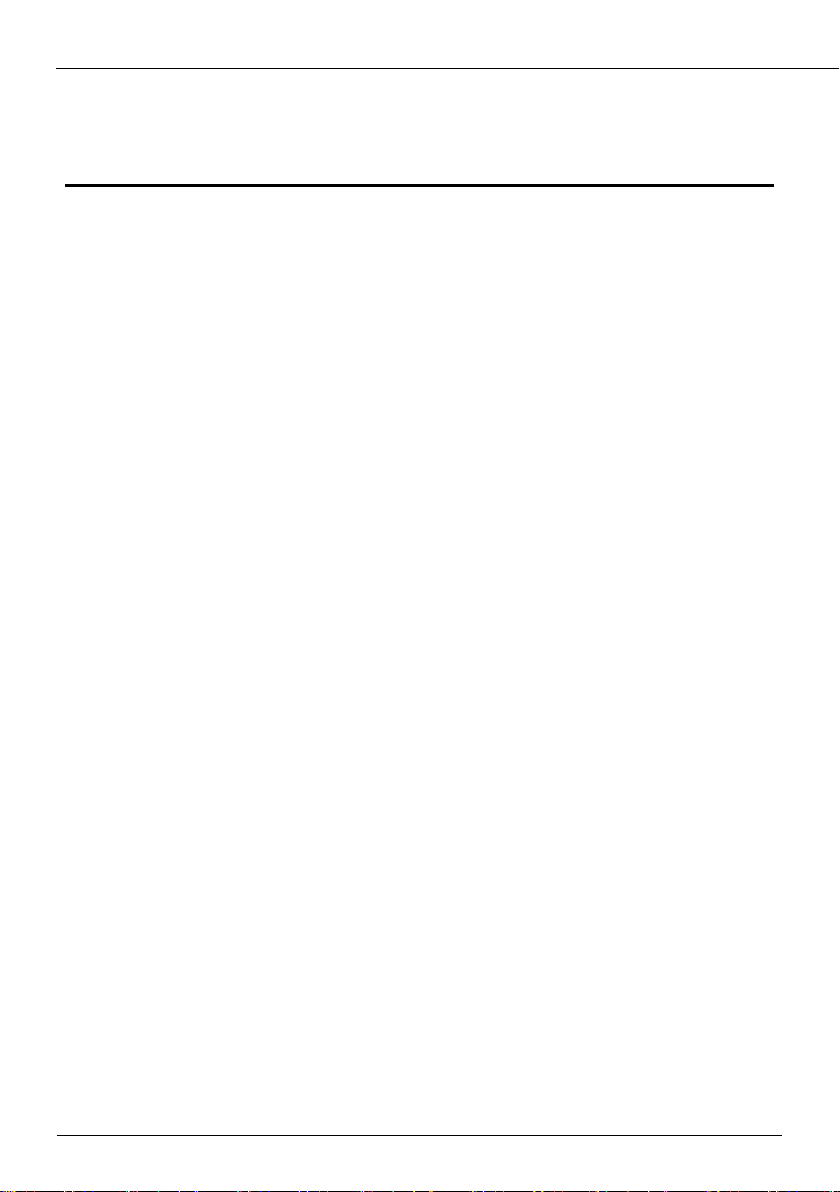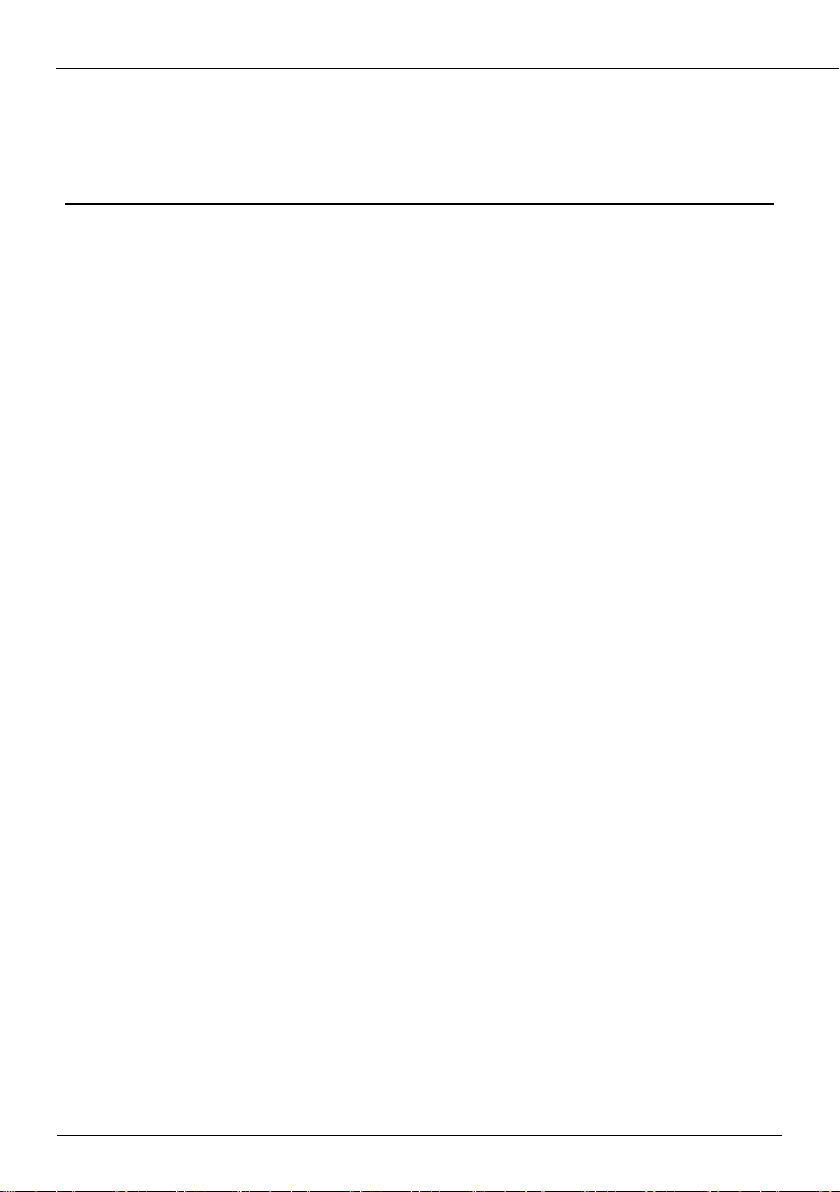If this device is installed in places with unsteady voltage, ground the device to discharge high
energy such as electrical surges in order to prevent the power supply from burning out.
When this device is in use, ensure that no water or any liquid enters the device. If water or liquid
unexpectedly enters the device, immediately power off the device and disconnect all cables (such
as power cables and network cables) from this device.
Do not place the thermal imaging camera and unpackaged products at a radiation source with a
high intensity regardless of whether the device is in the normal power-on state, for example, the
sun, laser, and electric arc welder, and do not place the thermal imaging camera and unpackaged
products against objects with a high heat source, for example, the sun. Otherwise, the accuracy of
the thermal imaging camera will be affected. In addition, the detector in the thermal imaging
camera may be permanently damaged.
If this device is installed in places where thunder and lightning frequently occur, ground the
device nearby to discharge high energy such as thunder strikes in order to prevent device damage
Unless otherwise specified, do not use the camera in a temperature lower than 0 °C (32°F) or
higher than +50 °C (+122 °F). Otherwise, the images displayed by the thermal imaging camera
are abnormal and the device may be damaged if working beyond the temperature range for a long
period.
The thermal camera should be powered on for half-hour, so that the temperature measurement is
normal; powered on for more than 1.5 hours provides the best results.
The camera is designed for indoor installations and should not be installed in outdoor locations.
Avoid heavy loads, intense shaking and soaking to prevent damage during transportation and
storage. The warranty does not cover any device damage that is caused during secondary
packaging and transportation after the original packaging is taken apart.
Protect this device from falling and intense strikes; keep the device away from magnetic field
interference, and do not install the device in places with shaking surfaces or under shocks.
Clean the device with a soft dry cloth. For stubborn dirt, dip the cloth into a mild neutral cleanser,
gently wipe the dirt with the cloth, and then dry the device.
Do not jam the ventilation opening. Follow the installation instructions provided in this
document when installing the device.
Keep the device away from heat sources such as radiators, electric heaters, or other heat
equipment.
Keep the device away from moist, dusty, extremely hot or cold places, or places with strong
electric radiation.
If the device is installed outdoors, take insect- and moisture-proof measures to avoid circuit
board corrosion that can affect monitoring.
Remove the power plug if the device is idle for a long time.
Before unpacking, check whether the fragile sticker is damaged. If the fragile sticker is damaged,
contact customer service or sales personnel. The manufacturer shall not be held responsible for
any artificial damage of the fragile sticker.
.