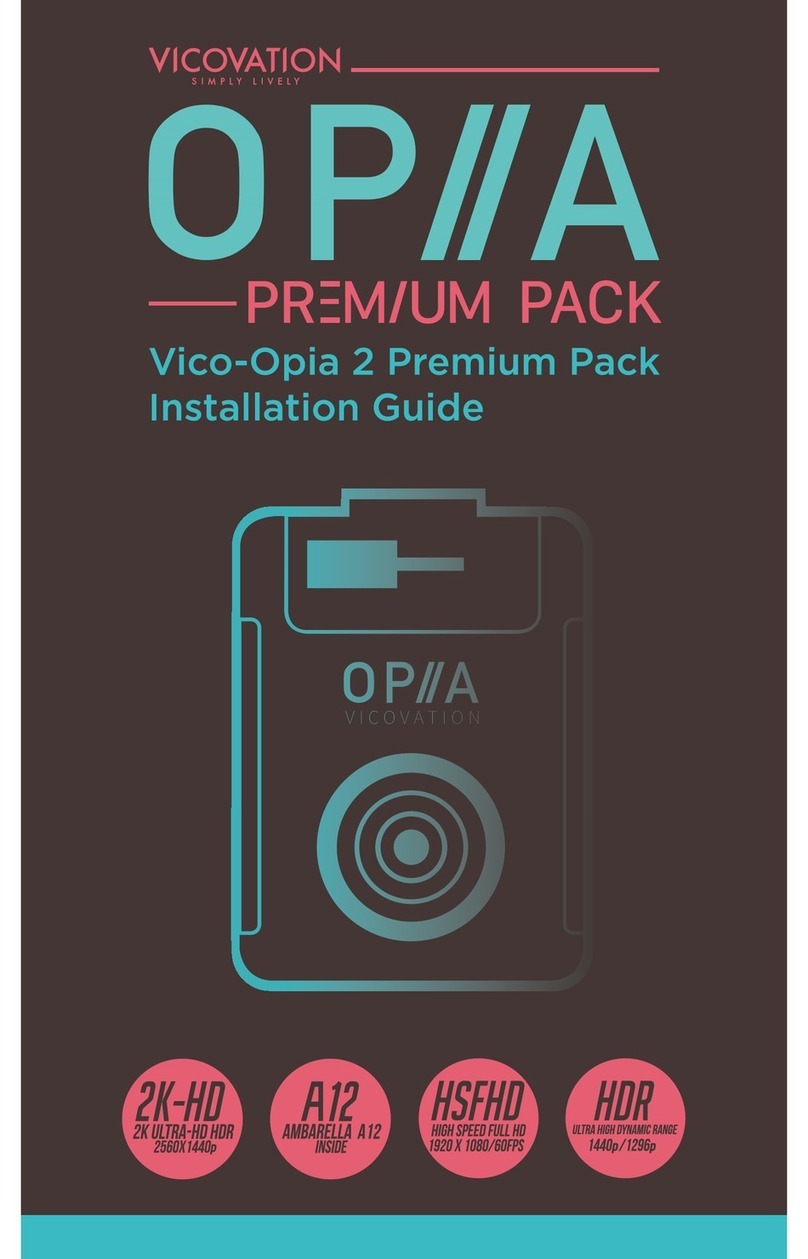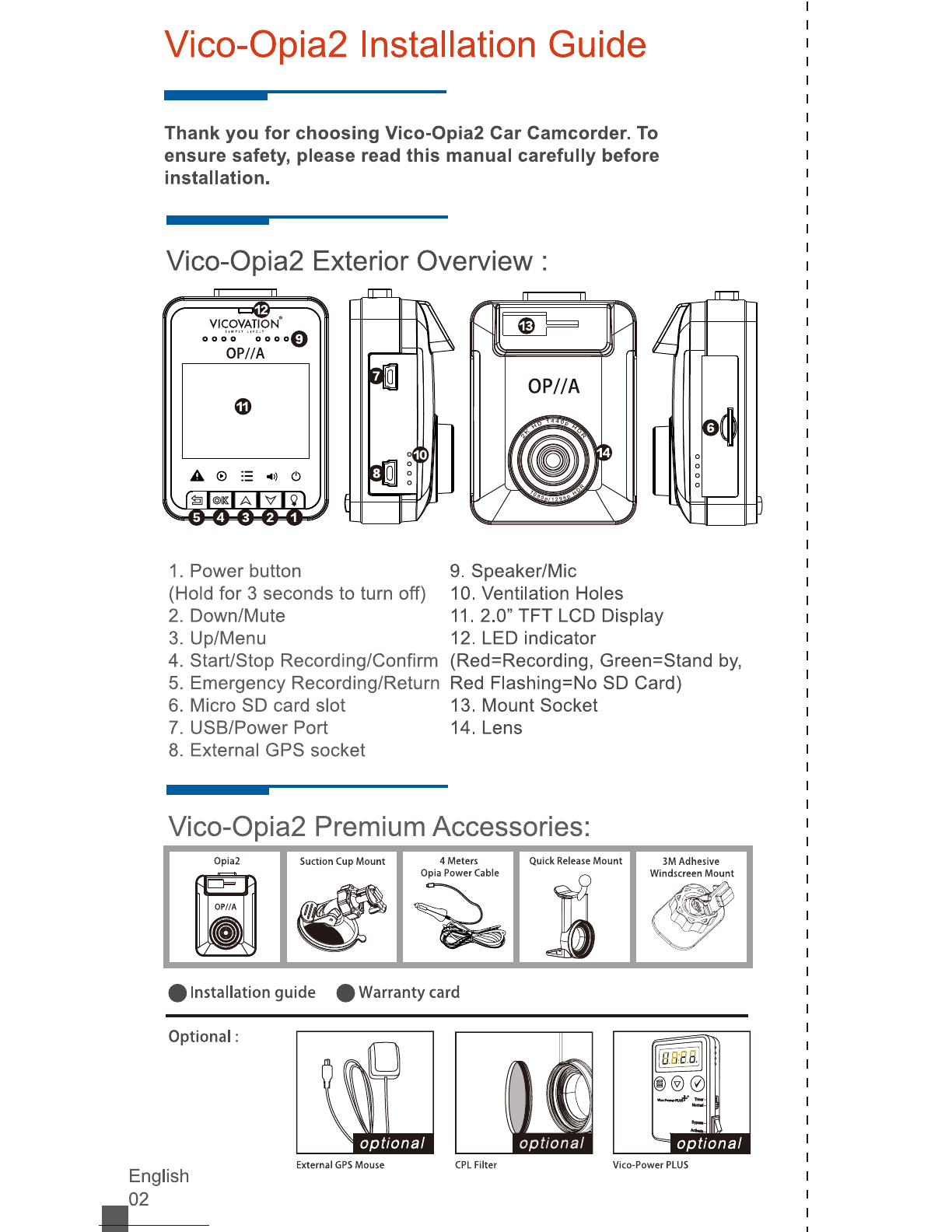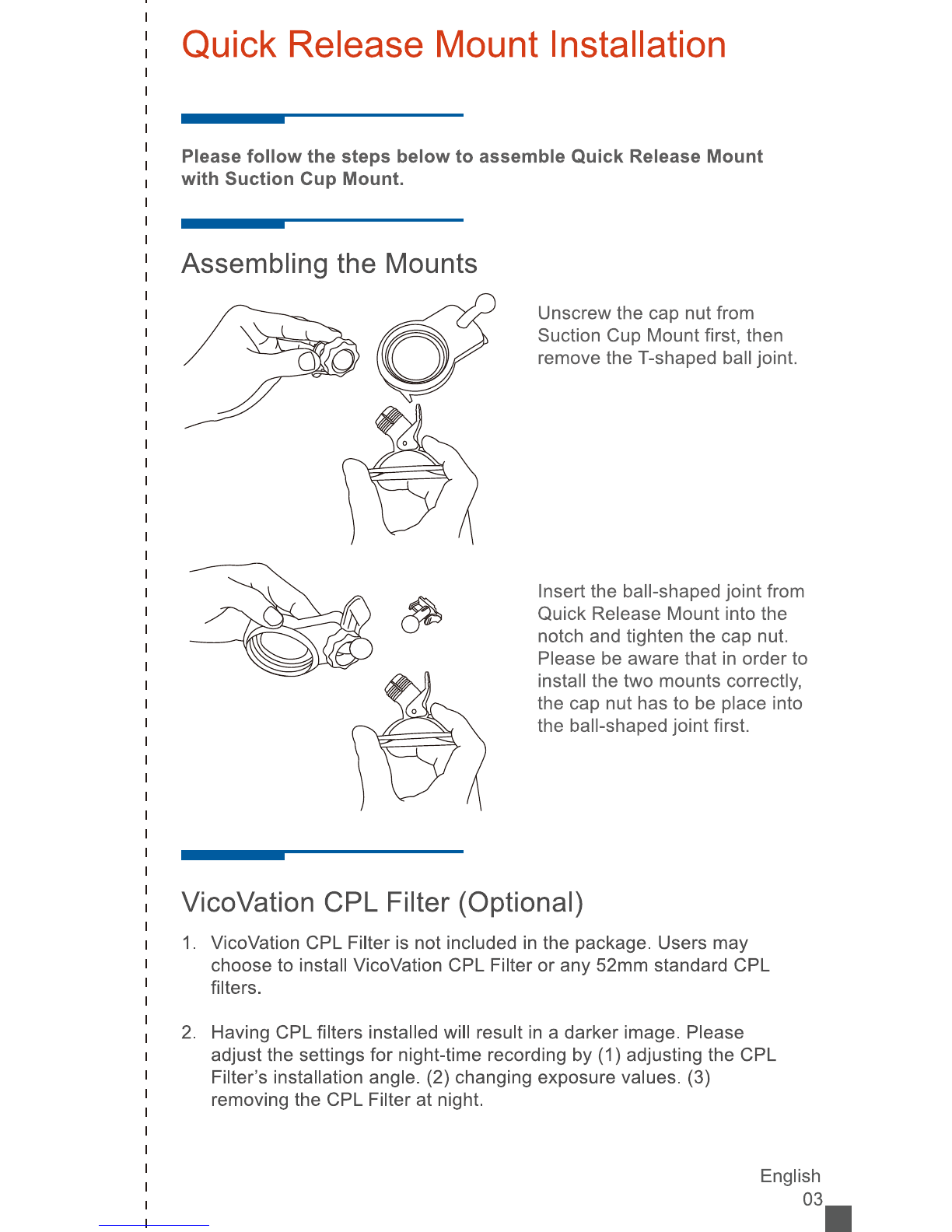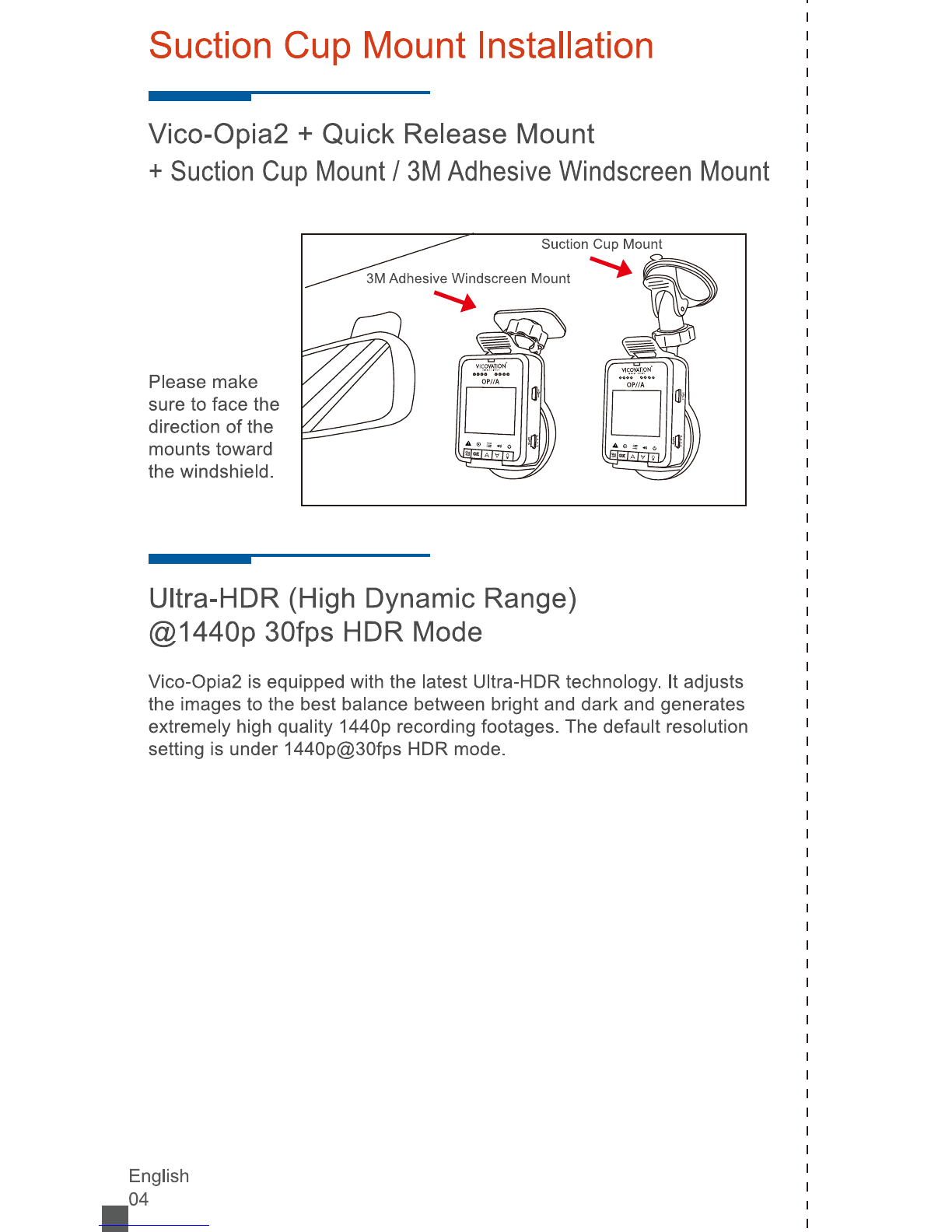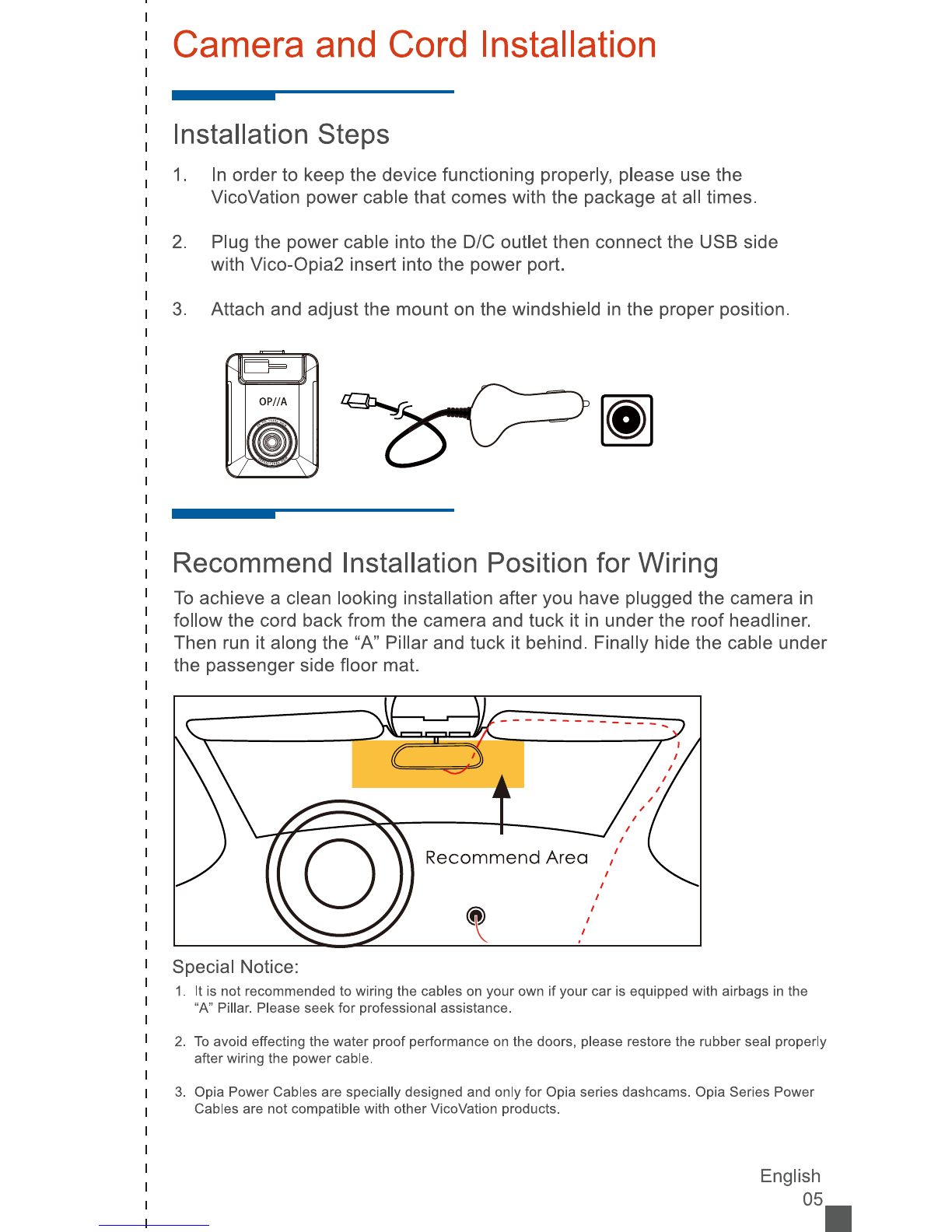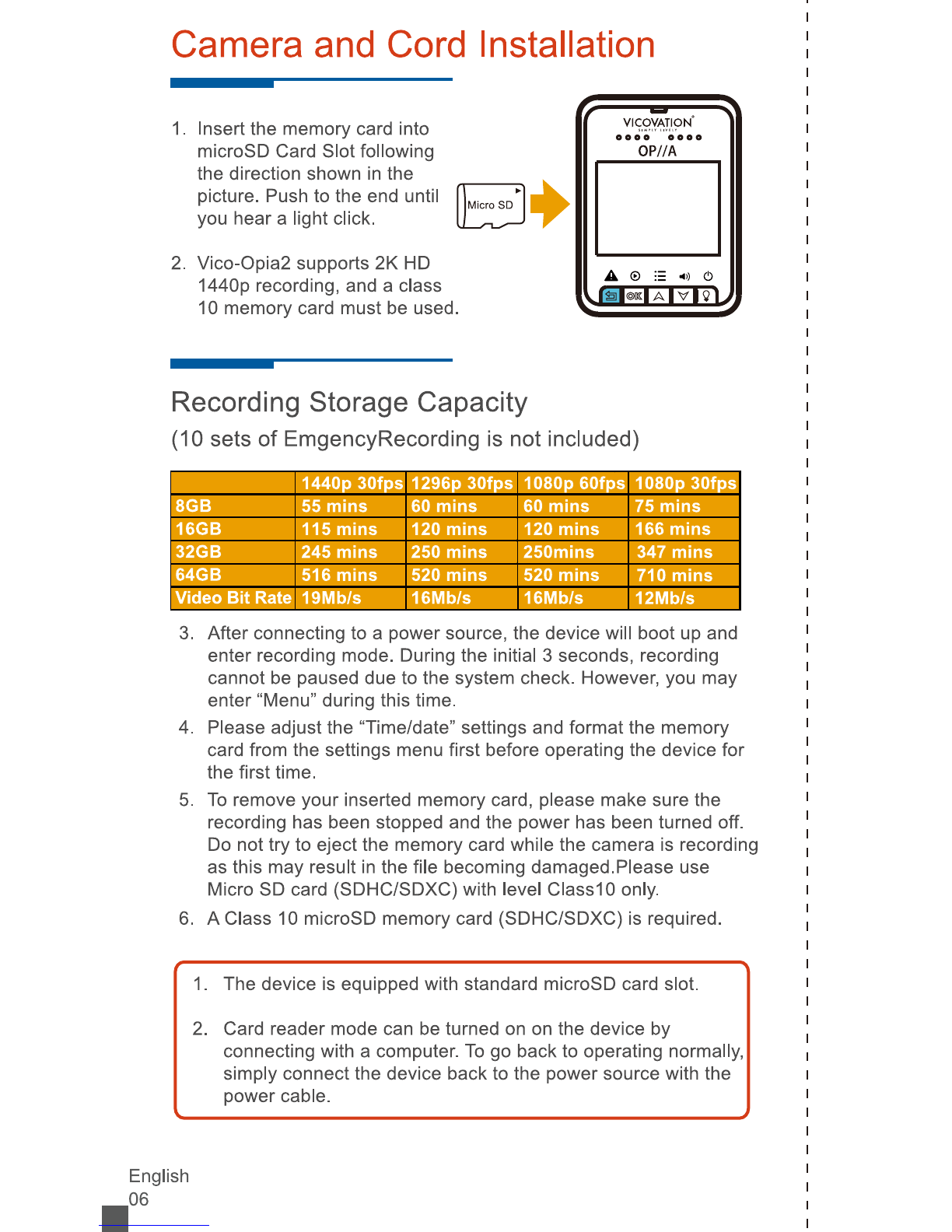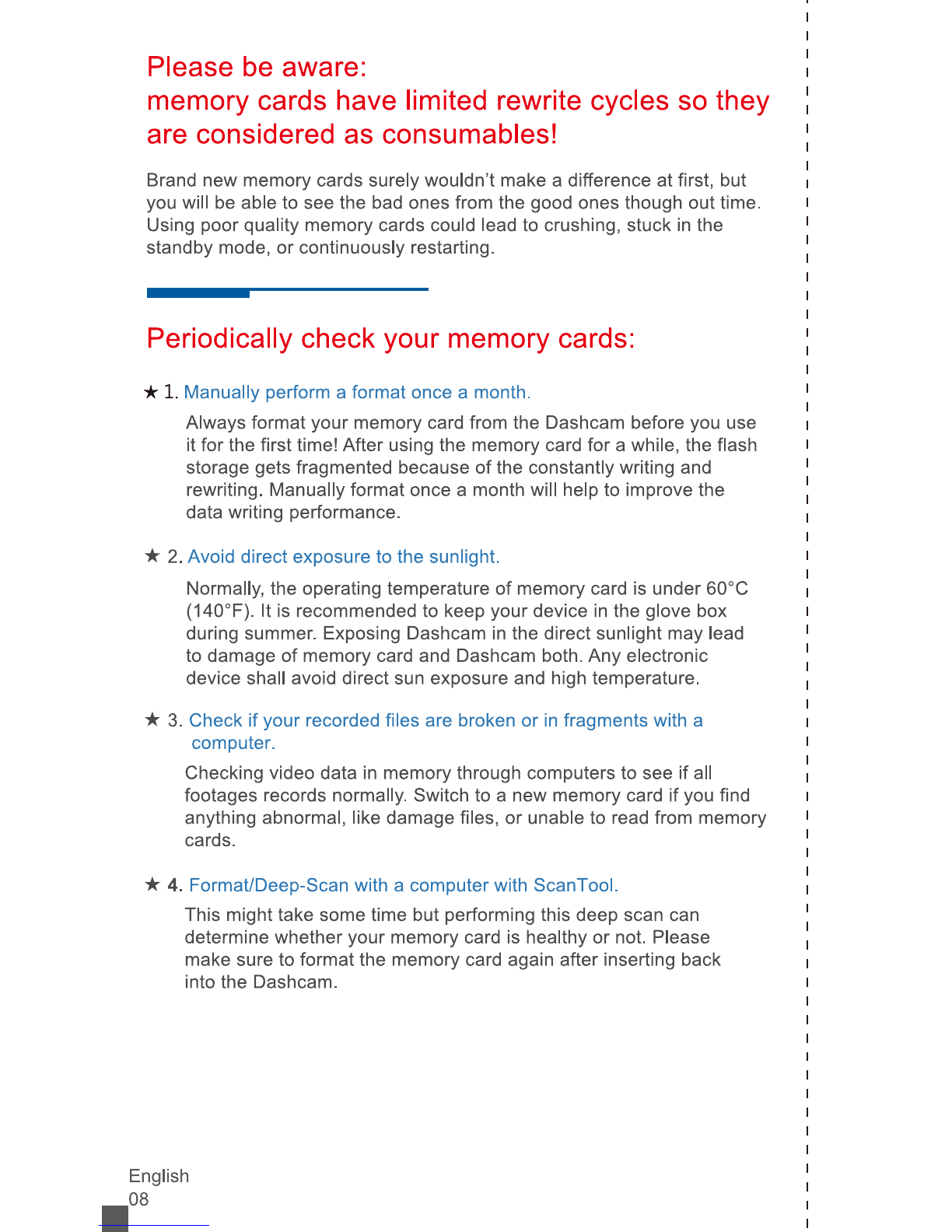Vicovation Vico-Opia 2 Premium User manual
Other Vicovation Dashcam manuals

Vicovation
Vicovation VICO-MF2 GPS User manual

Vicovation
Vicovation Marcus 2 User manual

Vicovation
Vicovation VICO-MF3 User manual
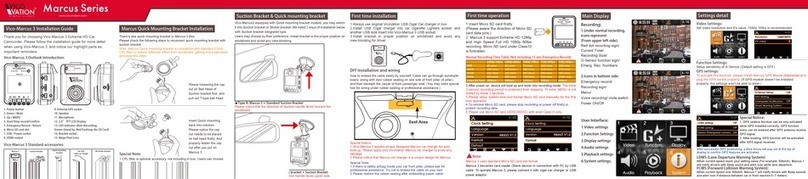
Vicovation
Vicovation Vico-Marcus 3 User manual
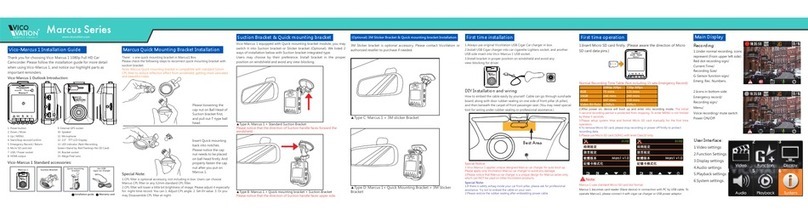
Vicovation
Vicovation Vico-Marcus 1 User manual

Vicovation
Vicovation Vico-Marcus 4 Manual

Vicovation
Vicovation Marcus 4 Manual

Vicovation
Vicovation Vico-WF1 User manual

Vicovation
Vicovation Vico-WF1 User manual
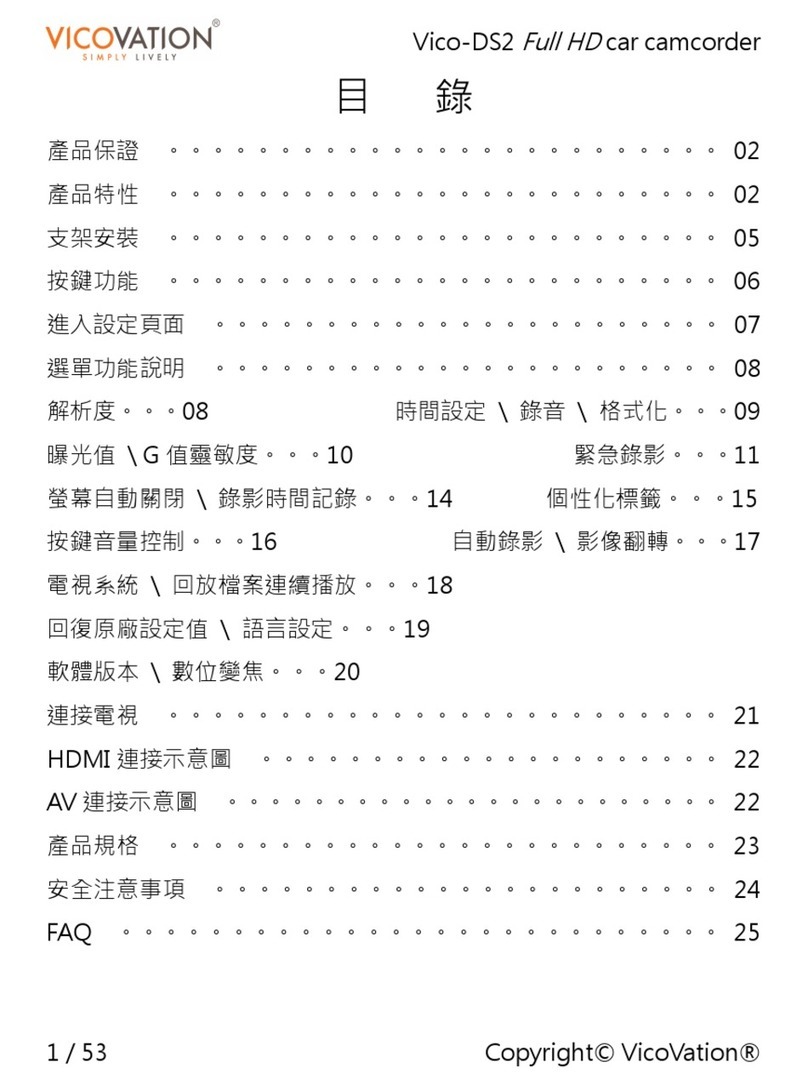
Vicovation
Vicovation Vico-DS2 User manual