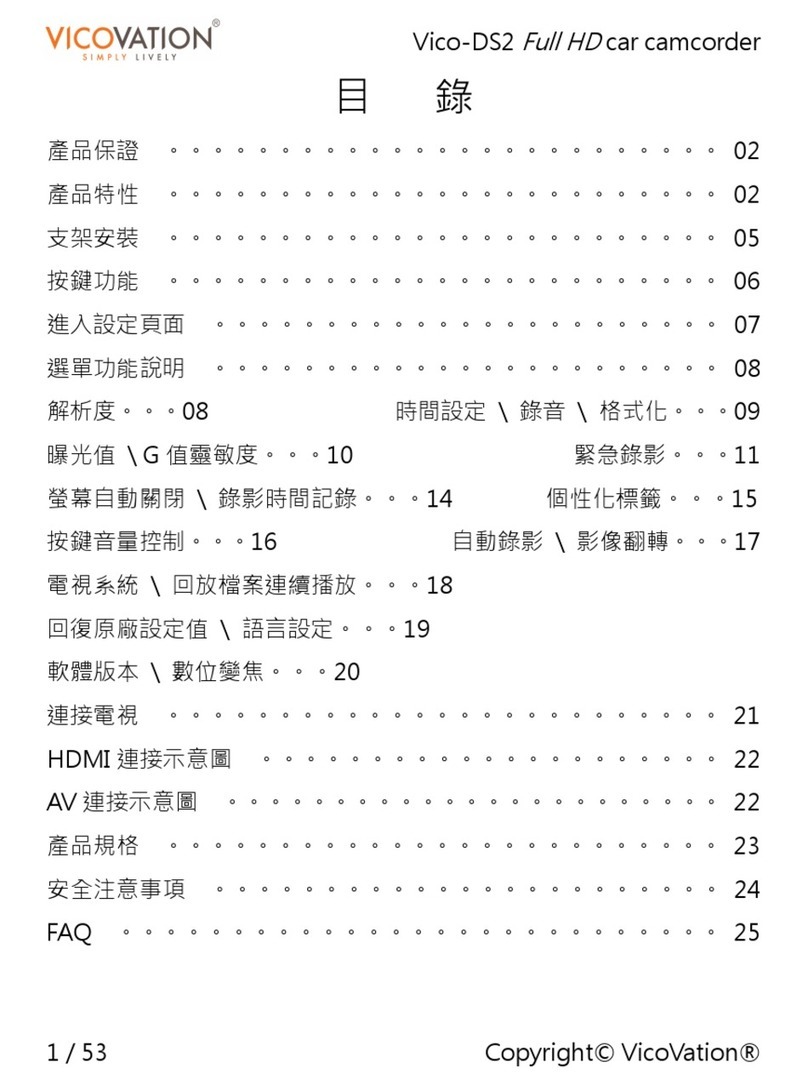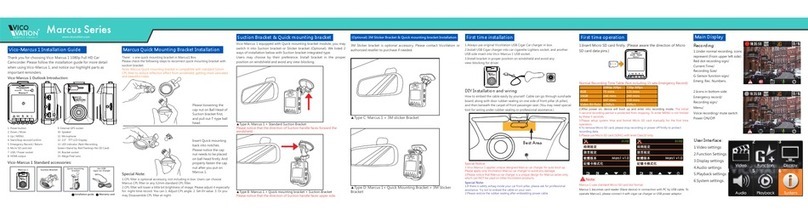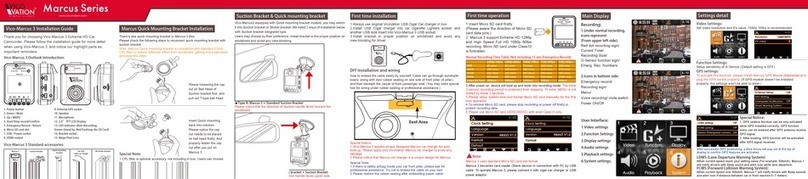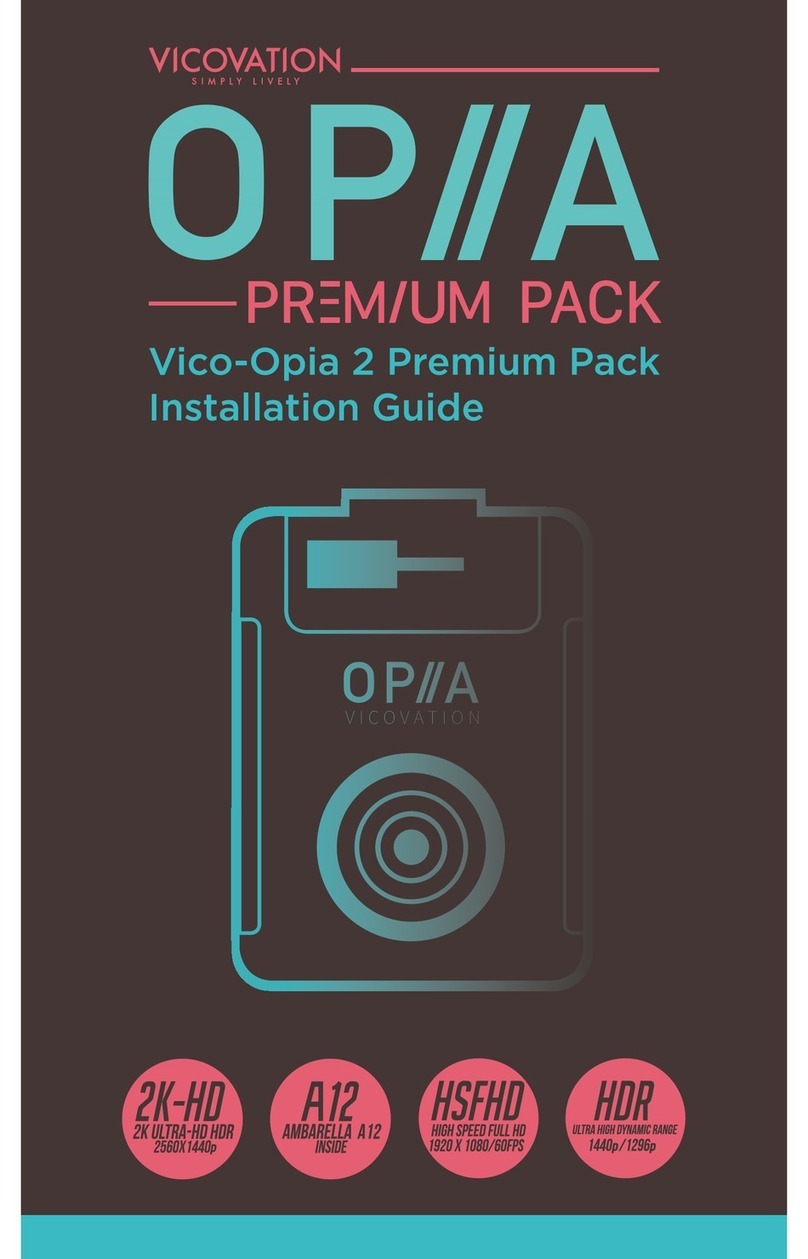English
08
Stop recording then press EMERGENCY on the lower left
corner to enter Menu.
There are two labels on the upper right corner in the Menu, press
EMERGENCY on the lower left corner to switch. Press twice to exit.
Video Resolution: Set video recording resolution. Default is 1080p
HDR.
Set video recording quality. Default is S.Fine.
Adjust this setting depend on the country you are in. Default is Auto.
Date and time will be embedded on the video. Default is On.
Turn on this feature to enable Lane Departure Warning System,
Speed Cameras Detection In Taiwan、Lane Depature Warning
System、Headlights-on Reminder、Lead Car Departure Notification
System、Forward Collision Warning System、Driver Fatigue Alert
System.
Change recording time per video under 1 min, 3 mins, or 5 mins.
Default is 3 mins.
Set GPS regulation on time zone. Default is +8.
Chang exposure volume. Default is 0.0.
When the driving speed is faster than the set value, the device will
alert the drive with a beep warning sound and an alert icon to be
displayed on the screen. Default is Off.
Change the lights on the keypad to be on or off. Default is On.
Set the sensitivity on the G-Sensor. Default is Medium.
Monitor your car while it is stationary from impacts or sabotage. The
video recording will be activated by Motion Detection. Default is Off.
NOTE: This is not Smart Parking Surveillance (SPS). It is advised to
turn this function off while driving.
《Label 1》
Video Resolution:
Video Quality:
Deflicker:
Time Stamp:
[ADAS Detect]:
Loop Setting:
Time Zone:
AE Bias:
Speed Alert System:
Keypad LED:
G-Sensor Sensitivity :
Parking Surveillance:
《Label 2》
Language Setting:
Television Display System:
Vico-Tag:
Date/Time:
Format:
Factory Reset:
Screen Saver:
Volume:
Version:
Change language in between Traditional Chinese / Simplified
Chinese / English. Default is English.
Switch between NTSC or PAL. Default is NTSC.
Users may customize 9 characters to be embedded under Time
Stamp.
Set the displayed time on the device and footages.
Format the inserted memory card.
Reset to factory settings.
Set a period of time before the display screen gets dark. Default is
Off.
Change the sound on the device to be on or off. Default is On.
Firmware version on this device.
Main Settings
Instructions on entering Menu: