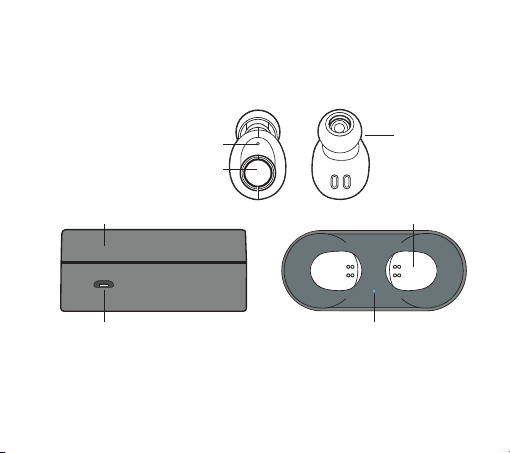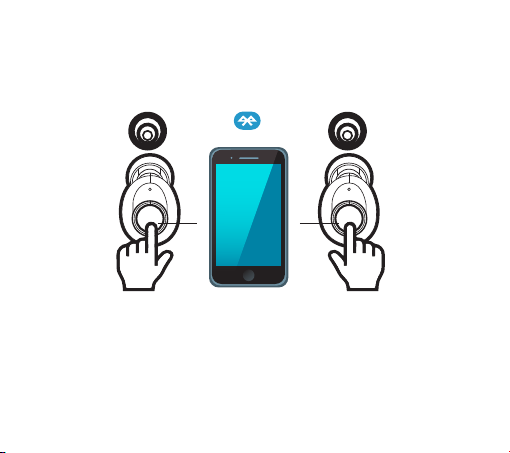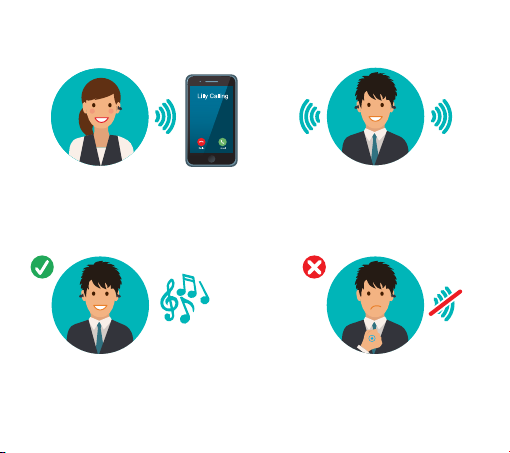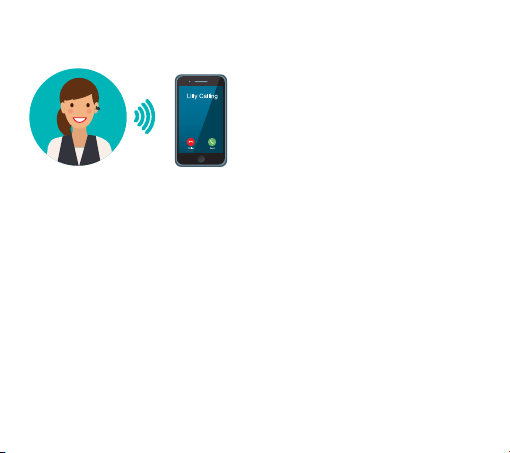SPECIFICATIONS LED INDICATOR TIPS MUSIC AND CALL CONTROL
Design, inspection, and final
assembly in CAMDEN, N.J.
MADE IN CHINA
MBH530
Model
Bluetooth® Version
Supported Pro‟les
Wireless Range
Earphone Batteries
Charging Box Battery
Talk Time
Playing Time
Charging Time
Standby Time
Earphone Dimensions (each)
Earphone Weight (each)
Charging Box Dimensions
Charging Box Weight
VICTOR
V4.2
HSP/HFP/A2DP/AVRCP
up to 32 feet (10 meters)
50mAh x2
500mAh
up to 2 hours
up to 2~ 4.5 hours
about 2 hours
150 hours
0.8"x0.6"x 0.6" (20x16x15mm)
0.1 oz. (3.5g)
2.9"x1.3"x1.3" (73x32x32mm)
1.8 oz. (50g)
LED INDICATOR STATUS
Blue & white flashing alternately Pairing mode
Blue flashing once every 7 seconds Connected/Playing music
White flashing twice every 2 seconds Disconnected
Blue & white flashing twice every Incoming call
3 seconds (Master Earbud)
Blue flashing once every 3 seconds In call (Master Earphone)
White flashing once every 5 seconds Low battery
Whiet Charging
LED off (after charging) Fully charged
Play / Pause Press the multi-function button once
Next Track Double-press the multi-function button
Volume Control You may adjust the volume through your cell phone
Answer / End a Call Press the multi-function button once
Reject an Incoming Call Double-press the multi-function button
Voice Switch Double-press the multi-function button
during a call to switch between the
earphones and your phone for talking
• Ensure that the earphones are fully charged.
• Ensure both the left and right earphones are within 1 foot.
• Turn on both earphones simultaneously by pressing and holding the
MFB on both the left and right earphones for about 4 seconds until
the LEDs flash blue and white alternatively .
• The left and right earphones will be paired with each other.
• When pairing is successful, you will hear the voice prompt
"Connected Left Channel/Right Channel". The LED indicators on
the eaphones with flash blue every 7 seconds.
• Turn on the Bluetooth® function of your device and select
"MBTWE" from the device list, then click connect. When Bluetooth
is connected successfully, you will hear the voice prompt says
"Second Device Connected".
FAQ
Q: My earphones will not turn on.
A: Please recharge them and make sure they have enough power.
Q: Why can I only hear music from one of the earphones?
A: Make sure the earphones are synced together:
1. Hold the multi-function button of both units until the LED flashes blue
and white alternately.
2 . Wait until you hear a voice prompt telling you the two devices are
connected.
Q: What if the right earphone cuts out, but the left one is fine?
A: Please try the reset procedure with both earphones, and then try the
Stereo Pairing again.
Q: The earphones cannot be found or pairing fails.
A: 1. The earphones do not enter the pairing mode, please enable the
earphones to enter pairing mode.
2. The Bluetooth® application of the smartphone or device is not
operating. Please restart the smartphone or device and restart the
pairing process with the earphones.
Q: What if the sound is unclear?
A: 1.Please try changing the position of your device nearer to the
earphones. A direct line of sight is best.
2. Please try the reset procedure on the earphones, you will need to
pair them again. We also recommend deleting the pairing with your
phone, and then perform the pairing again.
Product Care & Use
Please keep away from liquids and extreme heat.
Do not use earbuds at high volume for extended periods, as this may
cause permanent hearing damage or loss.
Warranty & Customer Support
For questions, support, or warranty claims, contact us by email at
Streaming Audio
Once paired, you can wirelessly stream audio from your device to your
earphones. Music will automatically pause when you receive an incoming
phone call and will resume once the call has ended.
Making Calls
Once paired with your smartphone, making and answering phone calls
can be managed via the multi-function button.
Remark: Phone functions are only activated on the master earphone.