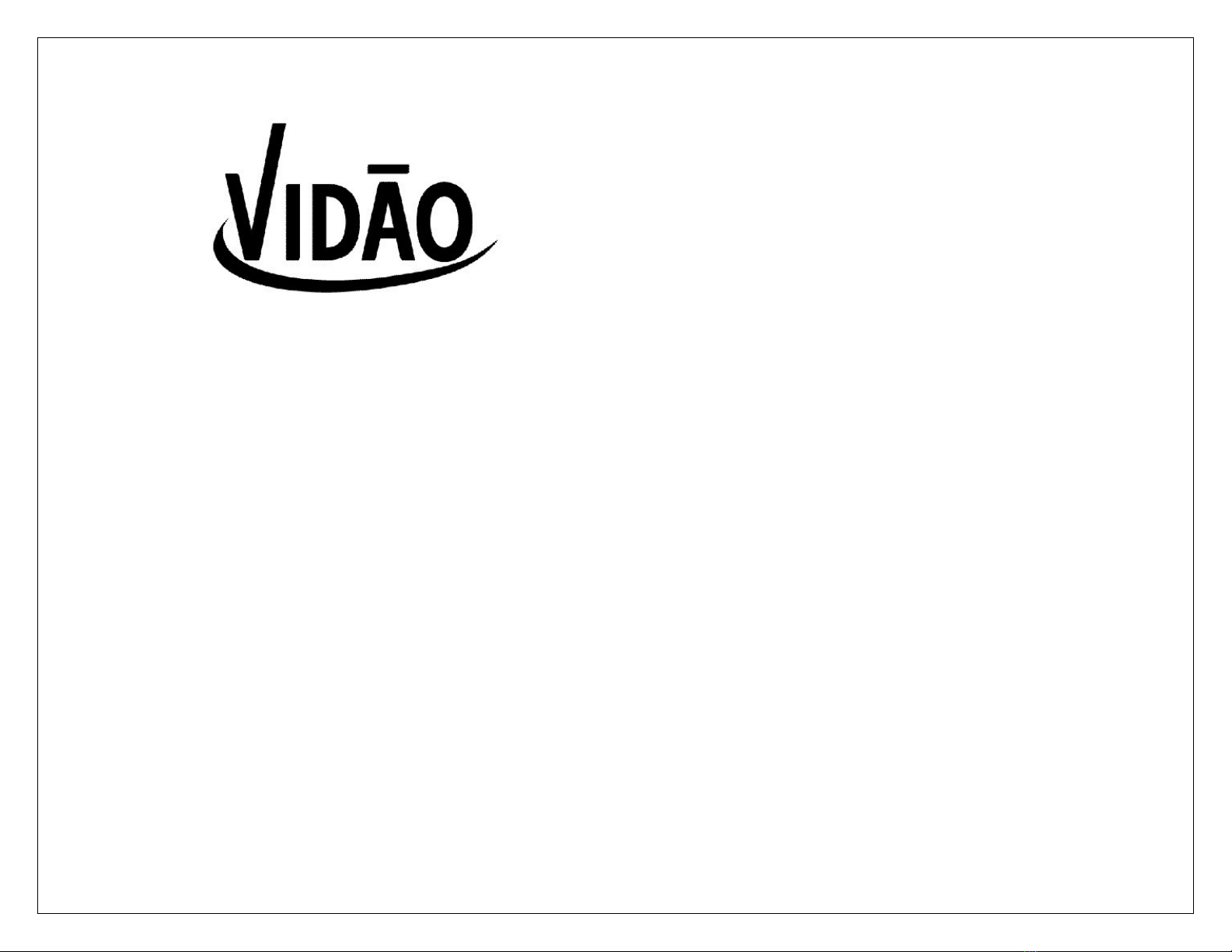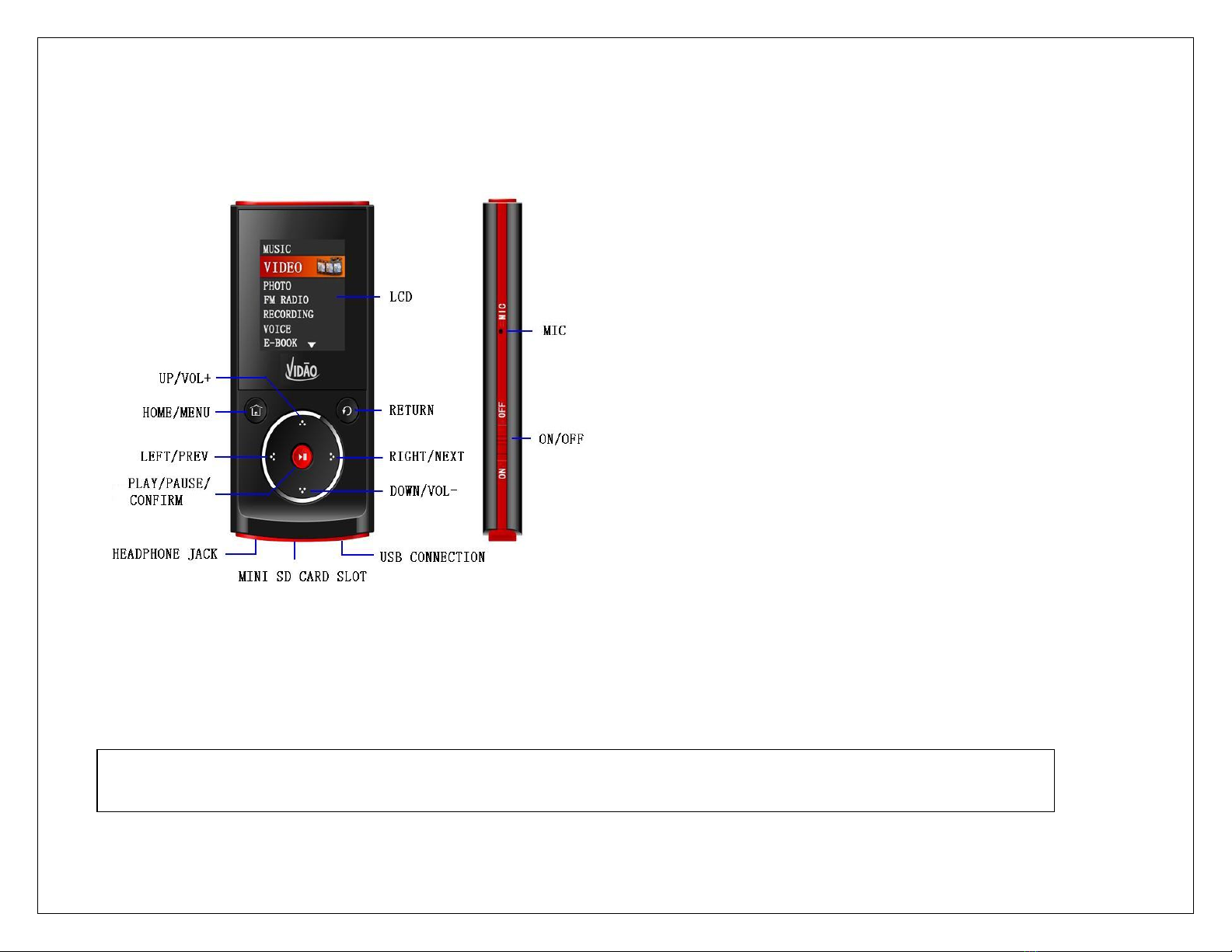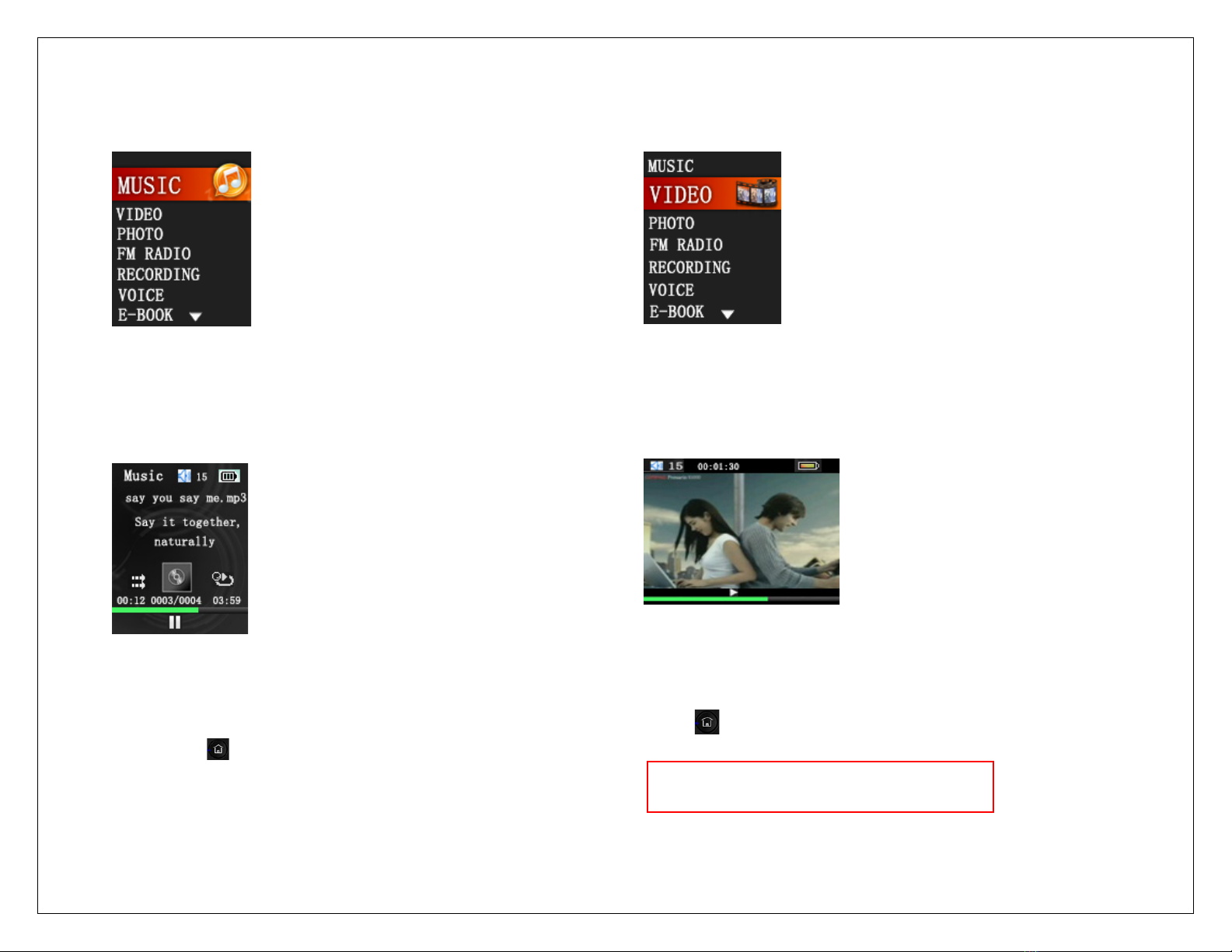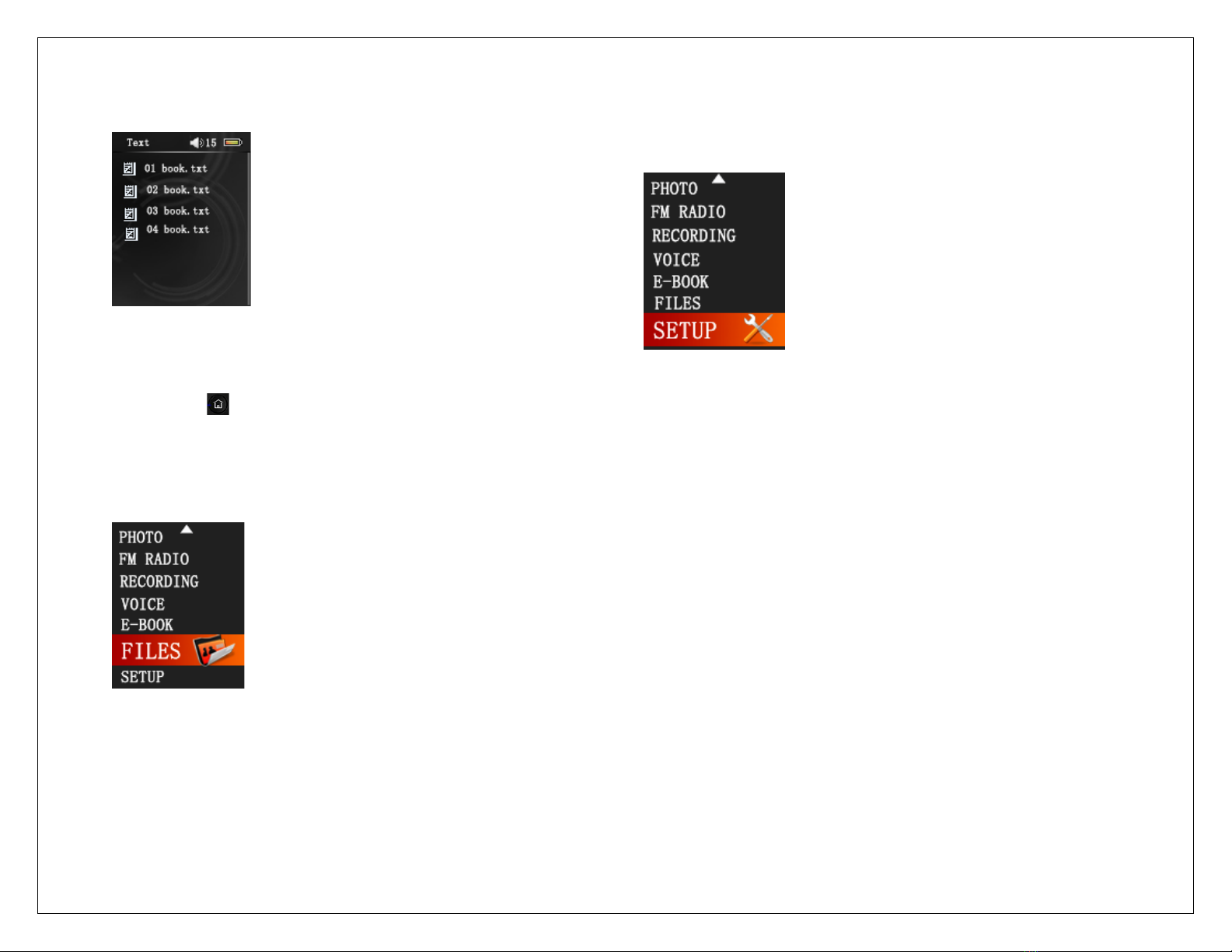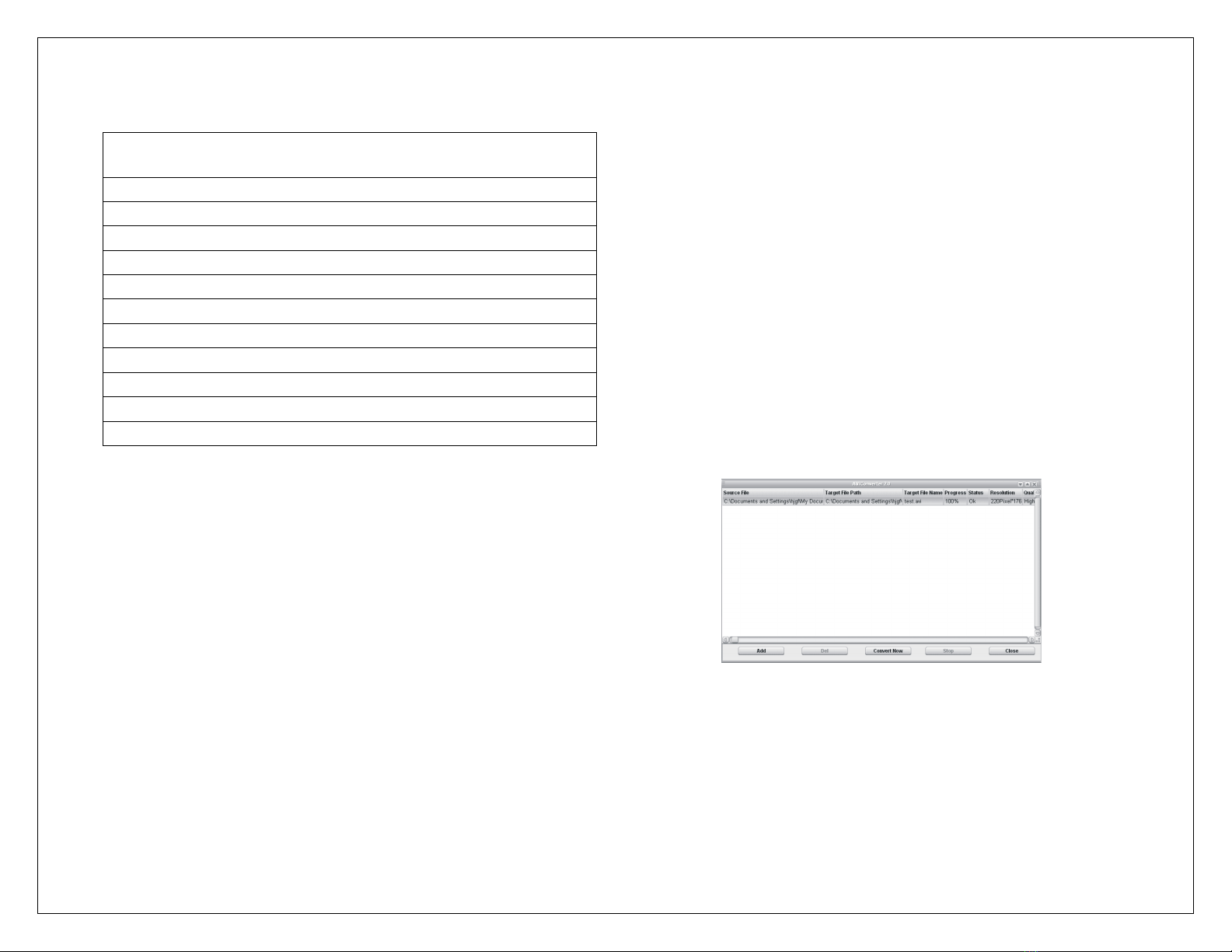9"
"
SPECIFICATIONS
Size: 3.7” x 1.7” x .5”
High speed USB 2.0 (up to 5Mb/s)
Average battery time: MP3 = 16 hours Video play = 4 hours
MP3 Bit rate: 8K bps – 320K bps
WMA: 5K bps – 384K bps
Frequency Response: 20Hz to 20KHz
SNR: 85dB
Distortion: <0.1%
Supported Music Formats: MP3, WMA,
Operate Temperature: 41°F to 104°F
Supported Systems: Windows 2K / XP / VISTA / 7
"
Video File Conversion Utility.
Before any Video files can be loaded on this player, you must
first convert the video files into the proper AVI format and size
using the “Video File Conversion Utility” program we have pre-
loaded into the flash memory of this player. Before this Video
Utility can be used, it must be installed on your PC by using the
following instructions;
1. Connect the Player to your PC with the included USB
Charging and Transfer Cable.
2. Once your PC has identified there is a USB storage device
connected, it will ask if you want to view the contents of the
newly connected storage device. Indicate “Yes” to view the
contents of the flash memory device
3. The Video File Conversion Utility is located in the root menu
of the player.
4. In the MP3 Player directory, double-click on the Video File
Conversion Utility file and a window will pop up and ask you
if you want to install this program onto your PC. Click on
“Yes” and make the destination of this program in your
Documents folder or on your Desktop for easy access.
5. Once installation is complete (which may take 2-5 minutes)
you are now ready to follow the instructions below for easily
converting most video file formats to properly play on this
device.
Converting a Video File
AVI is one of the most popular video formats in portable media and is
also a very compact format making the best use of valuable player
memory space.
A). Open the “AVI CONVERTER” utility program and the screen
below will appear.
!
B) Select the ADD button to begin the process of converting a video
file and the screen below on the left will appear.
C) Set the resolution in the upper box to: 220 Pixels by 176 Pixels