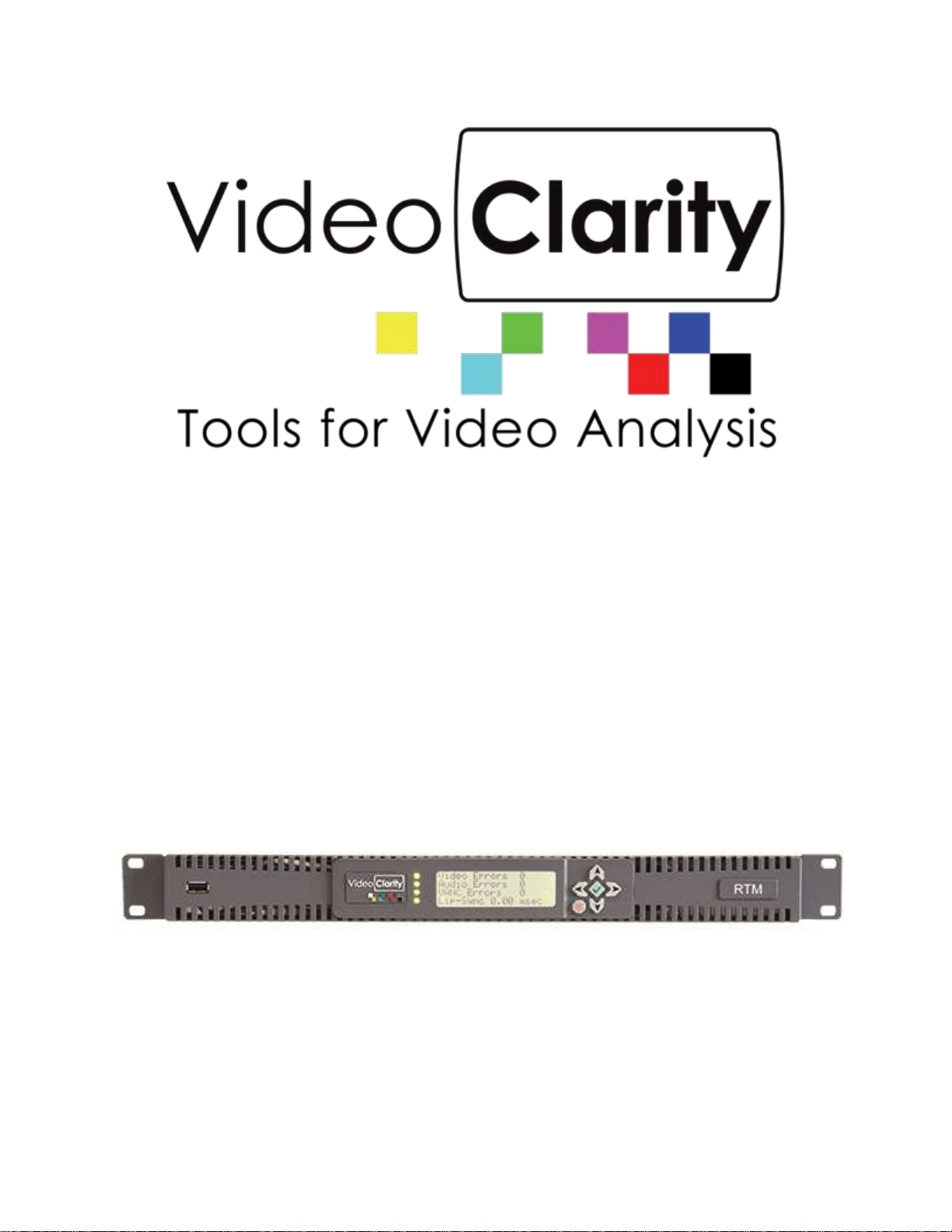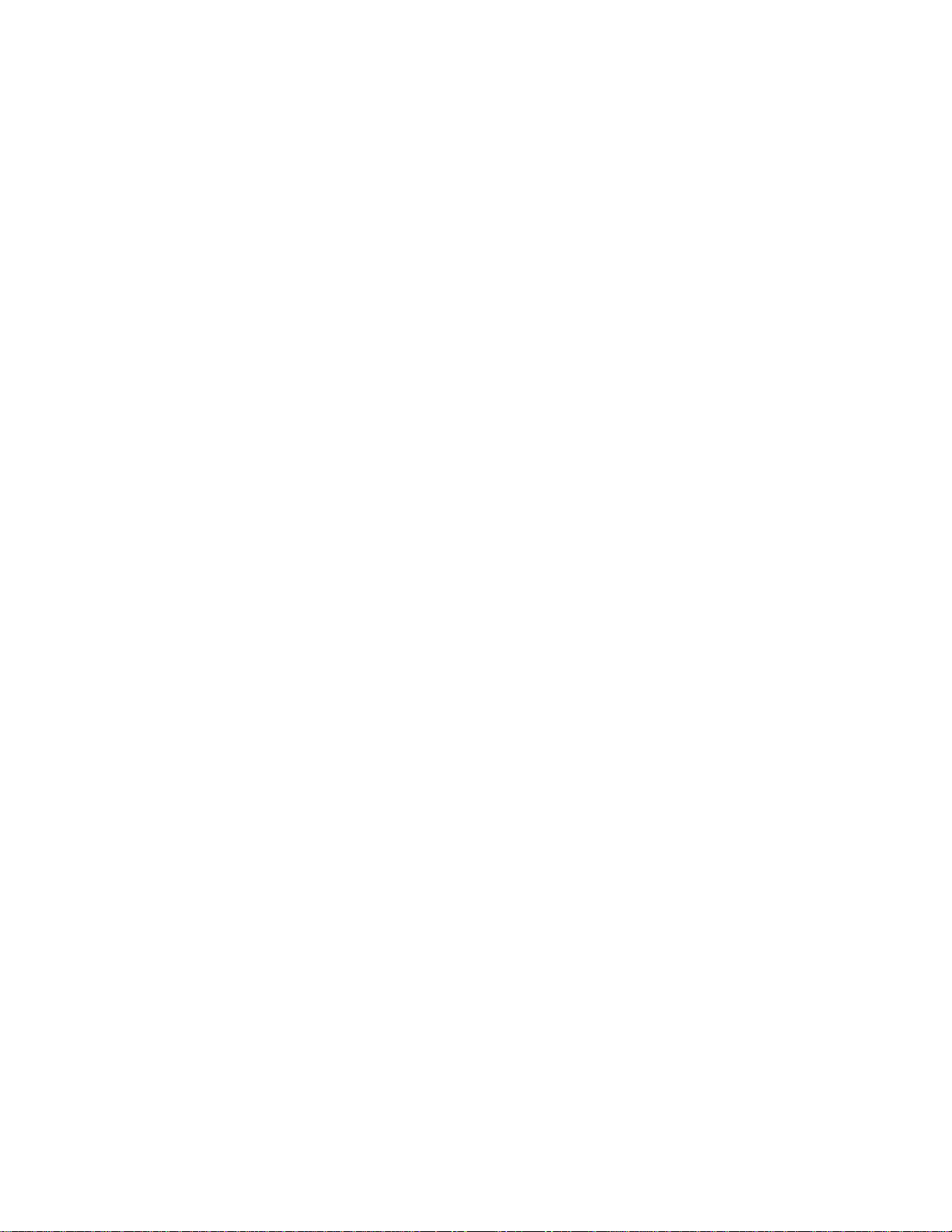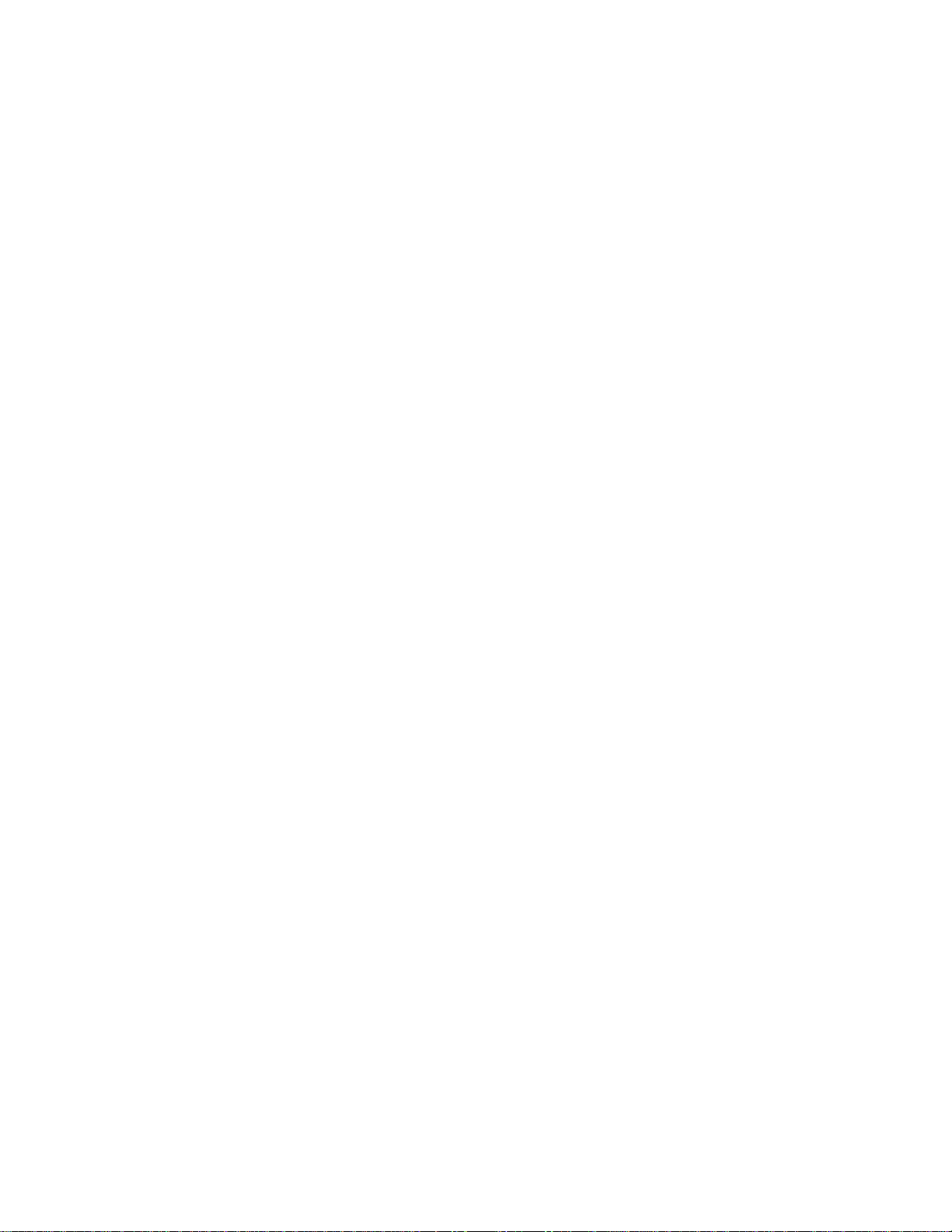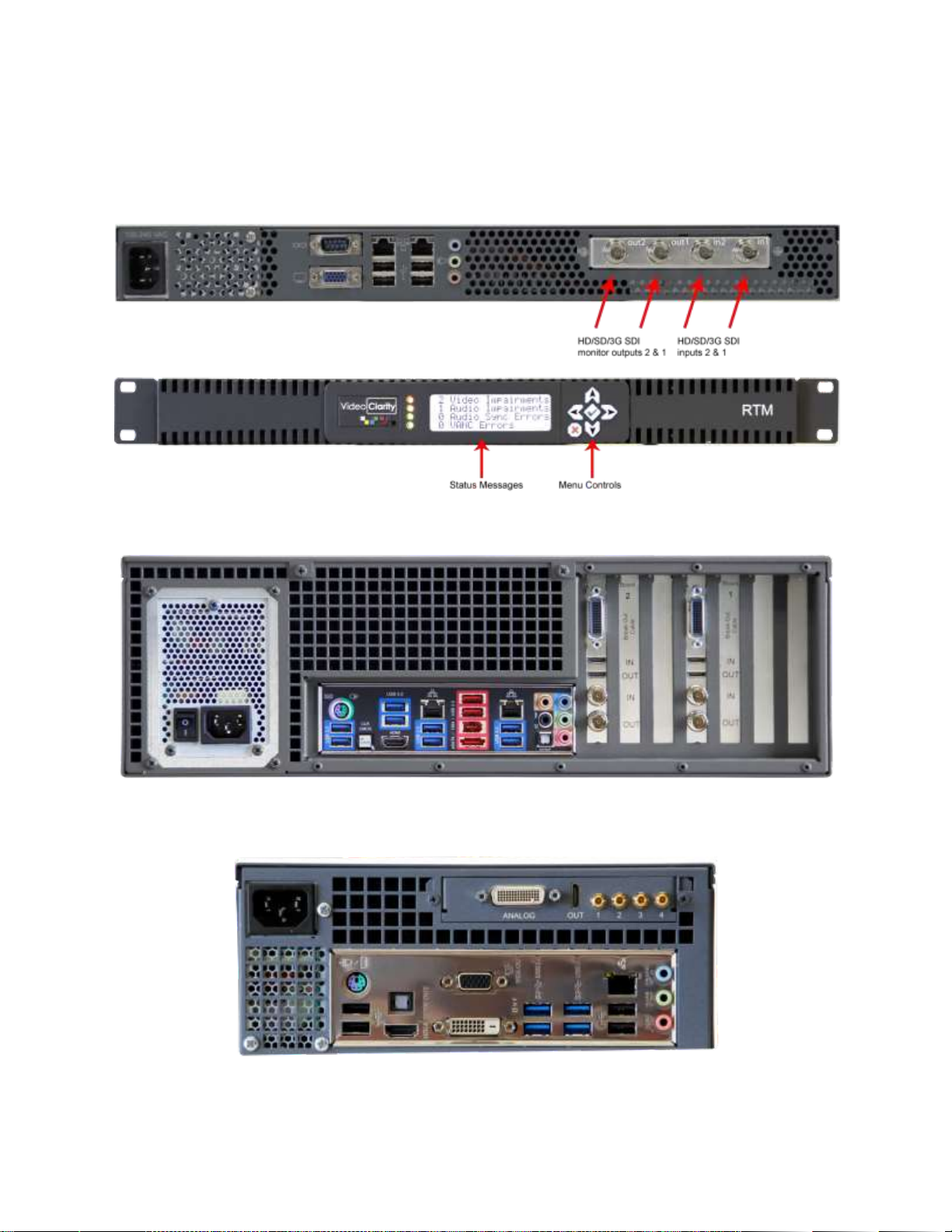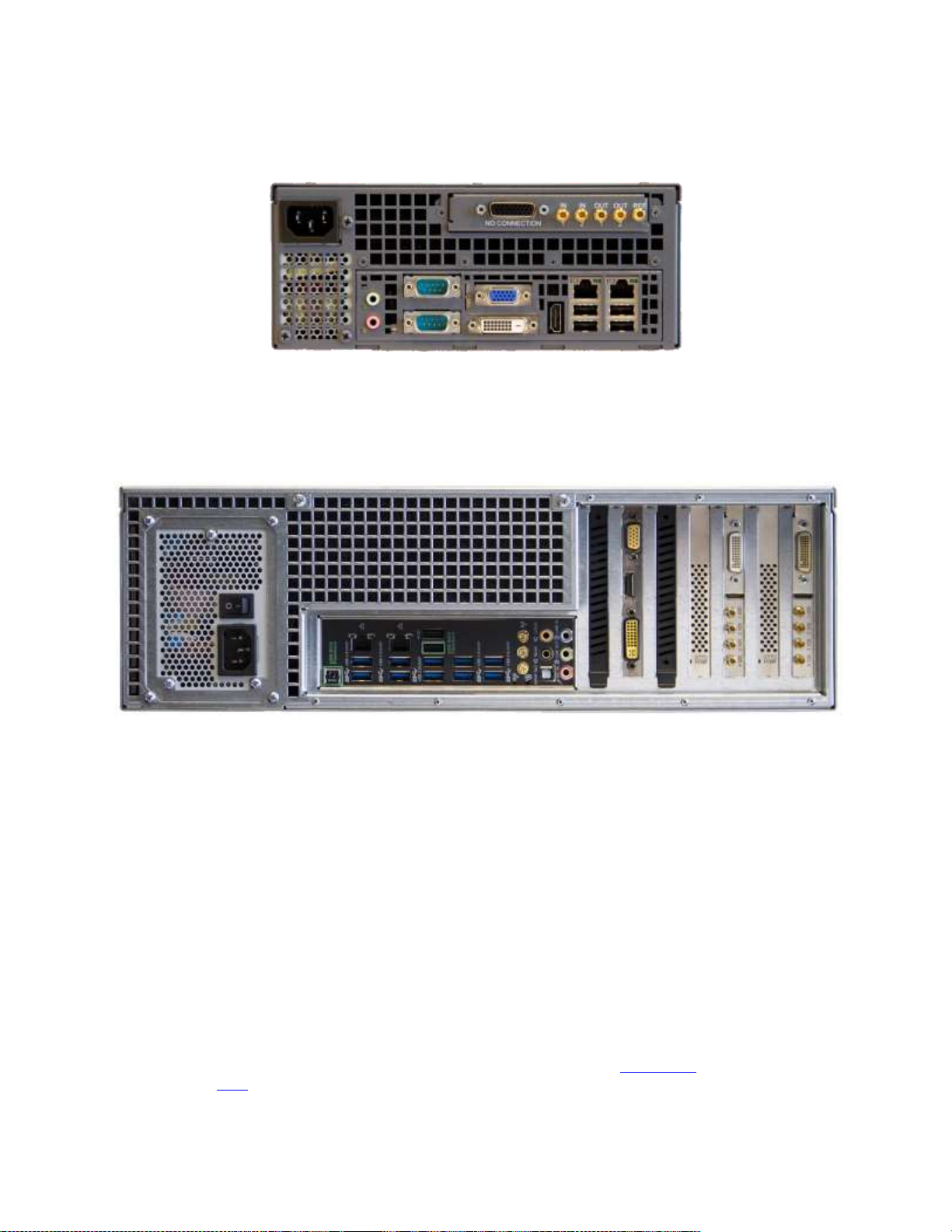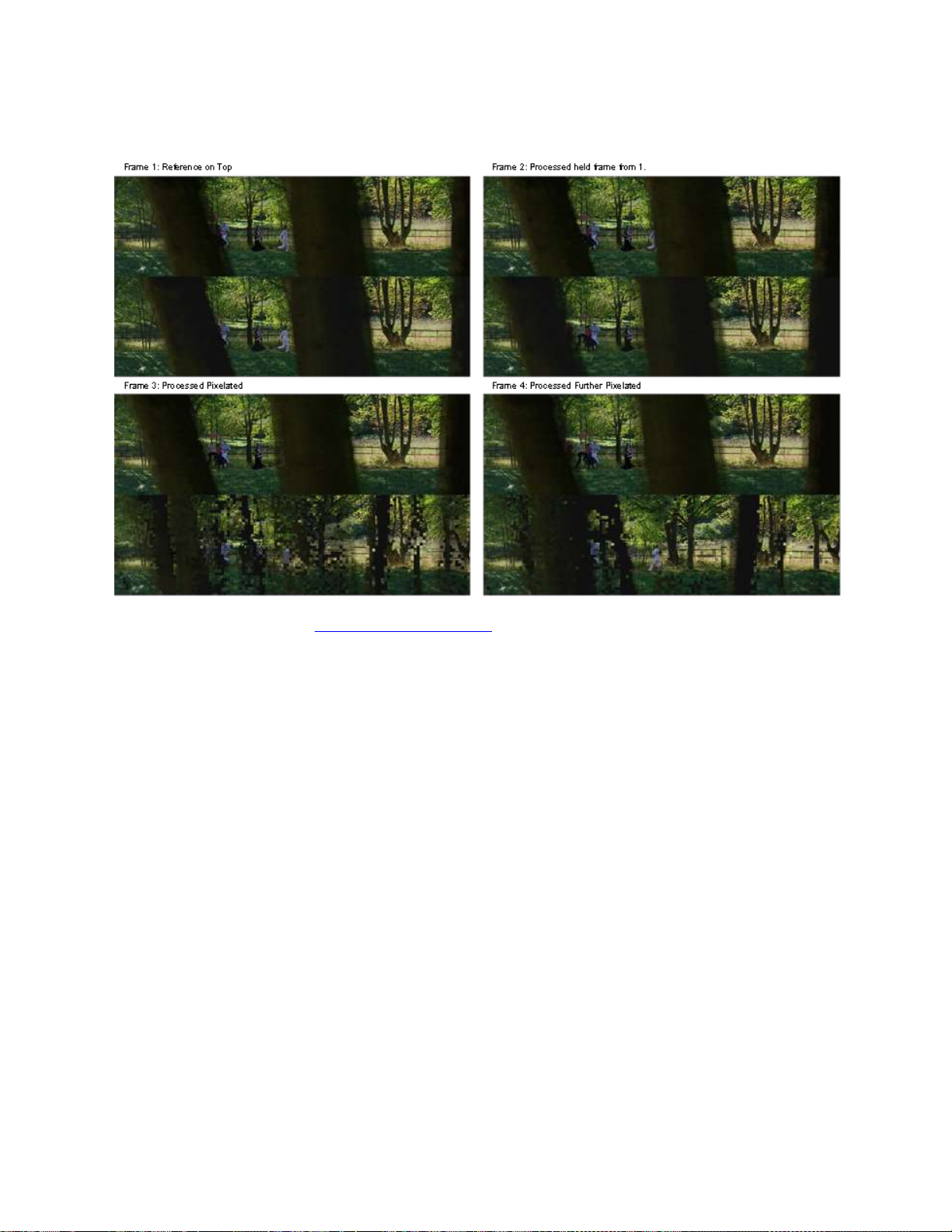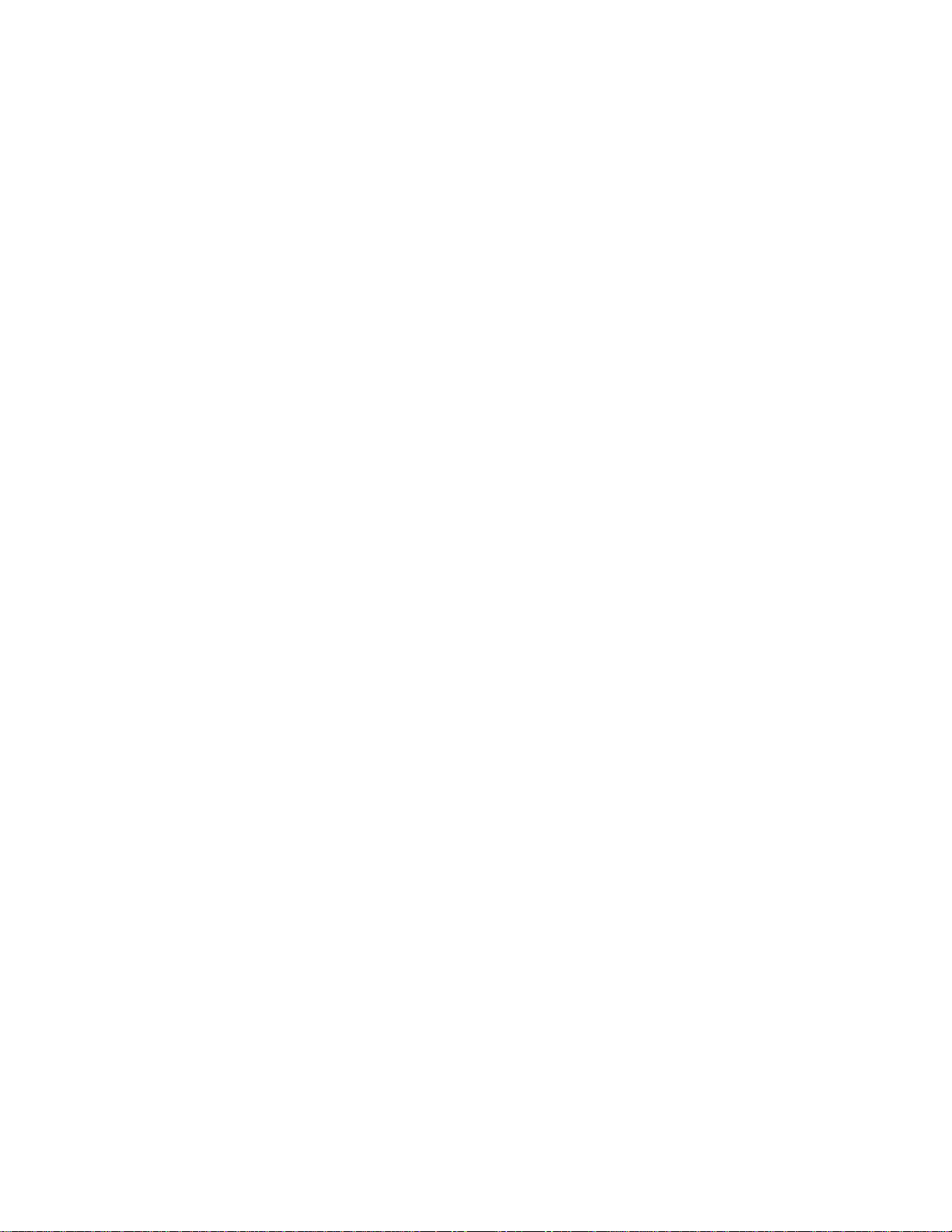
01/29/2019 Rev.3.0 2 of 40
TABLE OF CONTENTS
1REAL TIME MONITORING (RTM) SYSTEM 4
2HARDWARE QUICK SETUP GUIDE 5
3SOFTWARE QUICK SETUP GUIDE 7
4TYPICAL APPLICATIONS 10
4.1 LONG DURATION TESTING............................................................................................................10
4.2 BROADCAST MONITORING ............................................................................................................10
4.2.1Reference Content Caused the Error....................................................................................10
4.2.2 Processing Content Caused the Error ..................................................................................11
5SETTING RTM PARAMETERS 12
5.1 RTM STATUS ..............................................................................................................................12
5.2 RTM CONTROLS..........................................................................................................................12
5.3 RTM ALIGNMENT.........................................................................................................................13
5.4 RTM VIDEO QUALITY...................................................................................................................13
5.5 RTM AUDIO QUALITY...................................................................................................................14
6SETTING NORMAL CONFIGURATION PARAMETERS 15
6.1 INPUTS PANE...............................................................................................................................15
6.1 IP/COMPRESSED CONFIGURATION PANE.......................................................................................16
6.1.1 Settings..................................................................................................................................16
6.2 LEGACY IP/COMPRESSED CONFIGURATION PANE..........................................................................17
6.3 ALIGNMENT PANE ........................................................................................................................19
6.4 DYNAMIC REALIGNMENT PANE......................................................................................................21
6.5 VIDEO METRIC PANE....................................................................................................................23
6.6 AUDIO METRIC PANE....................................................................................................................25
6.7 VANC METRIC PANE ...................................................................................................................26
6.8 SEQUENCE CREATION PANE.........................................................................................................27
6.9 LOGS AND ALERTS PANE..............................................................................................................29
7LOG FILES 30
7.1 AUDIOALIGN.LOG.........................................................................................................................30
7.2 AUDIOAVG.LOG............................................................................................................................30
7.3 RTMLOG.LOG..............................................................................................................................31
7.4 SESSION.LOG...............................................................................................................................31
7.5 PSNRAVG.LOG/DMOSAVD.LOG......................................................................................................31
7.6 PSNR/.DMOS AND .AUDIO FILES.....................................................................................................32
8RTM LOG GRAPHER 33
8.1 THE APPLICATION........................................................................................................................33
8.2 INTERACTION WITH THE GUI.........................................................................................................33
9COMMAND-LINE INTERFACE 34
9.1 RTMSERVER.EXE........................................................................................................................34
9.2 RTM.EXE......................................................................................................................................34
9.3 COMMANDS DETAILED..................................................................................................................35
Preview...............................................................................................................................................35
RestoreConfig.....................................................................................................................................35
SaveConfig.........................................................................................................................................36
Stop ....................................................................................................................................................36
NewFolder ..........................................................................................................................................36
VideoMetric.........................................................................................................................................36