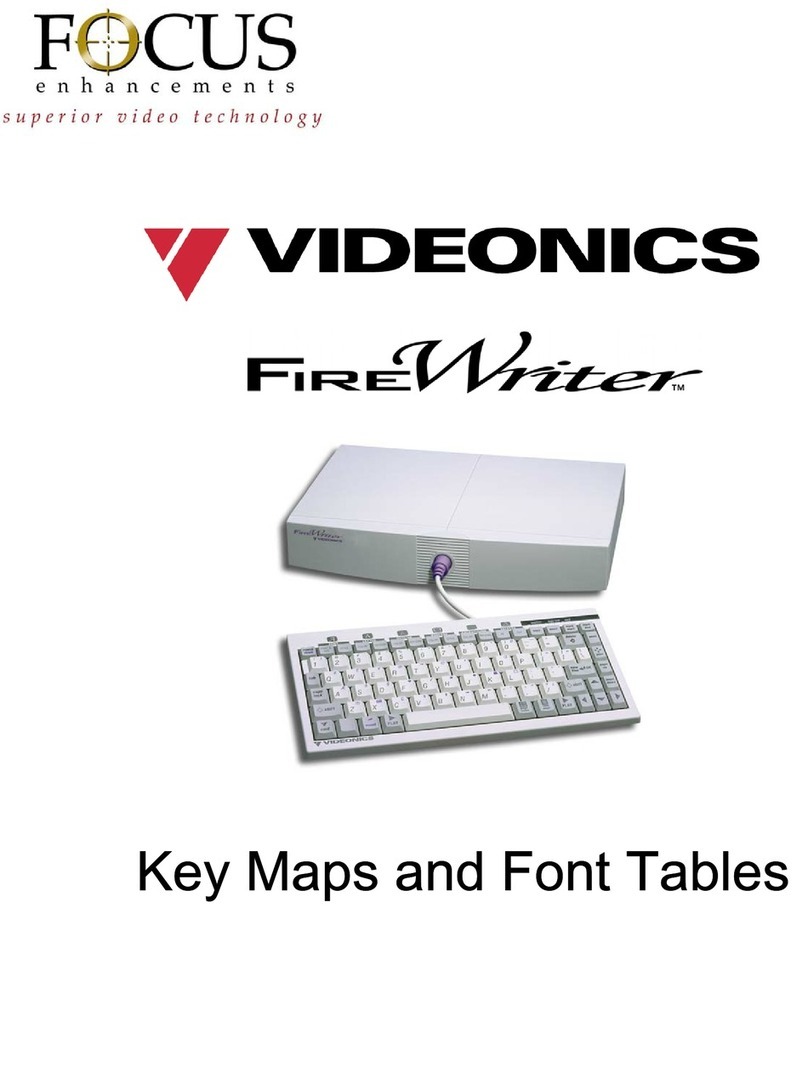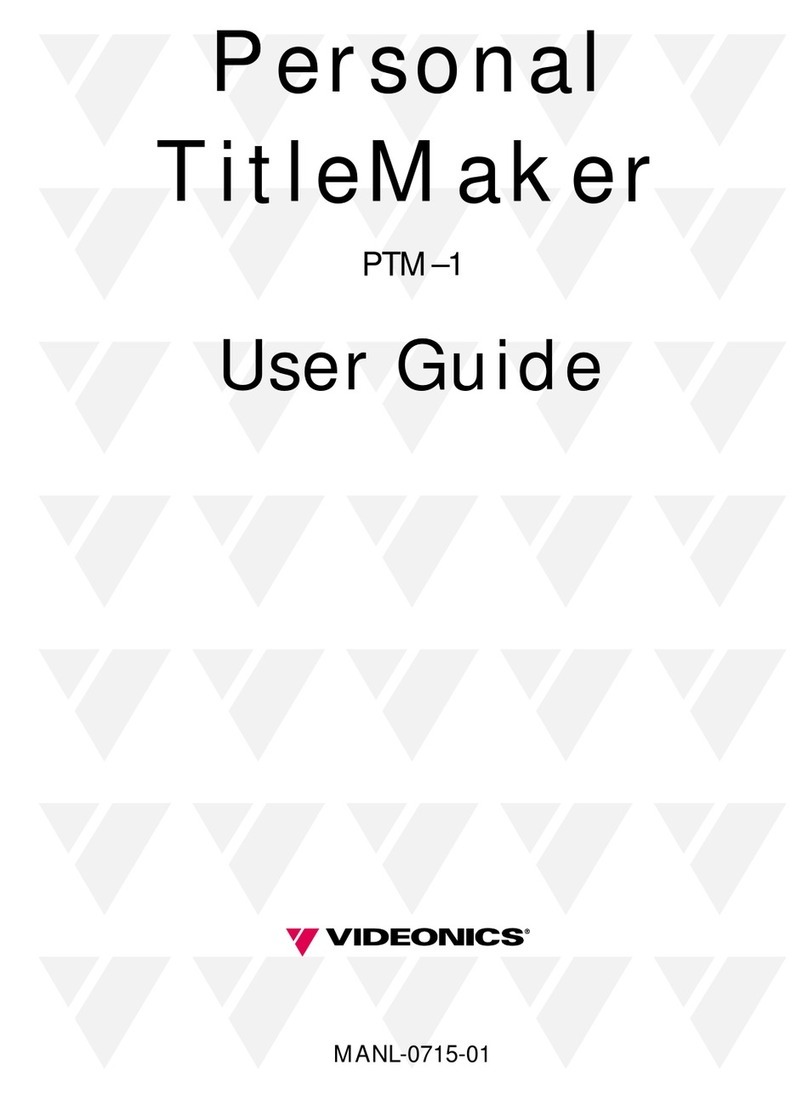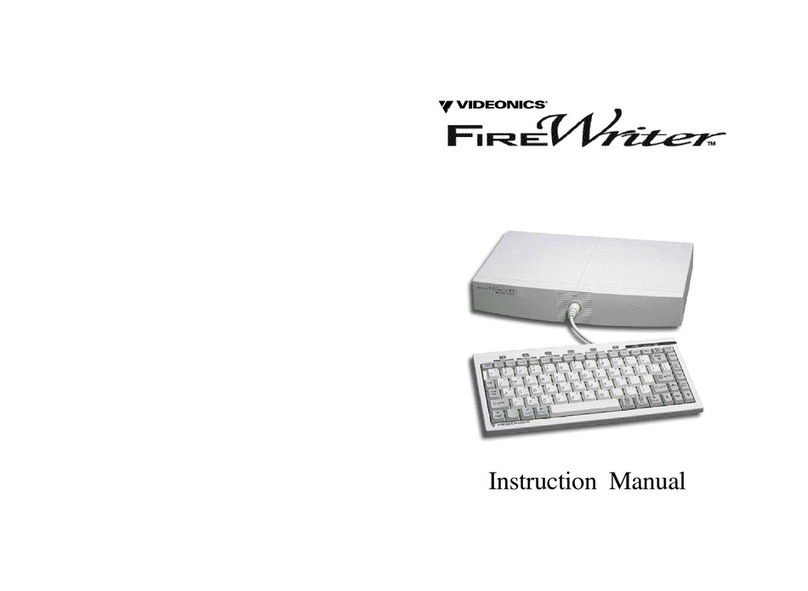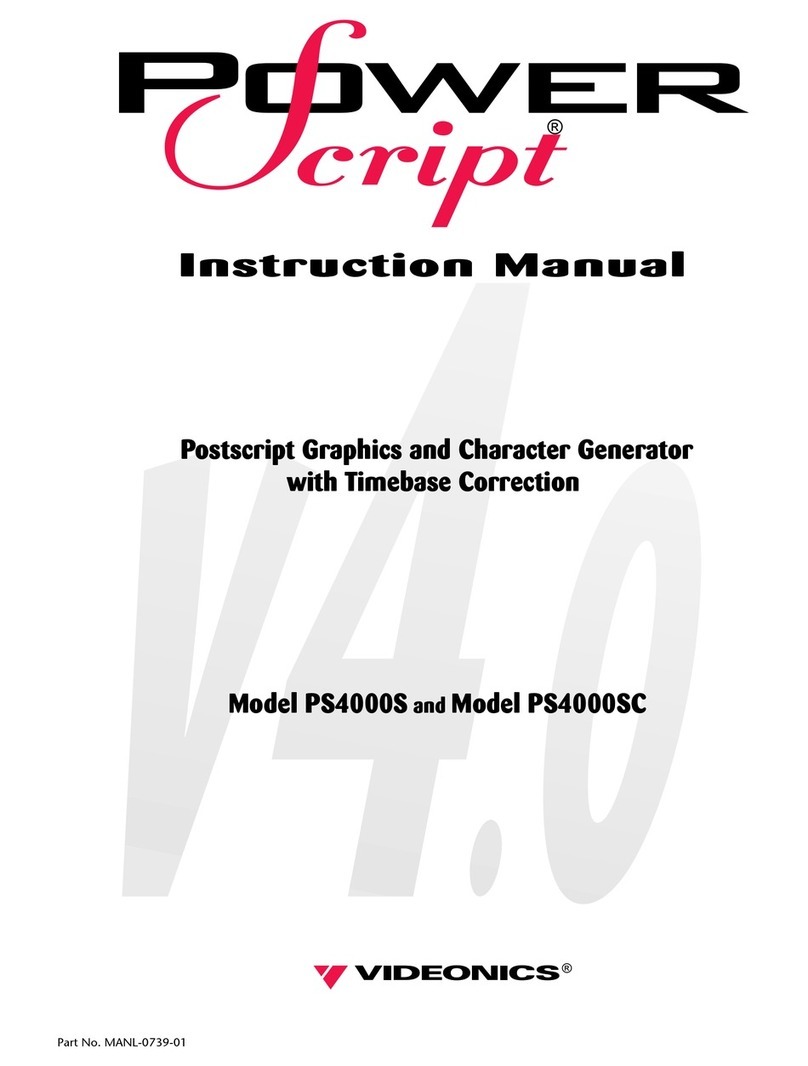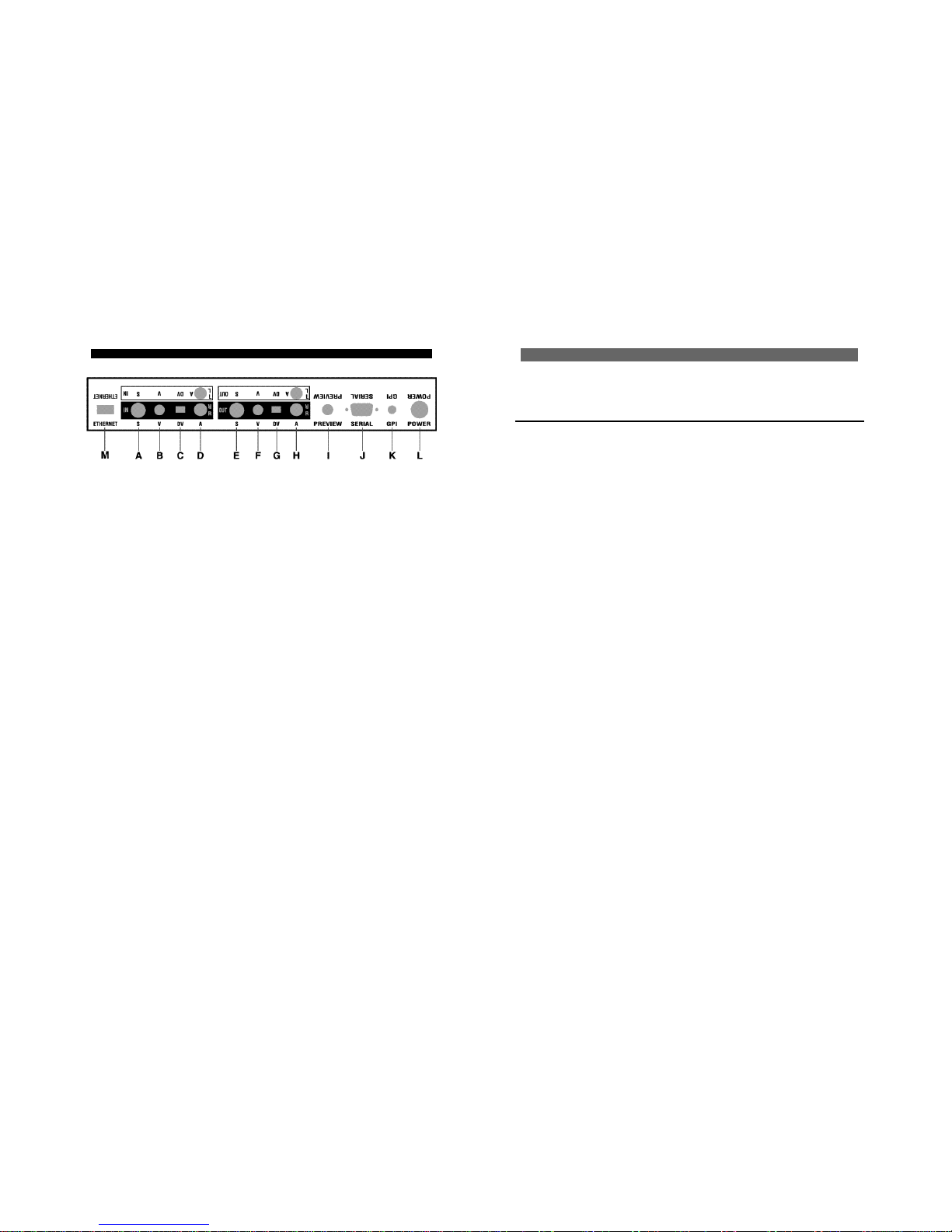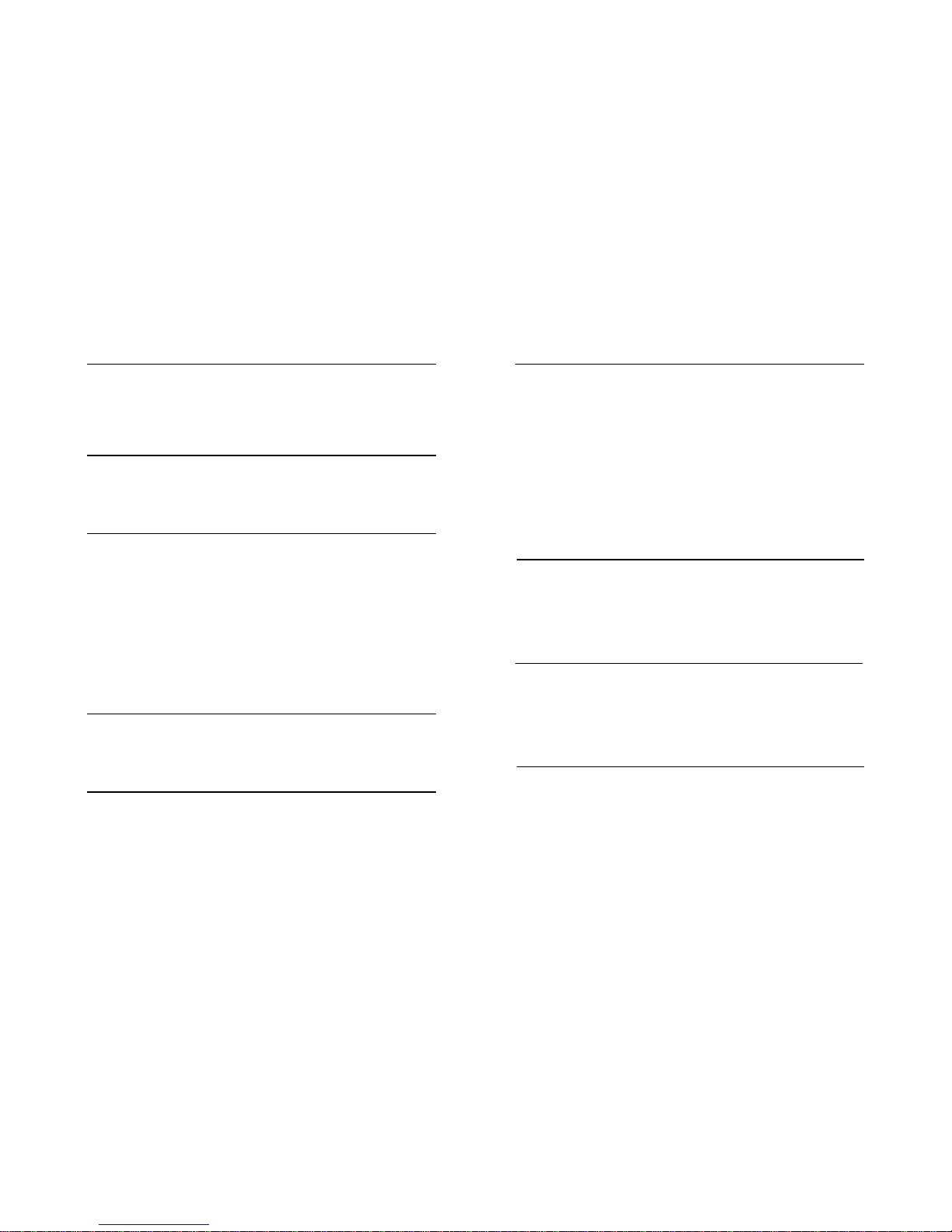12. SHIFT and CAPS LOCK. Hold SHIFT to type capital letters. CAPS LOCK capitalizes all
typing until pressed again. Note that some fonts have only capital letters. SHIFT is also used to
modify the function of other keys.
13. CMD (COMMAND). Modifies function of other keys.
14. Z (CLOCK). ACCENT + Z displays clock as text on a page.
15. ACCENT. Hold ACCENT while typing a letter key to type the special symbols (•,©,¢,etc.)
printed in blue. Use with power key to activate DEMO. Use with accent marks followed by a
letter to type accented international characters such as é, ü, å, etc.
16. POSN (POSITION). Press and release POSN, followed by up or down arrow keys, to position
text at the top, bottom, or center of the page. Press and release POSN, then left or right arrow,
to position text at right, left, or center page.
17. X (DATE). ACCENT + X displays date as text on a page.
18. SPACE BAR. Adds space to text. Pauses the page that is playing.
19. PAGE INDEX. Displays an index in which each page occupies one line, making it easy to look
through all pages and projects.
20. NEW PAGE. Starts a new page of text.
21. PLAY. After you create titles using the Editing Screen, press PLAY key to play the titles for
display or recording. CMD (Command) + PLAY always plays from first page in project. If no
text is marked, PLAY displays the current page. If text is marked, PLAY loops through marked
pages. Once playing begins: Press PLAY again to go to next page; use SHIFT and PLAY to
play backwards; press arrow keys to manually step forward or backwards. NEW LINE/OK
ends play and returns to Editing Screen.
22. ARROW KEYS. Use the four individual arrow keys to move the cursor on screen; to change
highlights in a menu; and, when playing text, to go forward and backward.
23. PAGE UP and PAGE DOWN. Used to re-position cursor a page at a time. PAGE UP places
cursor at the first line of the page, PAGE DOWN places cursor at the last line in the page.
24. NEW LINE/OK. Ends a line of text and starts a new one. Also accepts settings of menus,
returns to Editing Screen from Page Index and Play Screens.
25. LEFT and RIGHT BRACKET. Use the left and right bracket to change sub-menus. MARK
START, MARK END, and TAB will do the same.
CONTROLS
1. POWER. Power key turns on the FireWriter unit.
DEMO. Demonstrates features. Press ACCENT + DEMO for English version; SHIFT + DEMO
for International version. You can also copy the demo into the editing area, to modify it or
study how its effects were accomplished.
2. MENU KEYS. Menus change color, font, style, etc., of lines or pages that contain marked text
or cursor. Use either MARK START, MARK END, TAB, or the bracket keys, ( [ ) and ( ] ), to
change sub-menus; arrow keys to highlight the desired choice; and NEW LINE/OK or PLAY
to implement changes. Press UNDO to cancel the menu and leave titles unchanged.
3. POSITION LIGHT. Used in conjunction with the POSN key (16). Indicates that page or line
positioning may be done (see POSN key).
4. CUT, COPY and PASTE. To cut, copy or paste text, mark the text using MARK START and
MARK END, move cursor to desired location, then press CUT, COPY or PASTE.
5. CAPS LOCK LIGHT. When the CAPS LOCK light is on, typing a letter key (A-Z) causes the
SHIFTed version to appear. Other keys (numbers, symbols, etc.) are unaffected. Press the CAPS
LOCK key to turn the CAPS LOCK light on and off.
6. MARK LIGHT. Indicates that the mark function has been enabled (i.e., MARK START or
MARK END has been pushed).
7. UNDO. If you accidentally delete something, press UNDO immediately.
8. DELETE. Erases marked text, if any. Otherwise, erases the character before the cursor.
9. MARK START and MARK END (10). Mark text to modify, delete, copy, or move it. Position
cursor before first character and press MARK START. Position after last character and press
MARK END. Notice cursor becomes wider to remind you something is marked. Use UNDO to
remove marks. SHIFT, used with a mark key, marks start or end of the page; COMMAND plus
a mark key marks start or end of all text in current project.
11. TAB. “Smart tab” positions cursor to match the tab stops located above the status line. Also
used to move between submenus.