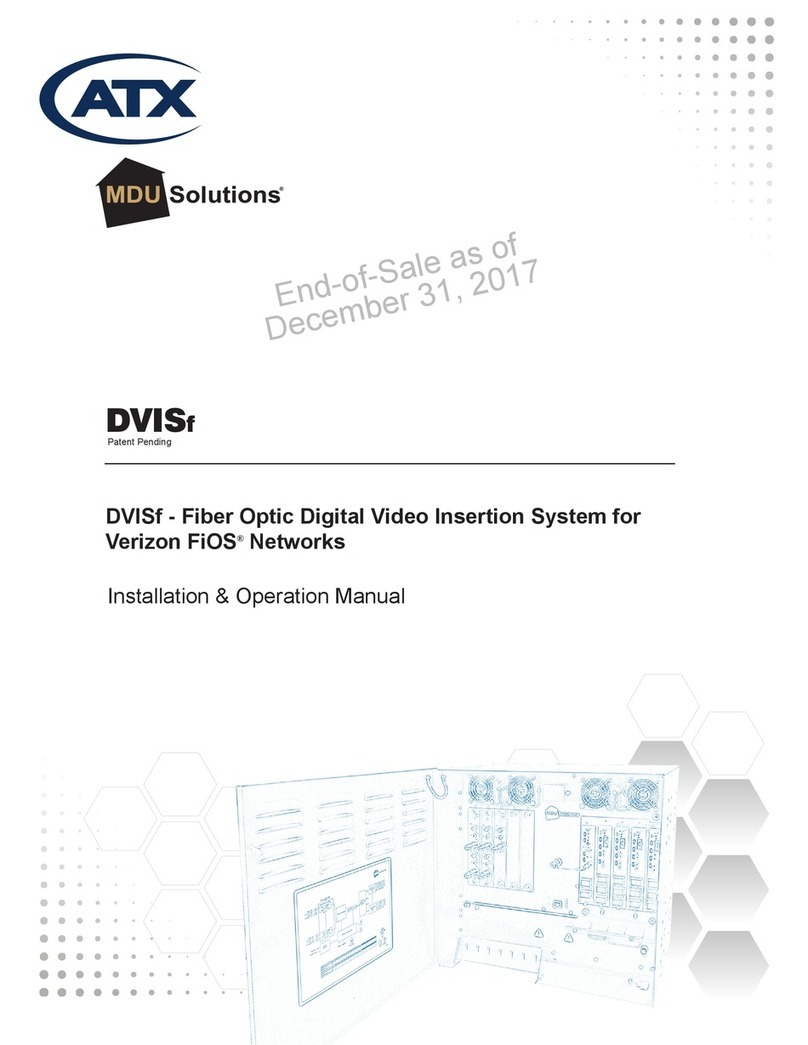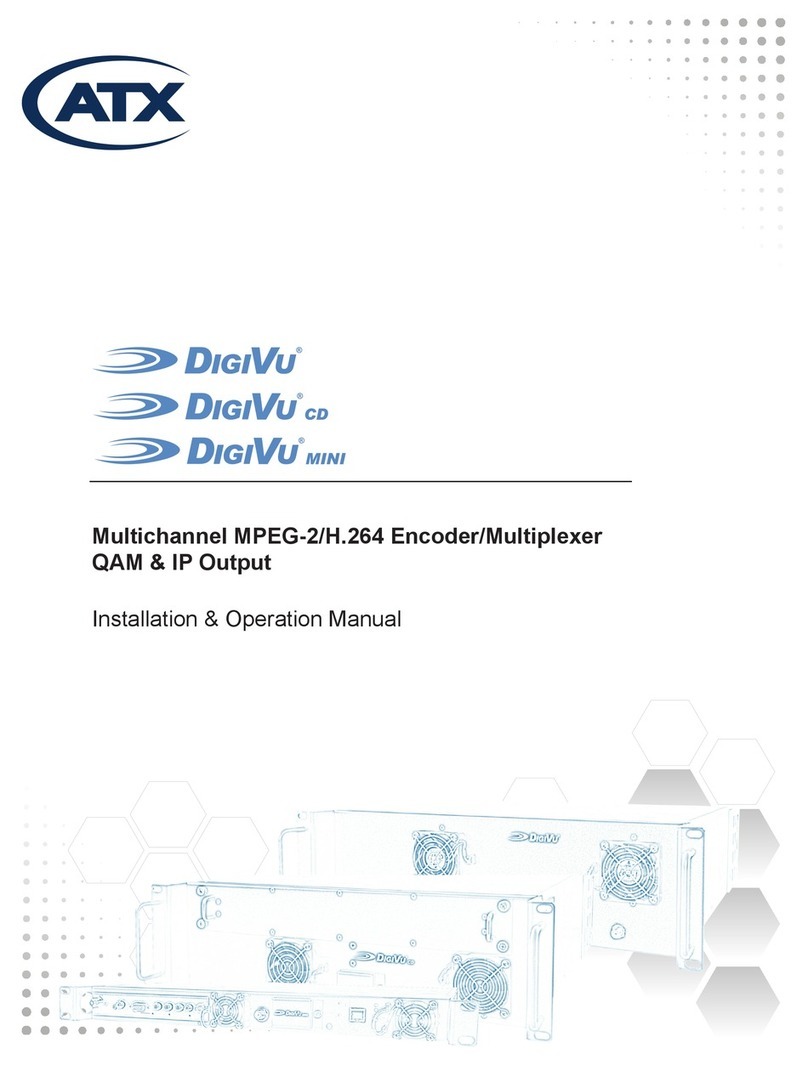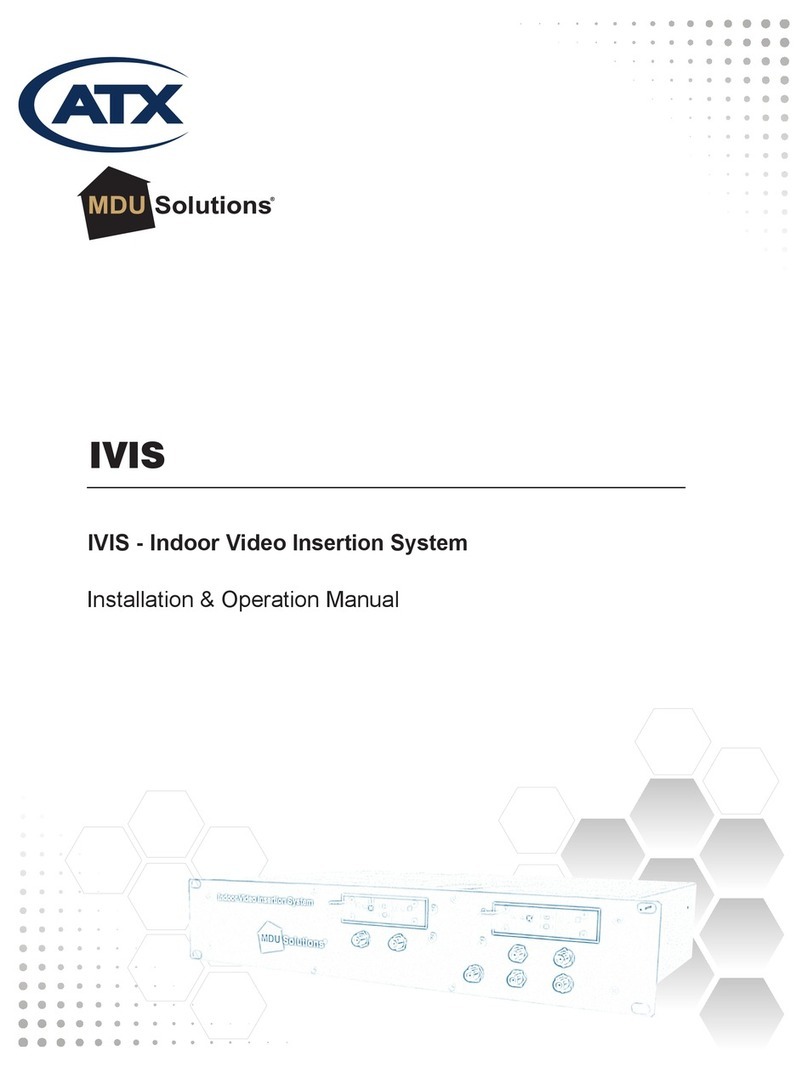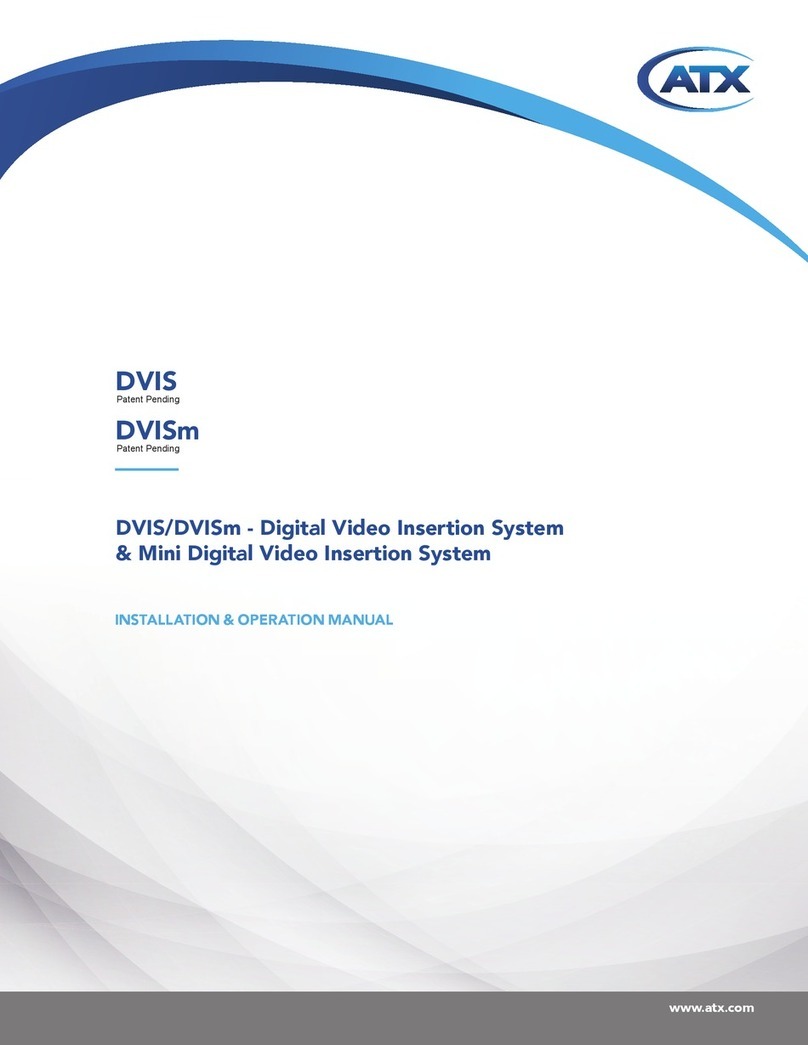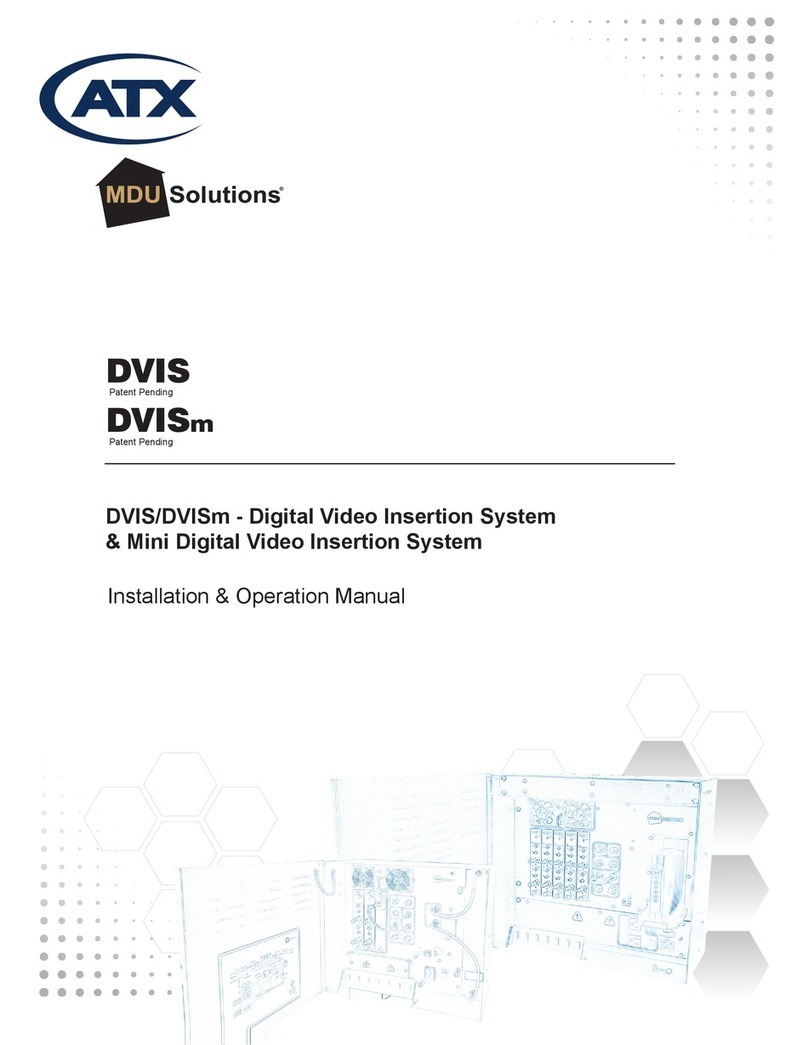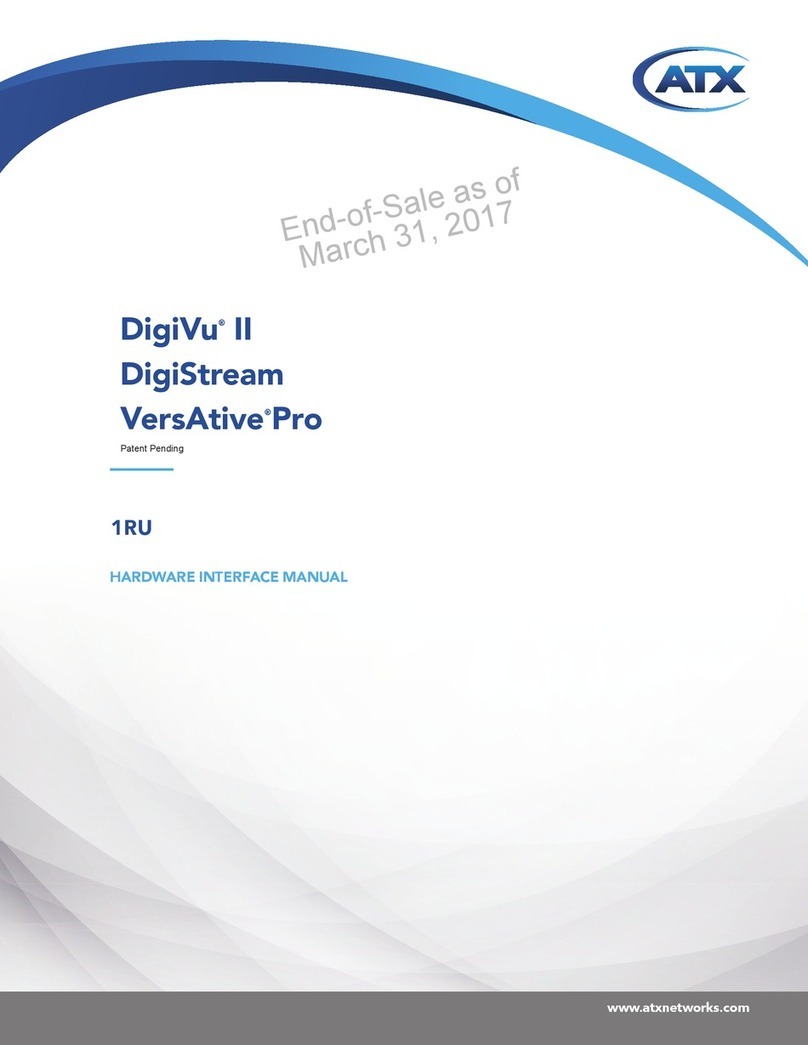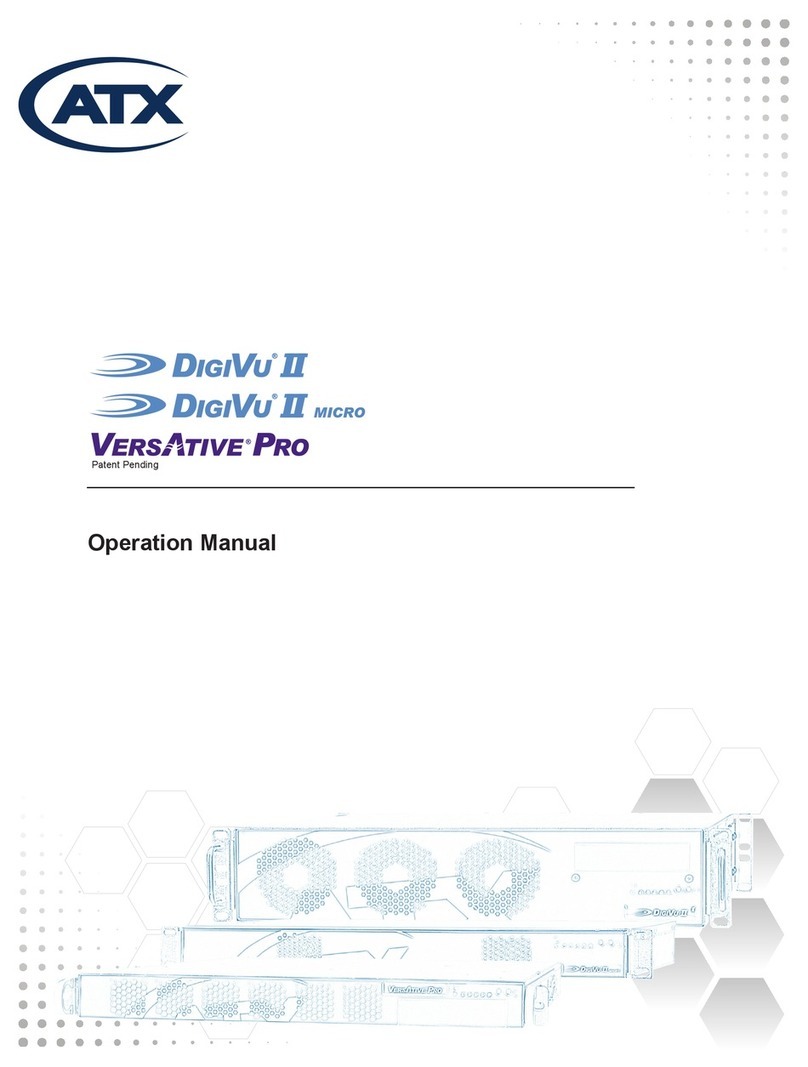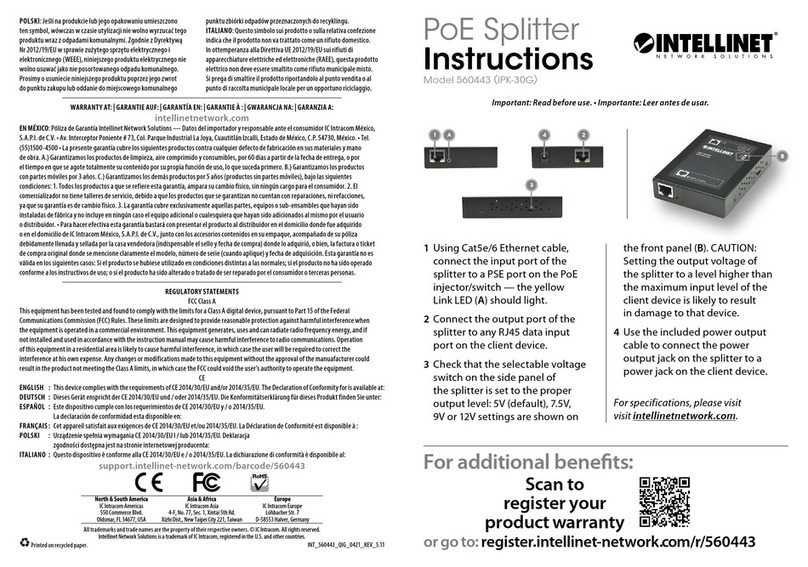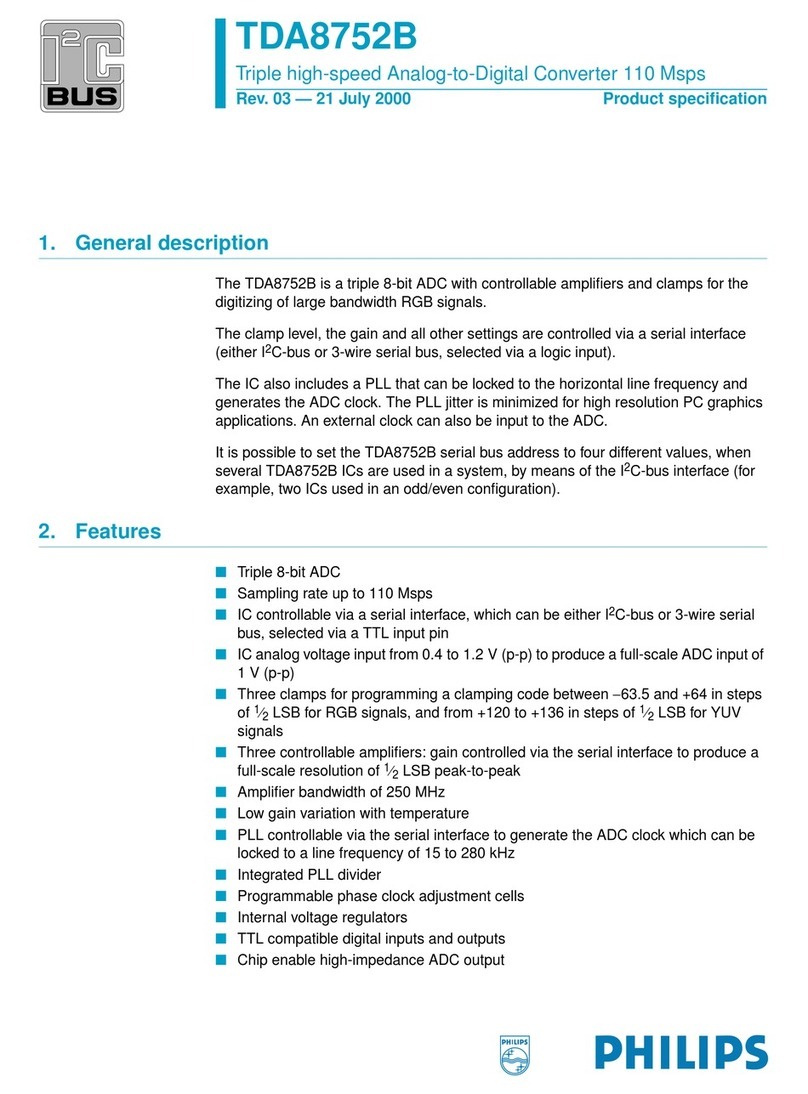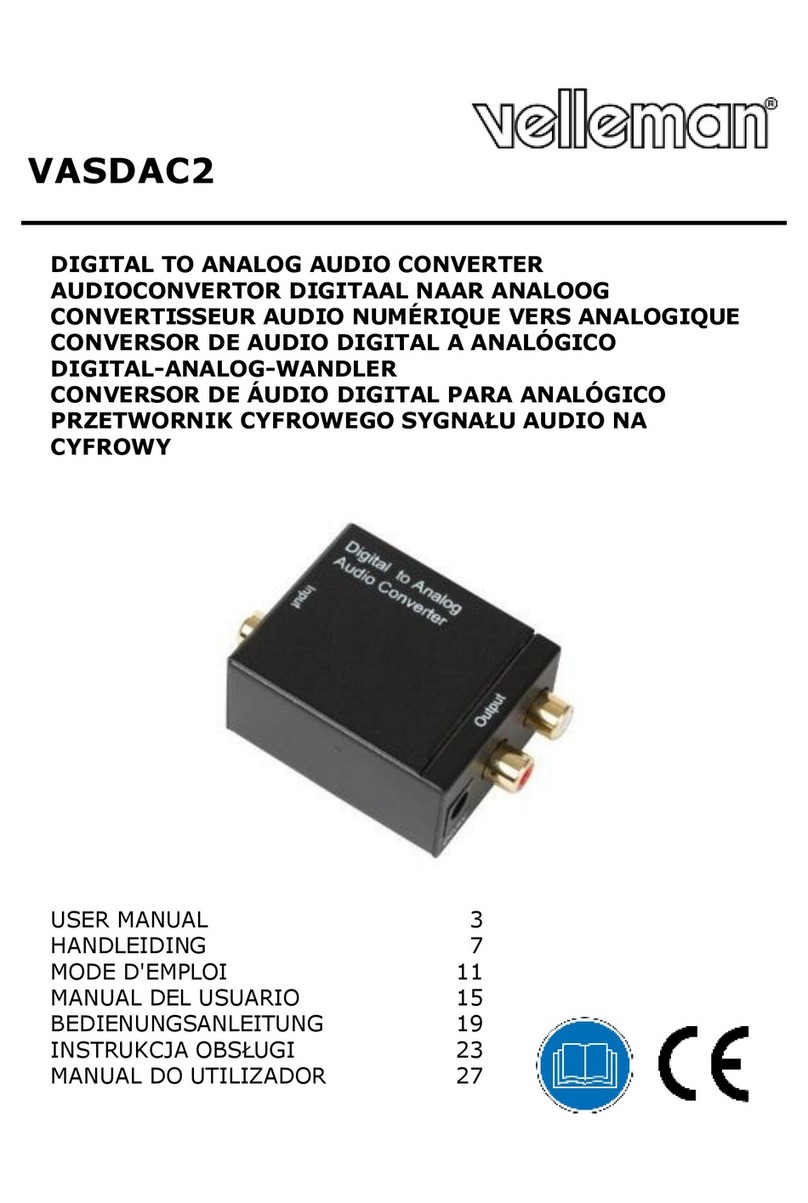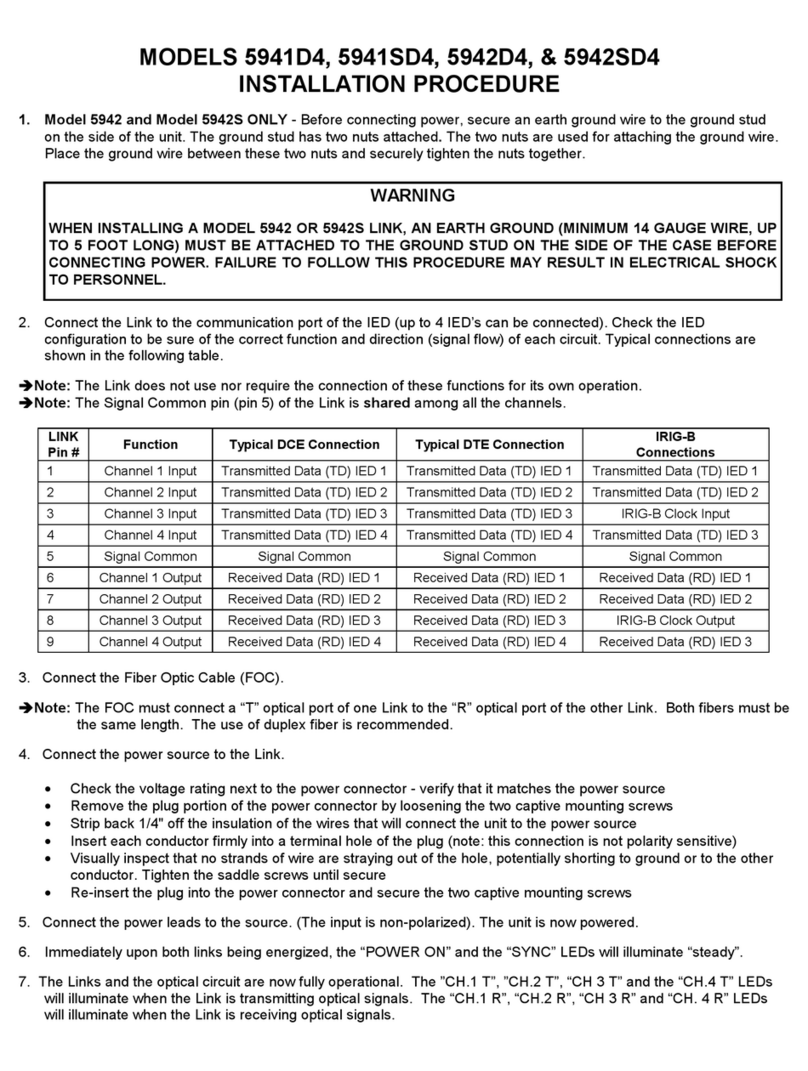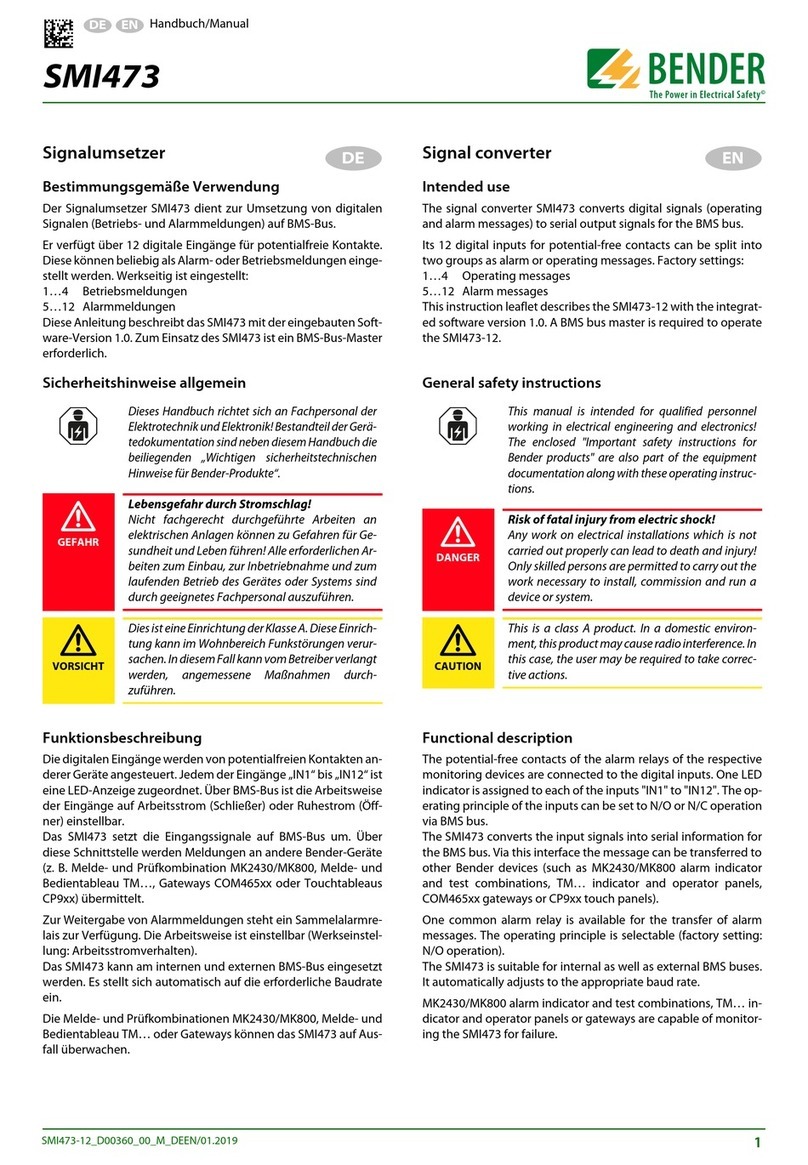ATX DYNANO1 User manual

INSTALLATION & OPERATION MANUAL
DVISn - Nano-sized Digital Video Insertion System
RF Output
www.atxnetworks.com
www.atxnetworks.com
DVISn
Patent Pending

MDU Solutions®, UCrypt®, DigiVu®and VersAtive®Pro are registered trademarks of ATX in the United States and/or other countries. Products or features contained
herein may be covered by one or more U.S. or foreign patents. Other non-ATX product and company names mentioned in this manual are the property of their respective
companies.
Although every effort has been taken to ensure the accuracy of this document it may be necessary, without notice, to make amendments or correct omissions.
Specications subject to change without notice.

MDU Solutions®– DVIS Nano – Nano-sized Digital Video Insertion System RF Output Installation & Operation Guide i
TABLE OF CONTENTS
Page
1. SAFETY ...................................................................................................................................1-1
2. PRODUCT OVERVIEW ...........................................................................................................2-1
2.1 DVISn Functional Diagram ............................................................................................2-1
2.2 Theory of Operation.......................................................................................................2-2
2.3 Components and Interfaces...........................................................................................2-3
2.4 Specications.................................................................................................................2-4
3. SET-UP AND CONFIGURATION.............................................................................................3-1
3.1 Connect PC to DVISn....................................................................................................3-1
3.2 Conguration .................................................................................................................3-3
3.3 RF Output Connections .................................................................................................3-4
3.4 Legacy Set-Top Box Settings.........................................................................................3-4
4. FIRMWARE UPGRADE INSTRUCTIONS ...............................................................................4-1
4.1 Save Firmware Update to PC .......................................................................................4-1
4.2 Connect PC to DVIS/DVISn...........................................................................................4-1
5. SERVICE & SUPPORT............................................................................................................5-1
5.1 Contact ATX Networks...................................................................................................5-1
5.2 Warranty Information .....................................................................................................5-1

ii MDU Solutions®– DVIS Nano - Nano-sized Digital Video Insertion System RF Output – Installation & Operation Manual
Index of Figures
Page
Index of Tables
Page
Figure 1: Insertion into Blank QAM ...................................................................................................................2-2
Figure 2: Insertion into QAM at Band Edge ......................................................................................................2-2
Figure 3: DVISn Unit .........................................................................................................................................2-3
Figure 4: Input Connections..............................................................................................................................2-3
Table 1: Specications...................................................................................................................2-4

MDU Solutions®– DVIS Nano - Nano-sized Digital Video Insertion System RF Output – Installation & Operation Manual 1-1
CHAPTER 1: SAFETY
SAFETY
1. Safety
WARNING! FAILURE TO FOLLOW THE SAFETY PRECAUTIONS LISTED BELOW MAY RESULT IN PROPERTY DAMAGE
OR PERSONAL INJURY. PLEASE READ AND COMPLY WITH THE FOLLOWING:
WATER AND MOISTURE: Care should be taken to prevent entry of splashed or dripping water, other liquids, and physical
objects through enclosure openings.
DAMAGE: Do not operate the device if damage to any components is suspected.
POWER SOURCES: Only connect the unit to a power supply of the type and capacity specied in the operating instructions
or as marked on the device.
GROUNDING OR POLARIZATION: Electrical grounding and polarization means must not be defeated.
POWER CORD PROTECTION: Route power supply cord to prevent damage by external objects. Pay particular attention to
the exit point from the device and plug.
FUSING: If your device is equipped with a fused receptacle, replace only with the same type fuse. Refer to replacement text
on the unit for correct fuse type.
SERVICE: Do not attempt to service the device beyond procedures provided the operating instructions. All other servicing
should be referred to qualied service personnel.
MODIFICATIONS: Modications should not be made to the device or any of its components for applications other than those
specied in the operating instructions.
SAFETY CODES AND REGULATIONS: The device should be installed and operated in compliance with all applicable local
safety by-laws, codes and regulations.

1-2 MDU Solutions®– DVIS Nano - Nano-sized Digital Video Insertion System RF Output – Installation & Operation Manual
CHAPTER 1: SAFETY
This page intentionally left blank.

MDU Solutions®– DVIS Nano - Nano-sized Digital Video Insertion System RF Output – Installation & Operation Manual 2-1
CHAPTER 2: PRODUCT OVERVIEW
CHAPTER 1: SAFETY
PRODUCT OVERVIEW
2. Product Overview
DVIS series products are network-edge local content insertion devices for digital video networks. They deliver locally generated
baseband analog content within a property provisioned with digital only TVs, STBs or DTAs, or where analog spectrum is not
available.
• Security or surveillance camera feeds (MDUs, retirement homes)
• Text/character generator or local information channel (hotels, conference centers, gated communities)
• Insertion of encrypted digital channels to a commercial property lineup (e.g., insertion of specialty channels into a
hotel lineup)
• Distribution of ‘in-house’ or private channels throughout a property (e.g., sports stadiums, network studios)
2.1 DVISn Functional Diagram
RF OUT
ENCODER 2
(IN 2 CH VERSION)
ENCODER 1
VIDEO IN
L/R AUDIO IN
VIDEO IN
L/R AUDIO IN
ON/OFF SWITCH
DVISn
100-240 VAC
POWER
SUPPLY
LAPTOP
PC
SERIAL
INTERFACE
RJ-45
INTERFACE
RF-UPCONVERTER
MONITOR
&
CONTROL
TS
MULTIPLEXER QAM MODULATOR
Figure 1: Functional Diagram

2-2 MDU Solutions®– DVIS Nano - Nano-sized Digital Video Insertion System RF Output – Installation & Operation Manual
CHAPTER 2: PRODUCT OVERVIEW
2.2 Theory of Operation
The DVISn can be used to insert local programming into the spectrum where there is a blank channel (no QAM or analog
channel). This can be either a blank QAM or a QAM channel above the HFC plant end frequency (at the “band edge”).
Figure 2: Insertion into Blank QAM
Figure 3: Insertion into QAM at Band Edge

MDU Solutions®– DVIS Nano - Nano-sized Digital Video Insertion System RF Output – Installation & Operation Manual 2-3
CHAPTER 2: PRODUCT OVERVIEW CHAPTER 2: PRODUCT OVERVIEW
2.3 Components and Interfaces
2.3.1 Front Panel
Figure 4: DVISn Unit
2.3.2 Inputs and Outputs
Figure 5: Input Connections
Figure 6: Output Connection
Serial Port
Input Panel Ethernet Port
RF Out

2-4 MDU Solutions®– DVIS Nano - Nano-sized Digital Video Insertion System RF Output – Installation & Operation Manual
CHAPTER 2: PRODUCT OVERVIEW
2.4 Specications
Table 1: Specications
| 2
www.atxnetworks.com
DVISn - RF Output
Platform DVNANO1 & DVNANO2 DVNANO1E & DVNANO2E
CHASSIS OVERVIEW
DIMENSIONS 2.3”H x 8.8”W x 4.8”D (5.84H x 22.35W x 12.19D cm), Wall Mount
WEIGHT 2.2 lbs (1.0 kg)
ENCODED PROGRAMS 1 or 2 Programs into 1 QAM Channel
POWER SUPPLY IEC Connector / 110-220 VAC, 50/60Hz
POWER CONSUMPTION 25W Max.
DEVICE MANAGEMENT HTTP over Ethernet Network Interface (RJ45); 10/100 Mbps
OPERATING TEMPERATURE 0°C to +50°C (+32°F to +122°F)
HUMIDITY 0-95% (without condensation)
TS MULTIPLEXER
PACKET SIZE 188 Bytes
TS SUPPORT QBA, AF
PROGRAM NUMBER & TS NUMBER User Settable (Program #: 1-65535; TS ID: 1-65535)
PSI / SI INFORMATION TABLE PAT, PMT
SETTABLE PIDs PMT, PCR (0x0021-0x1FFE; dec. 33-8190)
QAM MODULATOR / RF UPCONVERTER
QAM MODULATION ITU-T J.83 Annex B ITU-T J.83 Annex A/C
MODULATION FORMAT 64, 256 QAM 16, 32, 64, 128, 256 QAM
RF QAM OUTPUT POWER AT RF OUT 30-56 dBmV
ATTENUATION STEP SIZE 1 dB
RF QAM FREQUENCY OUTPUT RANGE 57-1000 MHz
SUPPORTED CHANNEL PLANS Standard, HRC, IRC --
FREQUENCY STEP 1 kHz
RF QAM CHANNEL BANDWIDTH 6 MHz 3-8 MHz
EXCESS BANDWIDTH 12% (256 QAM), 18% (64 QAM) 15% (Annex A), 13% (Annex C)
SYMBOL RATE 5.360537 MSymb/s - 256 QAM
5.056941 MSymb/s - 64 QAM
2608 ksps - 3 MHz
3478 ksps - 4 MHz
4347 ksps - 5 MHz
5217 ksps - 6 MHz
6086 ksps - 7 MHz
6956 ksps - 8 MHz
User Defined - max. 7MSymb/s
MER EQUALIZED(1) > 40 dB(1)
FREQUENCY OFFSET < 2ppm
SYMBOL RATE OFFSET < +/- 50 Hz
CARRIER SUPPRESSION > 55 dB
SIGNAL/NOISE > 45 dB
SPURIOUS -60 dB
TS PROCESSING Null Packet Insertion & PCR Correction
FEC ITU-T J.83 Annex B ITU-T J.83 Annex A/C
RF INTERFACES
RF OUT F, 75 Ω
RF OUT RETURN LOSS > 16 dB
Specifications
| 3
www.atxnetworks.com
ATX Networks
1-501 Clements Road West, Ajax, ON L1S 7H4 Canada
ISO
9001
REGISTERED
© 2018 ATX Networks
Printed in Canada
Information in this document is subject to change without notice.
Rev. 05/18 (ANW0825)
Products or features contained herein may be covered by one or more U.S. or foreign patents.
Dolby®, DVB® and other non-ATX product and company names mentioned in this data sheet are
the property of their respective companies.
Ordering Information
Part Number Description
DVNANO1 Single Channel Encoder Nano Digital A/V Insertion Unit
DVNANO2 Dual Channel Encoder Nano Digital A/V Insertion Unit
DVNANO1E Single Channel Encoder Nano Digital A/V Insertion Unit DVB®
DVNANO2E Dual Channel Encoder Nano Digital A/V Insertion Unit DVB
DNFAN Replacement/Spare Fan for DVISn
Specifications (cont’d)
DVISn - RF Output
Platform DVNANO1 & DVNANO2 DVNANO1E & DVNANO2E
ENCODER VIDEO SPECIFICATIONS
INPUT CVBS, NTSC CVBS, PAL
INPUT INTERFACE 1x BNC, 75 Ω (x2 on Dual Channel Version)
ENCODING FORMAT MPEG-2, 4:2:0, MP@ML
ENCODING BIT RATE TYPE CBR
VIDEO ADJUSTMENTS Brightness, Contrast, Saturation
VIDEO PROCESSING TBC
SUPPORTED RESOLUTIONS 704x480, 544x480, 528x480, 480x480 and 352x480 704x576, 544x576, 528x576, 480x576 and 352x576
FRAME RATE 29.97 fps 25 fps
VIDEO ENCODING BIT RATE 1000-4000 kbps
GOP STRUCTURE IBBP - length 15
VIDEO PID SETTING 0x0021-0x1FFE; dec. 33-8190
ENCODER AUDIO SPECIFICATIONS
INPUT Analog Unbalanced
INPUT INTERFACE RCA (L/R) (x2 on Dual Channel Version)
ENCODING FORMAT(2) Dolby® Digital AC-3(2) MPEG-1 Layer II
SAMPLING RATE 48 kHz
ENCODING BIT RATES 192 & 256 kbps
AUDIO PID SETTINGS 0x0021-0x1FFE; dec. 33-8190
NOTES:
(1) Measured with Rohde & Schwarz EFA (FW Ver 05.33).
(2) Dolby is a registered trademark of Dolby Laboratories. Manufactured under license from Dolby Laboratories.

MDU Solutions®– DVIS Nano - Nano-sized Digital Video Insertion System RF Output – Installation & Operation Manual 3-1
CHAPTER 3: SET-UP AND CONFIGURATION
CHAPTER 2: PRODUCT OVERVIEW
SET-UP & CONFIGURATION
3. Set-up and Conguration
IMPORTANT: Do not connect the DVISn RF output signal to a network before reading these instructions and ensuring that the
RF level of the output signal is set appropriately (see section 3.3, RF Output Connections).
3.1 Connect PC to DVISn
Set-up of the DVISn unit requires a laptop or desktop PC running any OS supporting a web browser system and with available
Ethernet connection (called the “management computer” in the following procedures). Network parameters of the management
computer must be set appropriately for access to the DVISn remote management interface. The following procedures assume
the use of Windows®OS and that the network address for the DVISn unit is set to the factory default setting (192.168.0.23). If
a different OS or network address are used, adjust the procedures to suit.
1. Set the management computer’s Ethernet interface to a static IP address on the 192.168.0.x subnet.
a) From the Control Panel, open Network Connections and select the connection associated with the Ethernet
adapter to be used for connecting to the DVISn (e.g., Local Area Connection).
b) Right click on the connection and select Properties.
c) Select Internet Protocol (TCP/IP) and click Properties.
d) Click the selection box beside Use the following IP address to enter a check mark in the box.
e) In the IP address eld, enter 192.168.0.x (where x represents any number from 1-253 except 23).
f) In the Subnet mask eld enter 255.255.255.0.
g) Click OK and then OK again in the previous window.
2. Connect the management computer’s Ethernet adapter to the DVISn Ethernet port using a CAT5e crossover cable
(supplied with the unit).
3. Connect the video source and audio source (if required), and turn these external sources on.
4. Connect the DVISn to the main power supply and switch the unit on. The green LED labelled POWER lights to
indicate that the unit is on.
5. Allow the unit to boot for 90 seconds. While the unit is booting, the cooling fan may start to work, stop after few
seconds, then start to work again.
6. On the management computer, open a web browser and enter http://192.168.0.23 in the address eld.
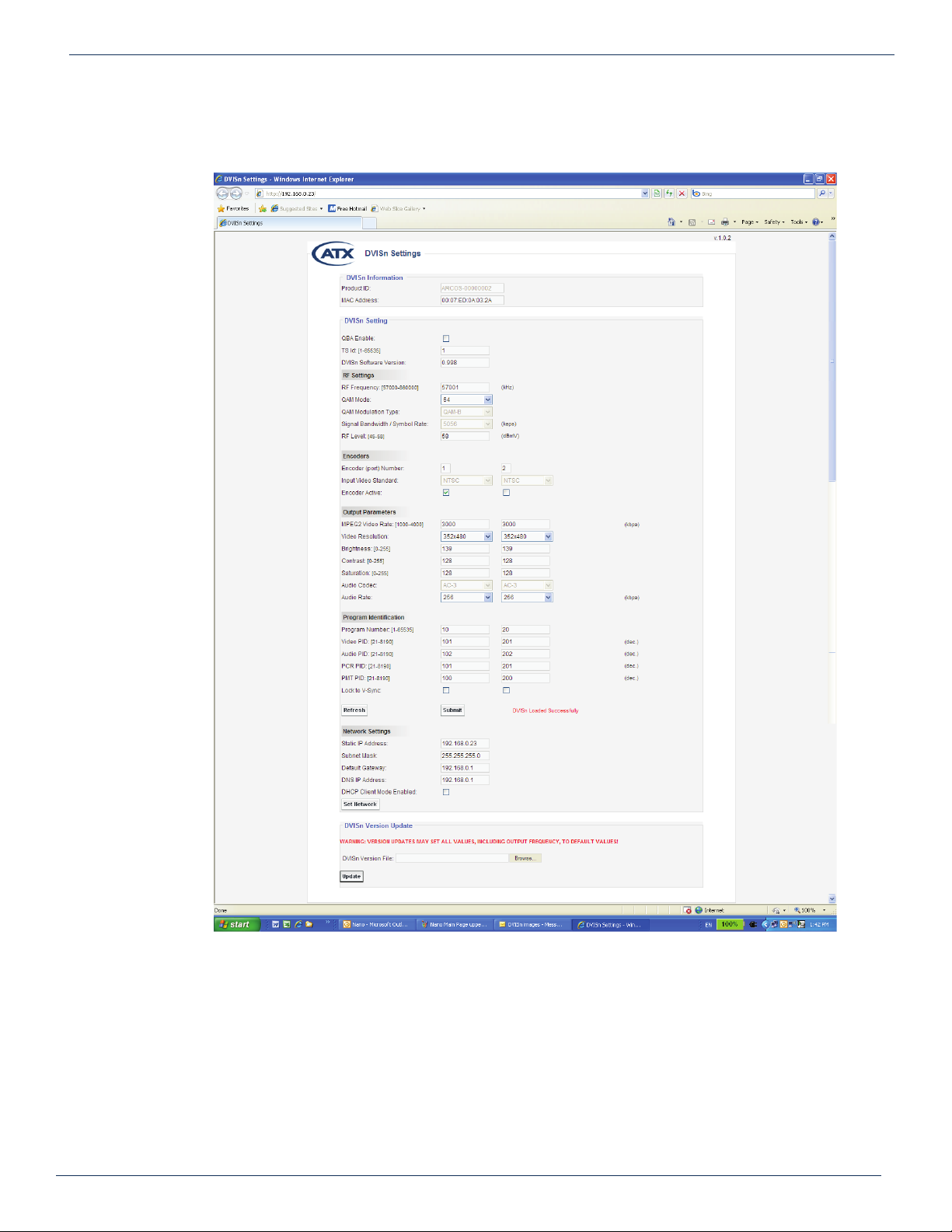
3-2 MDU Solutions®– DVIS Nano - Nano-sized Digital Video Insertion System RF Output – Installation & Operation Manual
CHAPTER 3: SET-UP AND CONFIGURATION
8. The GUI opens and displays the DVISn Settings screen, allowing system conguration.
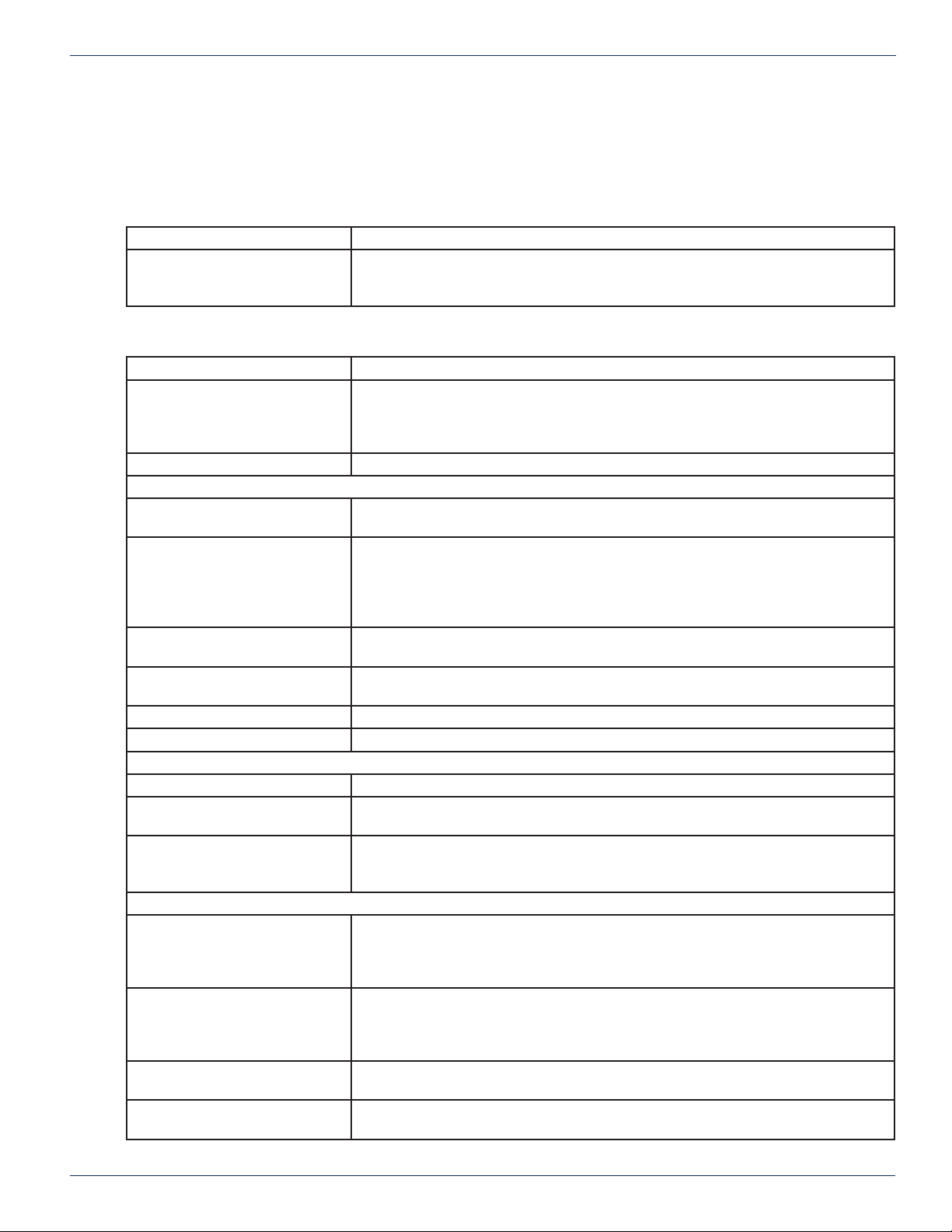
MDU Solutions®– DVIS Nano - Nano-sized Digital Video Insertion System RF Output – Installation & Operation Manual 3-3
CHAPTER 3: SET-UP AND CONFIGURATION
CHAPTER 3: SET-UP AND CONFIGURATION
3.2 Conguration
All system parameters are set on the DVISn Settings screen.
NOTE: Where only certain values are allowed, the values are listed in a drop-down box. Parameters that can not be changed
are greyed out.
3.2.1 DVISn Information
Product ID: Serial number of the unit.
MAC Address: A MAC (Media Access Control) address is a unique identier assigned to network
adapters or network interface cards (NICs) by the manufacturer to uniquely identify
them on a LAN.
3.2.2 DVISn Setting
QBA Enable: This function is required when DVISn signals are sent to some legacy STBs.
TS Id: A transport stream is a cable or RF transmission format that allows multiplexing of
digital video and audio using a strict protocol that employs packet-based multiplexing.
A Transport Stream ID is a number unique to each transport stream that identies its
origin (1-65535).
DVISn Software Version: The version of the rmware le currently used by the DVISn.
RF Settings
RF Frequency: The RF frequency output range is 57 to 860 MHz, entered in kHz (57000-860000)
without decimal points or commas.
QAM Mode: QAM (Quadrature Amplitude Modulation) is a method for encoding digital data in
which each combination of phase and amplitude represents a specic bit pattern.
Higher levels of modulation provide higher data capacity but greater sensitivity to
noise. QAM64 is typically used where system performance will not allow higher
modulation levels while QAM256 is used by most cable operators.
QAM Modulation Type: QAM-B employs the framing structure, channel coding, and modulation schemes
dened in standard ITU-T J.83 Annex B for use in North America.
Signal Bandwidth/Symbol Rate: Signal Bandwidth & Symbol Rate are xed to selected QAM-B settings as per the
SCTE standard.
RF Level: Radio frequency signal level (45-58 dbmV).
Interleaver: Interleaving mode is I/J 128/1
Encoders
Encoder (port) Number: DVISn units contain one or two encoders.
Input Video Standard: The DVISn accepts video signals that conform to NTSC (National Television Systems
Committee)
Encoder Active: The check box lets you switch each encoder on and off. The Encoder Active
checkbox must be checked in order for the port to perform any encoding action and to
allow changes to other settings as required. .
Output Parameters
MPEG-2 Video Rate: MPEG-2 is a standard for a combination of lossy video compression and lossy audio
data compression methods that reduce storage media and transmission bandwidth
requirements. The video data rate is entered in kbps (1000 to 4000), without decimal
points or commas.
Video resolution: Video resolution refers to the number of discrete picture elements (pixels) in each
horizontal line and the number of displayed horizontal lines in the picture (e.g., 720
pixels per line x 480 lines). Video resolution options are 720x480, 704x480, 544x480,
528x480, 480x480, and 352x480.
Brightness: Allows modication of the video signal to increase or decrease brightness. There are
256 levels available (0-255).
Contrast: Allows modication of the video signal to increase or decrease contrast. There are
128 levels available (0-127).
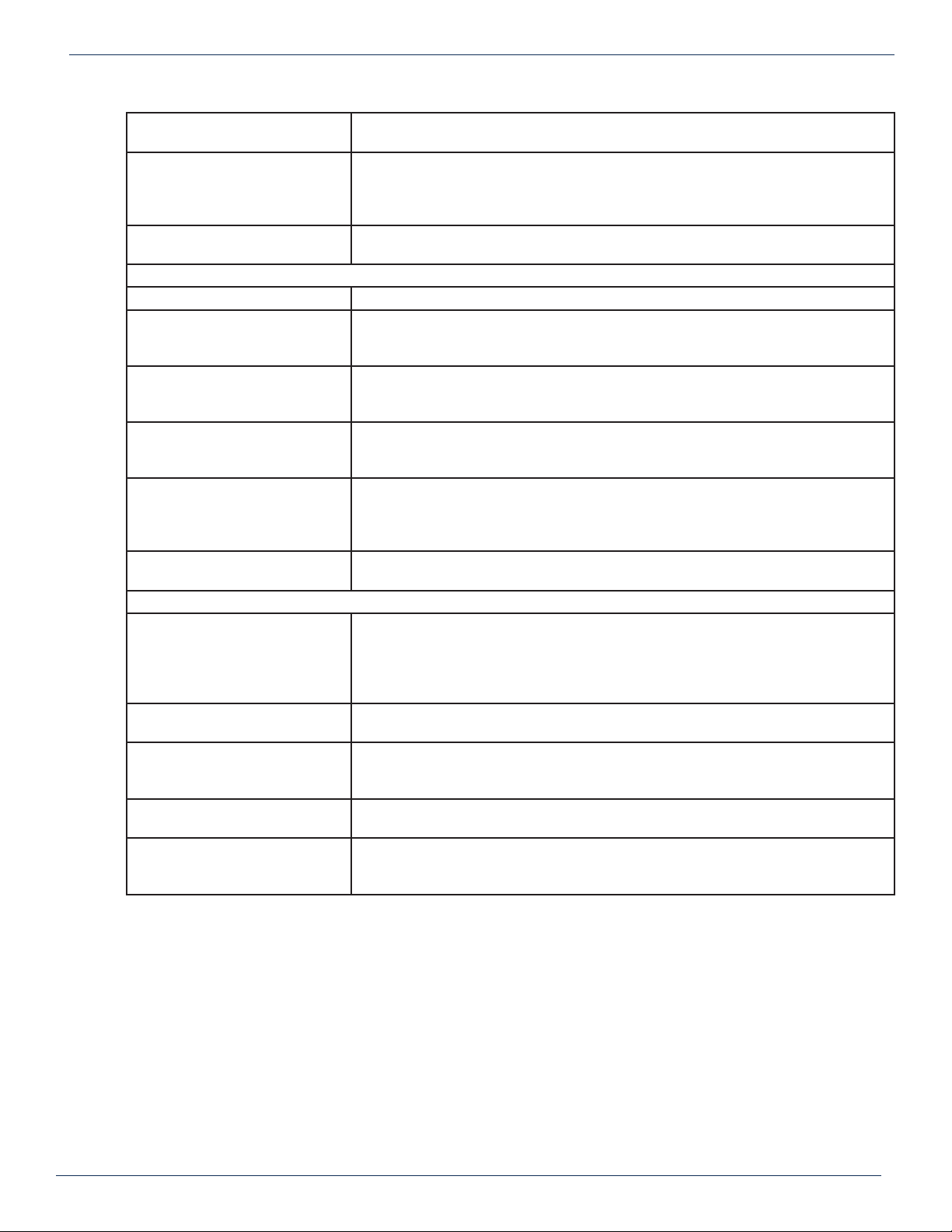
3-4 MDU Solutions®– DVIS Nano - Nano-sized Digital Video Insertion System RF Output – Installation & Operation Manual
CHAPTER 3: SET-UP AND CONFIGURATION
Saturation: Allows modication of the video signal to increase or decrease saturation. There are
128 levels available (0-127).
Audio Codec: A codec (compressor-decompressor) converts an audio signal to a specic le format
or streaming audio format that reduces the required storage space or bandwidth.
MPEG-1 supports stereo (two channel) signals while the AC-3 codec (licensed by
Dolby Laboratories) supports 5.1 surround sound.
Audio Rate: Sampling rate at which an audio signal is encoded. The higher the bit rate, the better
the sound quality Audio rate options are 192, 256 and 384 kbps.
Program Identication
Program Number: A unique number assigned to each program (1-65535).
Video PID: The video PID (Packet Identier) is a hexadecimal 13 bit number from 21 to 8190
that uniquely identies a video transport stream in an MPTS (multi-program transport
stream) so that it can be ltered and routed appropriately.
Audio PID: The audio PID (Packet Identier) is a hexadecimal 13 bit number from 21 to 8190 that
uniquely identies an audio transport stream in an MPTS (multi-program transport
stream) so that it can be ltered and routed appropriately.
PCR PID: The PCR (Program Clock Reference) PID (Packet Identier) is a hexadecimal 13 bit
number from 21 to 8190 that uniquely identies the time base for synchronization of
individual frames or elds of the video stream and their associated audio.
PMT PID [21-8190]: The PMT (Program Map Table) PID (Packet Identier) is a hexadecimal 13 bit number
that uniquely identies a PMT in an MPTS (multi-program transport stream). The
PMT contains a data structure specifying which PIDs carry the video, audio and data
stream that collectively constitute the broadcast program.
Lock to V Sync: Selects whether locking to vertical sync is enabled. This function is required when
DVISn signals are sent to some legacy STBs.
Network Settings
Static IP Address: An IP (Internet Protocol) address is a numerical identication and logical address
assigned to devices participating in a computer network utilizing the Internet Protocol
for communication between nodes. When a computer is congured with a Static IP
address it always uses the same IP address. When a computer is congured with
Dynamic IP addressing it automatically procures an IP address when required.
Subnet Mask: A subnet mask allows the ow of network trafc between hosts to be segregated
based on a network conguration, improving network security and performance.
Default Gateway: The node on the computer network chosen when an IP address does not belong to
any other entities in the Routing Table. Usually the node connecting internal networks
to the Internet and associated with a router and a switch.
DNS IP Address: DNS (Domain Name System) servers translate human-readable domain names into
machine-readable IP addresses and the reverse.
DHCP Client Mode Enabled: DHCP (Dynamic Host Conguration Protocol) automates network-parameter
assignment to network devices from one or more DHCP servers, making it easy to
add new machines to a network.
When all settings have been completed, click Submit to activate the changes. If the settings are not activated and you
close the screen, any new settings will not be applied and will be lost.
If all RF parameters are correct and the A/V ports are set up correctly, submission should enable the DVISn QAM modulator
and your new QAM channel should be available at the RF output port.
3.3 RF Output Connections
The output power level at RF OUT is set between 45 and 58 dBmV in the DVISn Settings screen.
3.4 Legacy Set-Top Box Settings
For systems using older set-top boxes such as DCT2000 and older Motorola STBs based on Cisco®standards, ensure that
Lock to V-sync and QBA Enable are selected on the DVISn Settings screen (a check mark appears in the box).

MDU Solutions®– DVIS Nano - Nano-sized Digital Video Insertion System RF Output – Installation & Operation Manual 4-1
CHAPTER 3: SET-UP AND CONFIGURATION
FIRMWARE UPGRADE INSTRUCTIONS
4. Firmware Upgrade Instructions
The following procedures provide detailed instructions for upgrading DVISn rmware. They require a self-installing rmware
le supplied by ATX and a laptop or desktop PC running any OS supporting a web browser with available Ethernet connection
(called the “management computer” in the following procedures). They also assume that the DVISn has been installed and is
operating properly.
4.1 Save Firmware Update to PC
Save the rmware update le in a convenient location on the management computer. This le is in .tgz format and contains
the version code for this update (at publication date, the version code is 0.998).
4.2 Connect PC to DVIS/DVISn
Set appropriate network parameters on the management computer in order to access the DVIS remote management interface.
For example, if the network address for the DVIS/DVISn is set to the factory default setting (192.168.0.23) and you are using
a Windows based PC:
1. Set the management computer’s Ethernet interface to a static IP address on the 192.168.0.x subnet.
a) From the Control Panel, open Network Connections and select the connection associated with the Ethernet
adapter to be used for connecting to the DVIS/DVISn (e.g., Local Area Connection).
b) Right click on the connection and select Properties.
c) Select Internet Protocol (TCP/IP) and click Properties.
d) Click the selection box beside Use the following IP address to enter a check mark in the box.
e) In the IP address eld, enter 192.168.0.x (where x represents any number from 1-253 except 23).
f) In the Subnet mask eld enter 255.255.255.0.
g) Click OK and then OK again in the previous window.
2. Connect the management computer’s Ethernet adapter to the DVIS/DVISn Ethernet port using a CAT5e crossover
cable (supplied with the unit).
3. On the management computer, open a web browser and enter http://192.168.0.23 in the address eld.
5. The DVISn Settings screen appears.
4.2.1 Upload Firmware to DVISn
1. In the DVISn Version Update box, click Browse, navigate to the location of the saved .tgz le and click Open. The
le name and location appear in the DVIS Version File selection box.
3. Click Update to begin uploading the le to the unit. A progress bar indicates the percentage completion (0 to 100%).
CHAPTER 4: FIRMWARE UPGRADE INSTRUCTIONS

4-2 MDU Solutions®– DVIS Nano - Nano-sized Digital Video Insertion System RF Output – Installation & Operation Manual
When the upload is nished, le installation begins automatically. When installation has completed (which can take
several minutes), the DVIS/DVISn reboots (indicated when the fan shuts off for a few seconds and then restarts). Wait
10-15 seconds after the fan restarts for the reboot to complete.
4. Check DVISn Software Version and verify that Version number is the same as the number in the name of the
rmware update le.
5. Close the Web browser.
CHAPTER 4: FIRMWARE UPGRADE INSTRUCTIONS

MDU Solutions®– DVIS Nano - Nano-sized Digital Video Insertion System RF Output – Installation & Operation Manual 5-1
SERVICE & SUPPORT
5. Service & Support
5.1 Contact ATX Networks
Please contact ATX Technical Support for assistance with any ATX products. Please contact ATX Customer Service to obtain
a valid RMA number for any ATX products that require service and are in or out-of-warranty before returning a failed module
to the factory.
Digital Video Products
(DVIS, DigiVu, UCrypt, VersAtivePro)
TECHNICAL SUPPORT
Tel: (905) 428-6068 – press *3 then press 1
Toll Free: (800) 565-7488 – press *3 then press 1 (USA & Canada only)
Email: [email protected]
CUSTOMER SERVICE
ATX Networks
1-501 Clements Road West
Ajax, ON L1S 7H4 Canada
Tel: (905) 428-6068 – press *1
Toll Free: (800) 565-7488 – press *1 (USA & Canada only)
Fax: (905) 427-1964
Toll Free Fax: (866) 427-1964 (USA & Canada only)
Email: [email protected]
Web: www.atxnetworks.com
5.2 Warranty Information
All of ATX Networks’ products have a 1-year warranty that covers manufacturer’s defects or failures.
CHAPTER 5: SERVICE & SUPPORT
CHAPTER 4: FIRMWARE UPGRADE INSTRUCTIONS

ATX Networks
1-501 Clements Road West, Ajax, ON L1S 7H4 Canada
ISO
9001:15
REGISTERED
© 2018 ATX Networks
Printed in Canada
Information in this document is subject to change without notice.
www.atxnetworks.com
Rev. 06/18 (ANW0841)
This manual suits for next models
3
Table of contents
Other ATX Media Converter manuals
Popular Media Converter manuals by other brands

Moxa Technologies
Moxa Technologies ICF-1150 series Quick installation guide

Broadata
Broadata LB-H-EDID user manual

Vacon
Vacon NXL Mounting instructions
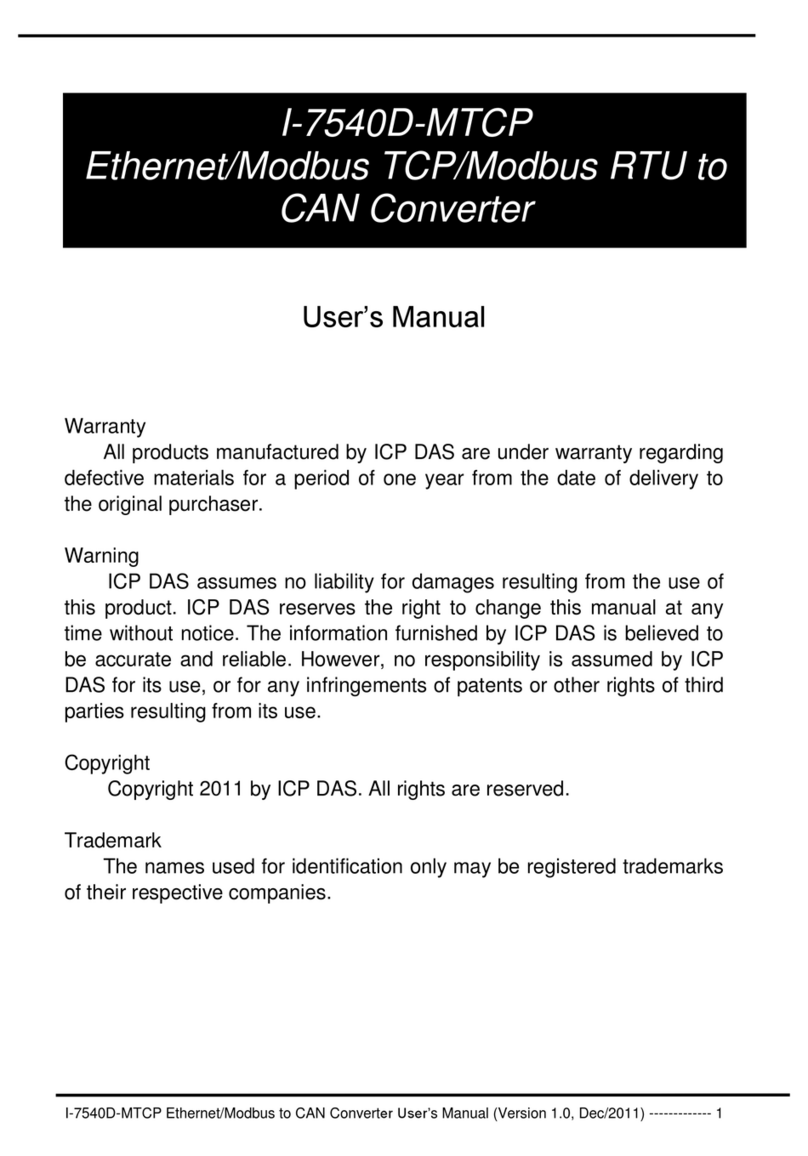
iSP
iSP I-7540D-MTCP user manual

ADS Technologies
ADS Technologies DVD XPRESS DX2 USBAV-714 manual
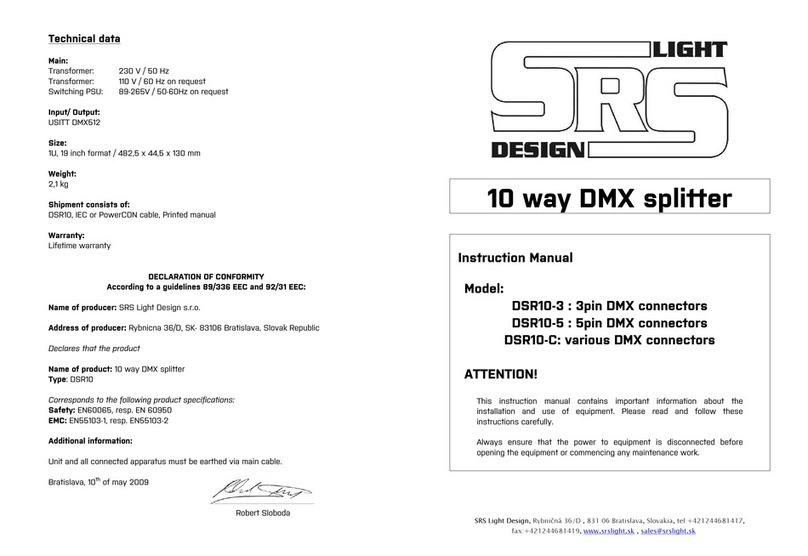
SRS Light Design
SRS Light Design DSR10 instruction manual