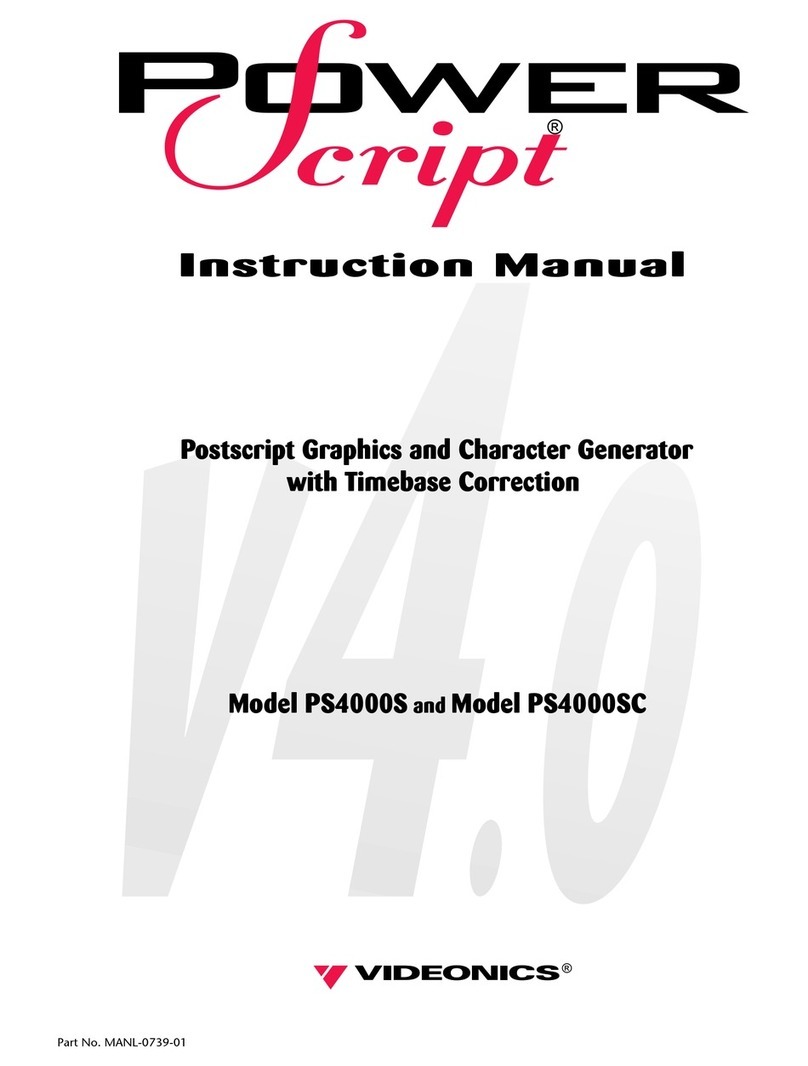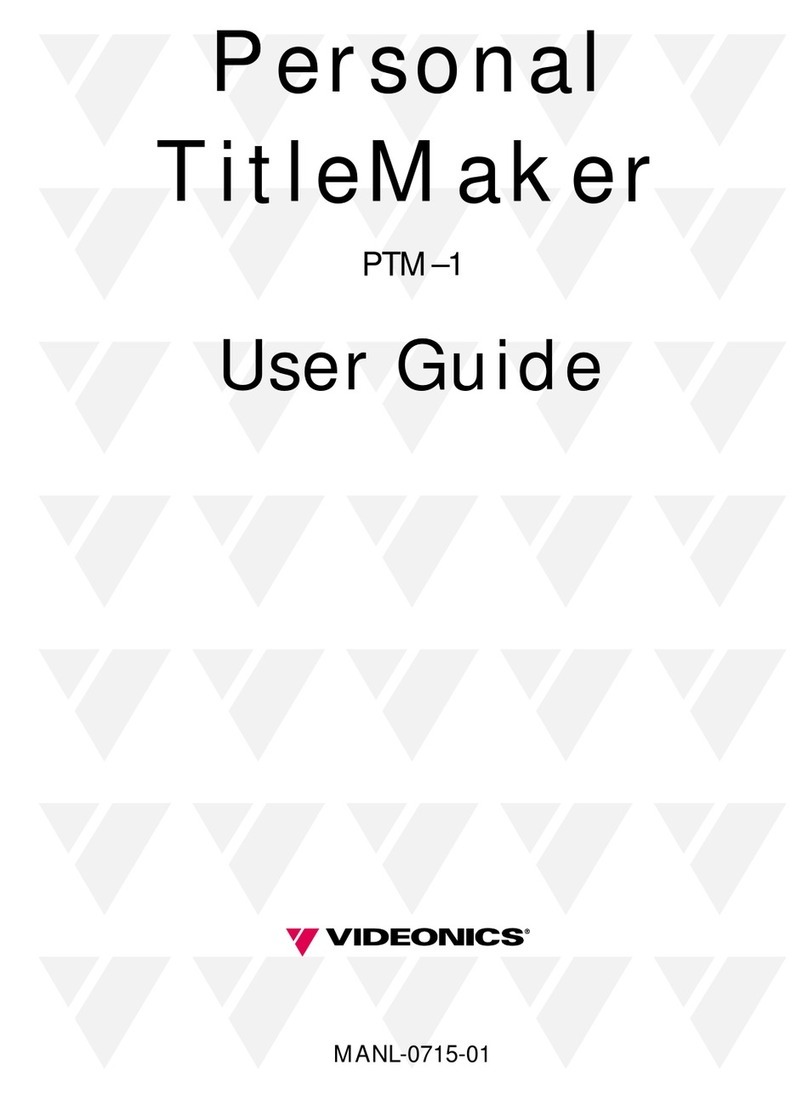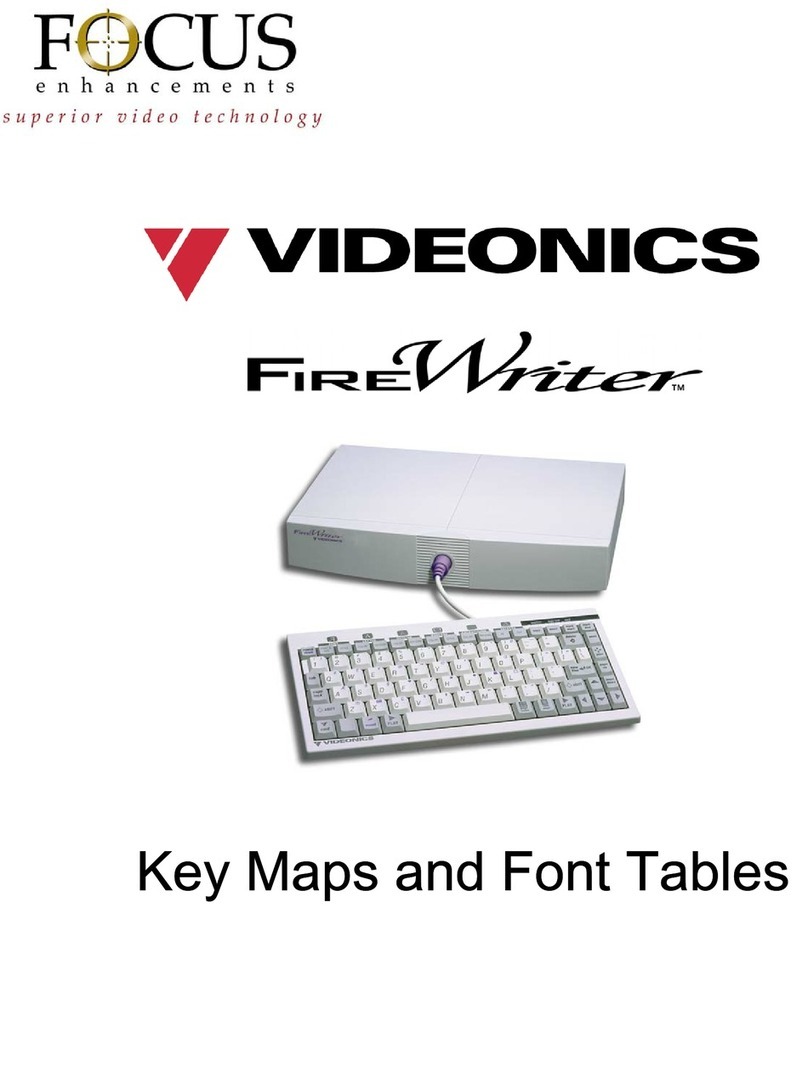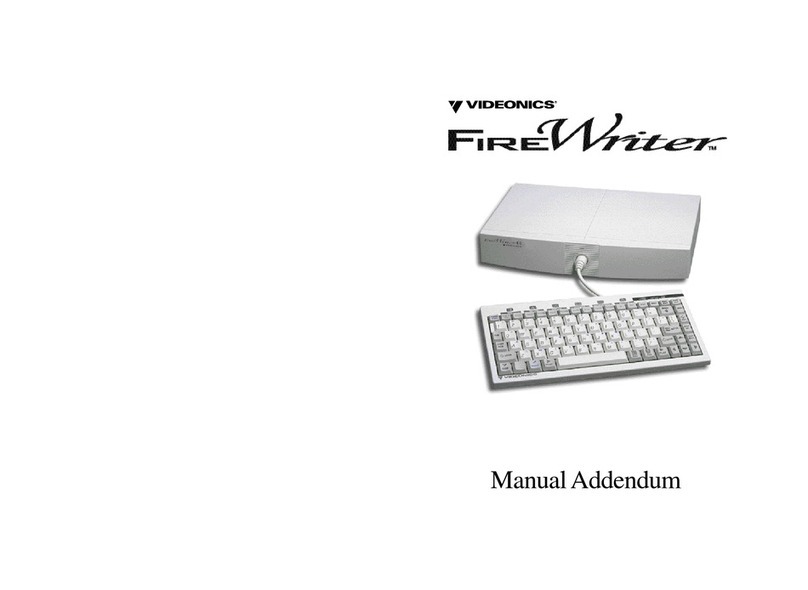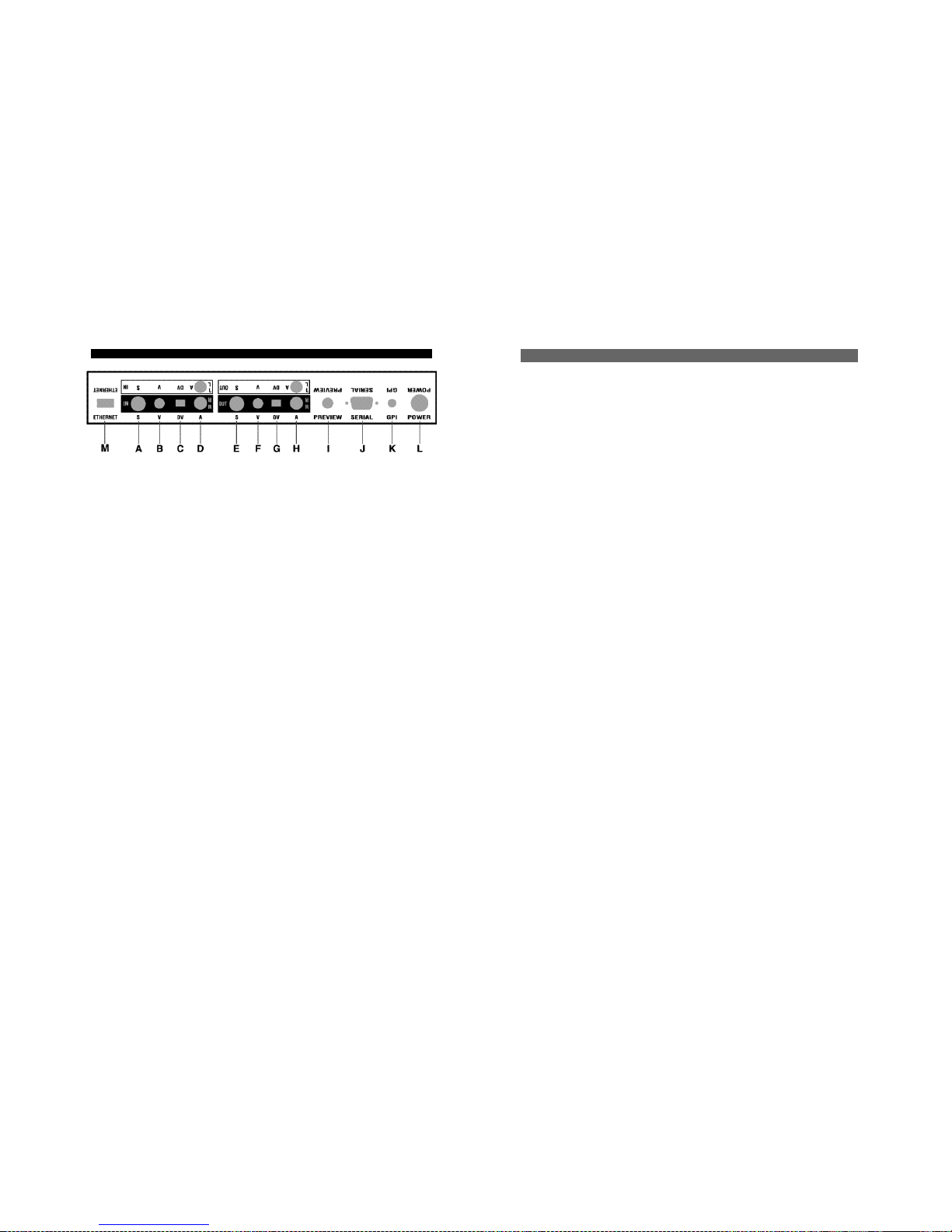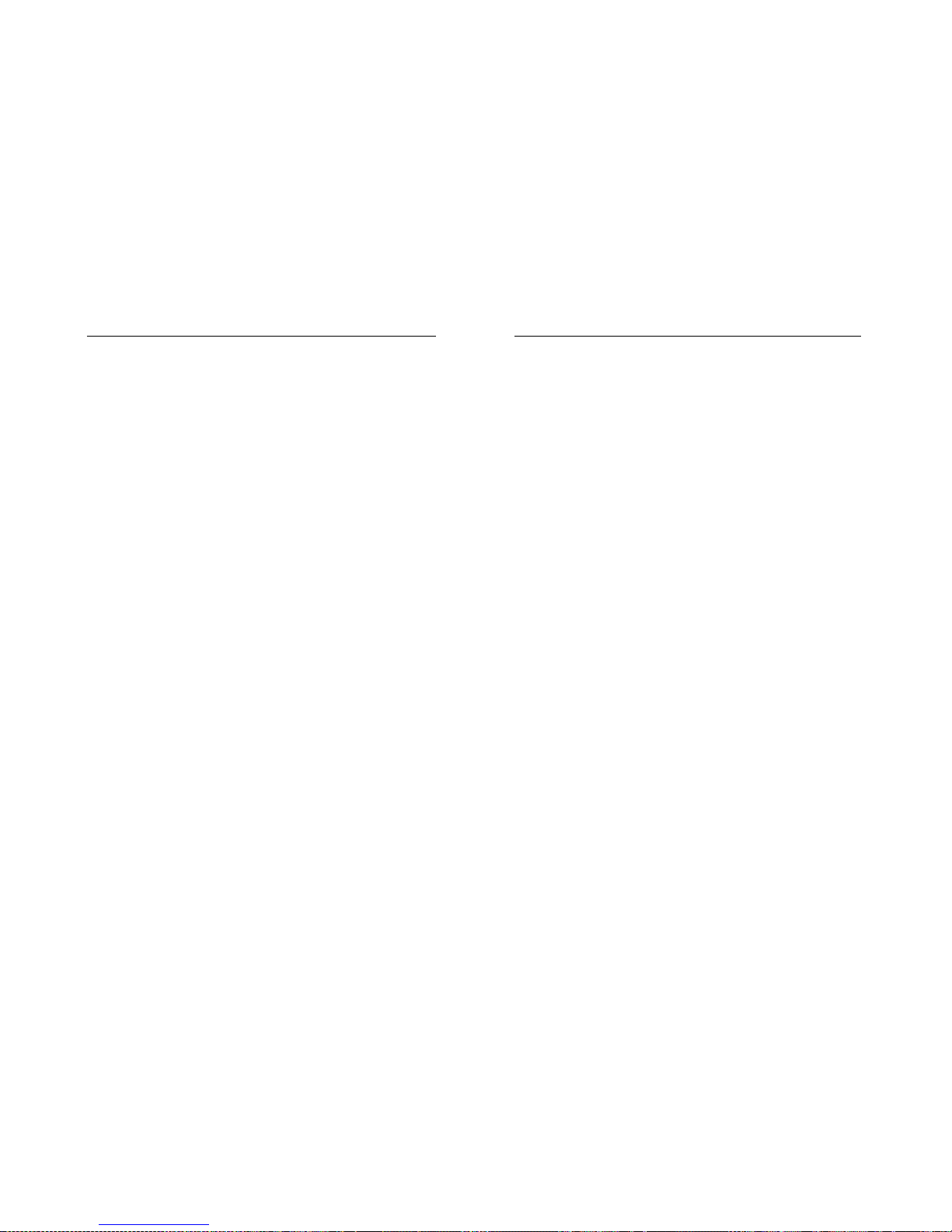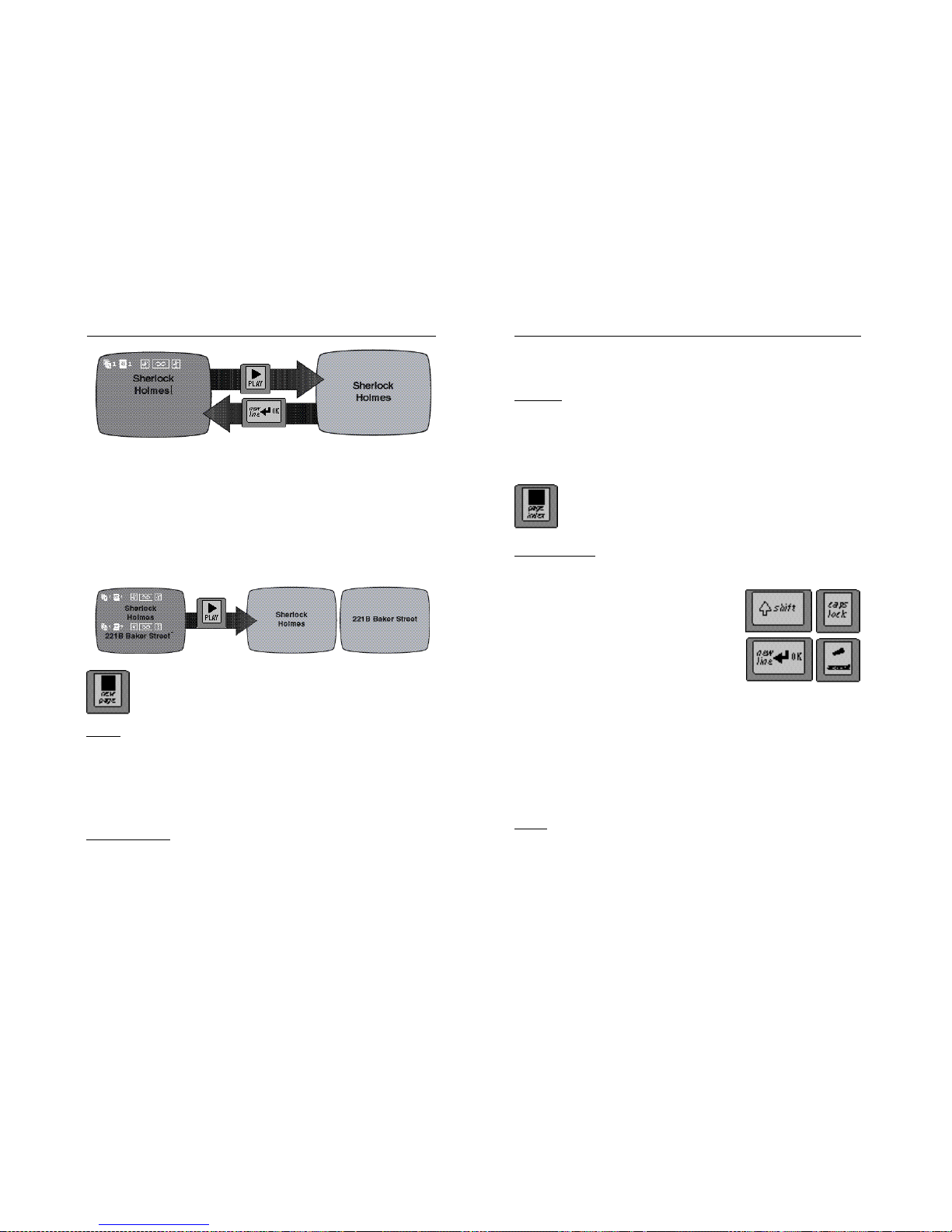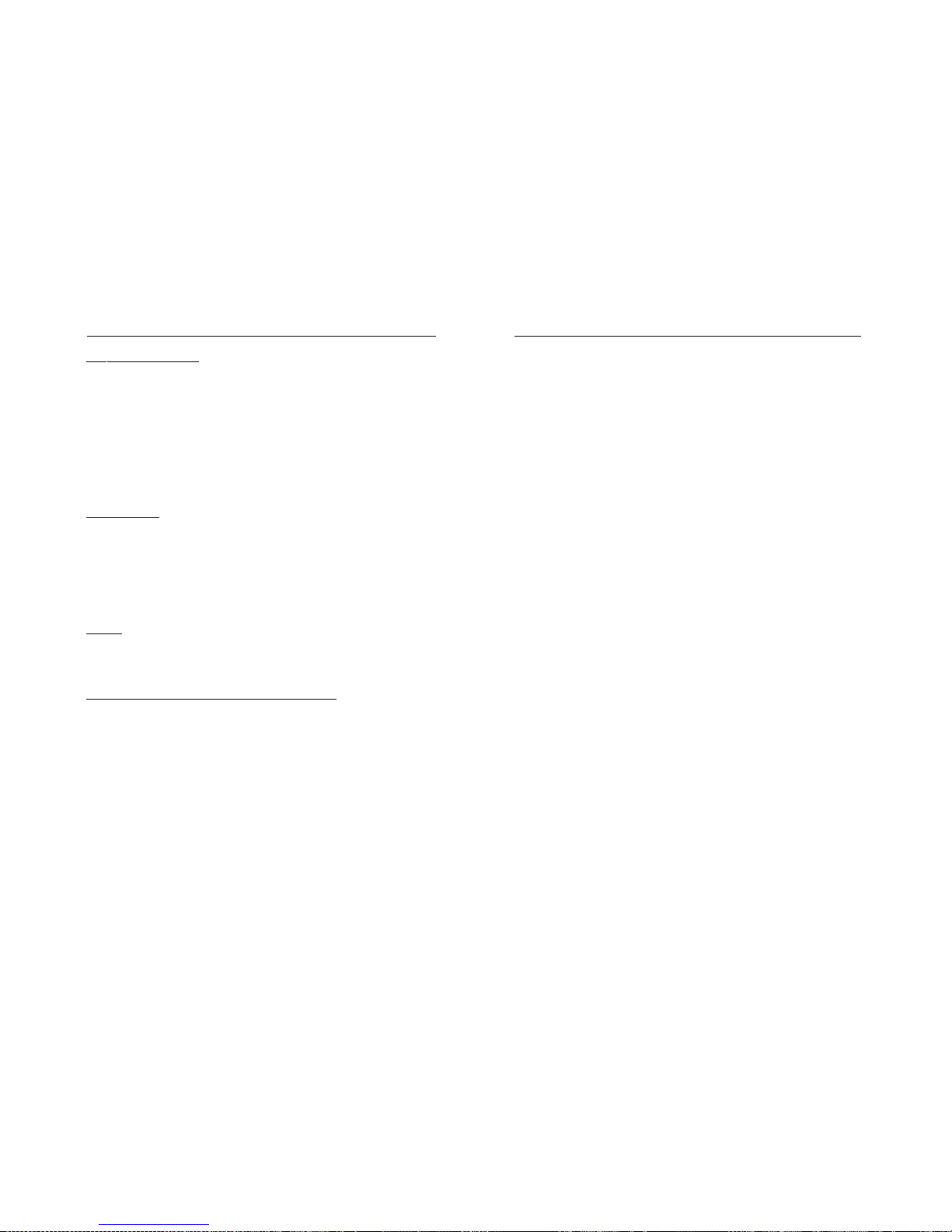Contents
Long Pages ............................................ 35
Creating a Page ..................................... 35
Page Symbols ........................................ 36
Navigating Pages and Projects ............. 36
Deleting a Page...................................... 37
Inserting a Page ..................................... 38
Moving and Copying Pages .................. 38
Chapter 8 • Projects...................... 40
About Projects ........................................ 40
Examples of How Projects are Used ..... 40
Viewing Projects ..................................... 41
Creating a Project .................................. 41
Naming a Project .................................... 41
Removing a Project or
Erasing its Contents............................. 41
Moving Between Projects ...................... 42
Copying or Moving Text
Between Projects ................................. 42
Chapter 9 •Changing Titles.......... 43
Undo ....................................................... 43
Simple Changes ..................................... 43
Marking Text for Major Changes ........... 43
Marking Whole Lines and Pages ........... 44
Deleting Marked Text ............................. 44
Replacing Marked Text .......................... 45
Moving and Copying Text ...................... 45
Memory.................................................. 46
Multiple Copies...................................... 47
Chapter 10 • Positioning Text
....................................................... 48
Positioning Horizontally:
Left, Right, Center................................ 48
Positioning Vertically:
Up, Down, Center ................................ 48
Additional Positioning Hints ................... 49
Chapter 11 • How to Use Menus . 50
Concept .................................................. 50
Sub-menus ............................................. 50
Highlights and Choices .......................... 50
Using the Menus .................................... 51
Chapter 12 •
How Characteristics Affect Text . 52
How Characteristics Affect
Lines and Pages .................................. 52
Choosing Characteristics....................... 53
Chapter 1 • Introduction................. 1
In a Hurry? ................................................ 1
Helpful Hints ............................................. 1
What is a Character Generator? .............. 2
What is FireWriter? ................................... 2
Typical Applications ................................. 3
Equipment ................................................ 3
Chapter 2 • QuickStart ................... 4
Chapter 3 • Connections .............. 14
Connections: Overall Concept ............... 14
What You’ll Need .................................... 15
Types of Cables Used
with FireWriter. ..................................... 15
IN and OUT Markings ............................ 16
Connecting Power .................................. 17
Turning Power On and Off: Video
Pass-Through and Data Protection ..... 17
Connecting Outputs and Monitors......... 18
Connecting a Video Source ................... 19
Troubleshooting Hints ............................ 20
Chapter 4 •
Connecting Equipment ................ 23
Videonics Equipment Arrangements ..... 23
Single-Source Editing Setup .................. 24
Multiple Source Editing
with a Video Mixer ............................... 25
GPI Control ............................................. 25
Chapter 5 • Using the Demo ........ 27
Using the Demo...................................... 27
International Demo ................................. 27
Locked Demo ......................................... 27
Using the Demo as a Guided Tour ........ 27
Using the Demo to Create Titles ............ 28
Chapter 6 • Typing Titles ............. 29
The Editing Screen and Cursor ............. 29
Moving Around the Screen .................... 29
Shortcuts for Moving the Cursor ............ 30
Typing Titles ........................................... 30
Columns (Tabs) ...................................... 31
Typing Special and
Accented Characters .......................... 32
Chapter 7 • Pages ......................... 35
About Pages ........................................... 35
REAR PANEL
A. S-video VIDEO IN. Connect a S-video 4 pin mini-DIN cable from source.
B. Composite VIDEO IN. Connect a RCA type cable from source.
C. DV VIDEO IN. Connect a 4 pin DV ( IEEE-1394) cable from source.
D. AUDIO IN . Audio connections are provided for convenience; the audio signals pass straight
through without modification.
E. S-video VIDEO OUT. Connect a S-video 4 pin mini-DIN to VTR.
F. Composite VIDEO OUT. Connect a RCA type cable to VTR.
G. DV VIDEO OUT. Connect a 4 pin DV (IEEE 1394) to VTR.
H. AUDIO OUT. Audio output connections.
I. PREVIEW OUT. Optional. When used in live title setup, permits you to modify titles and
typing is not seen on main output. Important: Leave unconnected when not in use.
J. SERIAL. 9-pin D-type connector for optional serial control.
K. CONTROL (GPI). Allows remote trigger of titles using switch or controller with GPI (“Gen-
eral Purpose Interface”) output. Warning: Always turn power off before connecting or discon-
necting GPI jack.
L. POWER. Connect FireWriter power supply. Important: Do not use power supplies designed
for any other equipment.
M. ETHERNET. Connect to the Internet, LAN, or to a client computer.
Note:
Upside-down legends make it easy to make connections without turning unit around.