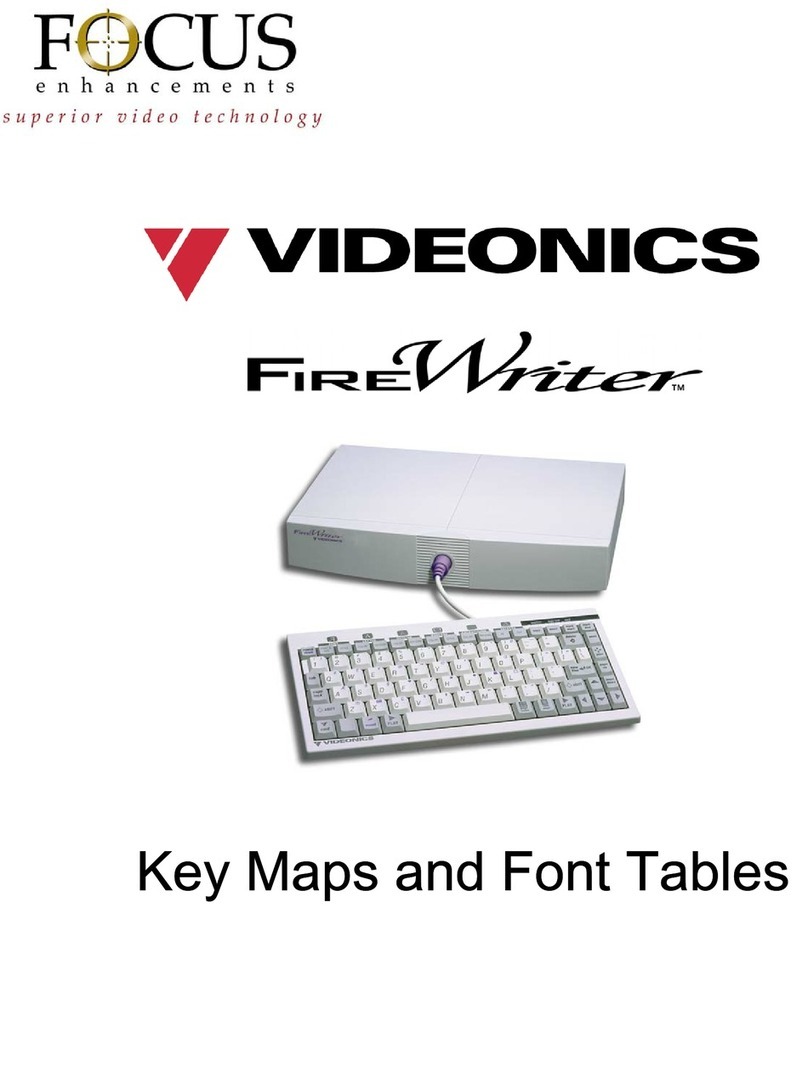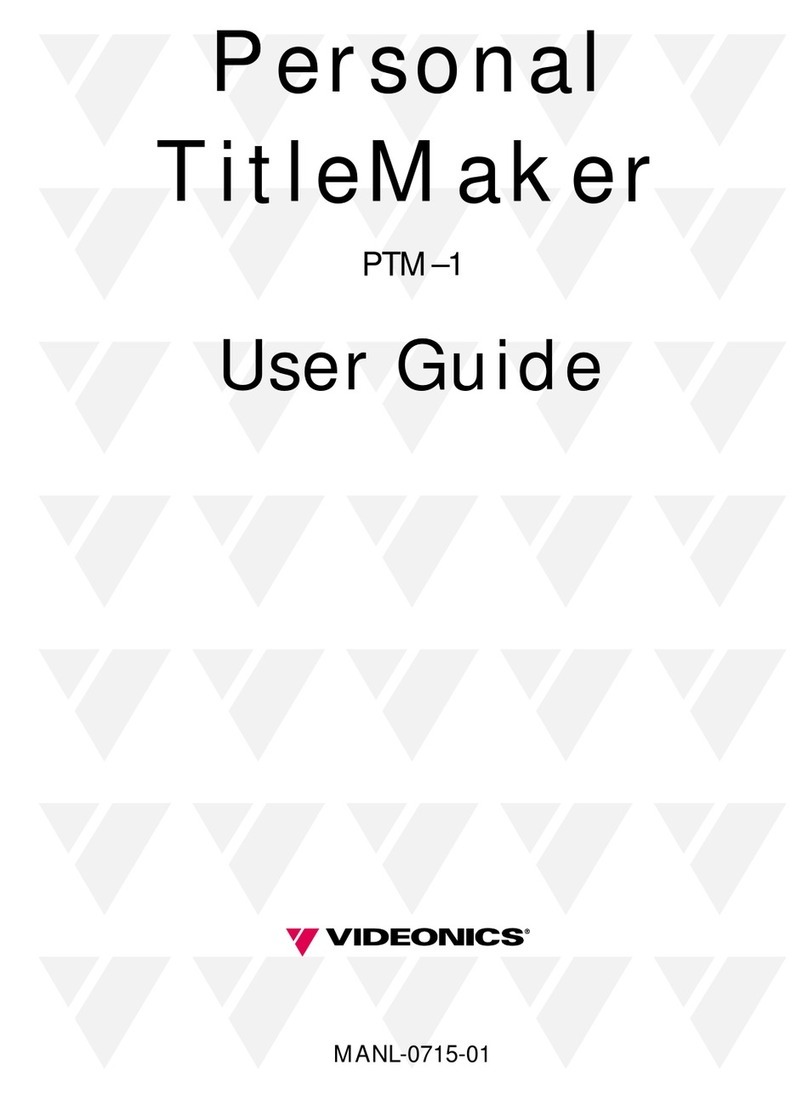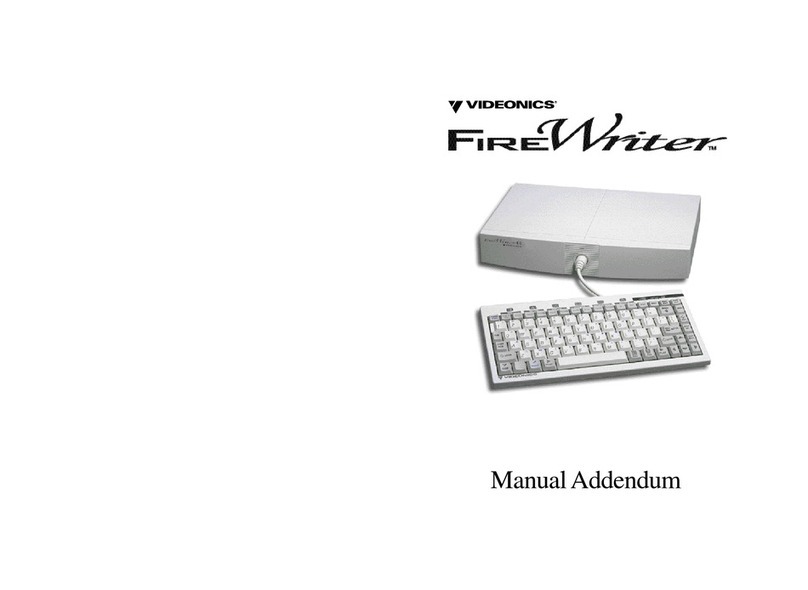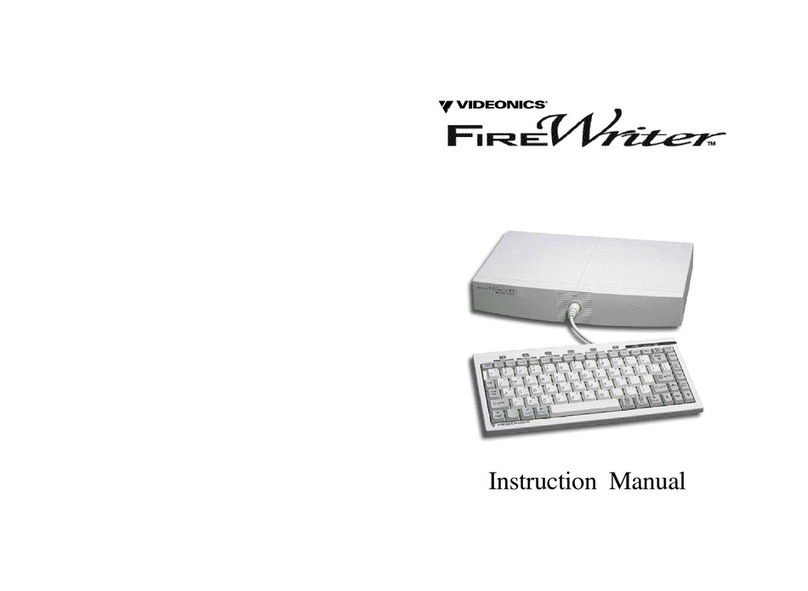Safety and Emissions
WARNING!
To reduce the risk of fire or electrical shock, do not
expose this appliance to rain or other moisture. If you spill liquid on
the equipment, disconnect the power cord and consult authorized
personnel. Moisture can damage internal parts.
CAUTION:
TO REDUCE THE RISK OF
ELECTRIC SHOCK, DO NOT REMOVE
COVER. NO USER SERVICEABLE PARTS
INSIDE. REFER SERVICING TO QUALIFIED
SERVICE PERSONNEL.
The lightning flash with arrowhead symbol
within an equilateral triangle is intended to
alert the user to the presence of
uninsulated “dangerous voltage” within
the product’s enclosure that might be of
sufficient magnitude to constitute a risk of
electric shock to persons.
The exclamation point within an
equilateral triangle is intended to alert the
user to the presence of important
operating and maintenance (service)
instructions in the literature accompanying
the appliance.
CAUTION
: For continued protection
against fire, replace only with fuses of
correct rating, as listed on rear panel.
WARNING
! This equipment generates, uses, and can radiate radio
frequency energy and if not installed and used in accordance with
the instruction manual might cause interference to radio
communications. It has been tested and found to comply with the
limits for a Class A computing device pursuant to Subpart B of Part
15 of the FCC Rules, which are designed to provide reasonable
protection against such interference when operated in a
commercial environment. Operation of this equipment in a
residential area is likely to cause interference, in which case the user,
at his own expense, will be required to take whatever measures
may be required to correct the interference. The use of properly
shielded cables is required to maintain compliance with the Class A
limits for radiated emissions.
This equipment has been tested with a Class A computing
device and has been found to comply with Part 15 of FCC
Rules. See Instruction Manual. Operation in a residential area
may cause unacceptable interference to radio and TV
reception requiring the operator to take whatever steps are
necessary to correct the interference.
This digital apparatus does not exceed the Class A limits for radio
noise emissions from digital apparatus set out in the Radio
Interference Regulations of the Canadian Department of
Communications.
Le présent appariel numérique n’émet pas de bruits
radioélectriques dépassant les limites applicables aux appareils
numériques de la classe A prescrites dans le Règlement sur le
brouillage radiioélectrique édicté par le ministrère des
communications du Canada.
Trademarks and Copyrights
© The Videonics logo and PowerScript are registered trademarks of
Videonics, Inc.
VIDEONICS PS-4000 PowerScript PostScript Generator Instruction
Manual, © 1996-1998. No part of this manual may be reproduced
in hard copy, electronically, or by any other means without the
expressed, written permission of Videonics, Inc.
PostScript is a trademark of Adobe Systems, Inc. Other product and
brand names might be trademarks or registered trademarks of their
respective companies and are hereby acknowledged.
Portions copyright © 1988-1995 Aladdin Enterprises, Menlo Park,
California. All rights reserved.
Portions copyright © 1993 Soft Horizons.
The
Jean Camil
font is provided by Jacques Bertrand
e-mail —
bertrand@uqtr.uquebec.ca
.
The
Holstein
and
Good Dog
fonts are supplied by Ethan Dunham,
Fonthead Design.
Web Site —
http://www.fonthead.com/
.
Videonics PowerScript Instruction Manual
designed, written, and
illustrated by Jim Rogers, Mouse Powered Productions
e-mail —
Disclaimers
Subject to change without notice.
The PowerScript software is based, in part, on the work of the
Independent JPEG Group.
Television screens are simulated.
CAUTION
RISK OF ELECTRIC SHOCK
DO NOT OPEN
AV