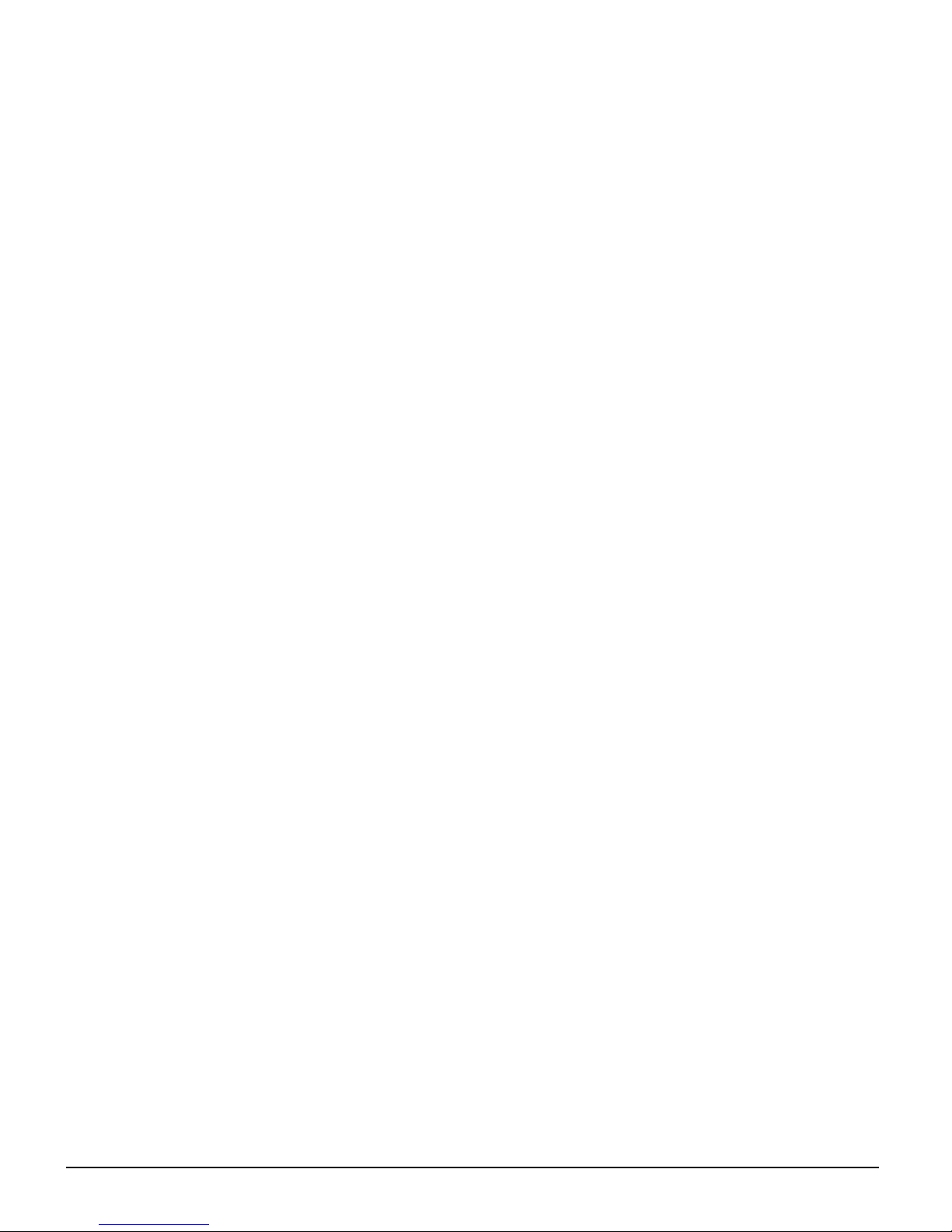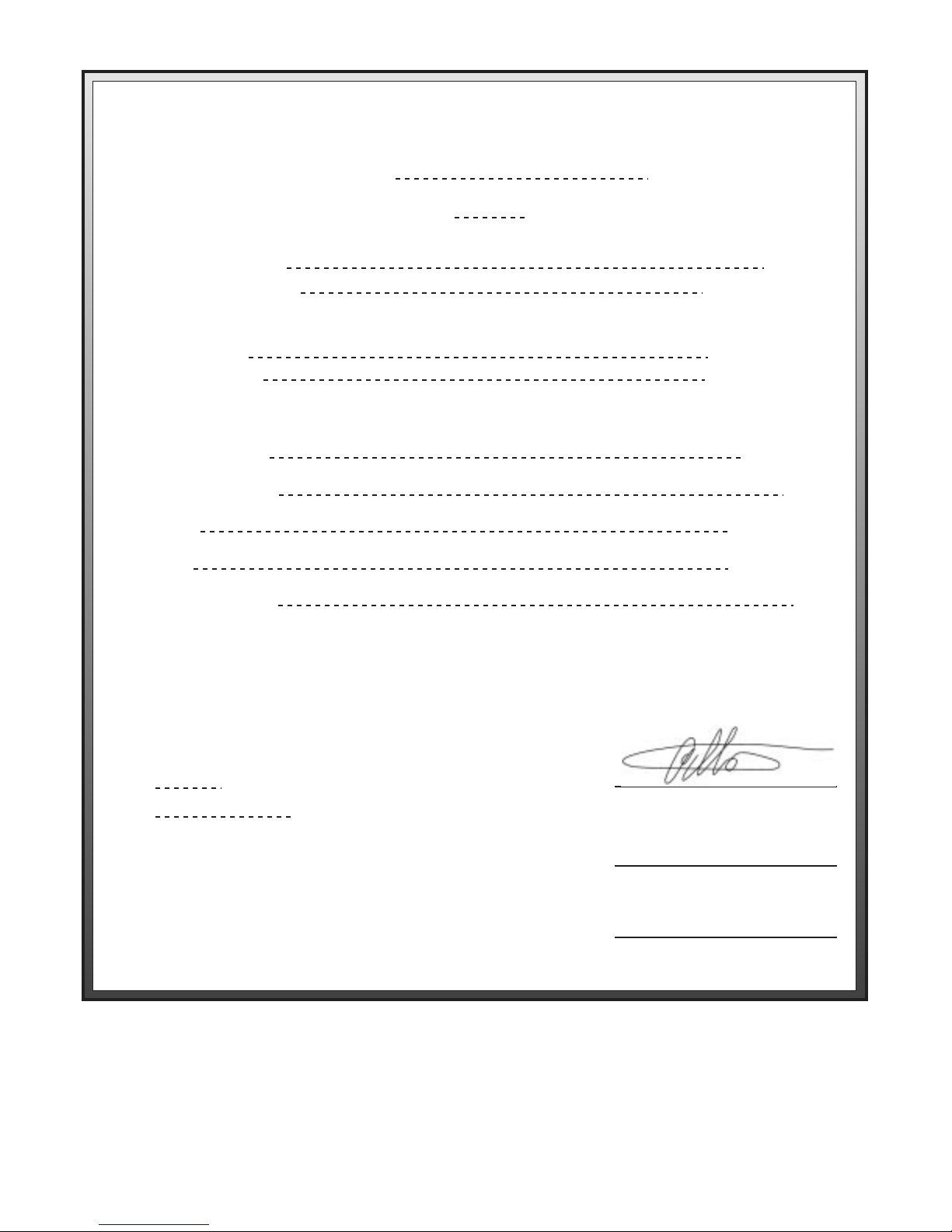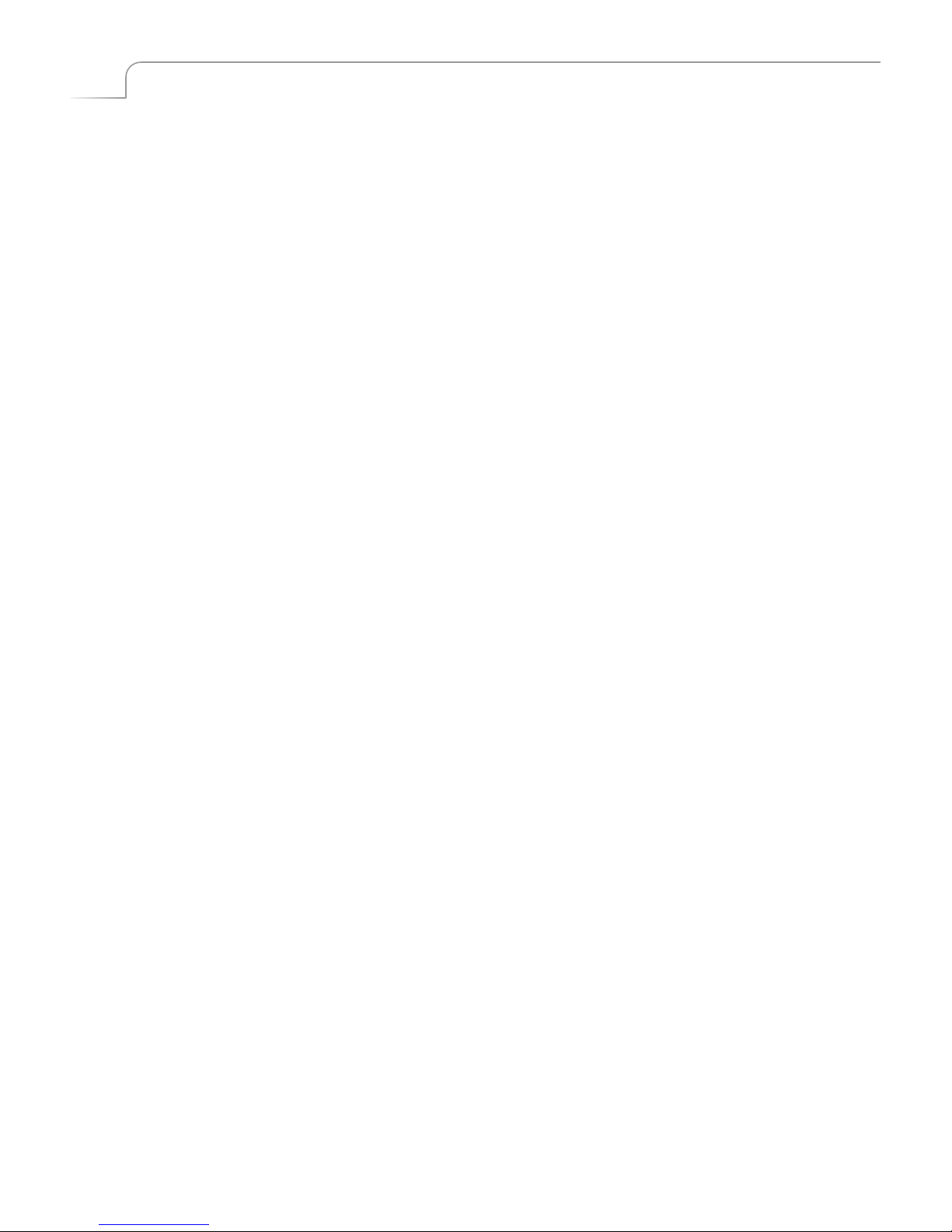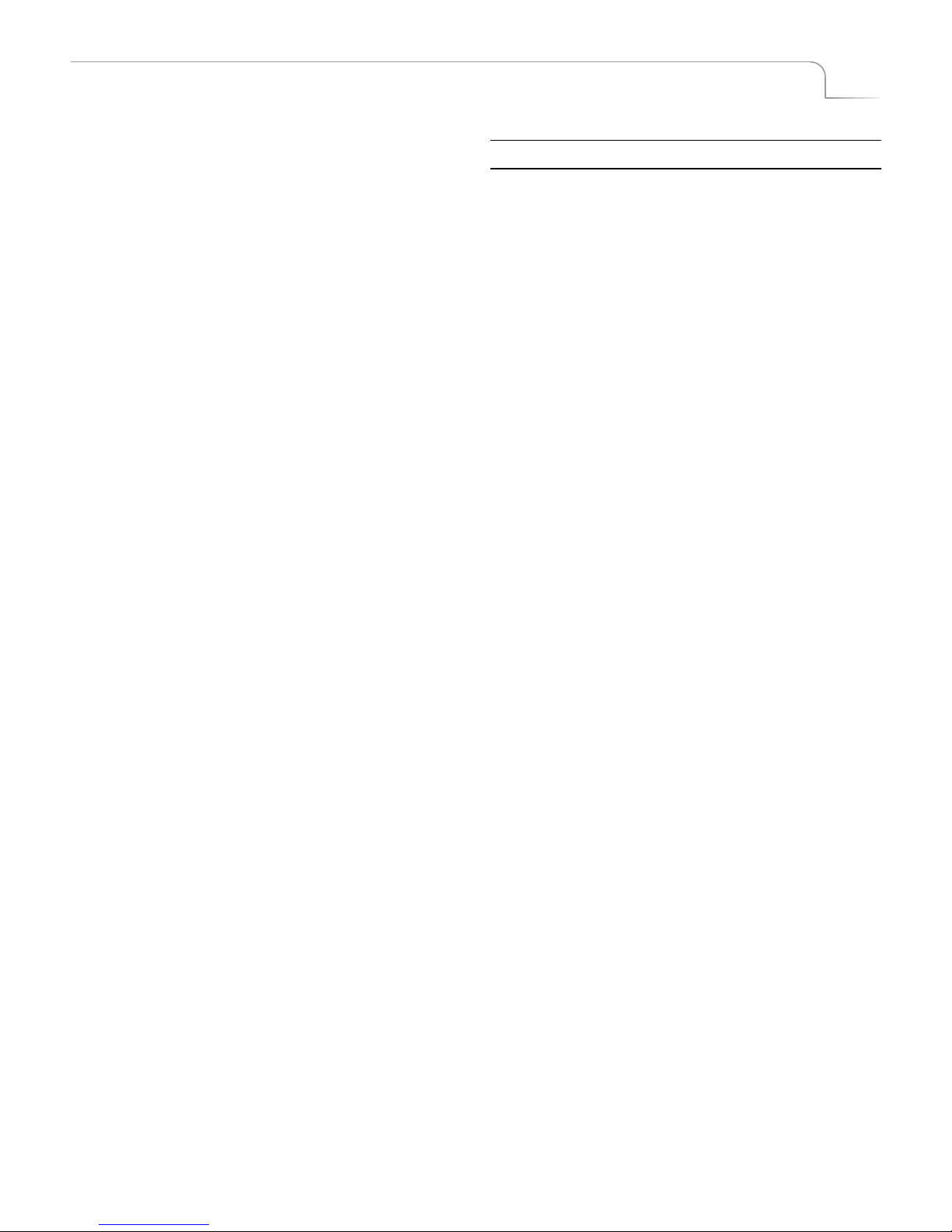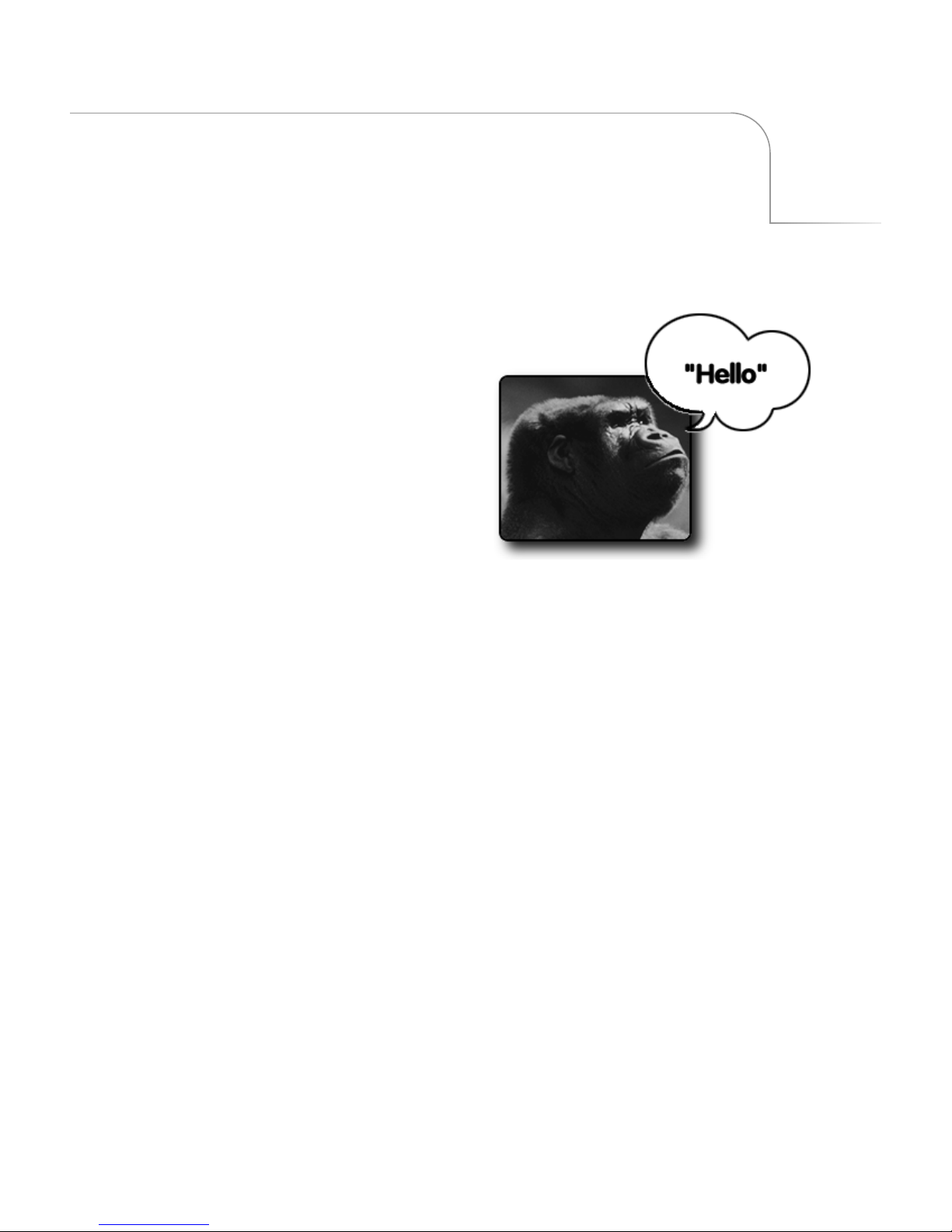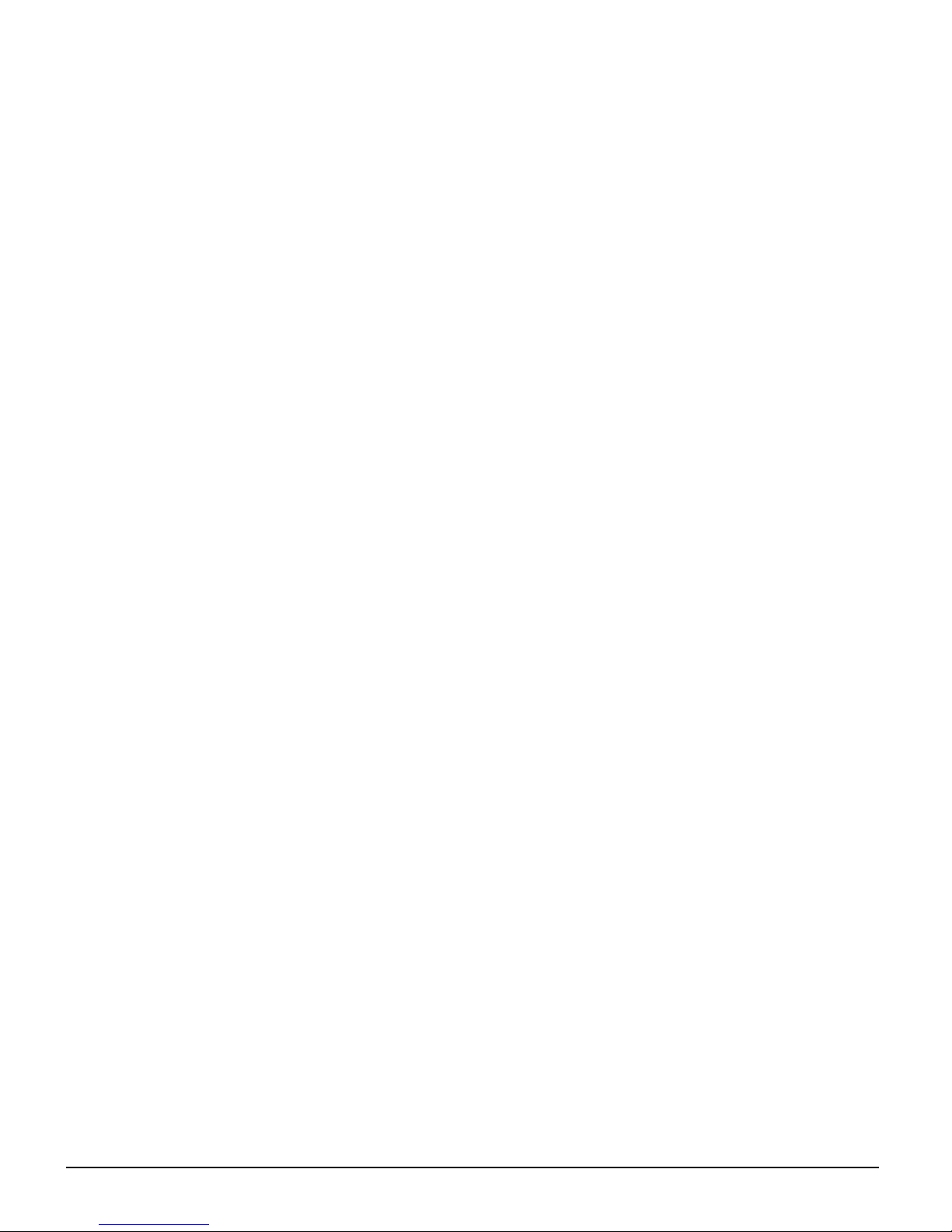
STATEMENT OF WARRANTY
Videonics, Inc. warrants this product against defects in
materials or workmanship as follows:
For a period of TWO years from the date of purchase, Vide-
onics Inc. will repair or replace the unit, at our option, with-
out charge for parts or labor. After the period of TWO years
you must pay all parts and labor charges.
The limited warranty is extended only to the original pur-
chaser and is valid only to consumers in the United States
and Canada. It does not cover damage or failure caused by
or attributable to Acts of God, abuse, misuse, improper or
abnormal usage, faulty installation, improper maintenance,
lightning, or other incidences of excessive voltage, or any
repairs or tampering by other than a Videonics-authorized
repair facility. It does not cover replacement of batteries or
other consumable parts, transportation costs, or damage in
transit. This warranty will become void if the serial number
or model number identification has been wholly or partially
removed or erased. Repair or replacement under the terms of
this warranty do not extend the terms of this warranty. This
warranty can not be modified by any agent of Videonics,
Inc. unless in writing and signed by an officer of Videonics,
Inc.
Should this product prove defective in workmanship or
material, the consumer's sole remedies shall be such repair
or replacement as provided by the terms of this warranty.
Under no circumstances shall Videonics, Inc. be liable for
any loss or damage, direct, consequential, or incidental, aris-
ing out of the use of or inability to use this product. Some
states do not allow limitations on how long an implied war-
ranty lasts or the exclusions or limitations of incidental or
consequential damages, so the above limitations or exclu-
sions may not apply to you. This warranty gives you specific
legal rights. You may also have other rights which vary from
state to state.
To obtain warranty service, call or write Videonics HelpLine
for a Return Authorization (RA) number. Please mark the RA
number clearly on the outside of the package. Include a
copy of your sales receipt, a brief description of the symp-
toms, your name, address, phone number and any special
shipping instructions. Then deliver or ship the product,
postage or shipping costs prepaid, to a Videonics-authorized
repair facility. For the name of the nearest repair facility,
Contact Videonics, Inc. HelpLine. See “Contacting Videon-
ics” on page 8 for instructions.
DISCLAIMER
Television screens are simulated and subject to change with-
out notice. This device is not to be used for the unautho-
rized copying of copyrighted material.
TRADEMARKS
MX-Pro, the Videonics logo, Thumbs Up, MX-1, and Vide-
onics Video TitleMaker are trademarks or registered trade-
marks of Videonics, Inc. Hi8 is a trademark of Sony
Corporation. VHS is a registered trademark of JVC. Other
product and brand names might be trademarks or registered
trademarks of their respective companies and are hereby
acknowledged.
FCC Statement
This equipment has been tested and found to comply with
the limits for a Class A digital device, pursuant to part 15 of
the FCC Rules. These limits are designed to provide reason-
able protection against harmful interference when the
equipment is operated in a commercial environment. This
equipment generates, uses, and can radiate radio frequency
energy and, if not installed and used in accordance with the
instruction manual, might cause harmful interference to
radio communications. Operation of this equipment in a
residential area is likely to cause harmful interference, in
which case the user must correct the interference at his/her
own expense.