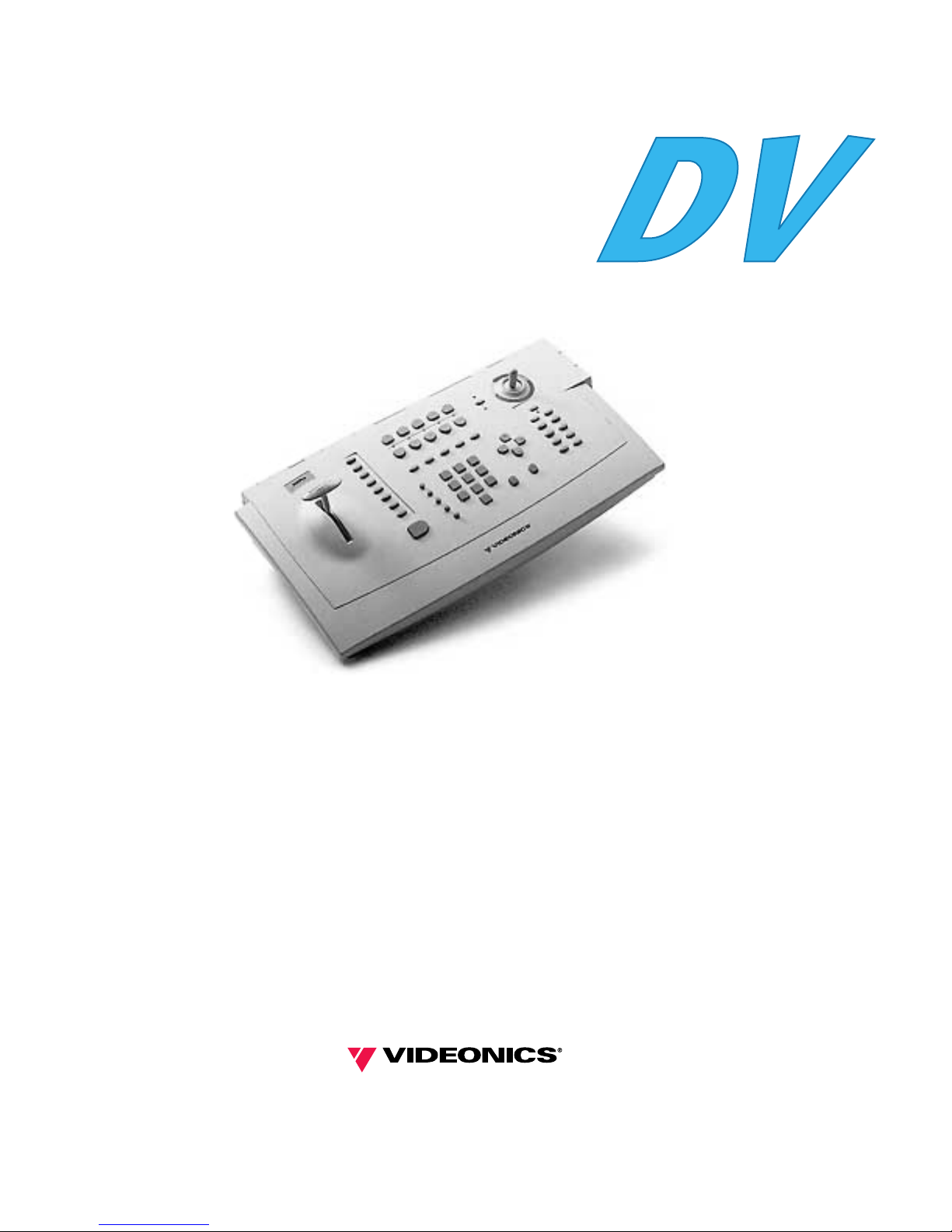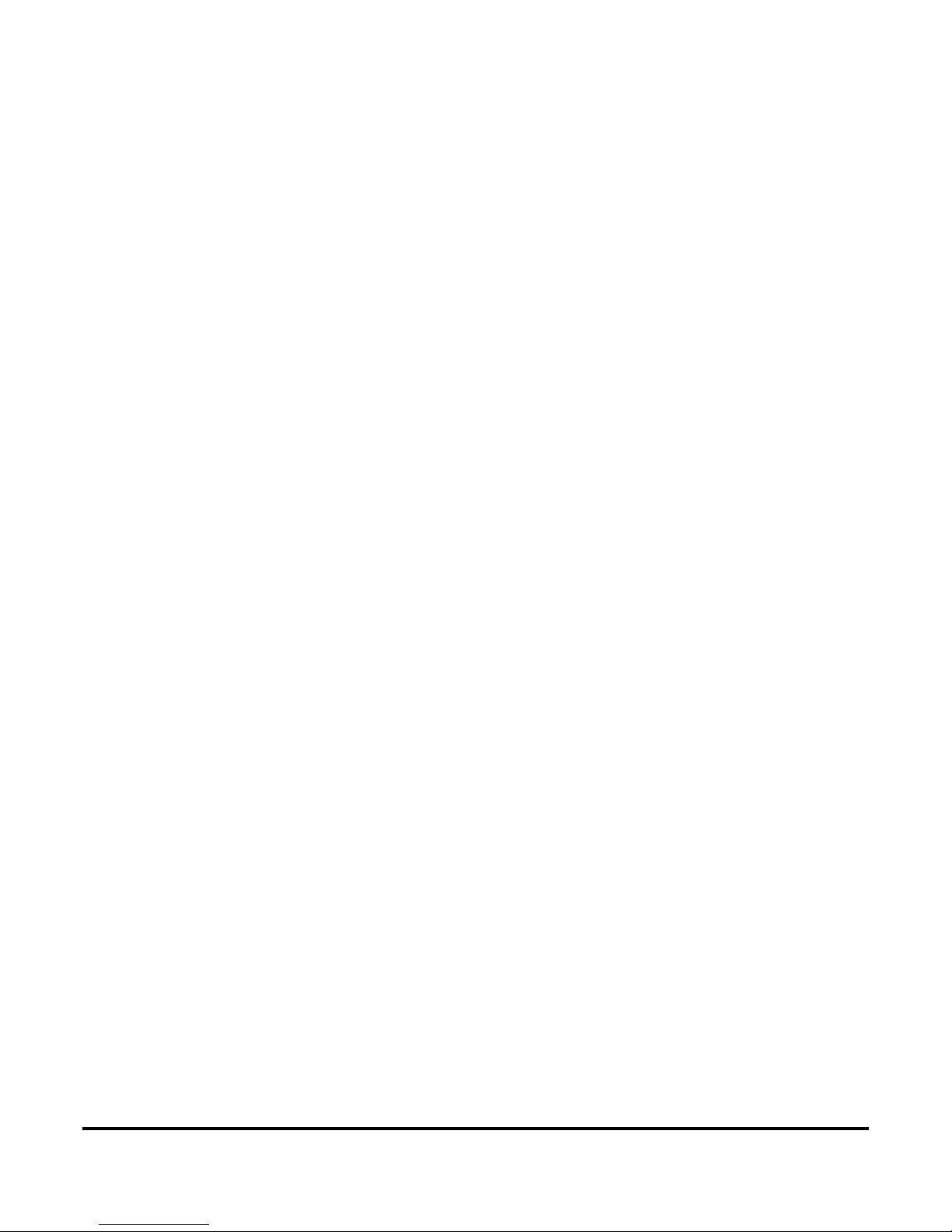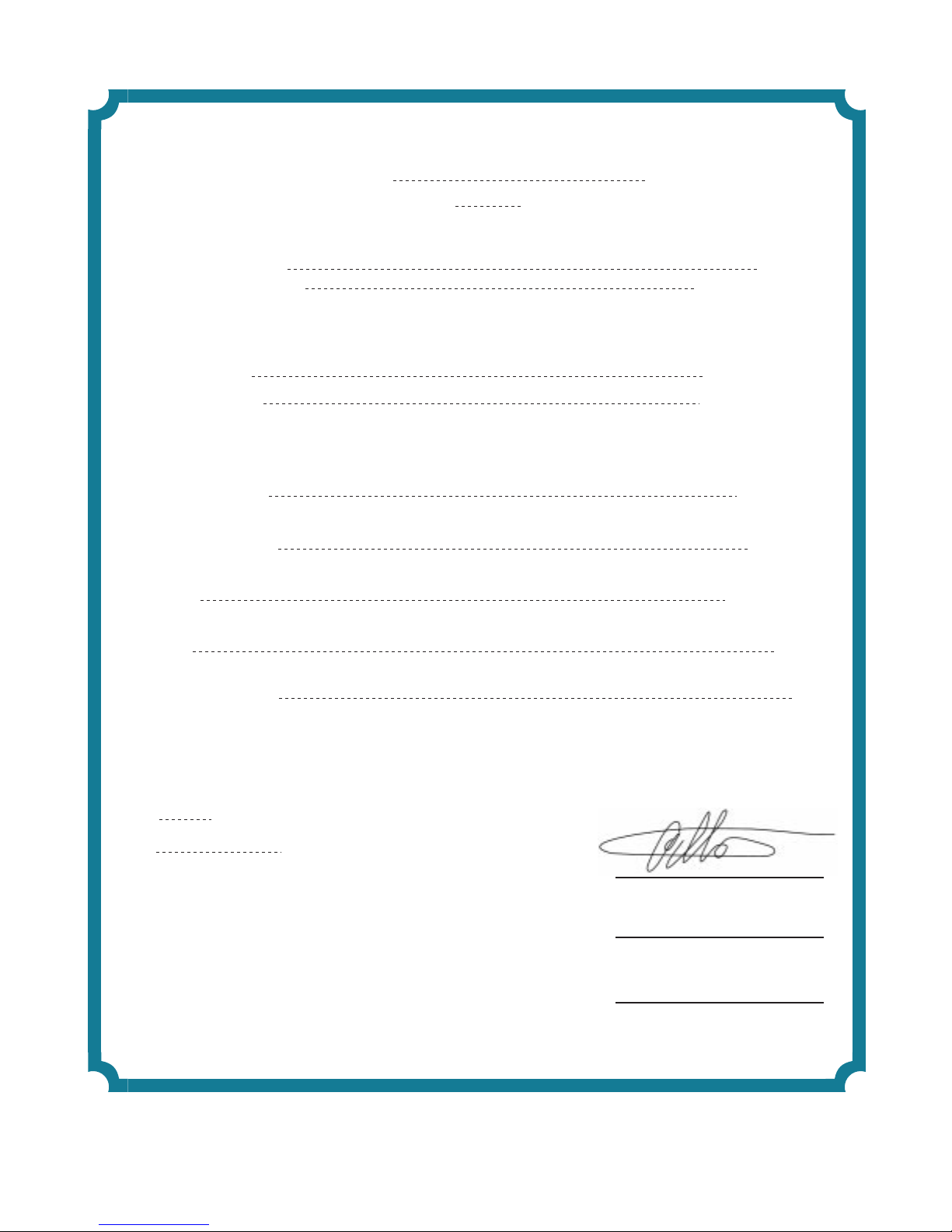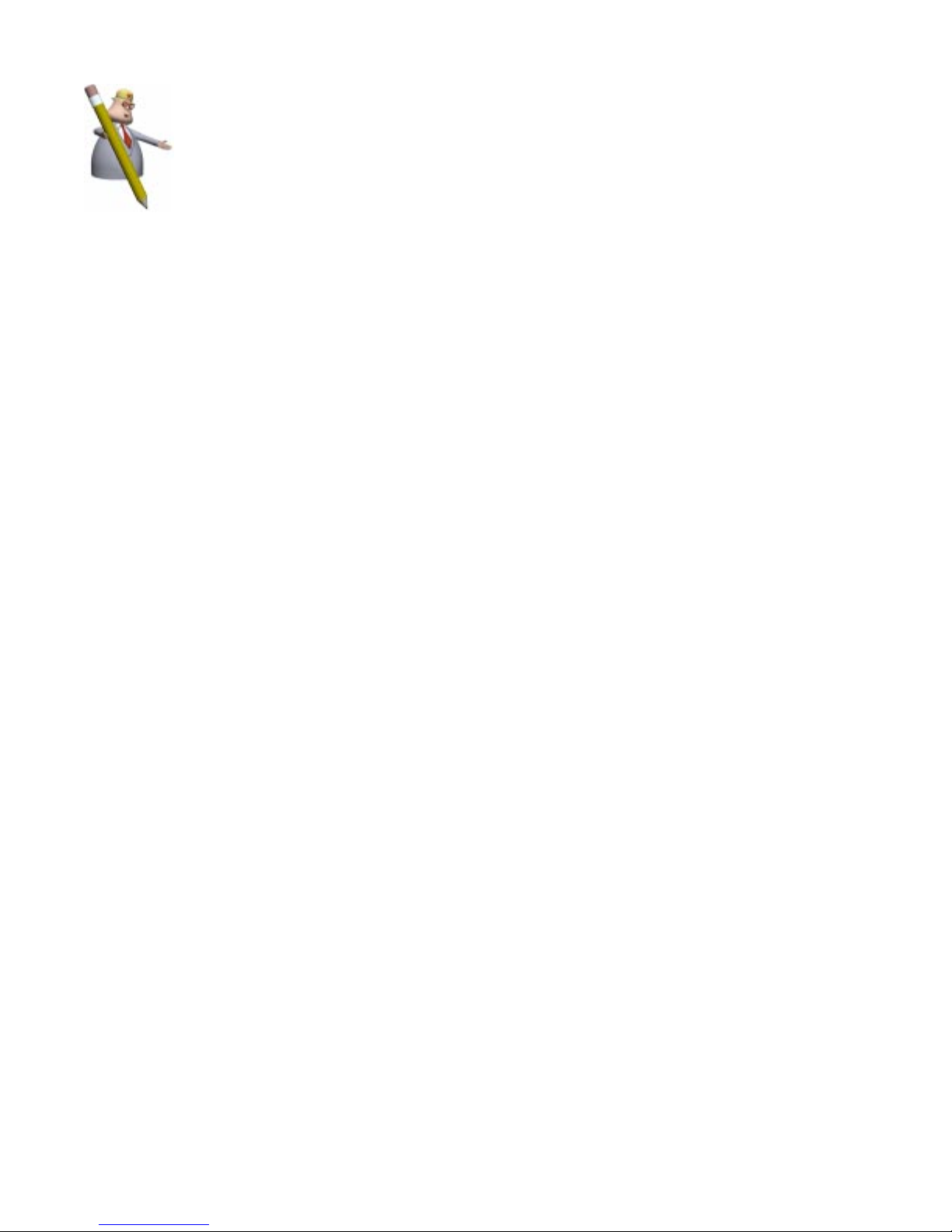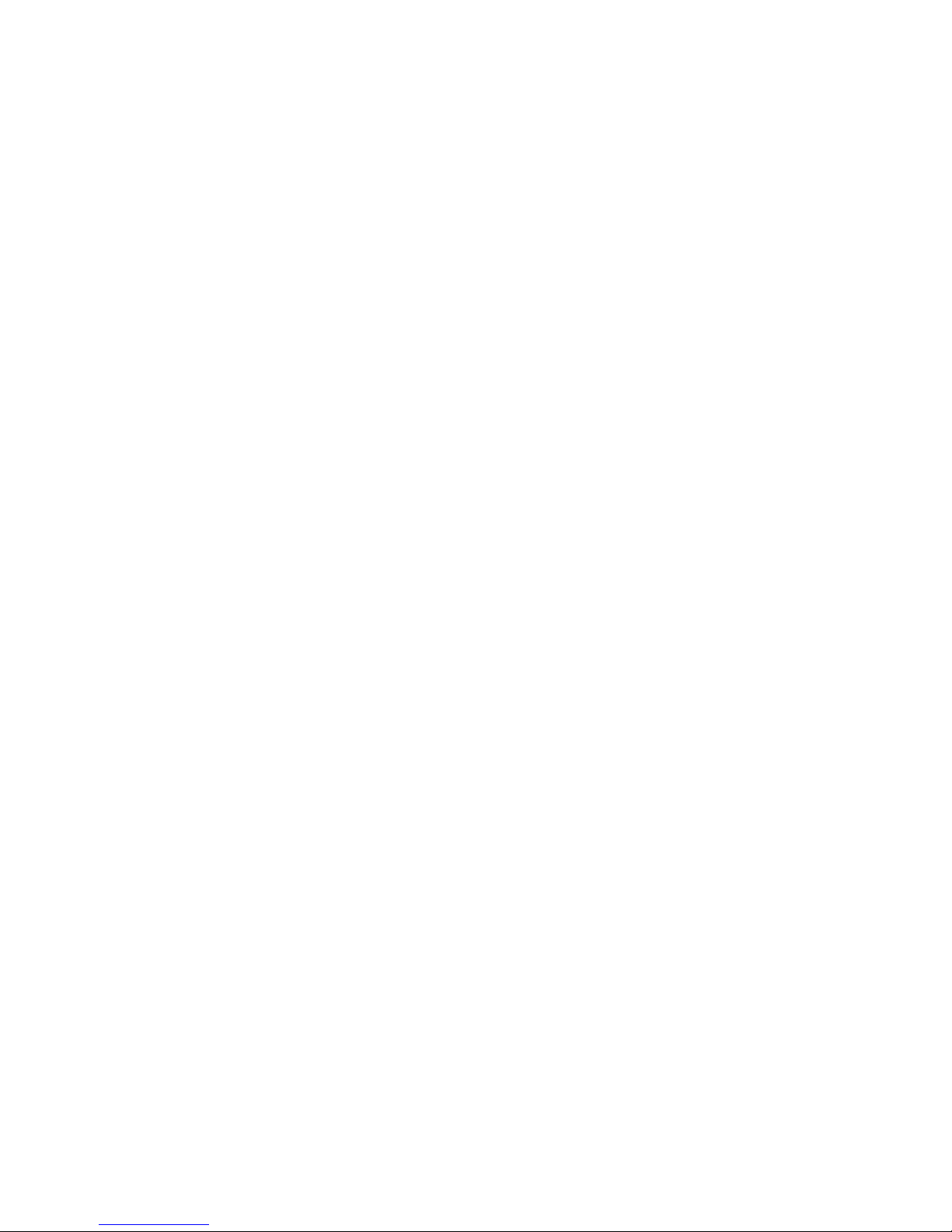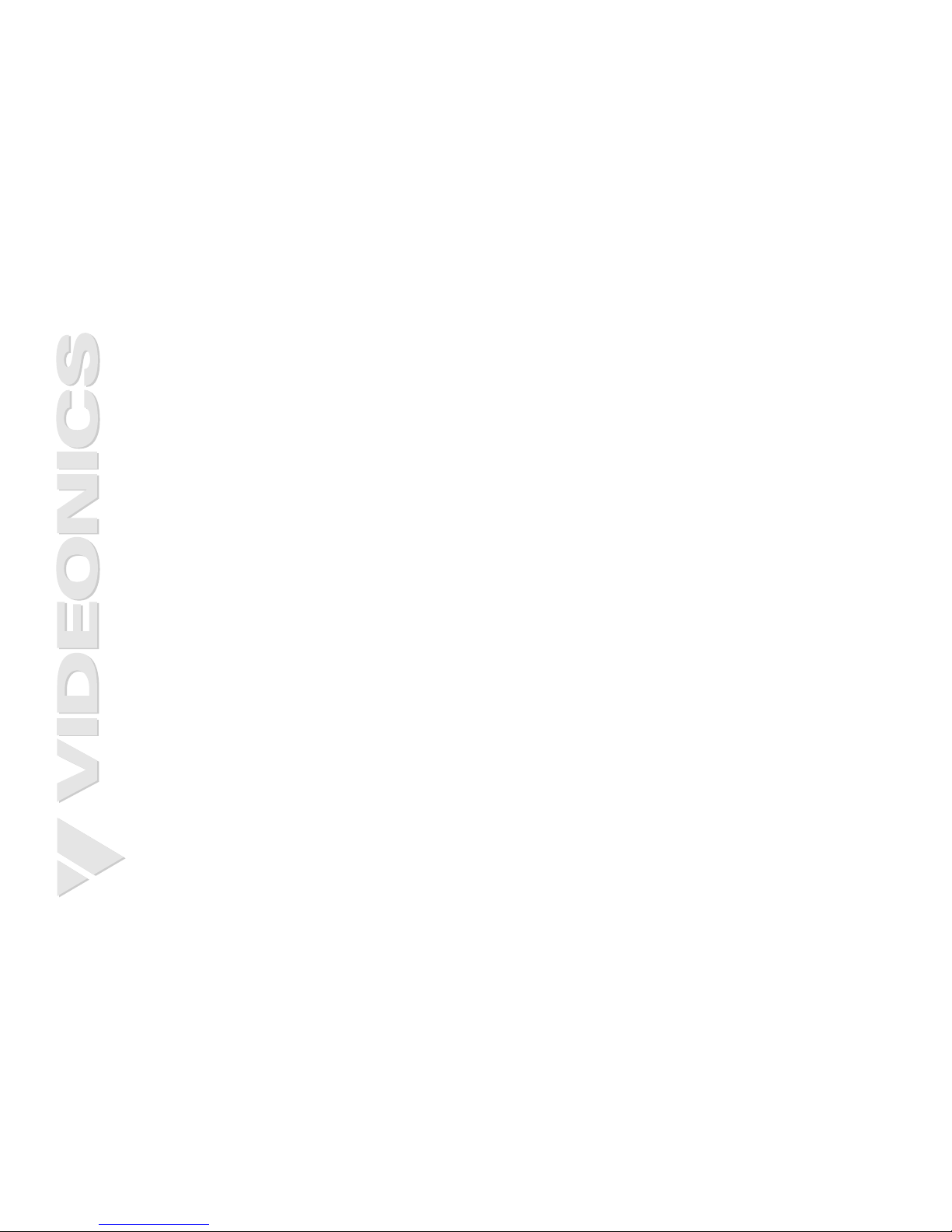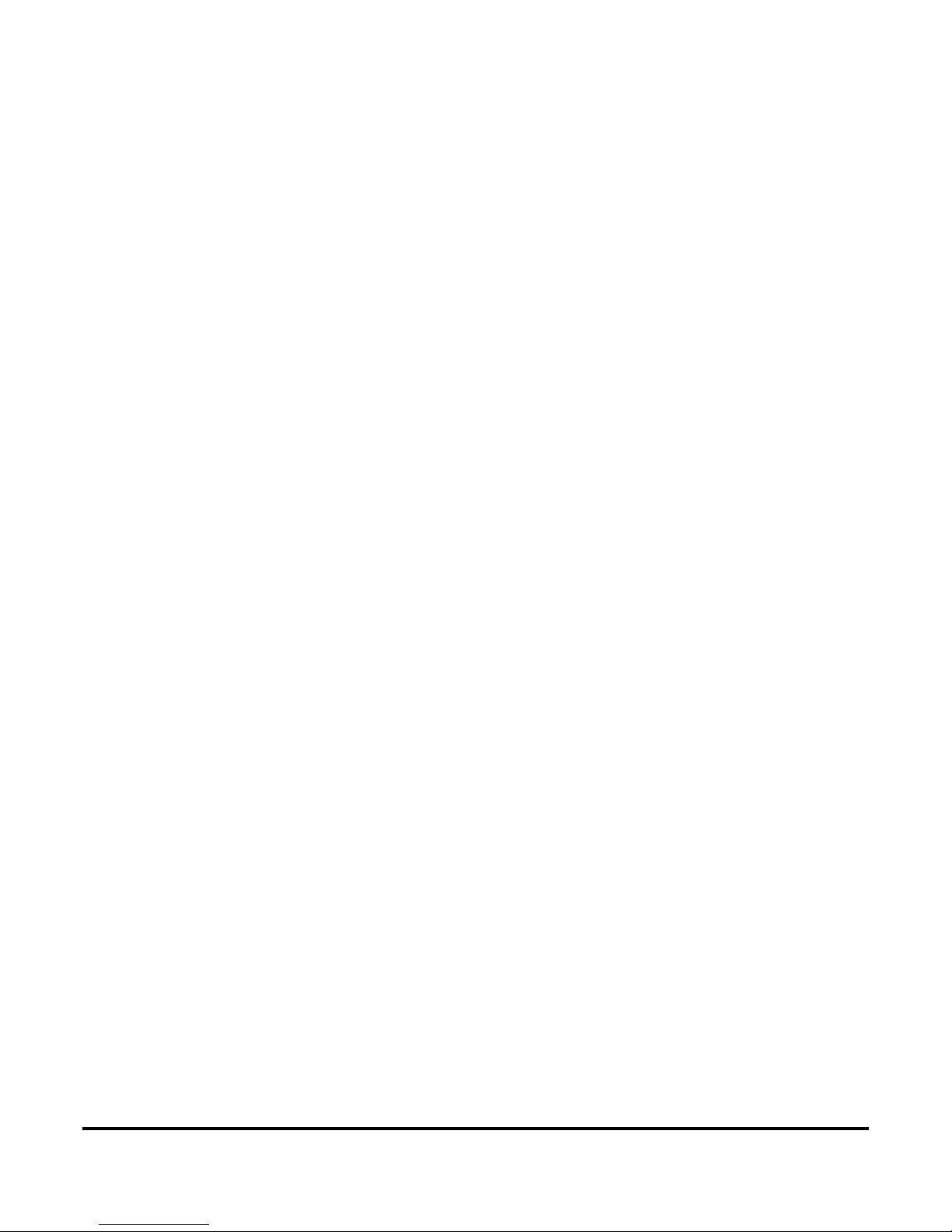
STATEMENT OF WARRANTY
Videonics, Inc. warrants this product against defects in
materials or workmanship as follows:
For a period of TWO years from the date of purchase,
Videonics Inc. will repair or replace the unit, at our
option, without charge for parts or labor. After the period
of TWO years you must pay all parts and labor charges.
The limited warranty is extended only to the original pur-
chaser and is valid only to consumers in the United States
and Canada. It does not cover damage or failure caused by
or attributable to Acts of God, abuse, misuse, improper or
abnormal usage, faulty installation, improper mainte-
nance, lightning, or other incidences of excessive voltage,
or any repairs or tampering by other than a Videonics-
authorized repair facility. It does not cover replacement of
batteries or other consumable parts, transportation costs,
or damage in transit. This warranty will become void if
the serial number or model number identification has
been wholly or partially removed or erased. Repair or
replacement under the terms of this warranty do not
extend the terms of this warranty. This warranty can not
be modified by any agent of Videonics, Inc. unless in writ-
ing and signed by an officer of Videonics, Inc.
Should this product prove defective in workmanship or
material, the consumer's sole remedies shall be such repair
or replacement as provided by the terms of this warranty.
Under no circumstances shall Videonics, Inc. be liable for
any loss or damage, direct, consequential, or incidental,
arising out of the use of or inability to use this product.
Some states do not allow limitations on how long an
implied warranty lasts or the exclusions or limitations of
incidental or consequential damages, so the above limita-
tions or exclusions may not apply to you. This warranty
gives you specific legal rights. You may also have other
rights which vary from state to state.
To obtain warranty service, call or write Videonics Hel-
pLine for a Return Authorization (RA) number. Please
mark the RA number clearly on the outside of the pack-
age. Include a copy of your sales receipt, a brief descrip-
tion of the symptoms, your name, address, phone number
and any special shipping instructions. Then deliver or
ship the product, postage or shipping costs prepaid, to a
Videonics-authorized repair facility. For the name of the
nearest repair facility, contact Videonics, Inc. HelpLine.
See “Contacting Videonics” on page 8 for instructions.
DISCLAIMER
Television screens are simulated and subject to change
without notice. This device is not to be used for the unau-
thorized copying of copyrighted material.
TRADEMARKS
MXPro, MXProDV, the Videonics logo, Thumbs Up, MX-
1, and Videonics Video TitleMaker are trademarks or regis-
tered trademarks of Videonics, Inc. Hi8 and i.LINK are
trademarks of Sony Corporation. FireWire is a registered
trademark of Apple Computer. VHS is a registered trade-
mark of JVC. Other product and brand names might be
trademarks or registered trademarks of their respective
companies and are hereby acknowledged.
Videonics MXProDV User Guide, © 1999. No part of this
book may be reproduced in hard copy, electronically, or
by any other means without the expressed, written per-
mission of Videonics, Inc.
FCC Statement
This equipment has been tested and found to comply
with the limits for a Class A digital device, pursuant to
part 15 of the FCC Rules. These limits are designed to pro-
vide reasonable protection against harmful interference
when the equipment is operated in a commercial environ-
ment. This equipment generates, uses, and can radiate
radio frequency energy and, if not installed and used in
accordance with the instruction manual, might cause
harmful interference to radio communications. Operation
of this equipment in a residential area is likely to cause
harmful interference, in which case the user must correct
the interference at his/her own expense.
MANL-0771-01