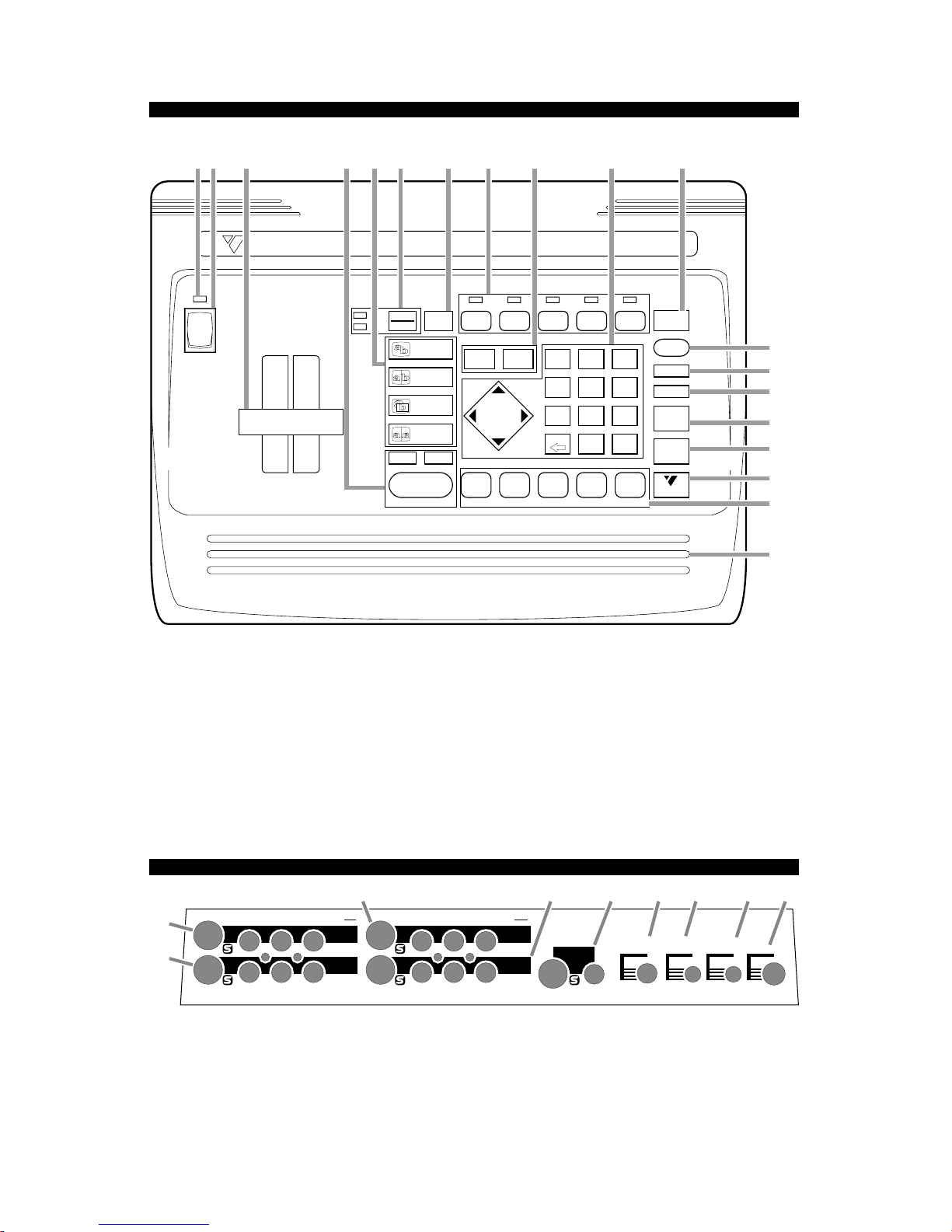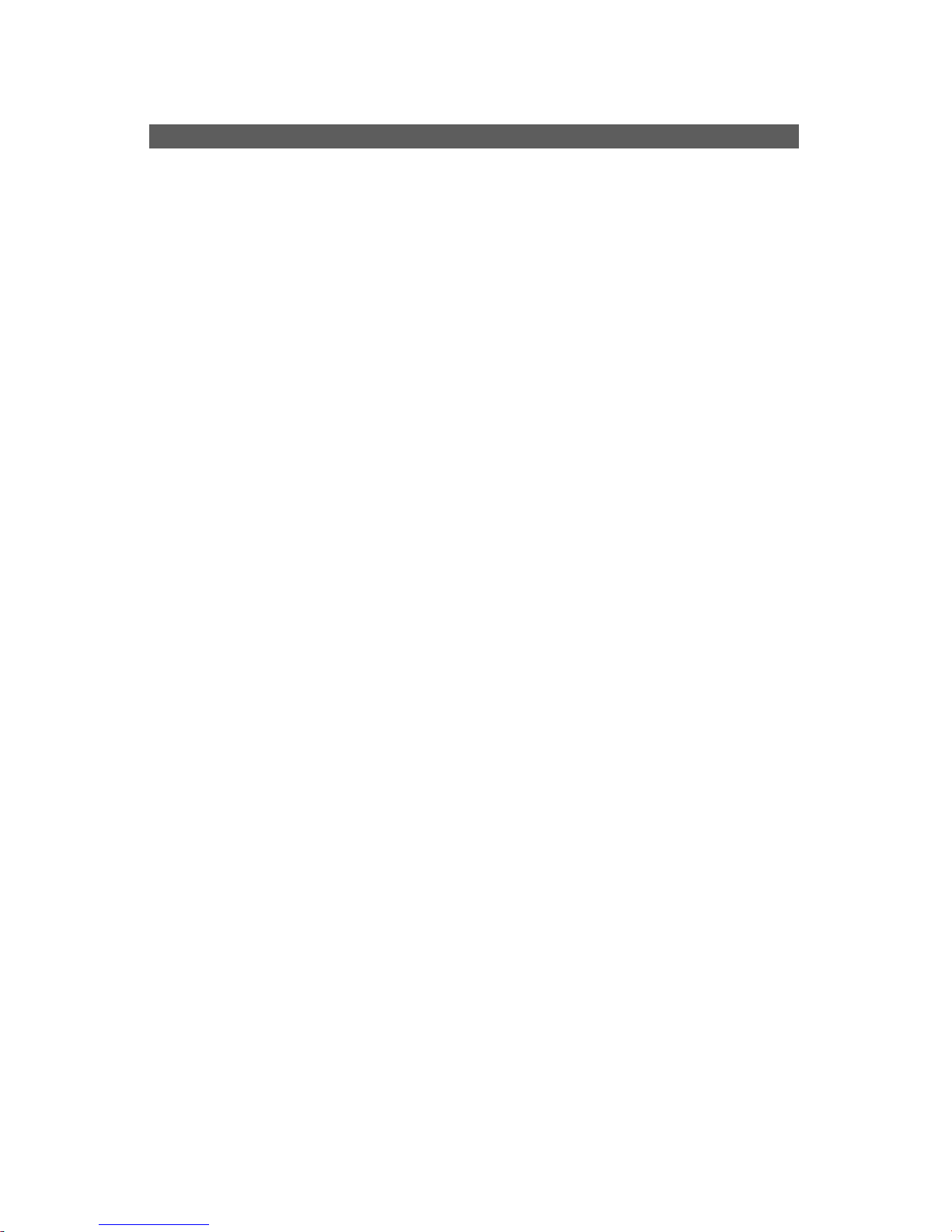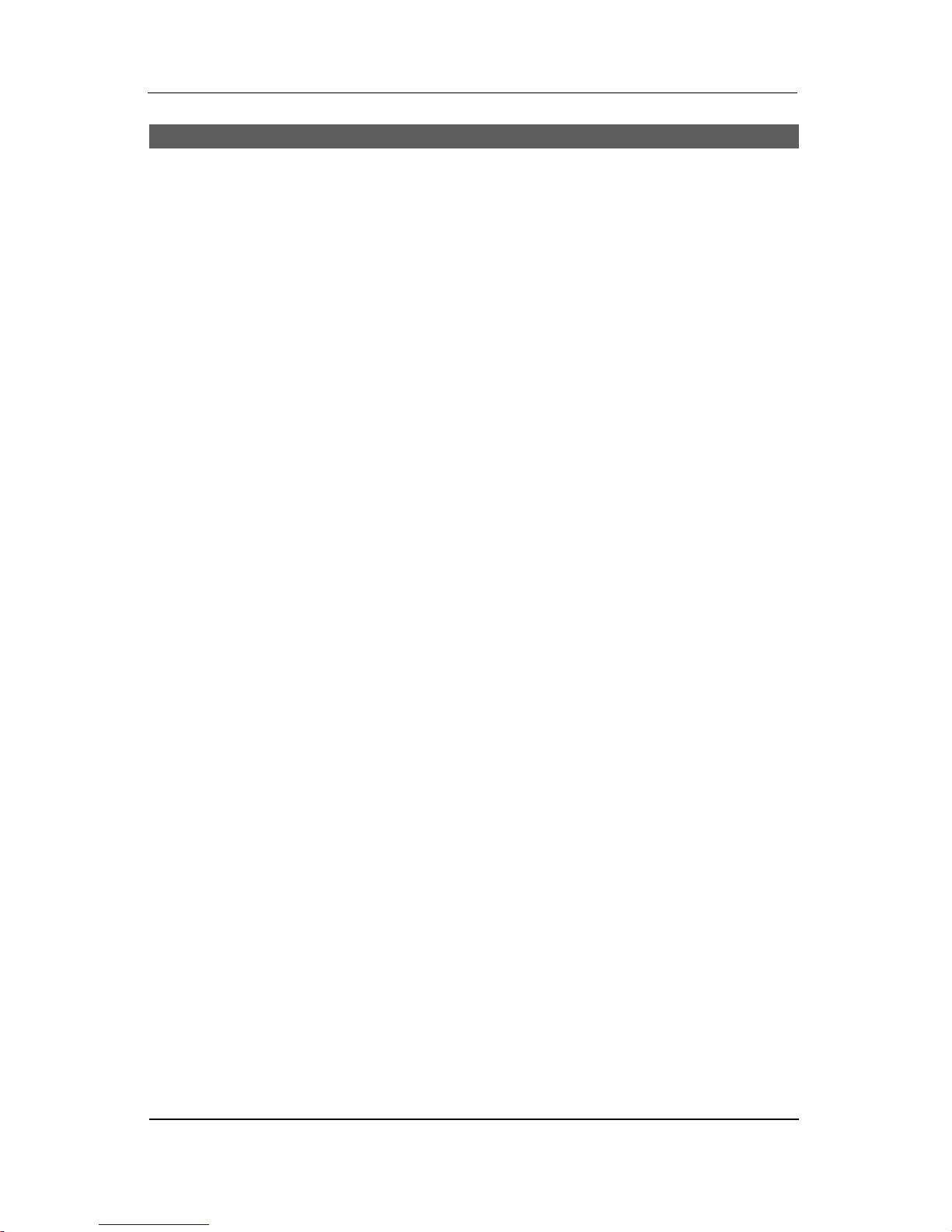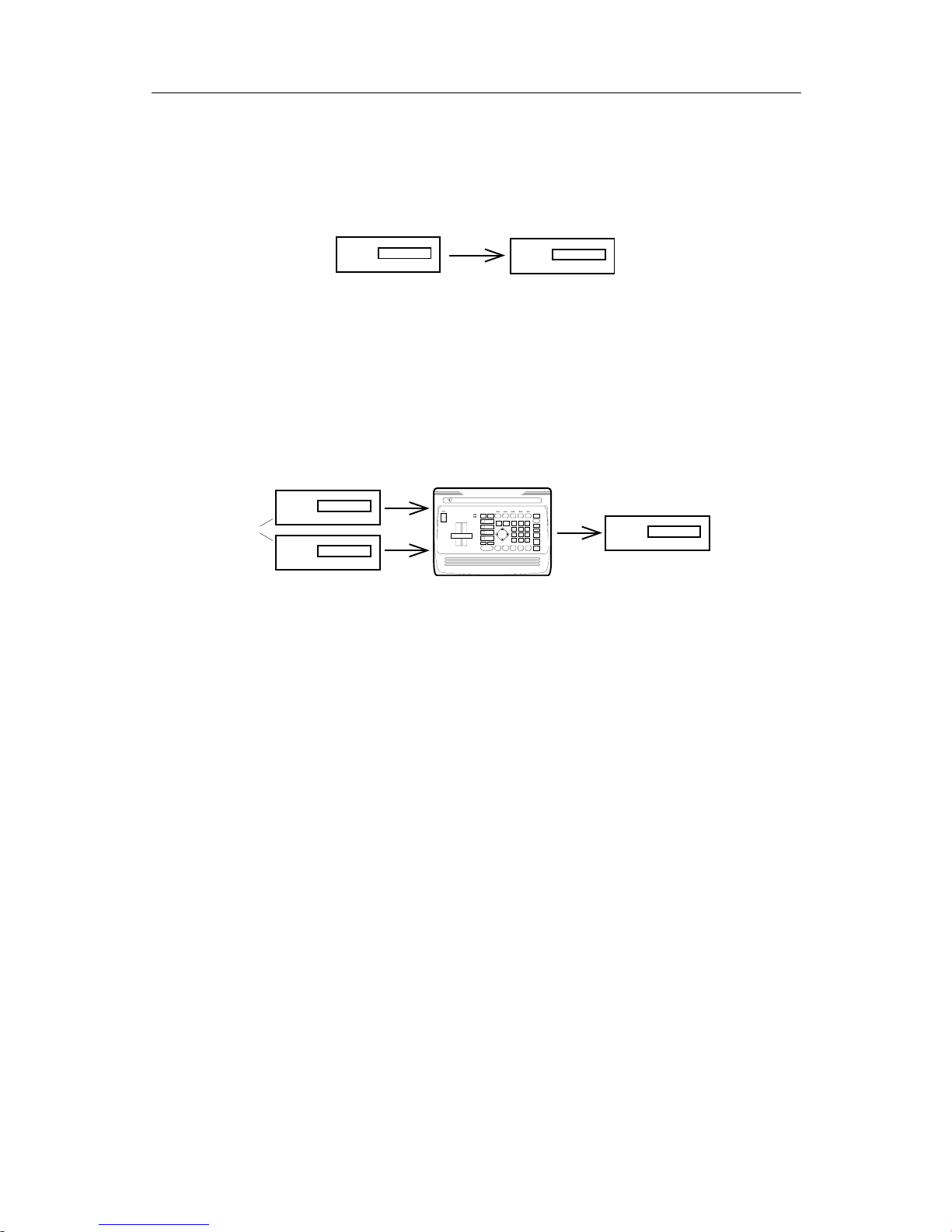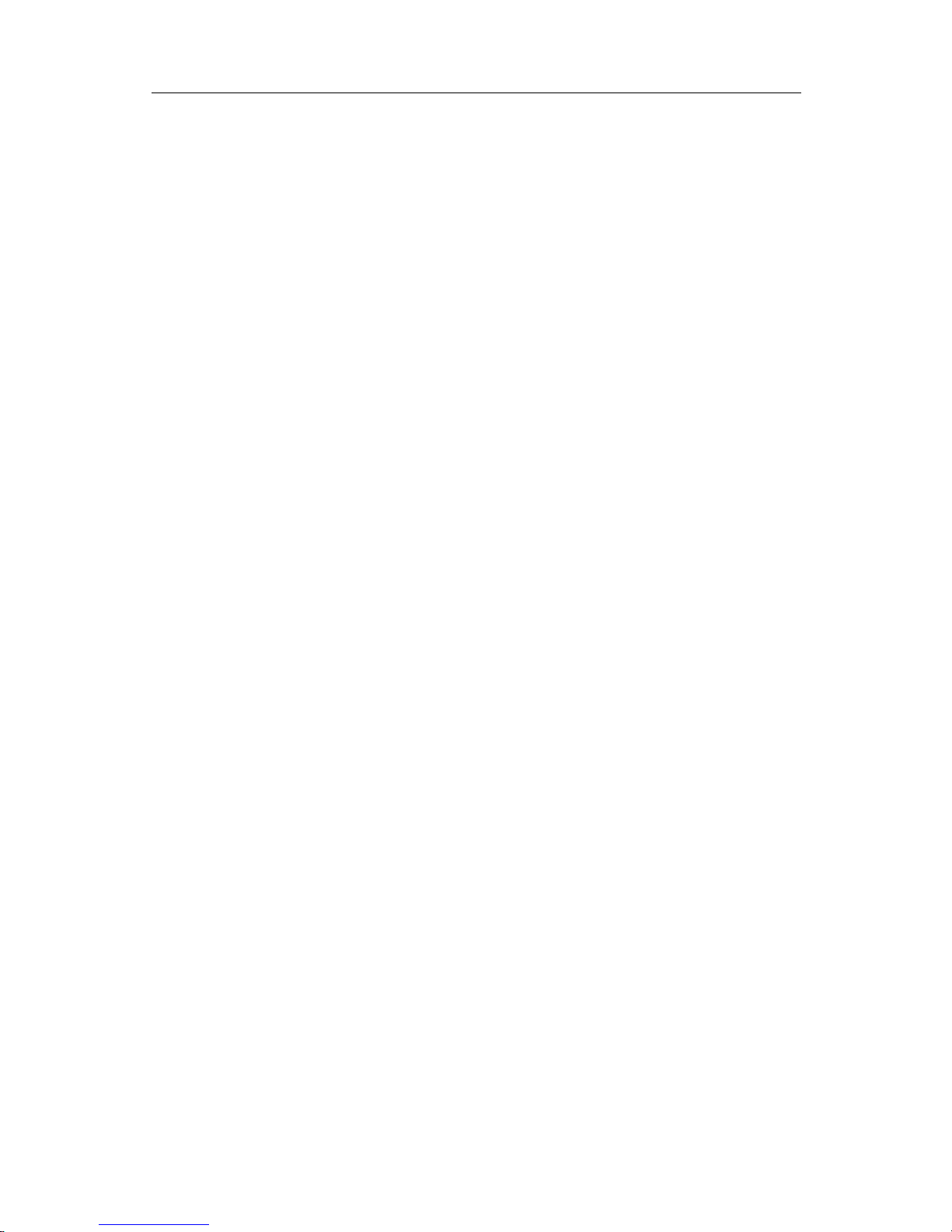Chapter 1 •Introduction ...............1
In a Hurry? ................................................ 1
Helpful Sections ....................................... 1
For More Information ................................ 1
What is a Video Mixer?............................. 2
What is the MX-1? .................................... 2
Applications and Setups .......................... 3
Editing with the MX-1 ............................... 4
Chapter 2 •QuickStart ..................5
Chapter 3 •Installation ............. 10
Connections: Overall Concept............... 10
What You’ll Need .................................... 10
Types of Input and Output Jacks .......... 11
Types of Cables Used with
the Video Mixer .................................... 12
How Many Monitors? .............................. 12
IN and OUT Markings ............................ 13
Connecting Power, Outputs, Monitors... 13
Connecting Sources............................... 15
Chapter 4 •
Connecting Editing Equipment .18
Processing the Inputs vs. the Output .... 18
Adding Titles .......................................... 19
Audio Mixing........................................... 19
Edit Control ............................................. 19
Chapter 5 •Setup Screen .......... 20
Defaults................................................... 20
Automatic Connection............................ 20
Routing the Inputs .................................. 21
The Setup Screen................................... 21
Advanced Setup..................................... 22
Chapter 6 •Basic Controls........ 25
Built-In Demo.......................................... 25
The PREVIEW Screen............................. 25
Source Previews..................................... 26
Preview Image Quality ........................... 26
CURRENT and NEXT Source Selection. 26
Transition Controls ................................. 26
Viewing a Transition ............................... 27
Switching the Display............................. 27
Video Quality .......................................... 27
Chapter 7 •Switching (Cuts)..... 28
Switching to a Specific Source .............. 28
Cutting Back and Forth .......................... 28
Soft Cuts ................................................. 29
Chapter 8 •Transitions .............. 30
The Basic Concept................................. 30
Which Source is Which?......................... 31
Changing the CURRENT Source ........... 31
Choosing the NEXT Source ................... 31
Choosing the Transition Effect............... 32
Executing the Transition......................... 33
Setup for the Next Transition ................. 34
Performing the Next Transition .............. 34
Reverse................................................... 34
Chapter 9 •Audio Control.......... 36
Connecting Sound Sources ................... 36
The AUDIO/VIDEO control ..................... 36
Choosing a Sound Source ..................... 36
Sound Source Indicators ....................... 36
Sound Strategies .................................... 37
Headphones ........................................... 38
Chapter 10 •
Borders and Backgrounds ......... 39
The Solid Color Background.................. 39
Choosing Colors..................................... 39
Turning the Border On and Off .............. 40
Defining a Color...................................... 40
Chapter 11 •Input Effects......... 42
Defining Input Effects............................. 42
Chapter 12 •Freeze .................... 45
Stop Motion............................................. 45
Chapter 13 •Chroma Key........... 46
What is Chroma Key ?............................ 46
Advanced Feature.................................. 46
An Example ............................................ 46
Setting up the Picture for Chroma Key .. 47
Hints for Chroma Key Setup .................. 47
Performing a Chroma Key...................... 48
Ending Chroma Key ............................... 50
Contents