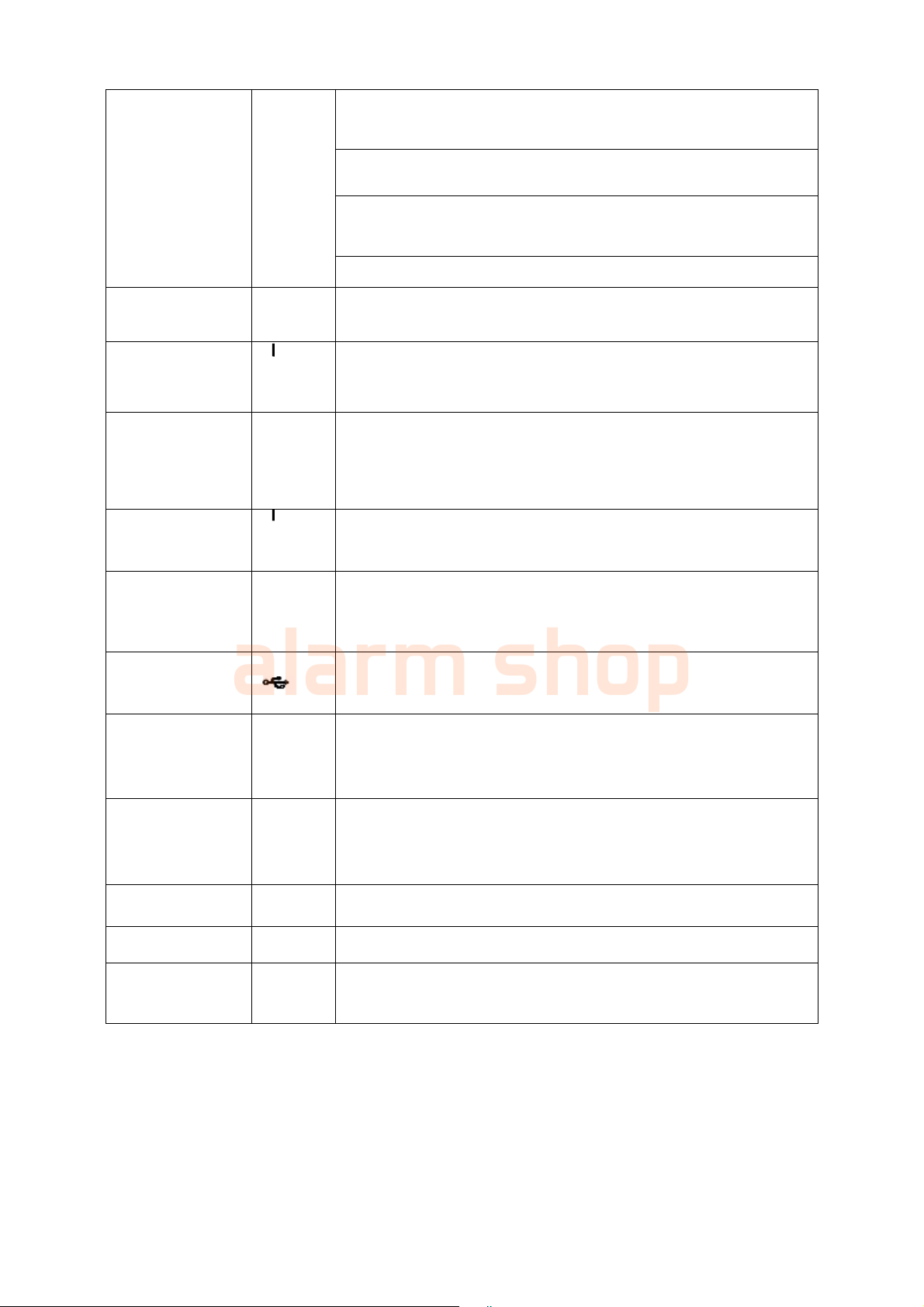Table of Contents
1OVERVIEW CONTROLS....................................................................................7
1.1 Front Panel.......................................................................................................................................7
1.2 Rear Panel........................................................................................................................................8
1.3 Connection Sample..........................................................................................................................9
2INSTALLATION AND CONNECTIONS.............................................................11
2.1 Check Unpacked DVR...................................................................................................................11
2.2 About Front Panel and Real Panel ...............................................................................................11
2.3 HDD Installation .............................................................................................................................11
3OVERVIEW OF NAVIGATION AND CONTROLS ............................................13
3.1 Login, Logout & Main Menu ..........................................................................................................13
3.1.1 Login...........................................................................................................................................13
3.1.2 Main Menu.................................................................................................................................13
3.1.3 Logout.........................................................................................................................................14
3.1.4 Auto Resume after Power Failure............................................................................................14
3.1.5 Replace Button Battery.............................................................................................................14
3.1.6 Preview Zoom Function............................................................................................................15
3.2 Live Viewing ...................................................................................................................................15
3.3 Schedule.........................................................................................................................................15
3.4 Manual record ................................................................................................................................16