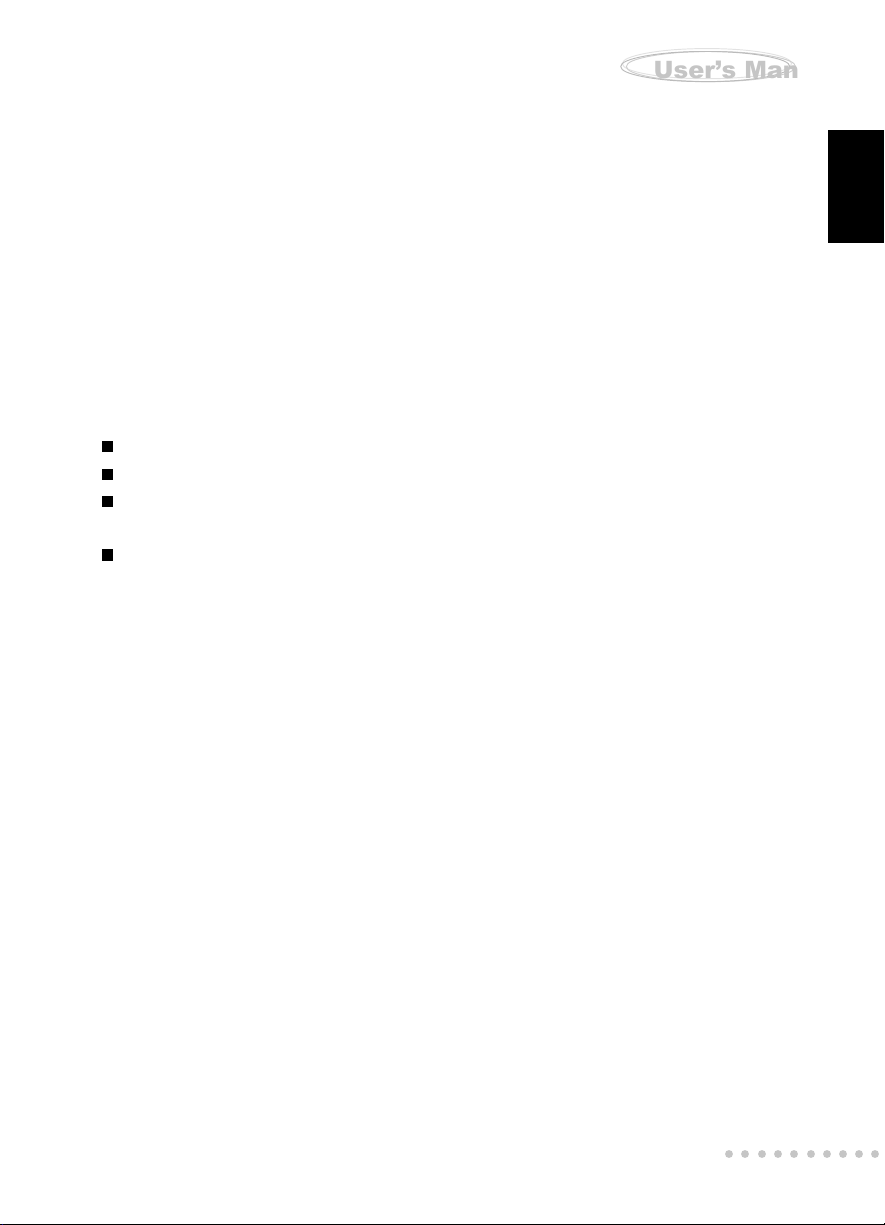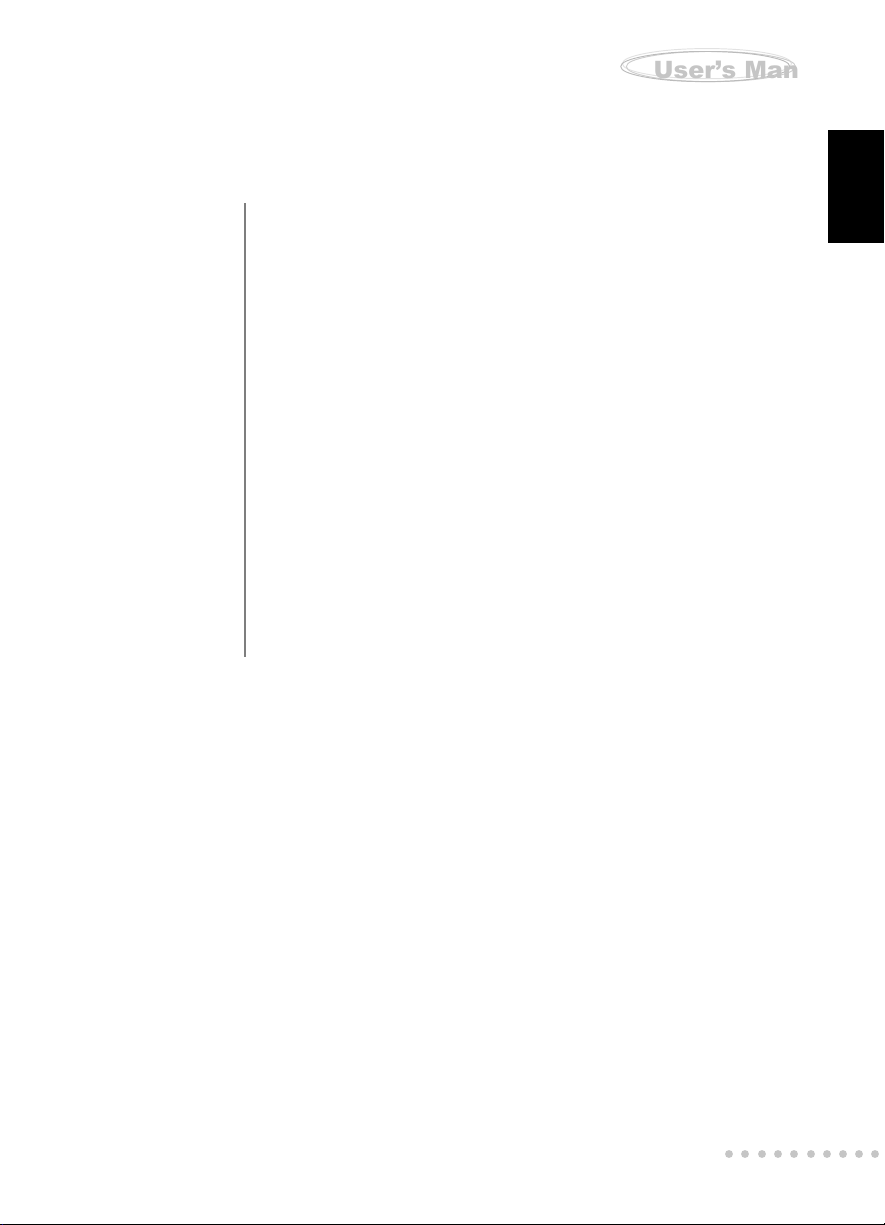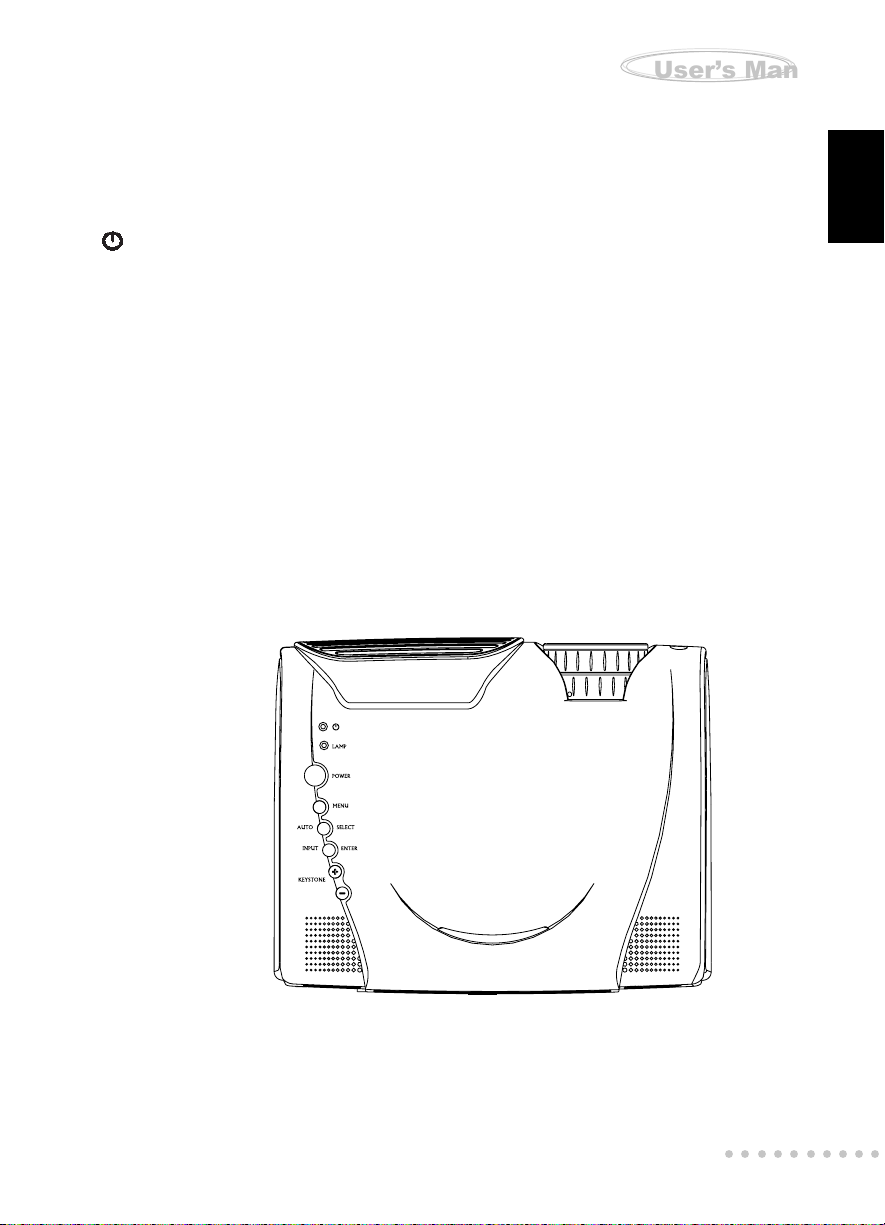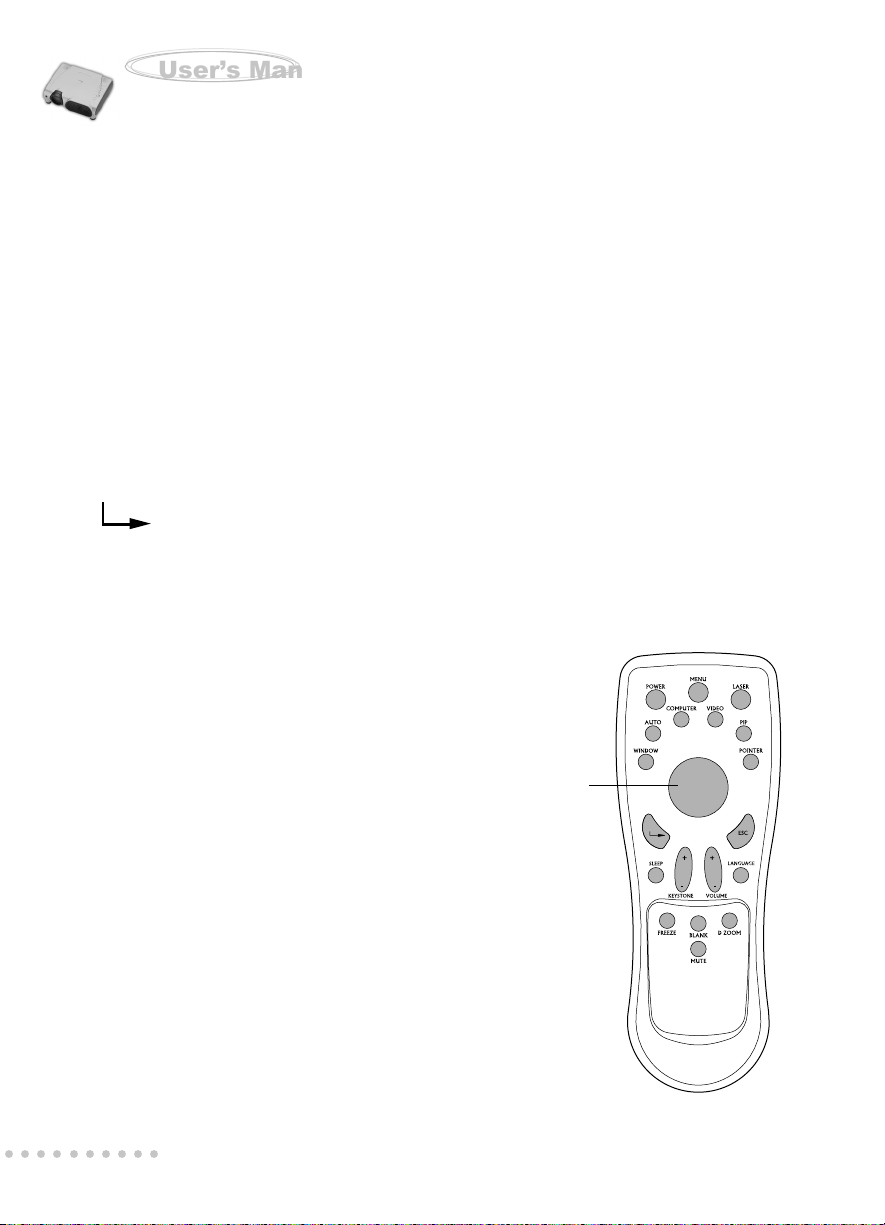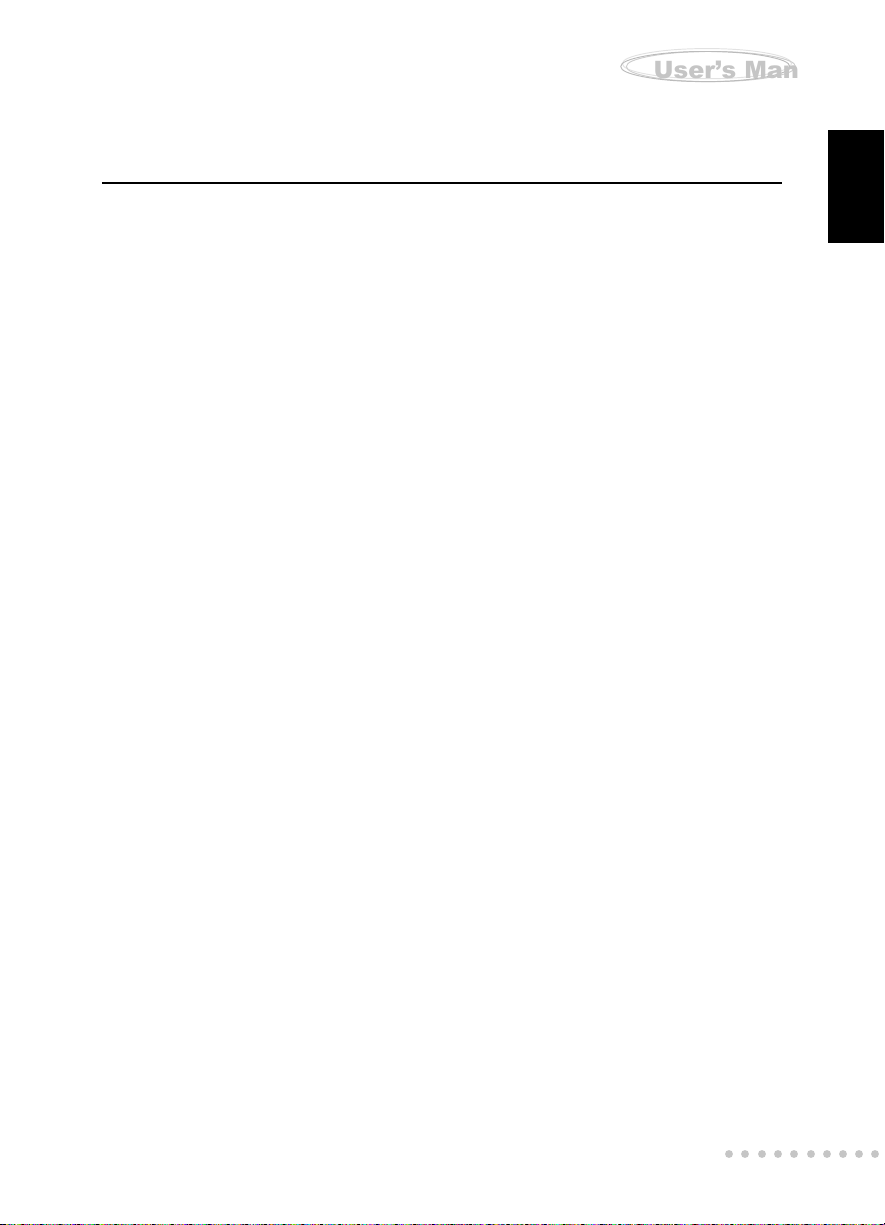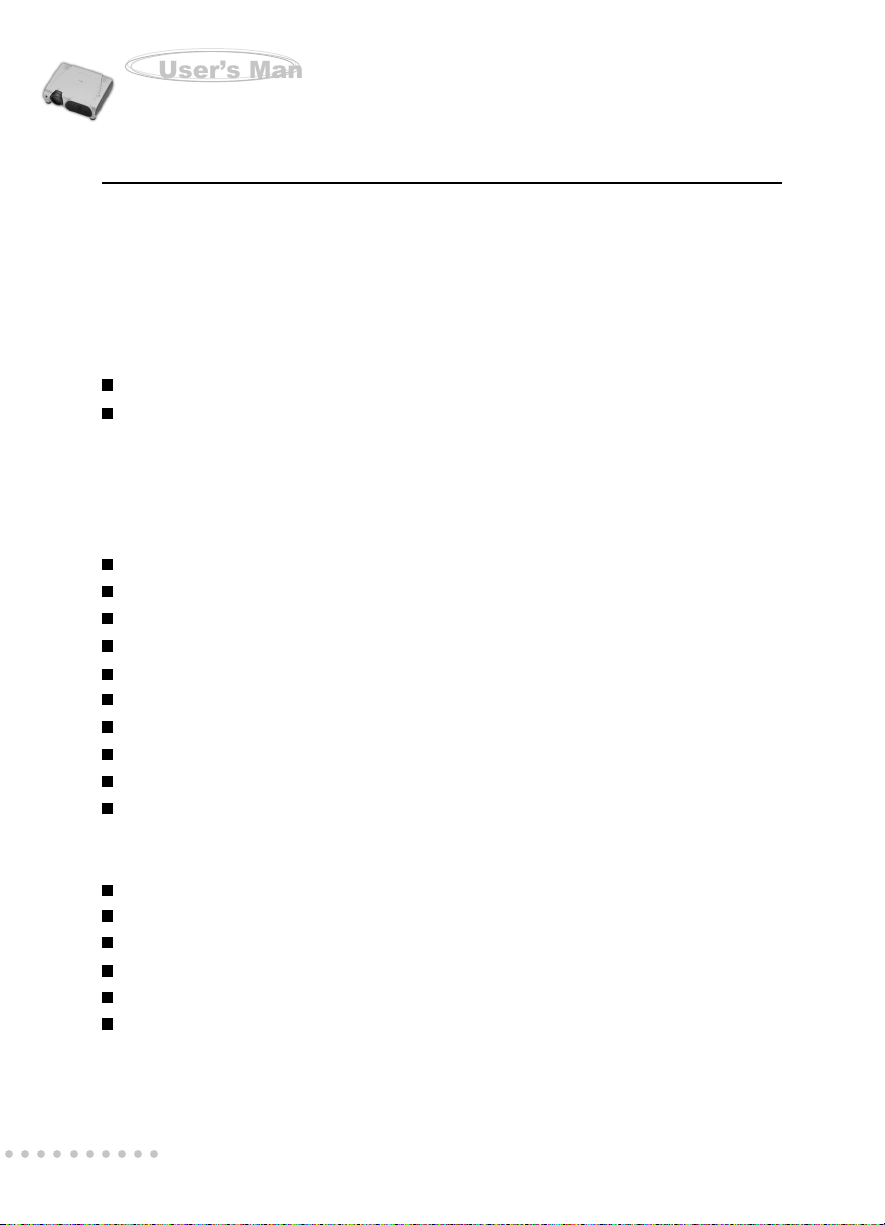EN-9
○○○○○○○○○○
User’s Manual
Projector
. English .
Getting the Most Out of Your Projector
The projector has a full set of features that allow you to control the settings for video,
audio, power management, display parameters, and much more.
To derive the greatest utility from your projector, read this section for a quick summary
of the important features.
Remote Controller
The buttons on the remote controller allow direct and immediate control of the most
commonly used features including source selection, display modes, PIP, keystone
adjustment, volume control, video freeze-frame, zoom, video blanking, audio muting
and power control. Remote controller buttons can also be used for advanced functions
and to access the projector’s menu system. The remote controller can even be used
as a remote mouse for your computer, and also includes a laser pointer.
Auto Off Mode
The auto off mode conserves electricity by automatically turning off the lamp if the
projector does not receive input signal for a specified period (30 minutes). In the
auto off mode, the lamp is turned off, conserving electricity, cooling the projector and
extending the life of the lamp. Use the Power button on either the remote controller
or the projector control panel to turn the projector on again if it has powered off.
Sleep Mode
The sleep mode conserves electricity by automatically turning off the lamp if the
projector’s lamp is on continuously for specified period (1 to 3 hours). In the sleep
mode, the lamp is turned off, conserving electricity, cooling the projector and extending
the life of the lamp. Use the Power button to turn the projector on and off.
Control Panel
The control panel buttons on the top of projector offer access to advanced functions,
such as adjusting the brightness and contrast for computer images.