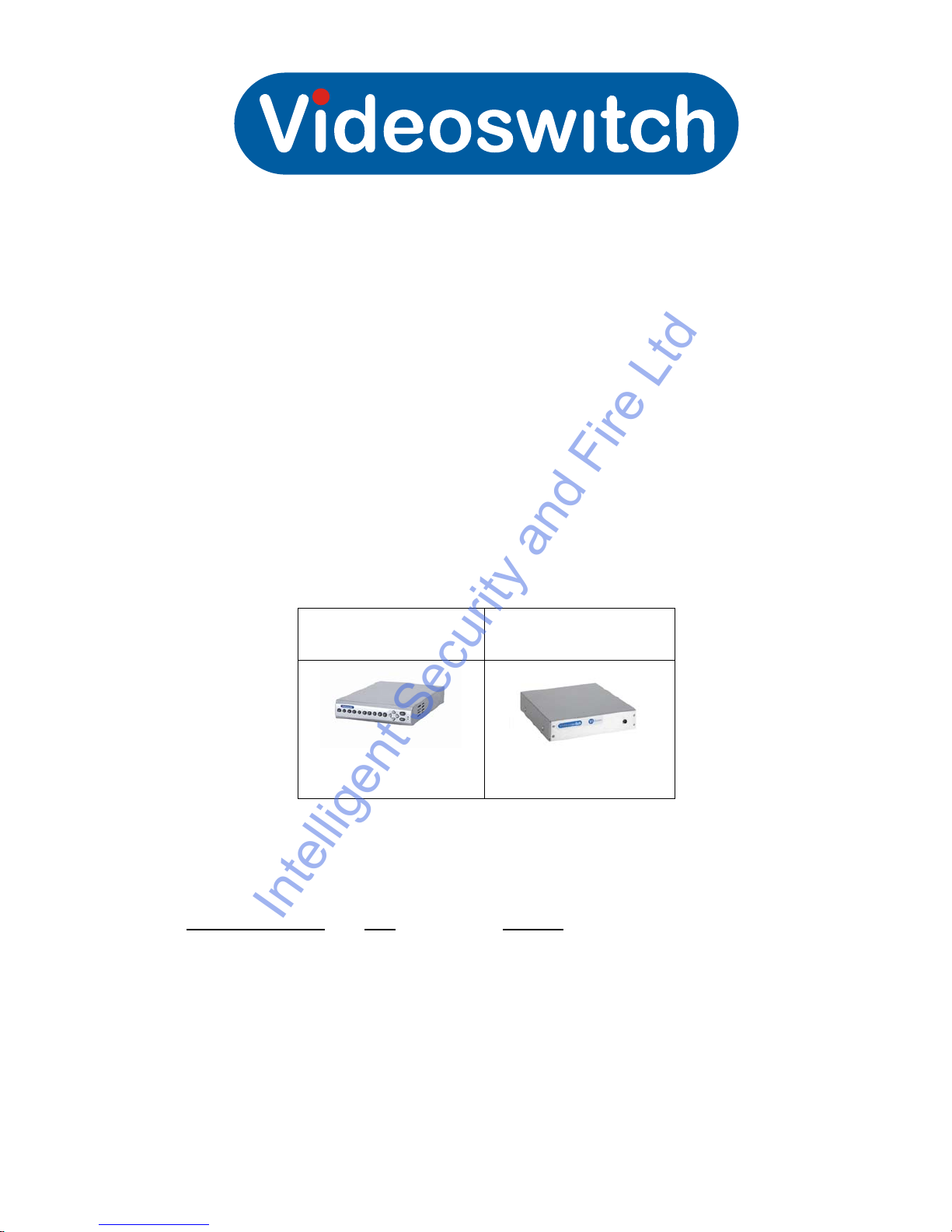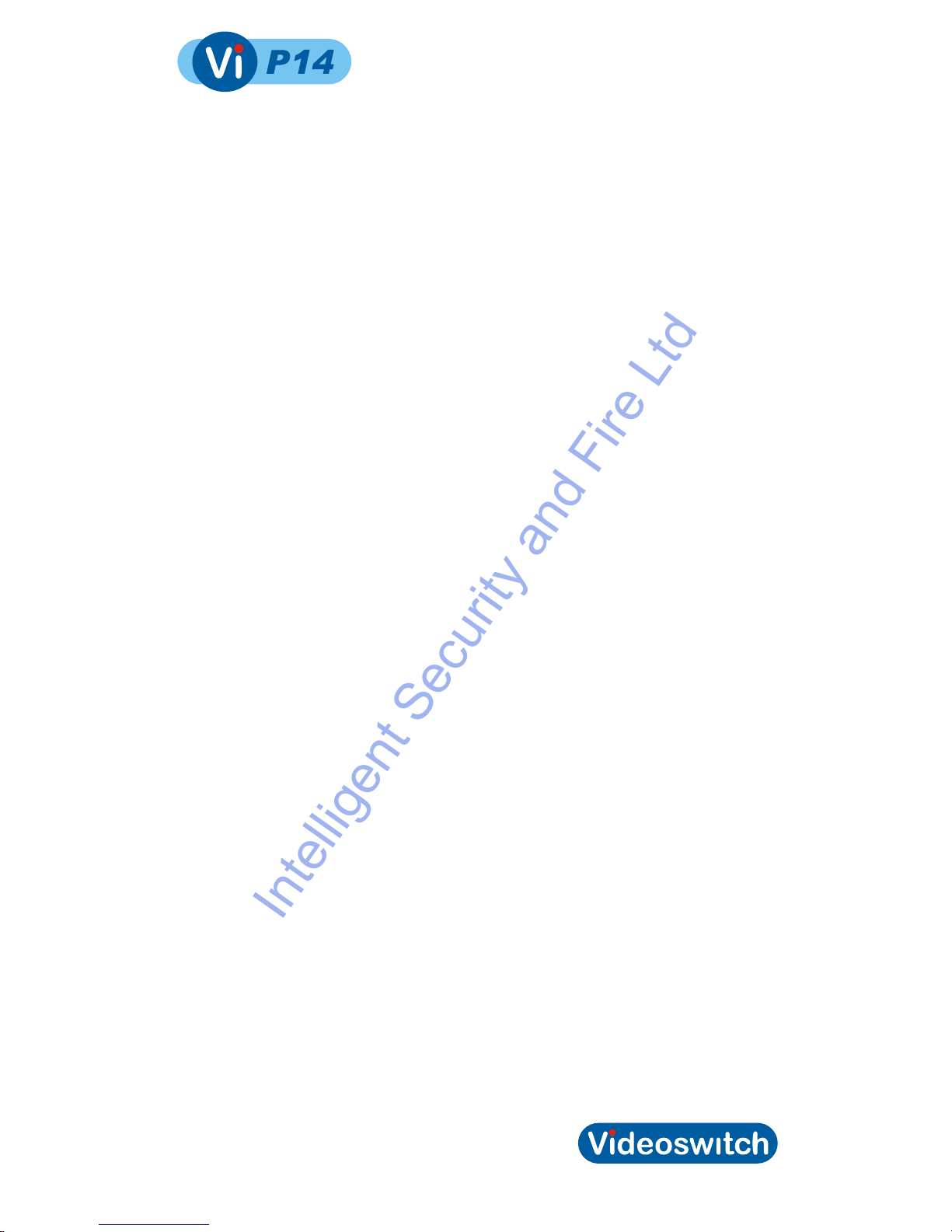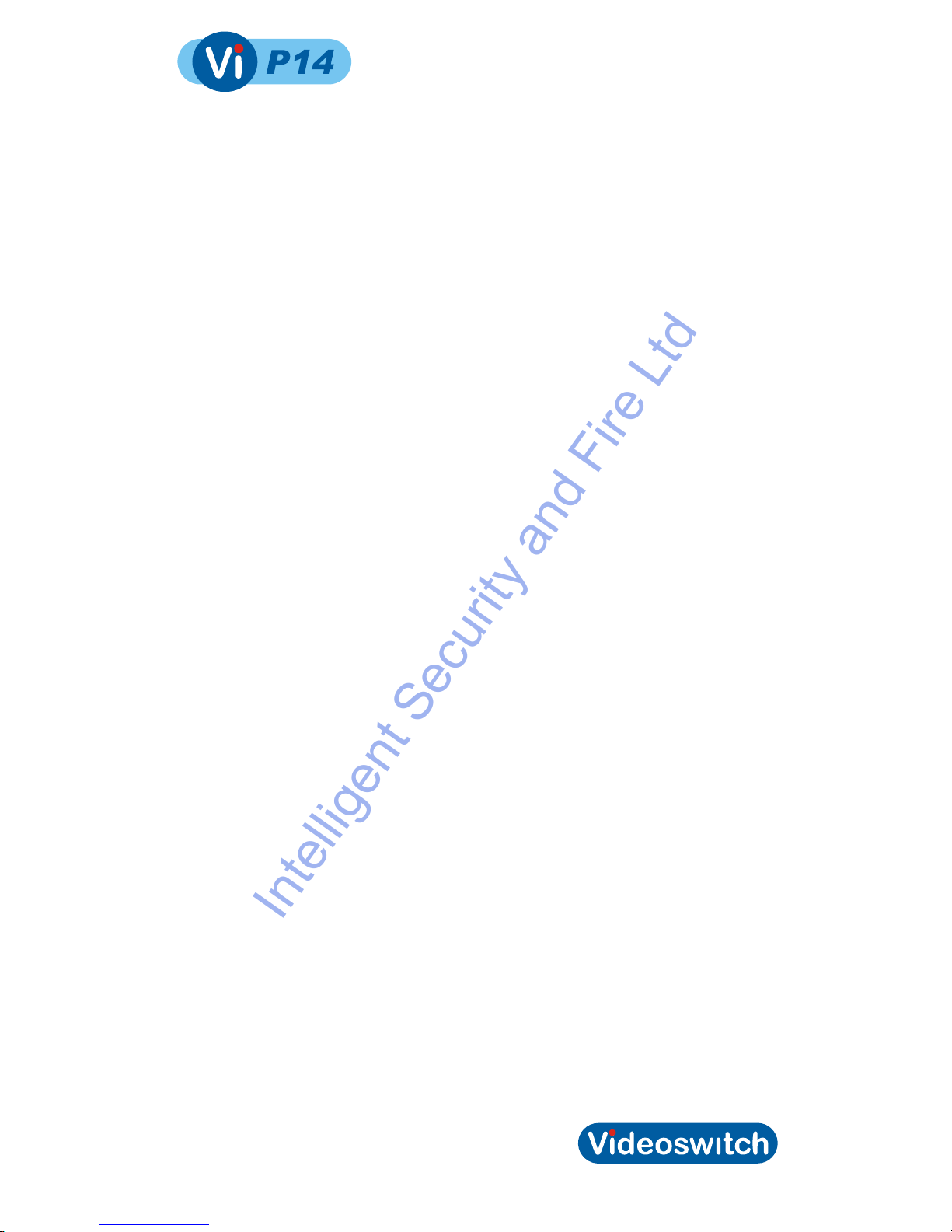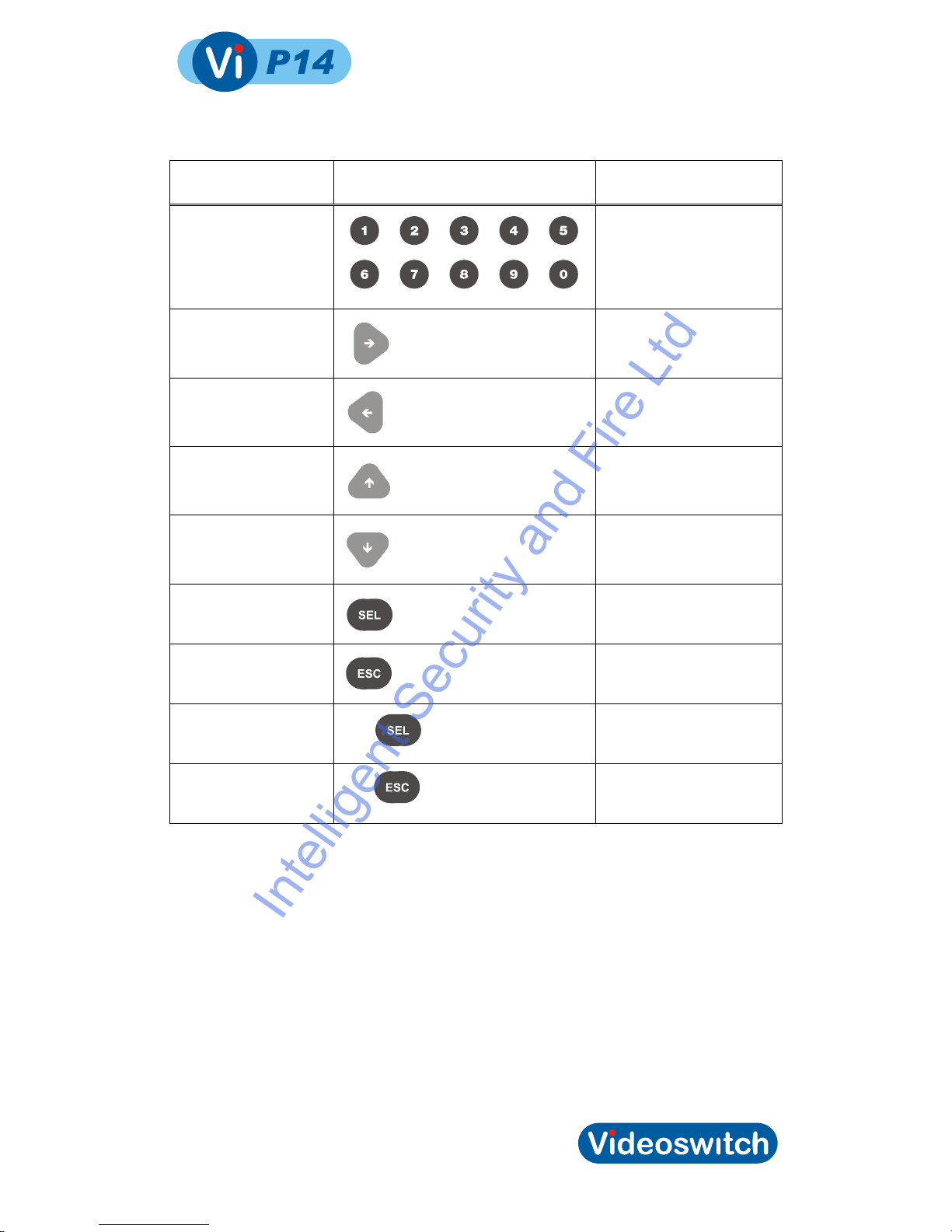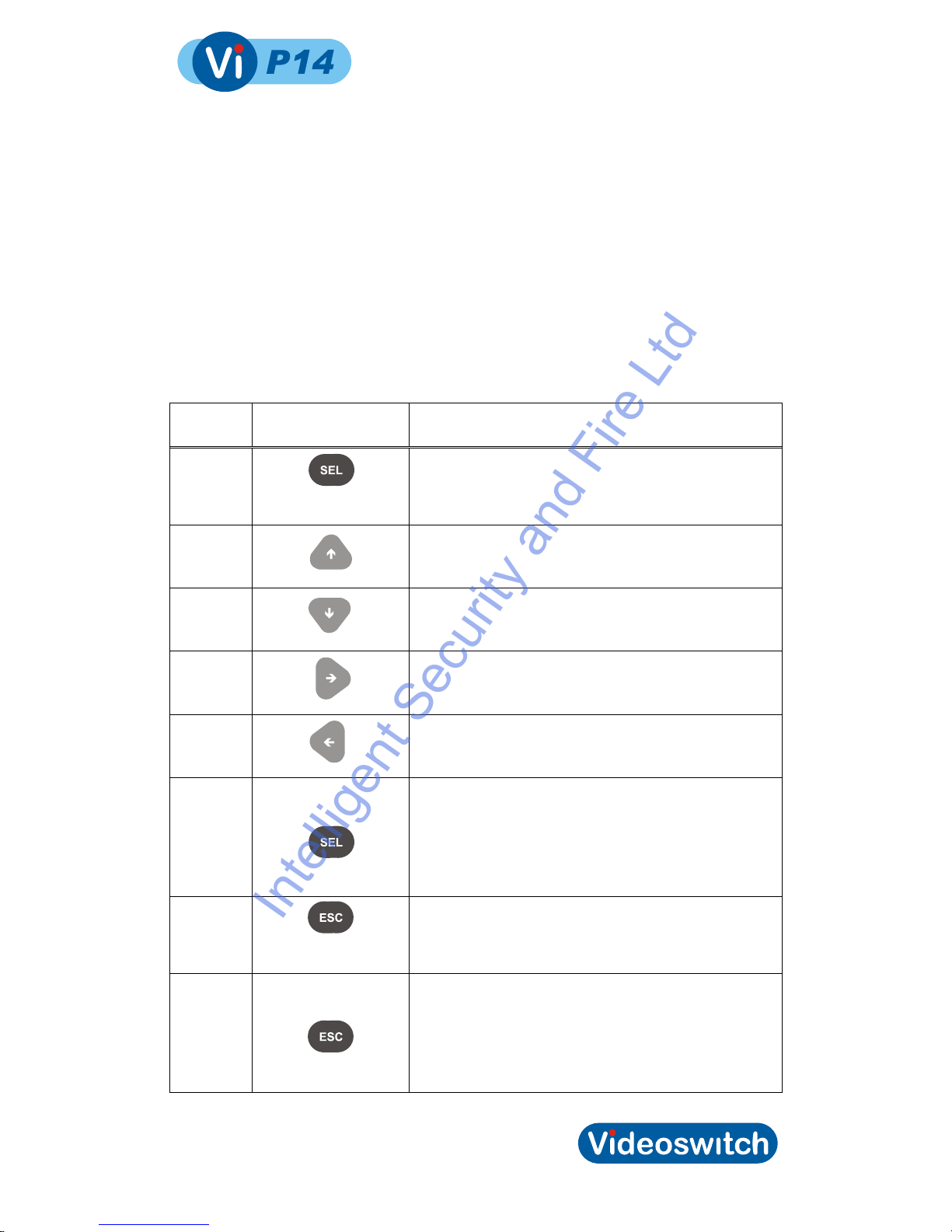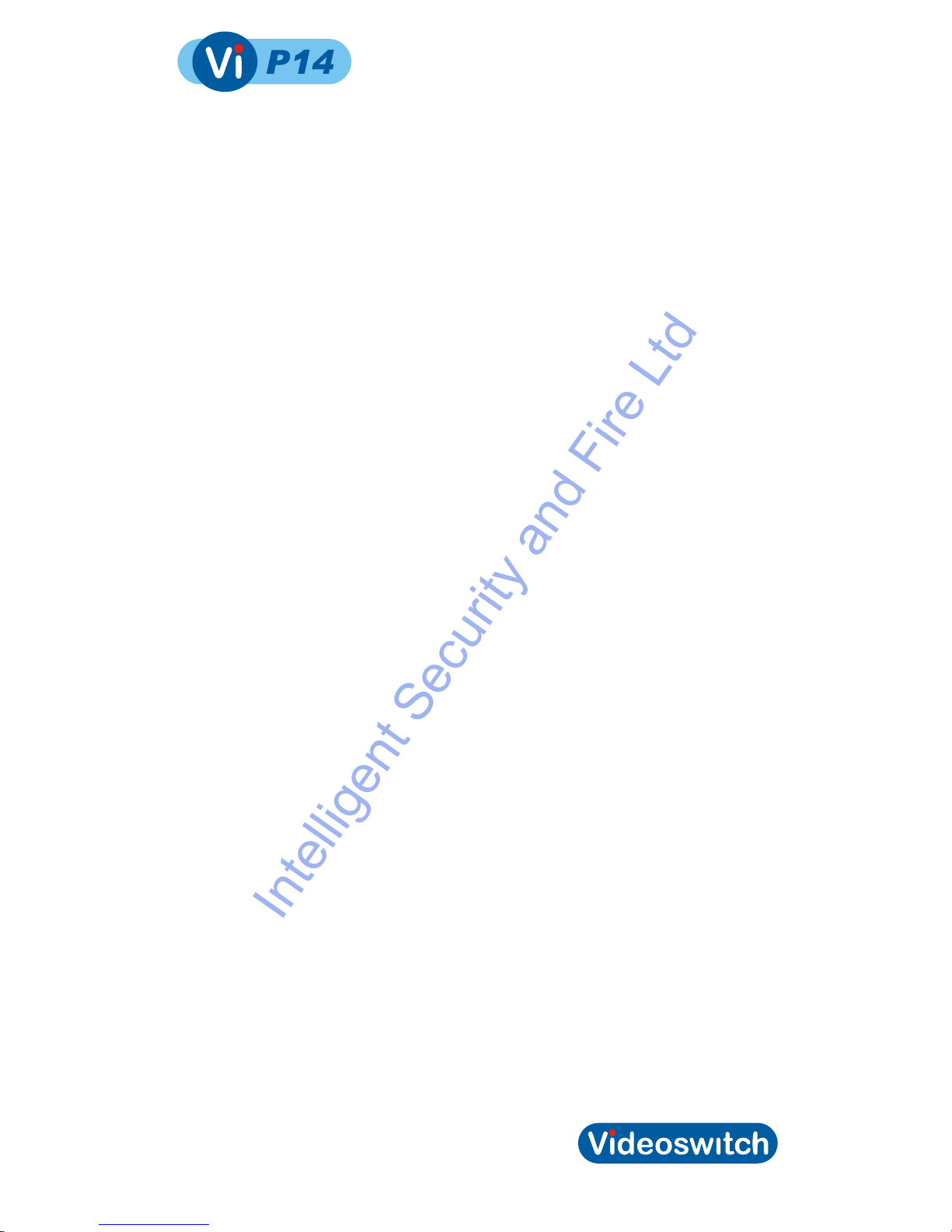Video Processor
Contents:
1Start Here ..................................................................1
1.1Connecting Up .......................................................................................................................2
1.2Keypad...................................................................................................................................2
2Front Panel................................................................4
2.1Leds .......................................................................................................................................4
3Menus........................................................................5
3.1Login ......................................................................................................................................6
3.2System...................................................................................................................................6
3.2.1Datetime.............................................................................................................................6
3.2.1.1Enter Datetime .................................................................................................6
3.2.1.2Daylight Saving ................................................................................................6
3.2.1.3Show Datetime.................................................................................................6
3.2.2Vga Mode...........................................................................................................................6
3.2.3Language...........................................................................................................................6
3.2.4Restore Factory Defaults ...................................................................................................6
3.3Display ...................................................................................................................................7
3.3.1Format................................................................................................................................7
3.3.2Image Positions .................................................................................................................7
3.3.3Title Positions.....................................................................................................................7
3.3.4Selectable Formats............................................................................................................8
3.3.5Text Background................................................................................................................8
3.3.6Image Borders ...................................................................................................................8
3.3.7Titles ..................................................................................................................................8
3.3.7.1Unit Title ...........................................................................................................8
3.3.7.2Camera1 Title...................................................................................................9
3.3.7.3Camera2 Title...................................................................................................9
3.3.7.4Camera3 Title...................................................................................................9
3.3.7.5Camera4 Title...................................................................................................9
3.4ALARMS ................................................................................................................................9
3.4.1Pull Up ...............................................................................................................................9
3.4.2Relay Time.........................................................................................................................9
3.4.3Video Loss Mask................................................................................................................9
3.5CONFIG...............................................................................................................................10
3.5.1Lock Keypad ....................................................................................................................10
3.5.2Termination......................................................................................................................10
3.5.3Password .........................................................................................................................10
3.5.4Transmit Config................................................................................................................10
3.5.5Restore Factory Settings .................................................................................................10
4Connections............................................................11
5Technical Data........................................................12
5.1.1Remote Keyboard (lower connector) ...............................................................................12
5.1.2Alarms (upper connector) ................................................................................................12
5.2Specifications.......................................................................................................................13
5.2.1Vi-P14 Screen Modes......................................................................................................13
5.2.2Vi-P14A Additional Screen Modes...................................................................................13
5.2.3Vi-Q4C1 Screen Modes...................................................................................................13
5.2.4Video Processing.............................................................................................................13
5.2.5Display .............................................................................................................................14
5.2.6Control and Interface .......................................................................................................14
5.2.7Power, Physical & Environmental....................................................................................14
5.2.8Upgrades .........................................................................................................................14
i