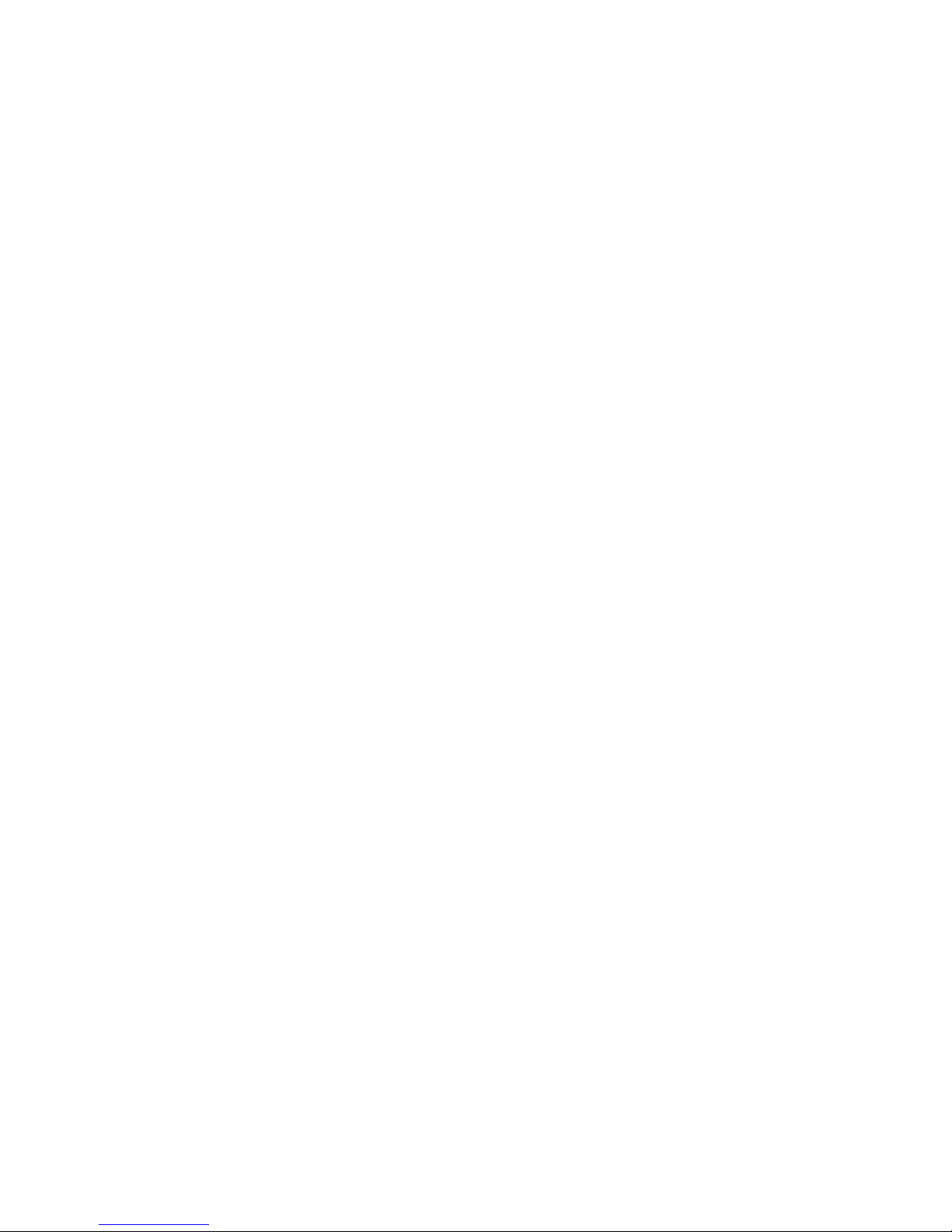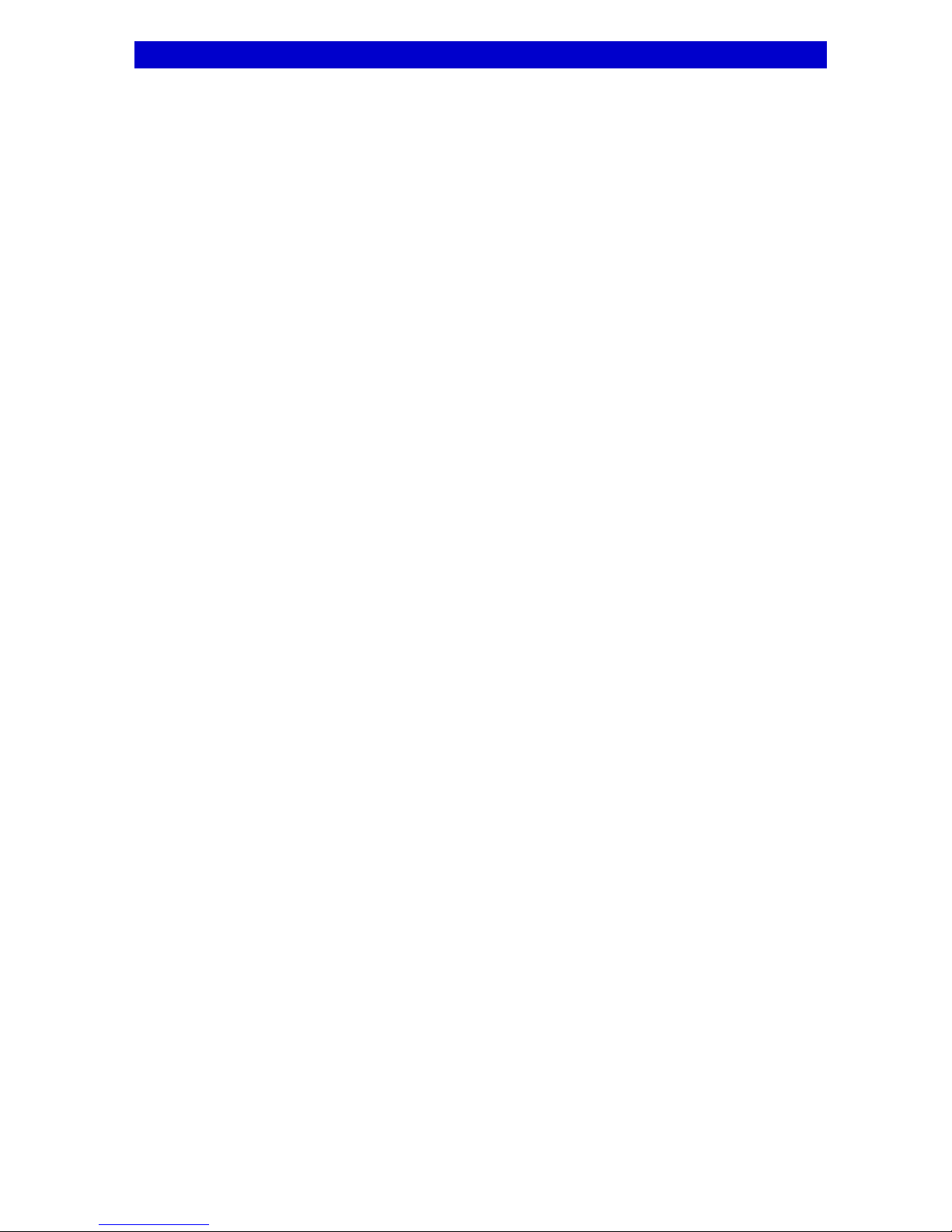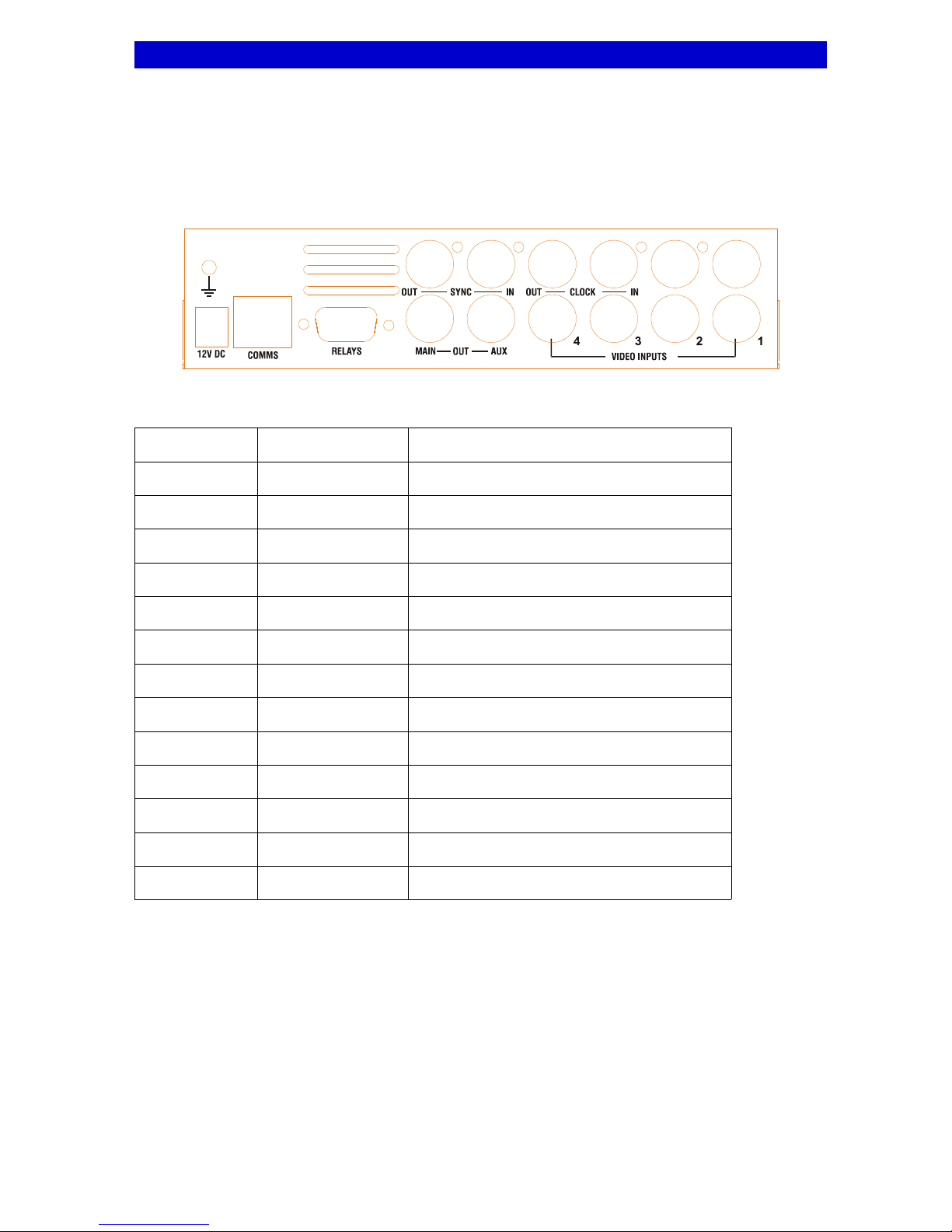Contents:
1 Overview.........................................................................1
2 Connections and Indicators..........................................2
2.1 Typical Configuration...........................................................................................................................2
2.2 Rear Panel...........................................................................................................................................3
2.2.1 COMMS Port Pin-out....................................................................................................................4
2.2.2 RELAYS Port Pin-out...................................................................................................................4
2.3 Front Panel..........................................................................................................................................5
2.3.1 Indicator LEDS.............................................................................................................................5
2.3.2 KEYBOARD Port Pin-out.............................................................................................................6
3 Menus.............................................................................7
3.1 Login 8
3.2 Installer................................................................................................................................................8
3.2.1 PTDI Enable/Disable....................................................................................................................8
3.2.2 Normal Format..............................................................................................................................8
3.2.3 Reversed Format..........................................................................................................................8
3.2.4 Video Loss Mask..........................................................................................................................8
3.3 Display.................................................................................................................................................8
3.3.1 Format..........................................................................................................................................8
3.3.2 Format Title..................................................................................................................................8
3.3.3 Image Metrics...............................................................................................................................8
3.3.4 Title Positions...............................................................................................................................
3.3.5 Selectable Formats......................................................................................................................
3.3.6 Colour Scheme.............................................................................................................................10
3.3.6.1 Text Background...........................................................................................................10
3.3.6.2 Image Borders...............................................................................................................10
3.3.6.3 Background...................................................................................................................10
3.3.6.4 Video Loss.....................................................................................................................10
3.3.7 Titles.............................................................................................................................................10
3.3.7.1 Unit Title........................................................................................................................10
3.3.7.2 Camera1 Title................................................................................................................10
3.3.7.3 Camera2 Title................................................................................................................10
3.3.7.4 Camera3 Title................................................................................................................10
3.3.7.5 Camera4 Title................................................................................................................10
3.3.8 Video Loss Messages..................................................................................................................11
3.3. Luminance Peaking......................................................................................................................11
3.3.10 Automatic Gain Control..............................................................................................................11
3.3.11 Disable On-screen Text..............................................................................................................11
3.3.12 Startup Screen Timeout.............................................................................................................11
3.4 Alarms..................................................................................................................................................11
3.4.1 Video Loss Mask..........................................................................................................................11
3.4.2 Relays Normally On.....................................................................................................................12
3.4.3 Reboot On Error...........................................................................................................................12
3.4.4 Reboot on Freeze.........................................................................................................................12
3.4.5 Max Reboots................................................................................................................................12
3.4.6 Reboot Period...............................................................................................................................12
3.5 Options.................................................................................................................................................12
3.5.1 Anti-Freeze...................................................................................................................................12