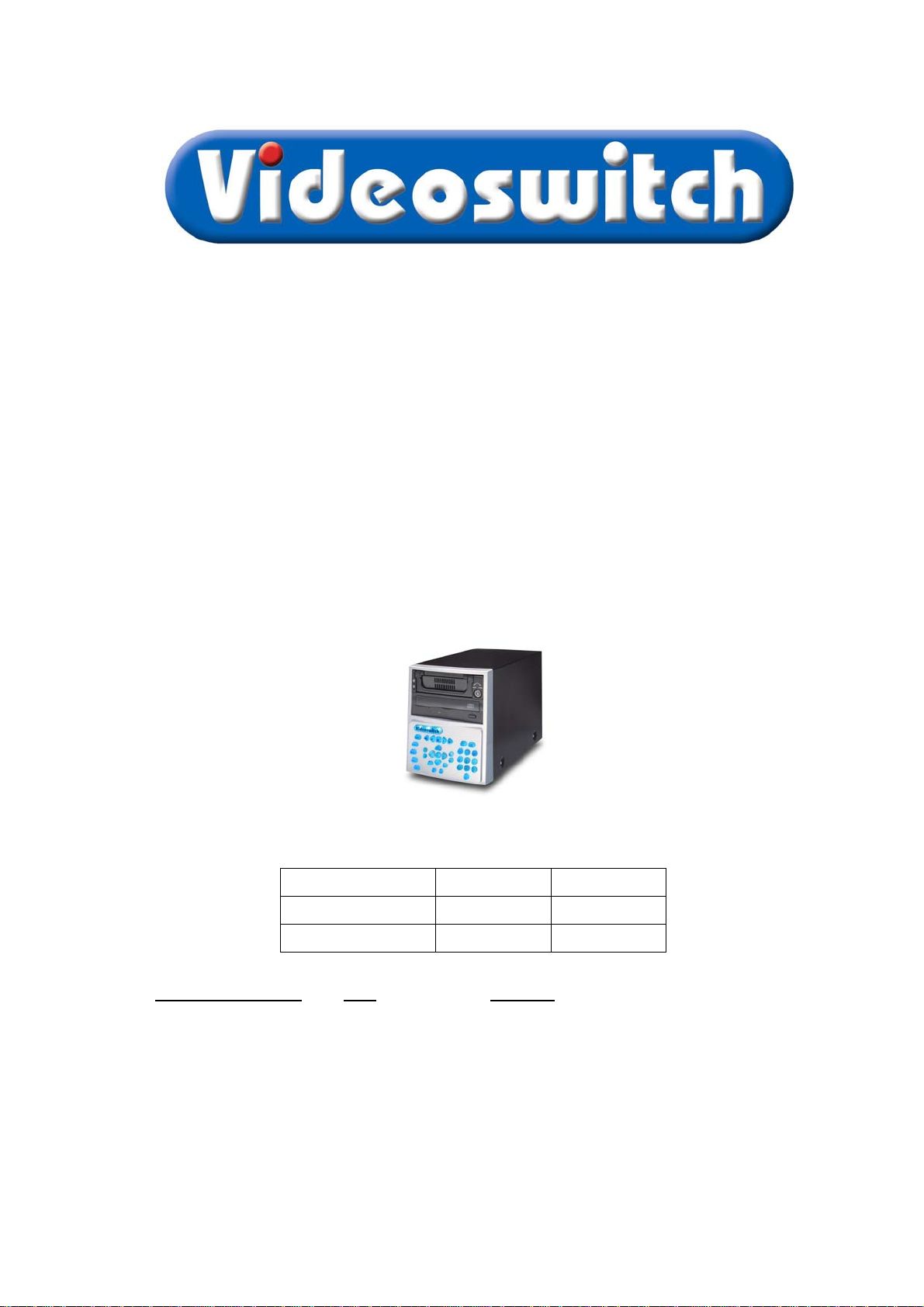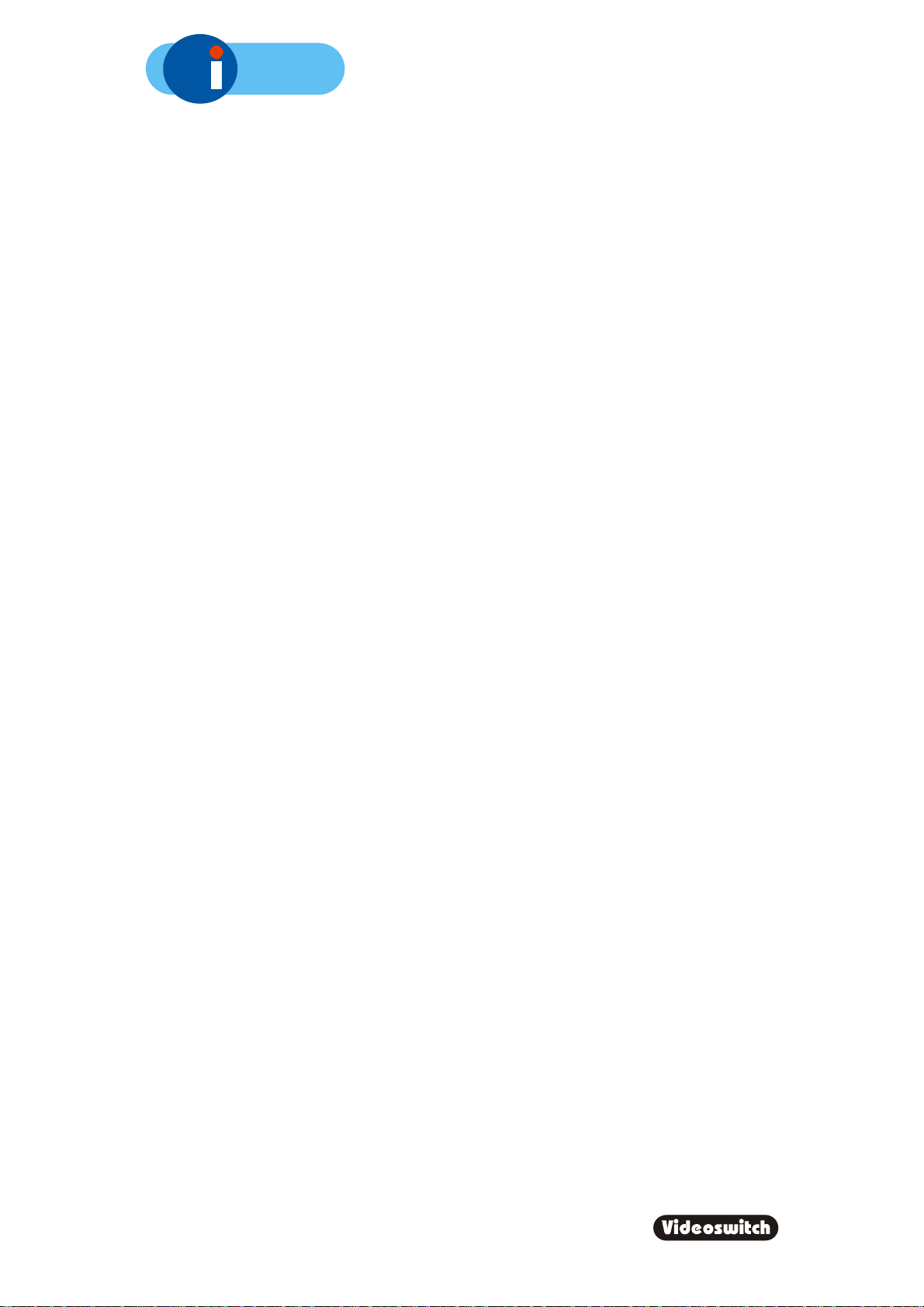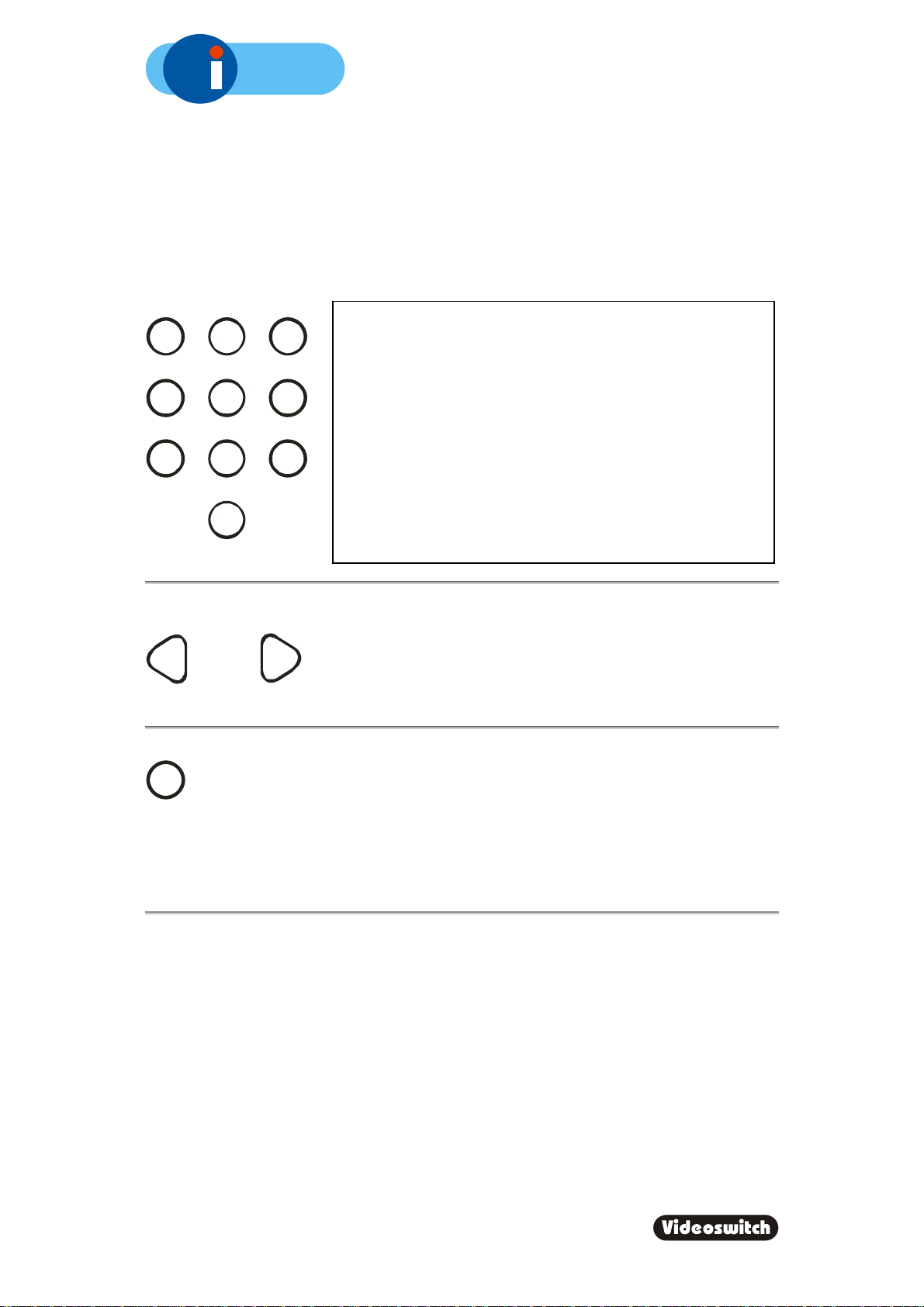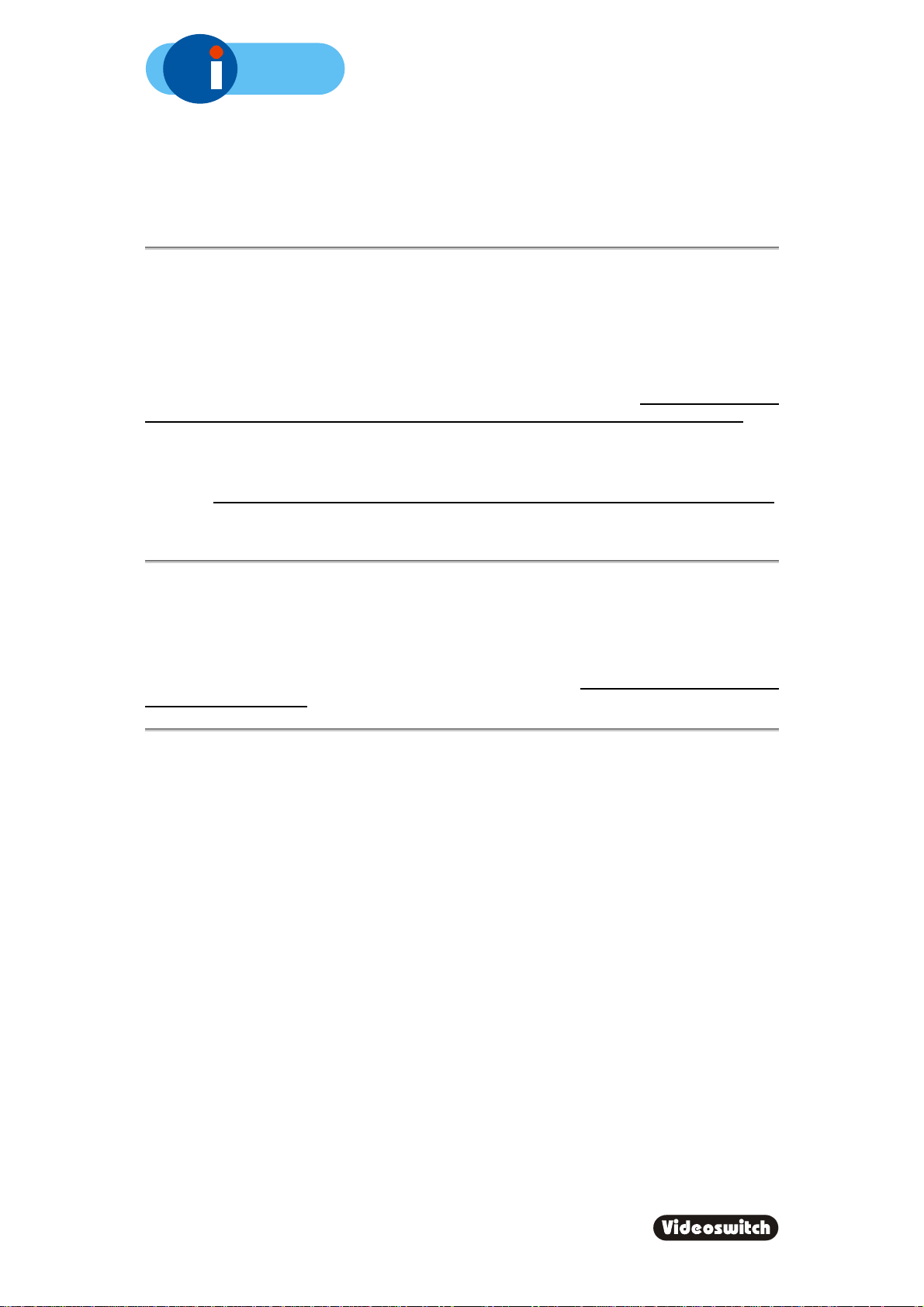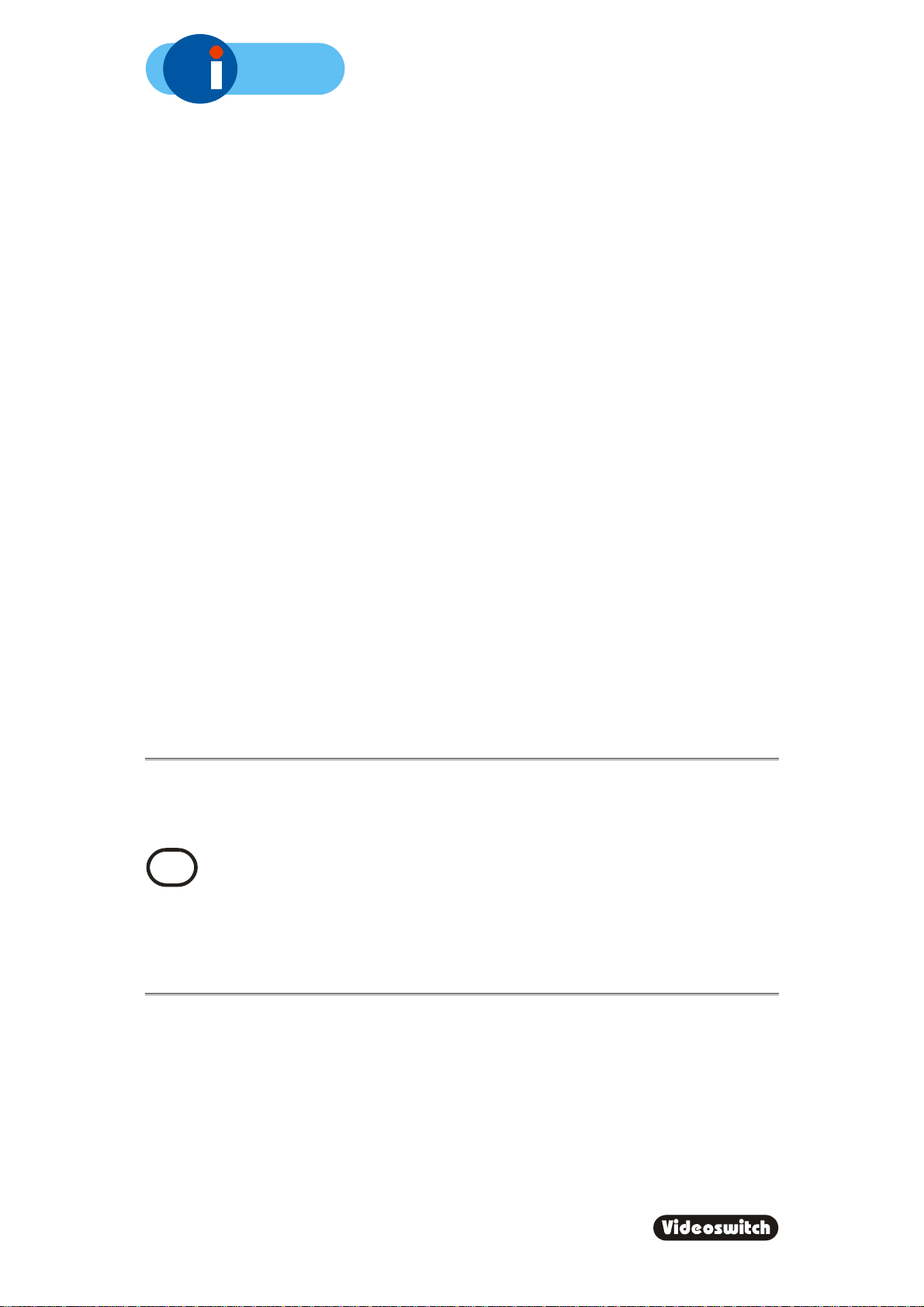A150
Digital Recorder
1
Contents:
1Start Here ..................................................................1
1.1 Connecting Up .......................................................................................................................2
1.2 Setting Date/Time ..................................................................................................................3
1.3 Recording...............................................................................................................................4
1.4 Routine Checks......................................................................................................................4
1.5 Care of the Hard Drive...........................................................................................................4
1.6 Critical Alerts..........................................................................................................................5
2LIVE ...........................................................................6
2.1 Viewing Full Screen Images ..................................................................................................6
2.2 Quad Display..........................................................................................................................6
2.3 9-way Multi-Screen ................................................................................................................6
3FIND...........................................................................7
3.1 FIND-1 Date/Time..................................................................................................................7
3.2 FIND-2 Sweep........................................................................................................................8
3.3 FIND-3 Event List...................................................................................................................9
4PLAY........................................................................10
5BURN.......................................................................11
6PSW .........................................................................12
6.1 Log-On.................................................................................................................................12
6.2 Log-Off.................................................................................................................................13
7FN.............................................................................14
7.1 Auto sequence - Yes............................................................................................................14
7.2 Auto sequence - No .............................................................................................................14
8INFO.........................................................................15
9MENU.......................................................................16
9.1 Date/Time.............................................................................................................................17
9.1.1 Date/Time ........................................................................................................................17
9.1.2 Summer/Winter Time.......................................................................................................18
9.2 Record..................................................................................................................................18
9.2.1 Days.................................................................................................................................18
9.2.2 Quality..............................................................................................................................19
9.2.3 Image Size Control ..........................................................................................................19
9.3 Display .................................................................................................................................19
9.3.1 Keypad Brightness...........................................................................................................19
9.3.2 Auto Seq Dwell ................................................................................................................19
9.3.3 Camera Titles...................................................................................................................19
9.4 Configuration........................................................................................................................20
9.4.1 User Password.................................................................................................................20
9.4.2 Camera Inputs .................................................................................................................20
9.4.2.1 Record Brightness 20
9.4.2.2 Record Colour Boost 20
9.4.3 Restore Factory Config....................................................................................................20
9.4.4 Erase Hard Drive .............................................................................................................20
9.4.5 Unit Address ....................................................................................................................20
10 Dial-Up Access .......................................................21
10.1 Vi-PSTN...............................................................................................................................21
11 Technical Data........................................................22