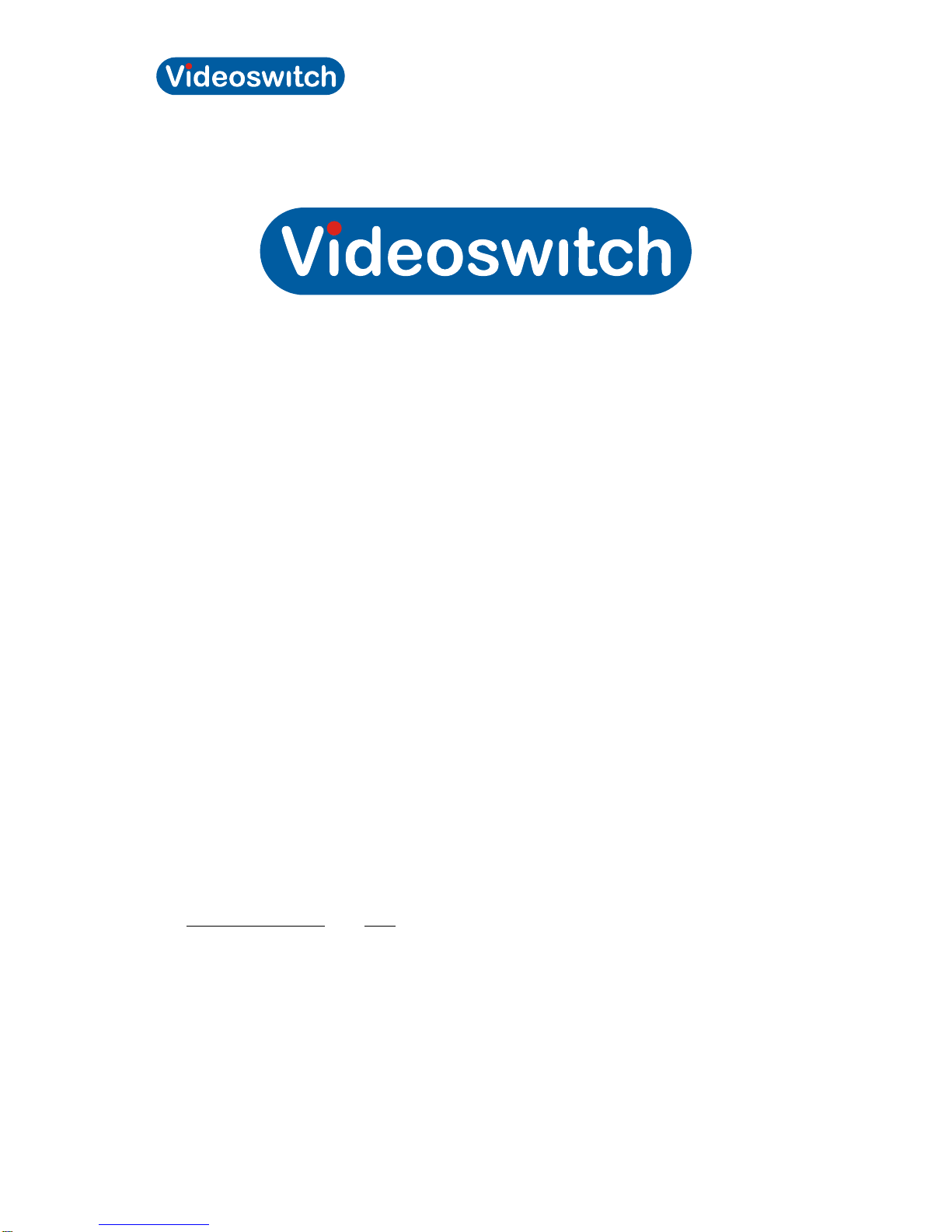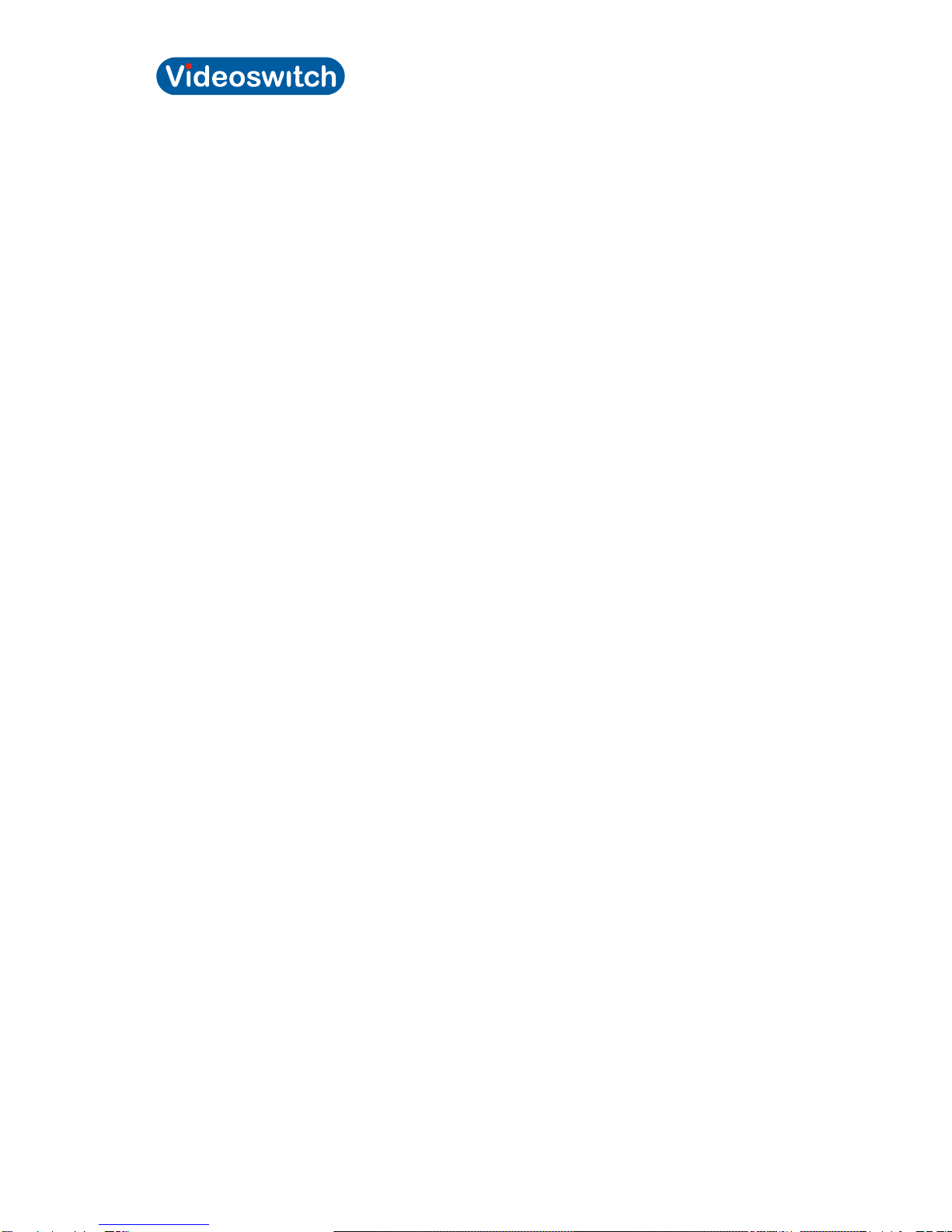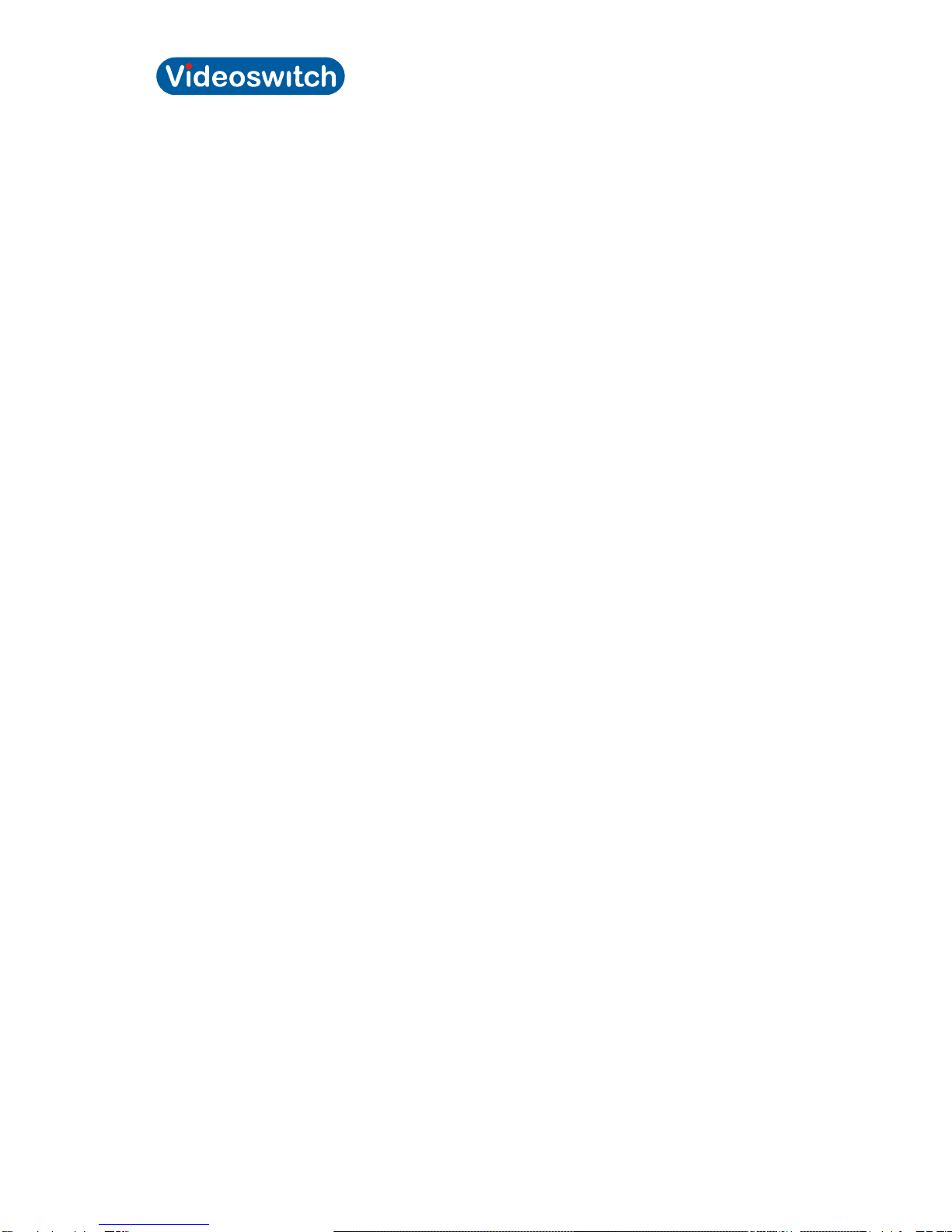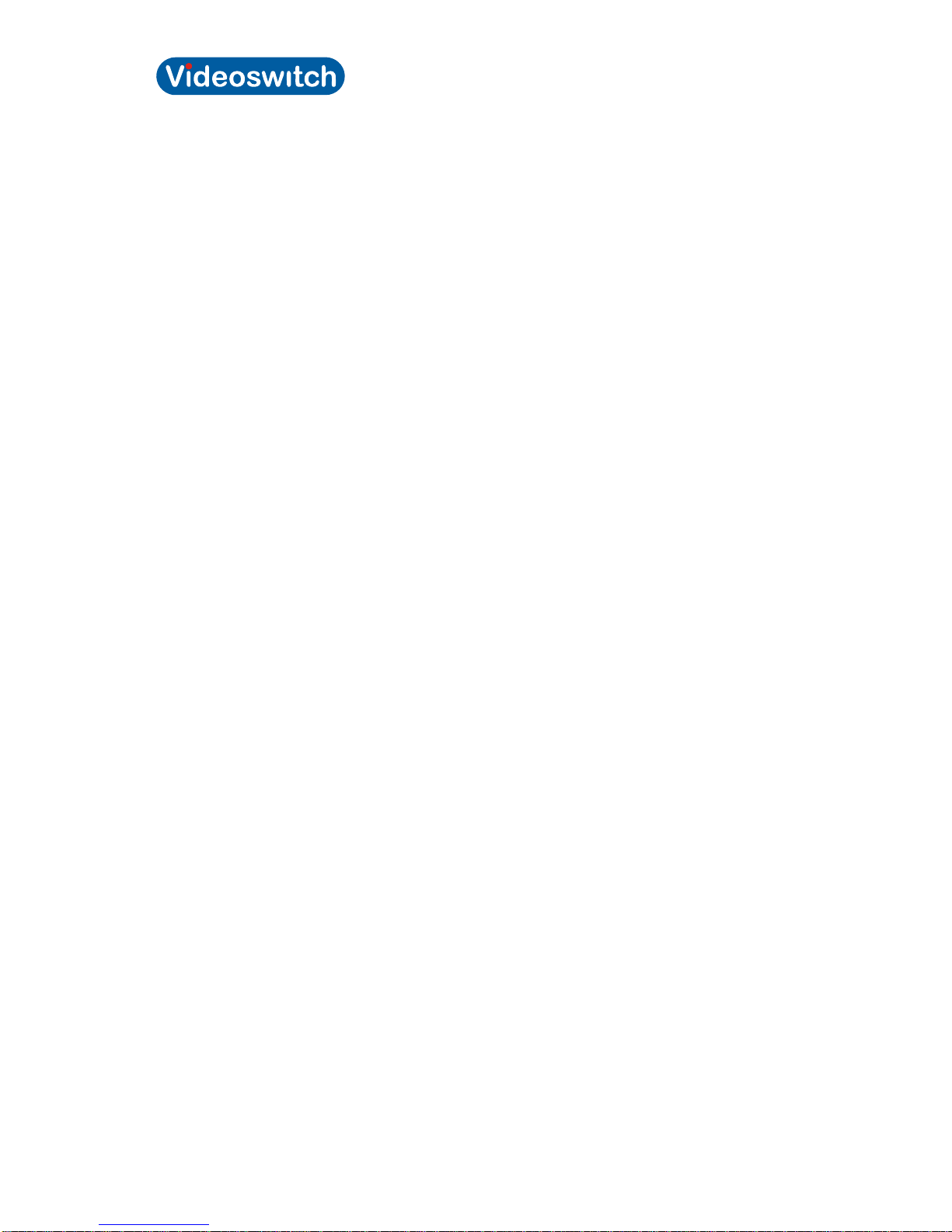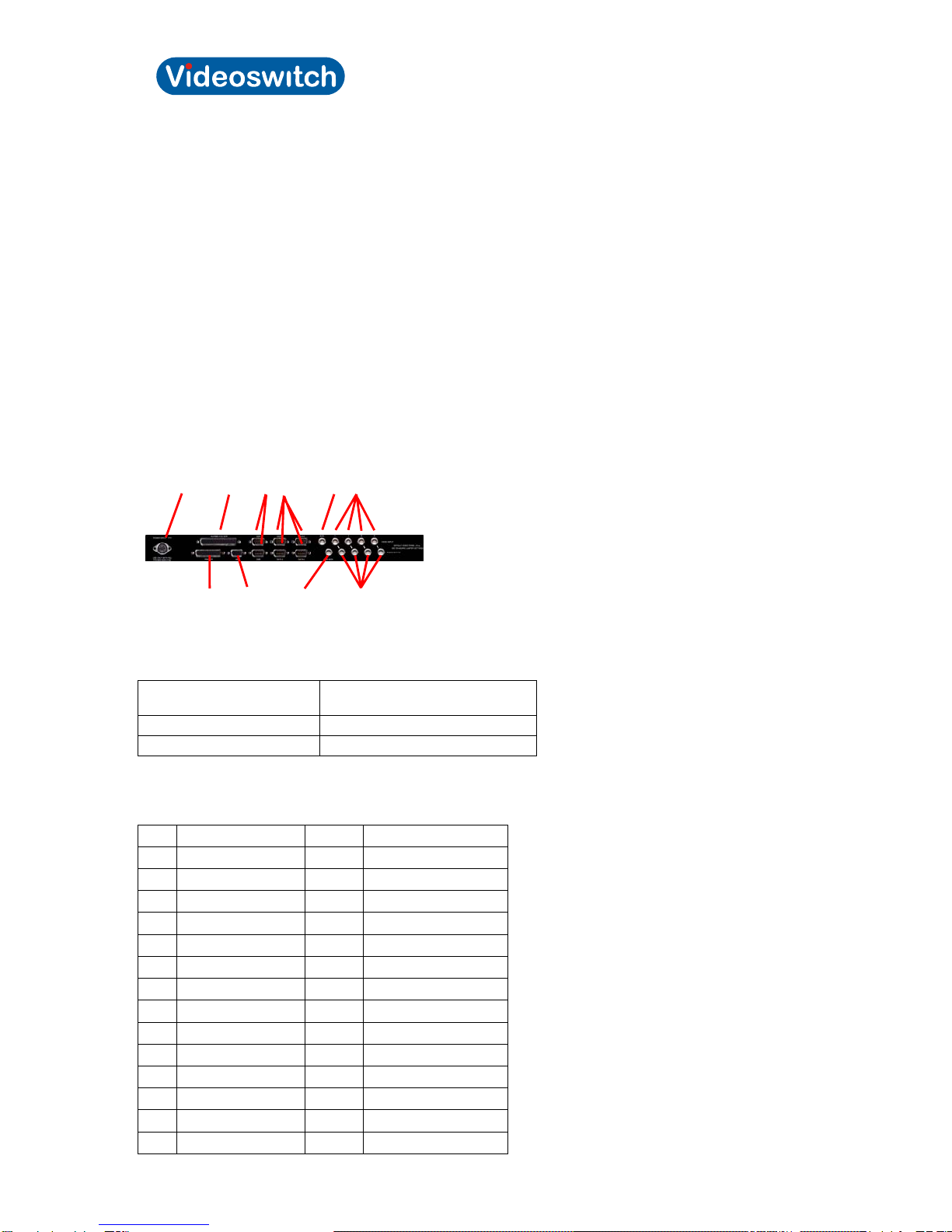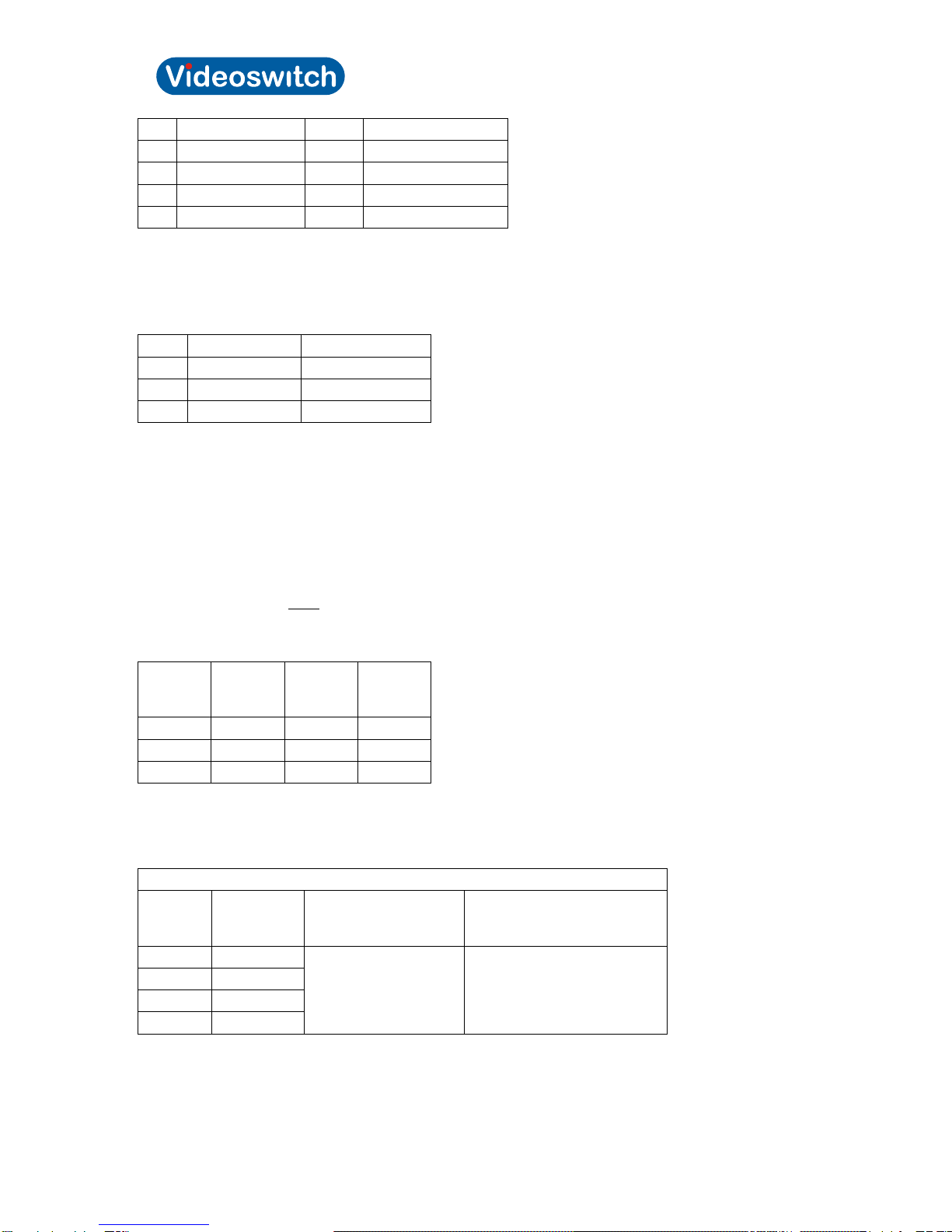Videoswitch 3 Pos601a.doc
Vi-POSCON Installation Guide
Contents
1CAUTIONS ............................................................................................................................ 5
2About this Guide .................................................................................................................... 5
2.1 If you need assistance, call…......................................................................................... 5
3Introduction............................................................................................................................ 6
4System Components.............................................................................................................. 7
4.1 Vi-POSCON Front Panel ................................................................................................ 9
4.2 Vi-POSCON Rear Panel................................................................................................. 9
4.3 The Vi-POSCON Text Overlay ..................................................................................... 11
5Installation............................................................................................................................ 12
5.1 Introduction................................................................................................................... 12
5.2 Before You Begin.......................................................................................................... 12
5.3 Pre-Installation Checklist .............................................................................................. 12
5.4 Controller Installation Kits and Tools ............................................................................ 13
5.4.1 Install Kits................................................................................................................ 13
Installation Tools.................................................................................................................. 13
5.5 Installing a Vi-POSCON System................................................................................... 14
5.6 Power-Up Sequence..................................................................................................... 18
6Configuring the Vi-POSCON System................................................................................... 19
7The Vi-POSCON Service Menu........................................................................................... 20
7.1 Accessing the Service Menu......................................................................................... 20
7.2 Setting the Active Channels.......................................................................................... 21
7.3 Setting the Language.................................................................................................... 21
7.4 Setting the Currency Format......................................................................................... 22
7.5 Setting the Printer Type................................................................................................ 22
7.6 Displaying the Software Version................................................................................... 22
7.7 Setting the Unit Status.................................................................................................. 22
7.8 Setting Synchronize Clock............................................................................................ 23
7.9 Setting/Activating Alarm Events.................................................................................... 23
7.9.1 Setting the Current Alarm........................................................................................ 23
7.9.2 Setting the Identifier................................................................................................. 24
7.9.3 Setting the Alarm Allocation .................................................................................... 24
7.9.4 Setting the Contact Type......................................................................................... 24
7.9.5 Setting the Alarm Status.......................................................................................... 25
7.9.6 Setting the Alarm Duration ...................................................................................... 25
7.9.7 Setting the Active Period......................................................................................... 25
7.9.8 Setting the Start Time.............................................................................................. 25
7.9.9 Setting the End Time............................................................................................... 26
7.10 Setting the Channel Attributes...................................................................................... 26
7.10.1 Setting the Current Channel.................................................................................... 26
7.10.2 Setting the Baud Rate ............................................................................................. 26
7.10.3 Setting the Line Filtering.......................................................................................... 28
7.10.4 Setting the Register Identity .................................................................................... 28
7.10.5 Setting the Text Colour............................................................................................ 28
7.10.6 Setting the Text Window Border.............................................................................. 28
7.10.7 Setting the Text Window Position............................................................................ 29
7.10.8 Setting the Text Window Size.................................................................................. 29
7.11 Setting the Screen Attributes ........................................................................................ 29
7.11.1 Displaying Channel Bar........................................................................................... 29
Displaying Date & Time ....................................................................................................... 30
7.11.2 Setting the Video Type............................................................................................ 30
7.12 Clearing the User Password......................................................................................... 30
7.13 Print System Settings.................................................................................................... 30
7.14 Manager Menu.............................................................................................................. 30
7.15 Event Reports............................................................................................................... 31
8Troubleshooting................................................................................................................... 32
8.1.1 No Cash Transactions on Monitor........................................................................... 32
8.1.2 No Vi-POSCON Identifying Message on Monitor .................................................... 34
8.1.3 Menus Absent or Distorted on Monitor.................................................................... 36
8.1.4 No Video on Monitor................................................................................................ 36
8.1.5 No Mouse Function ................................................................................................. 36
8.1.6 No Printer Function.................................................................................................. 37
9Specifications....................................................................................................................... 39
9.1 Electrical....................................................................................................................... 39
9.2 Mechanical.................................................................................................................... 39
9.3 Environmental............................................................................................................... 39
10 Declarations......................................................................................................................... 40