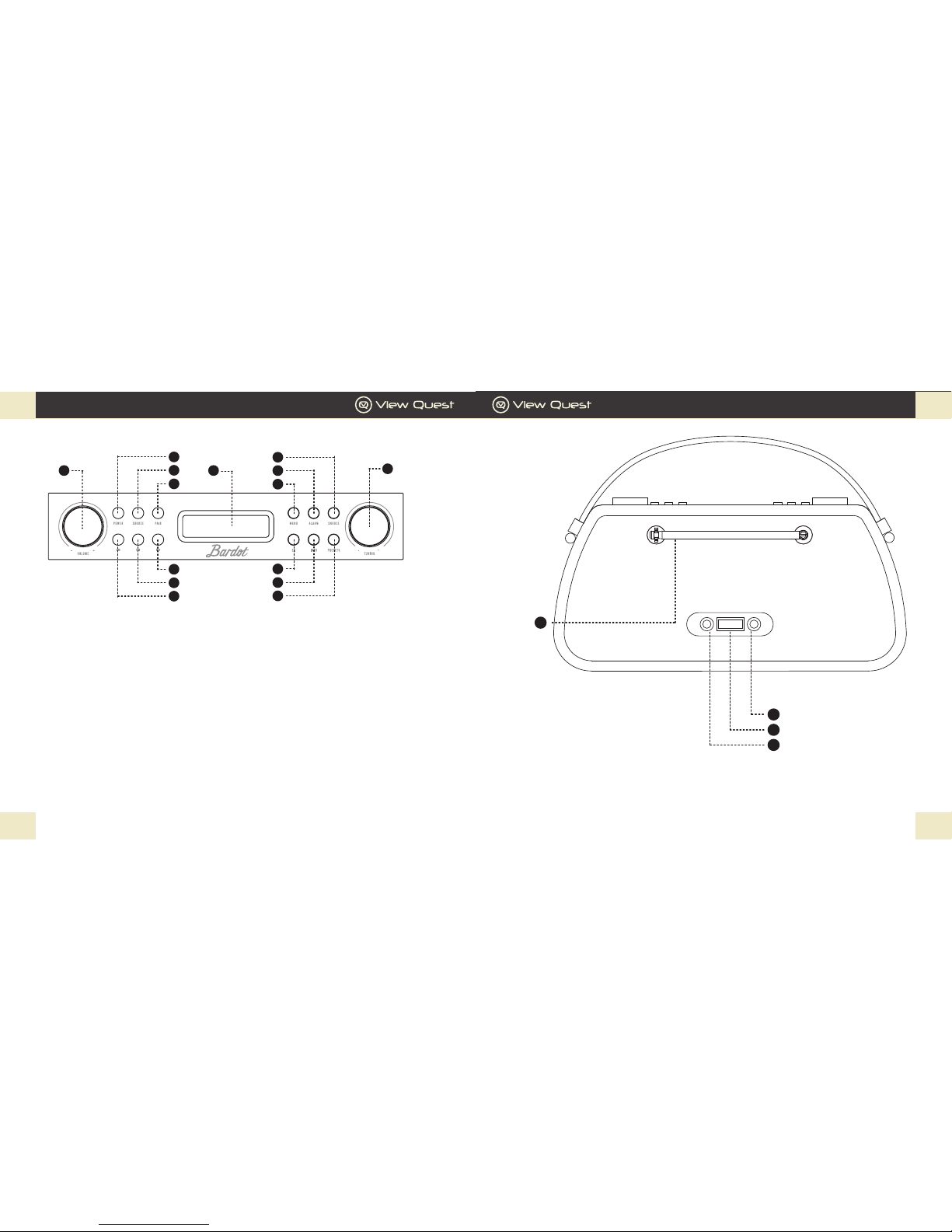GB GB
Bardot Operation Guide
17
Bardot Operation Guide
16
4
Introducing your Bardot Bluetooth Speaker, DAB/DAB+ and FM Radio
Bardot: compatible, stylish, hassle-free
We’ve designed your Bardot to make compatibility
problems a thing of the past.
Compatible with your devices – old and new.
Bardot’s Bluetooth lets you wirelessly connect the
latest smart phones, tablets, MP3 players and other
Bluetooth-enabled devices. Other audio devices
without Bluetooth like turntables, computers or
older phones can plug in to the 3.5mm jack.
Compatible with radio stations all over the world.
Enjoy the ever increasing selection of digital broadcasts
with Bardot’s DAB/DAB+ receiver as well as your old
favourites with the FM tuner. Never lose track of any of
your favourite stations with 30 station presets. For useful information about DAB in the UK, websites
such as www.ukdigitalradio.com feature handy postcode nders that will tell you which DAB channels are
available in your area.
Compatible with your Android or iPhone.
The View Quest app lets you to sit back, relax and take control of the music with your smartphone or tablet,
whichever Bardot function you’re using.
Ready to deliver your ideal sound.
As well as providing eight preset equaliser proles, Bardot lets you design one of your own to exactly match
your current desires.
Right for you.
Exciting colours and design complement your personal taste and style.
Battery Use
Your Bardot can be powered by 4 x Type ‘D’ batteries.
Be sure to insert batteries of the correct type and ensure correct polarity (+/-).
Battery Removal
x2
Slide battery cover to the left and
then lift out.
Pull ribbon to remove battery then
replace the ribbon inside.
Tilt product to the left, as shown,
until another battery slides over the
ribbon. Repeat Step 2. 4Tilt product to the right, as shown,
until another battery slides over the
ribbon. Repeat Step 2. Do this twice
as there are two batteries.
3
21
+ -