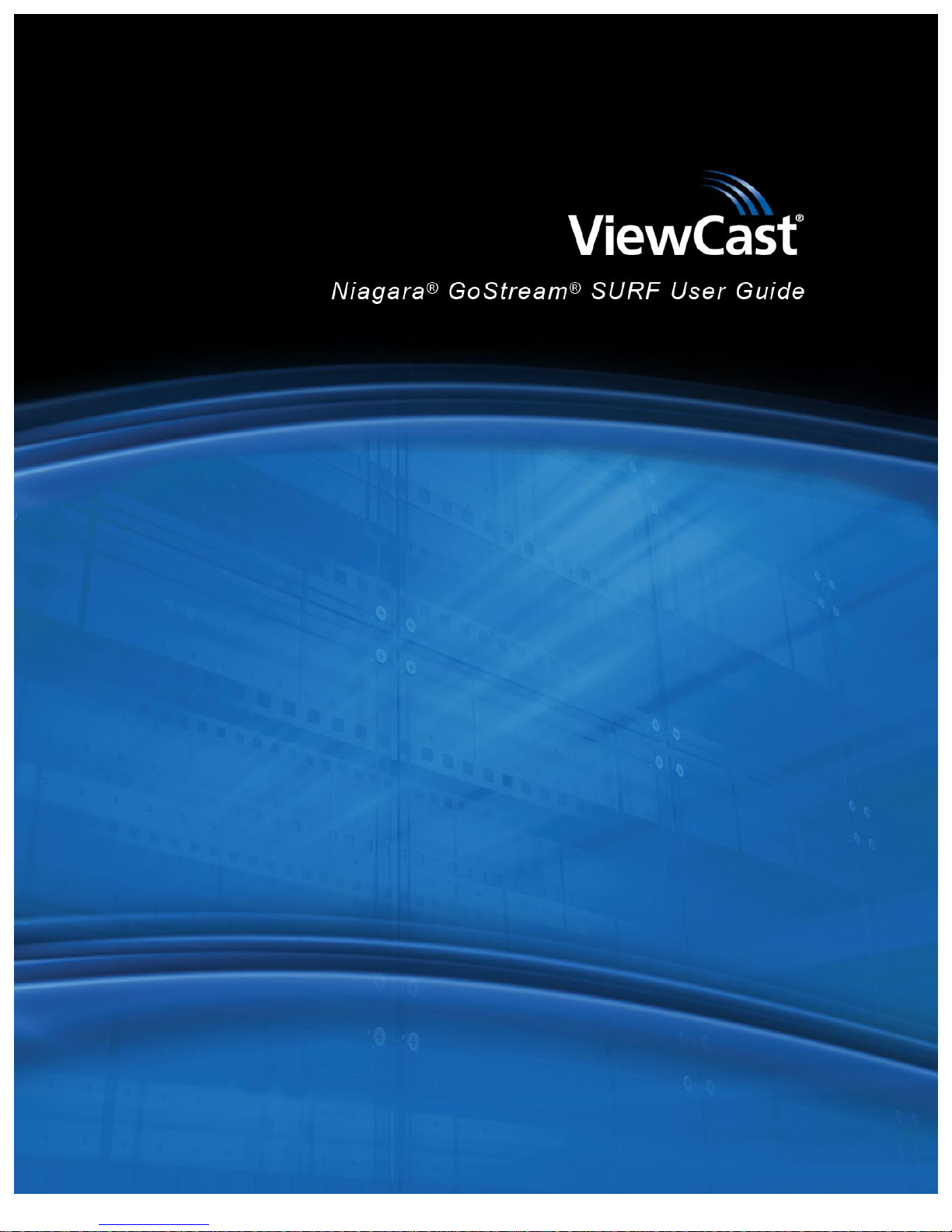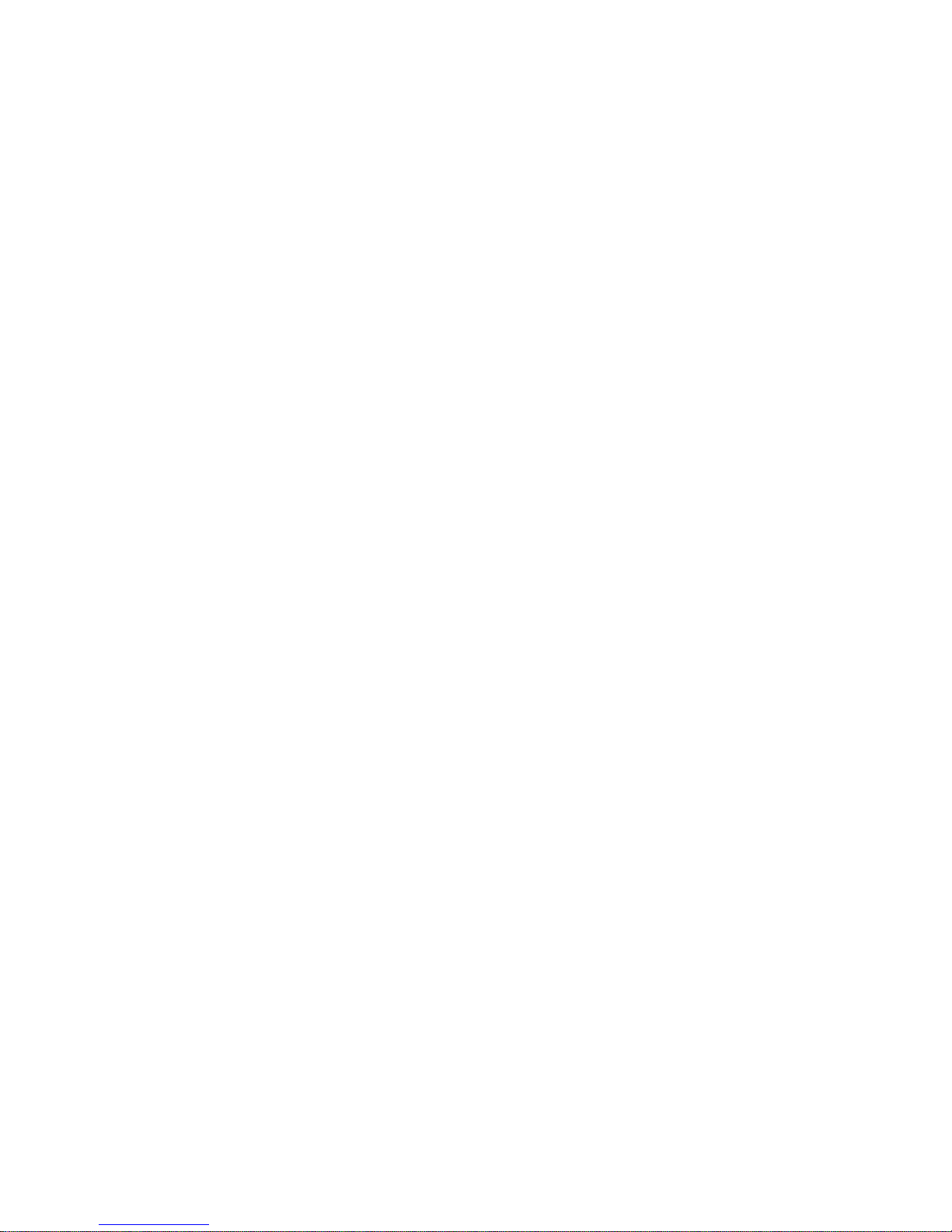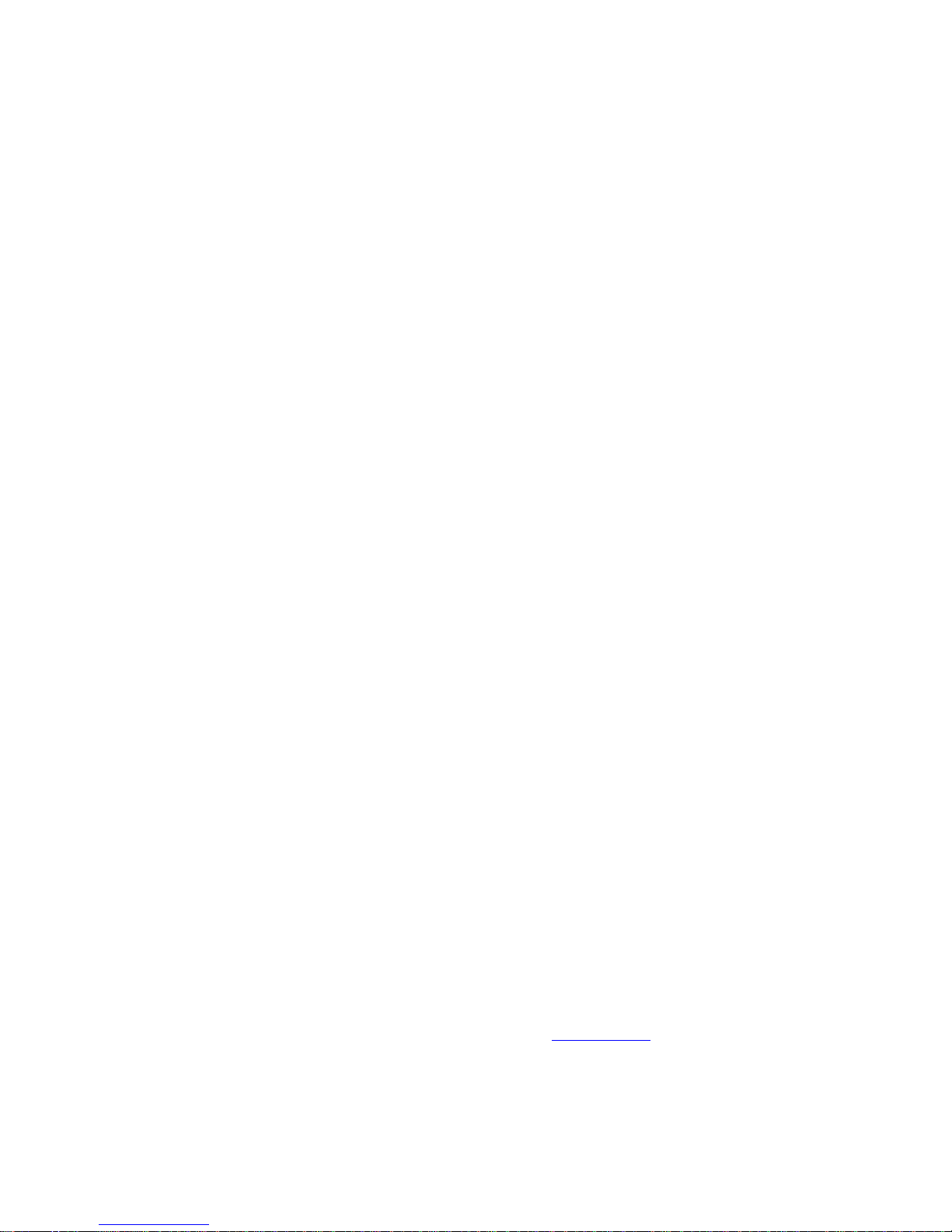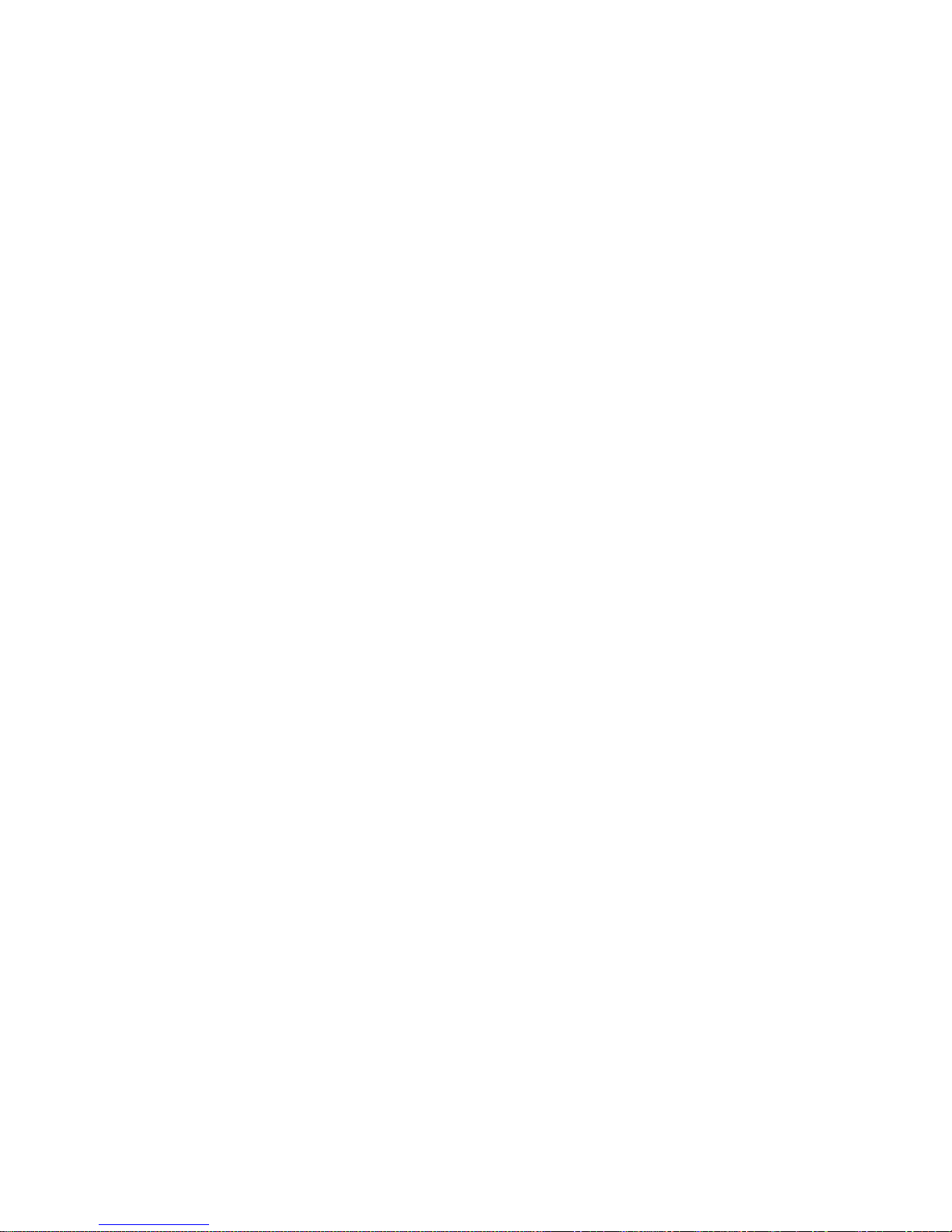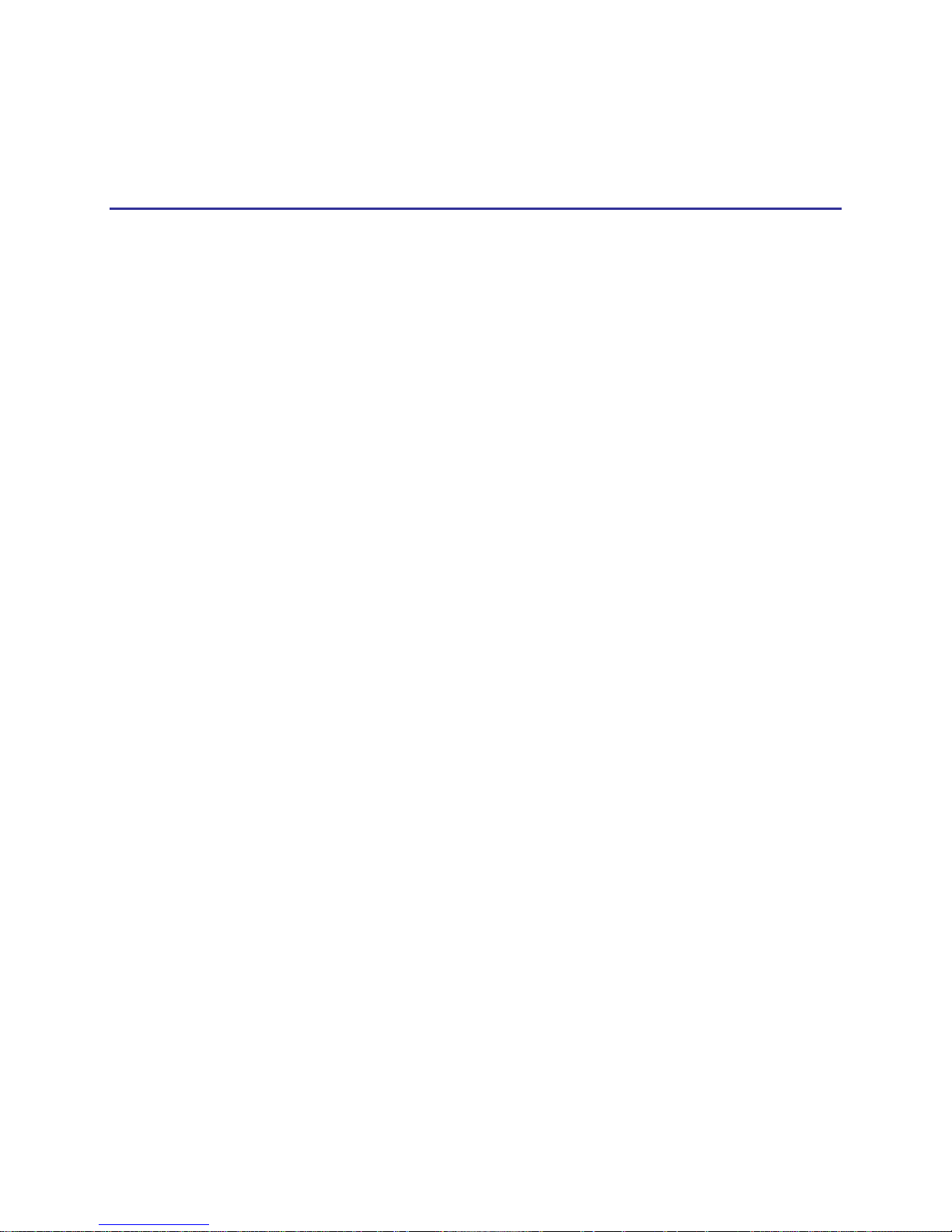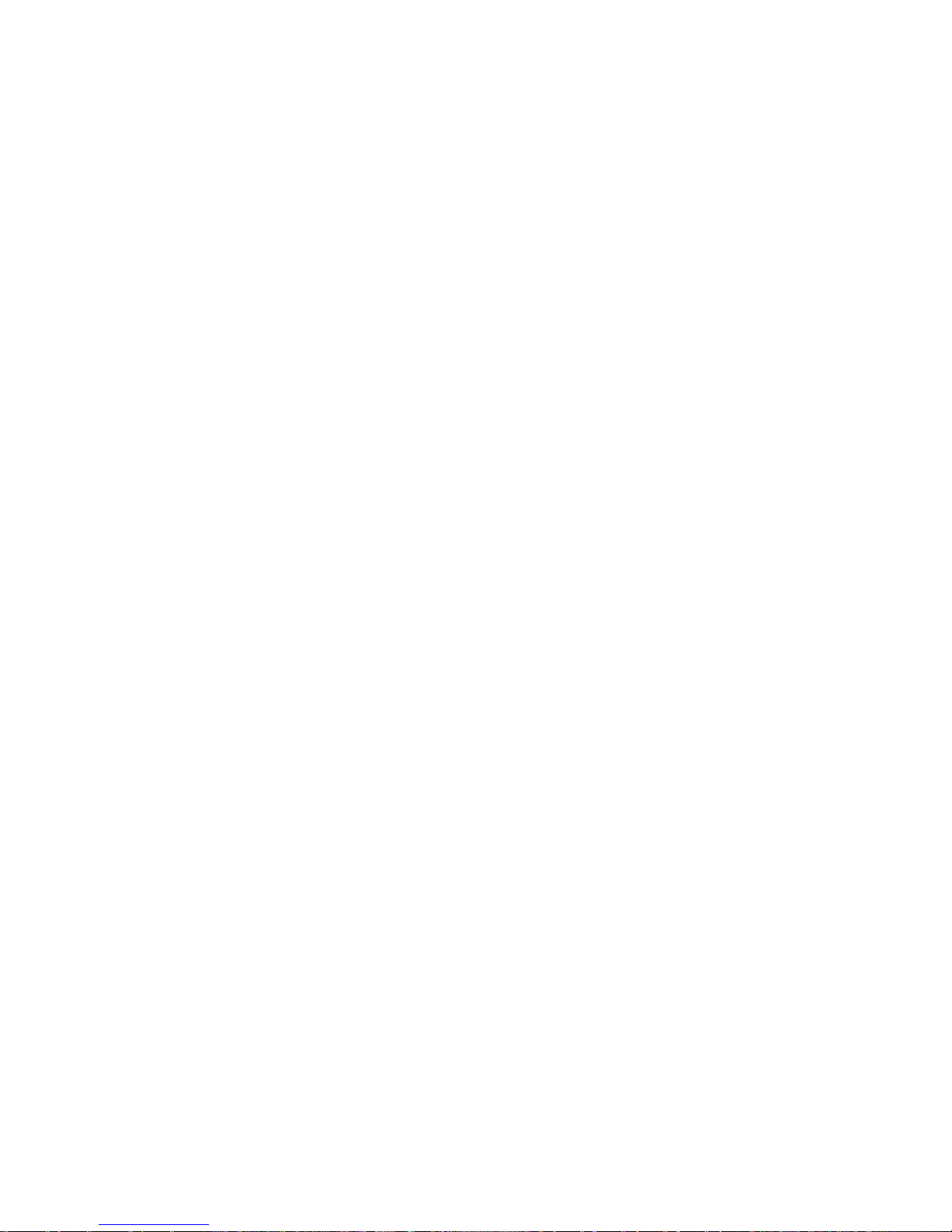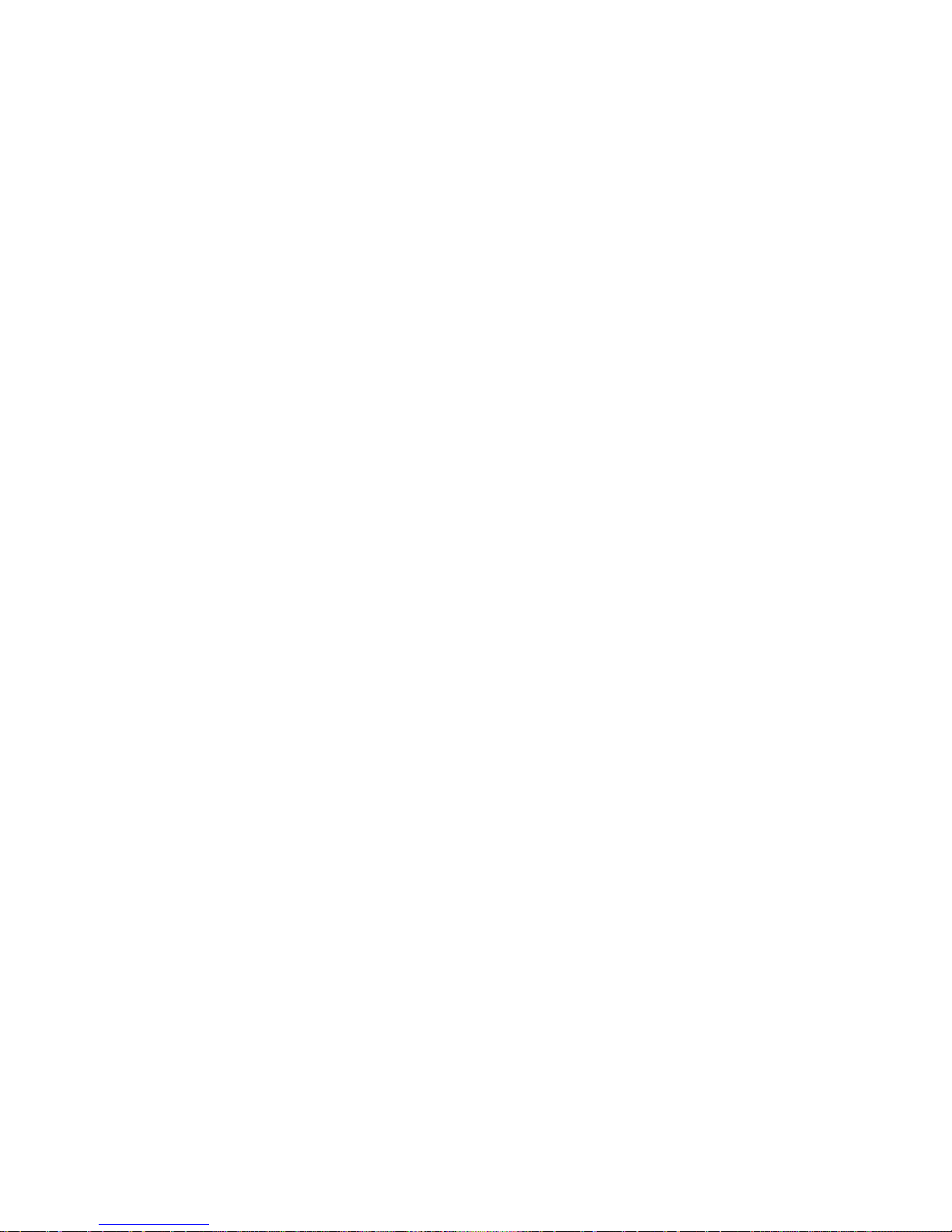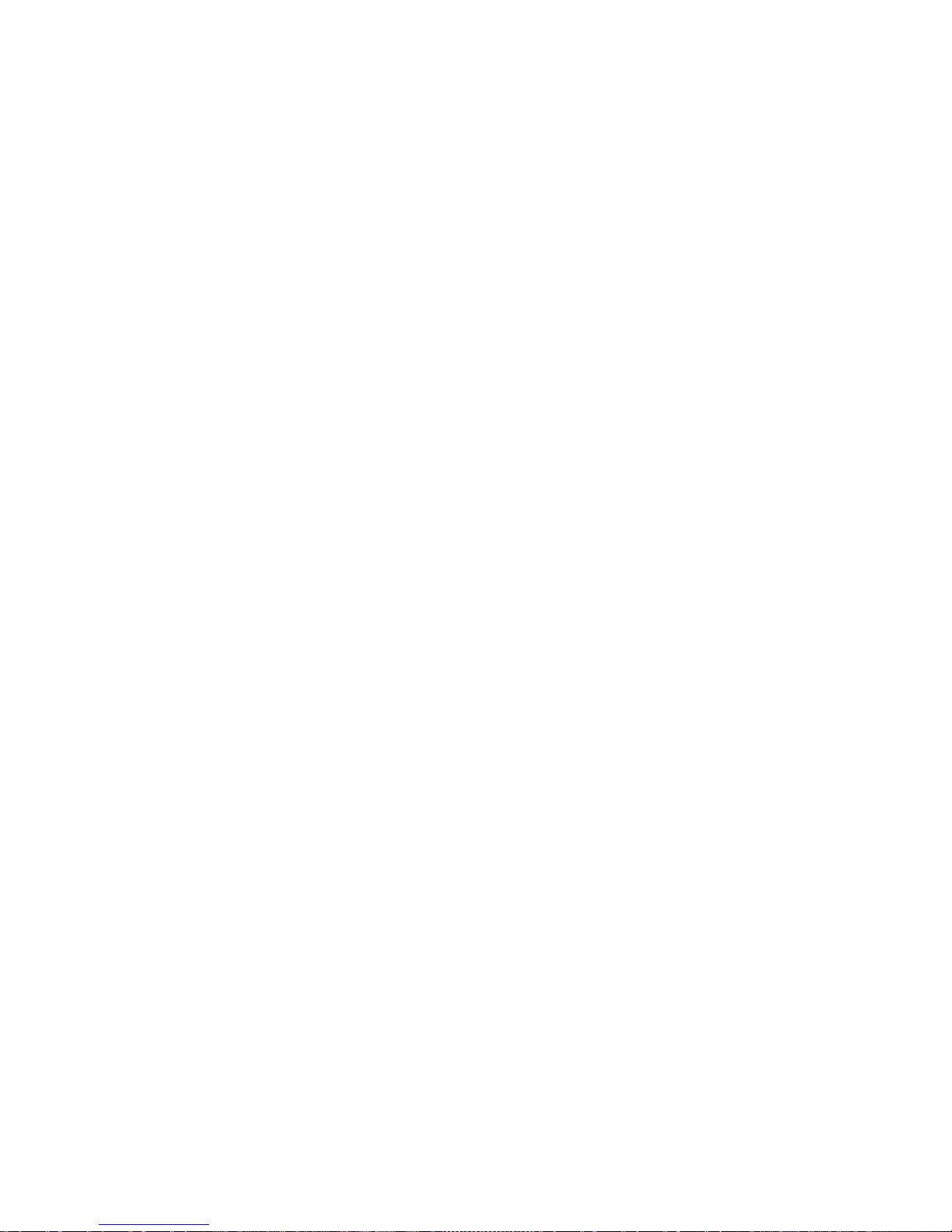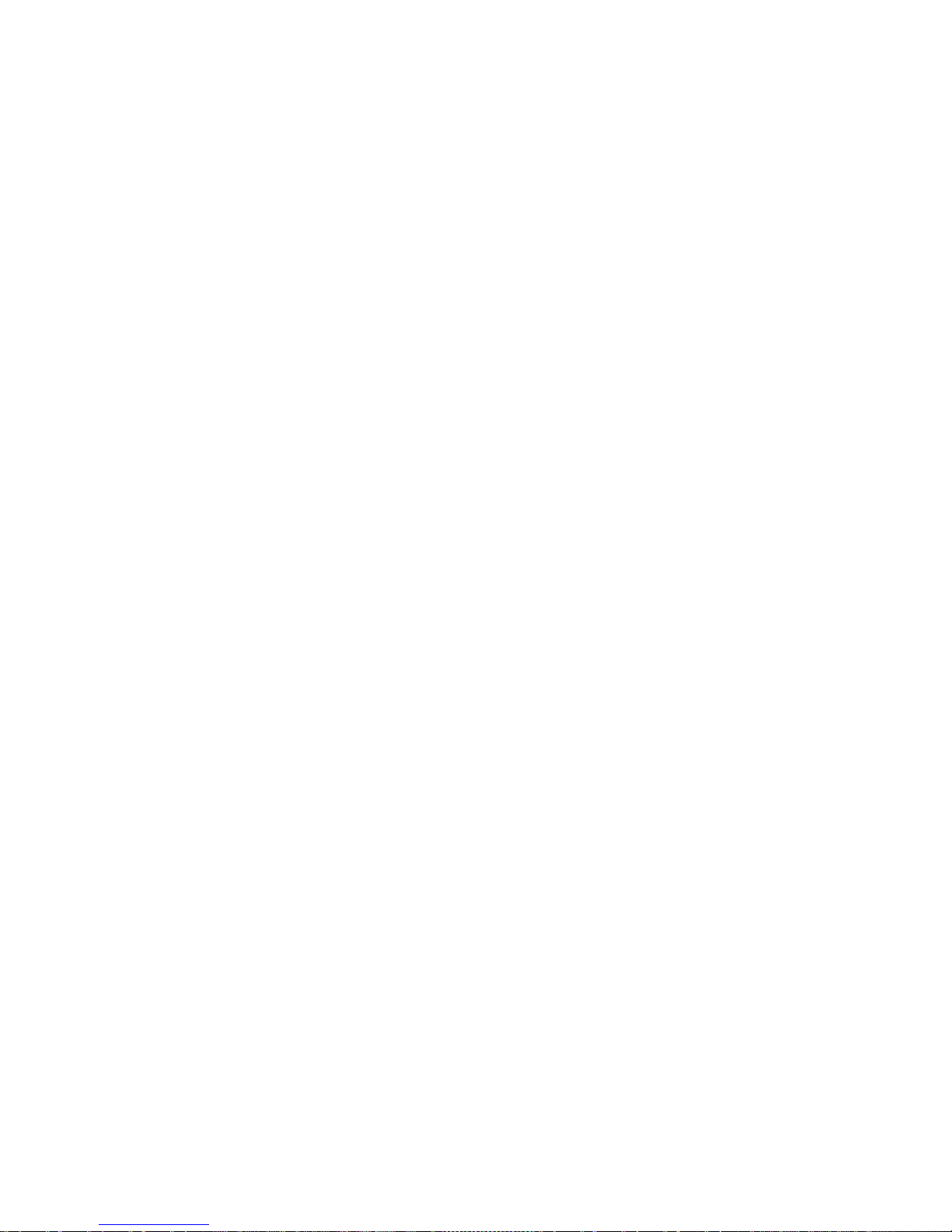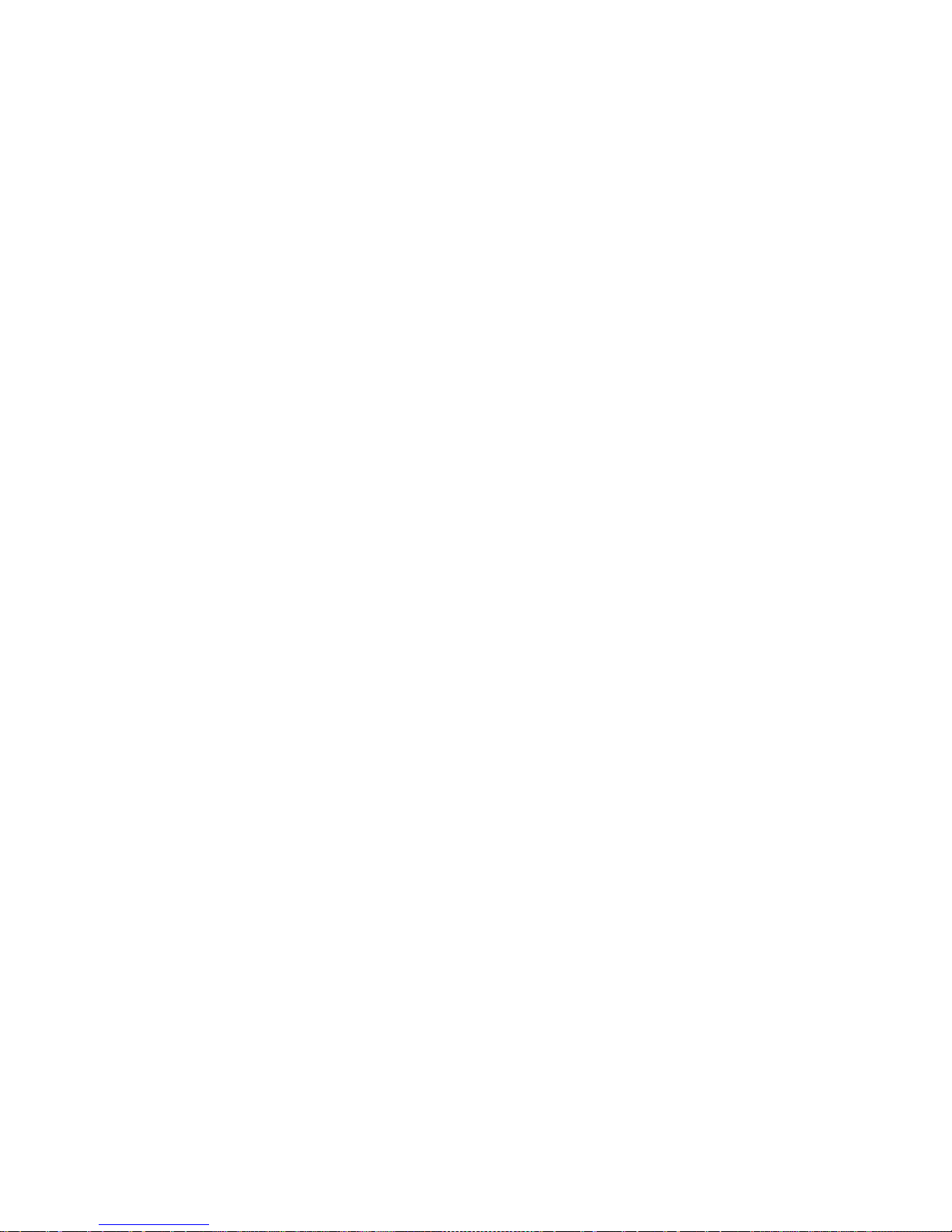Appendix C: Mapped Network Drive Setup
iv ViewCast
Basic Operations...................................................................................................29
Starting up .................................................................................................................. 29
Shutting down ............................................................................................................ 30
Starting an encoder.................................................................................................... 31
Checking CPU usage ...................................................................................................33
Stopping an encoder ..................................................................................................34
Connecting an external storage device......................................................................35
Exporting captured video files.................................................................................... 35
Unmounting USB device.............................................................................................37
Web Interface.........................................................................................................39
Logging in....................................................................................................................39
Registering your product............................................................................................42
Viewing all encoders...................................................................................................45
Creating an encoder ...................................................................................................46
Starting an encoder.................................................................................................... 47
Stopping an encoder ..................................................................................................49
Advanced Operations............................................................................................51
AVI encoder................................................................................................................51
Video tab..............................................................................................................53
Audio tab..............................................................................................................55
Output tab ...........................................................................................................56
Flash H.264 encoder...................................................................................................58
Video tab..............................................................................................................59
Audio tab..............................................................................................................62
Output tab ...........................................................................................................63
H.264 presets tab................................................................................................. 65
MPEG-4 encoder ........................................................................................................66
Video tab..............................................................................................................67
Audio tab..............................................................................................................71
Output tab ...........................................................................................................73
H.264 Presets tab.................................................................................................75
MPEG-4 Presets tab .............................................................................................76
MPEG-2 Presets tab .............................................................................................77
Windows Media encoder ...........................................................................................78
Video tab..............................................................................................................79
Audio tab..............................................................................................................81
Output tab ...........................................................................................................82
DRM tab ............................................................................................................... 85