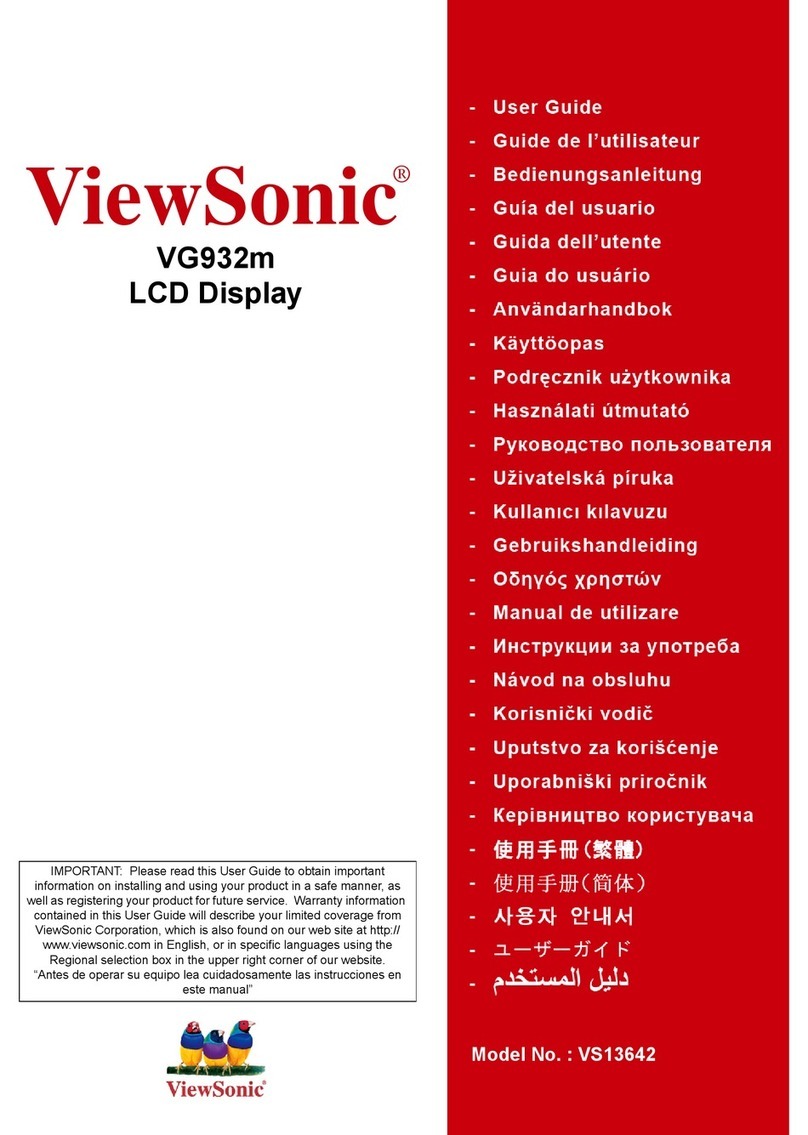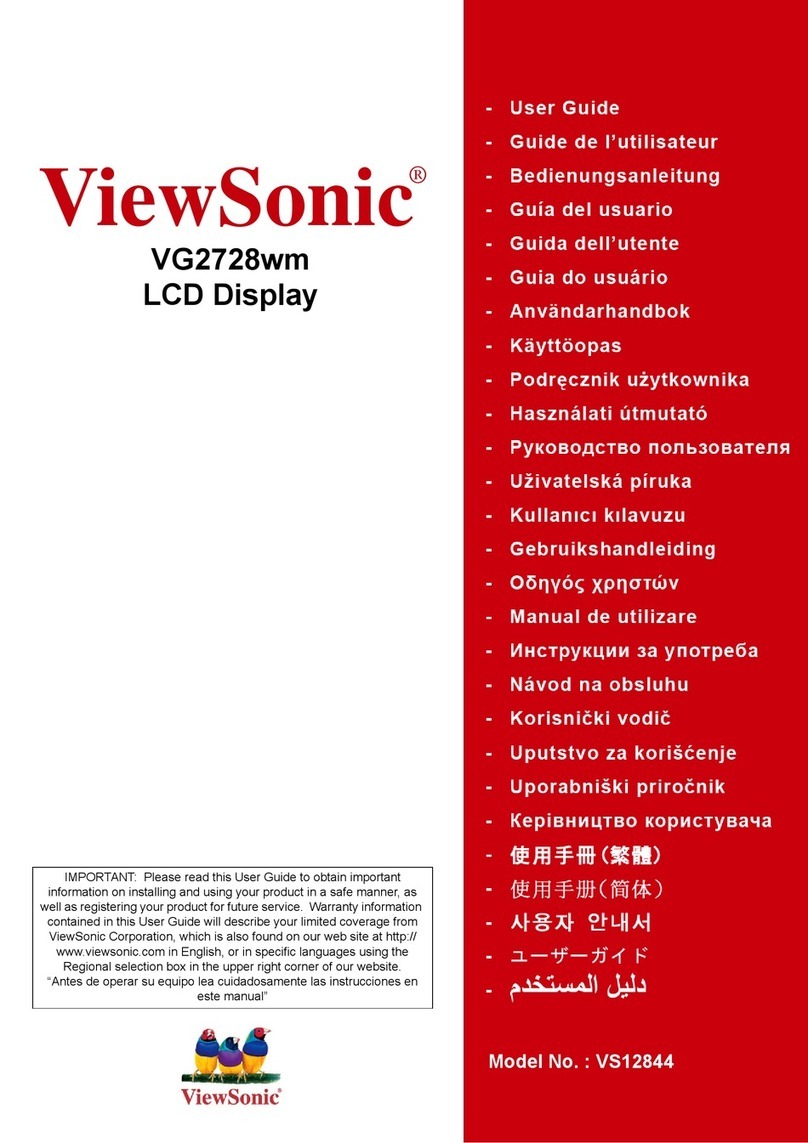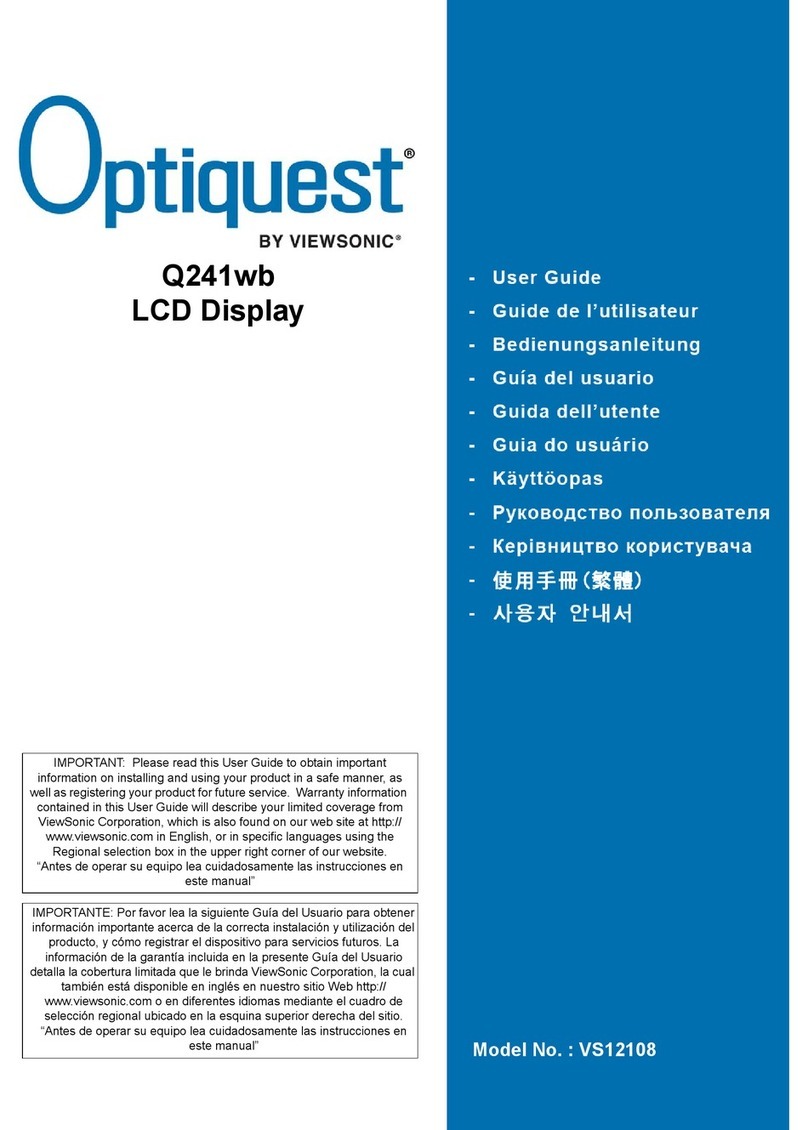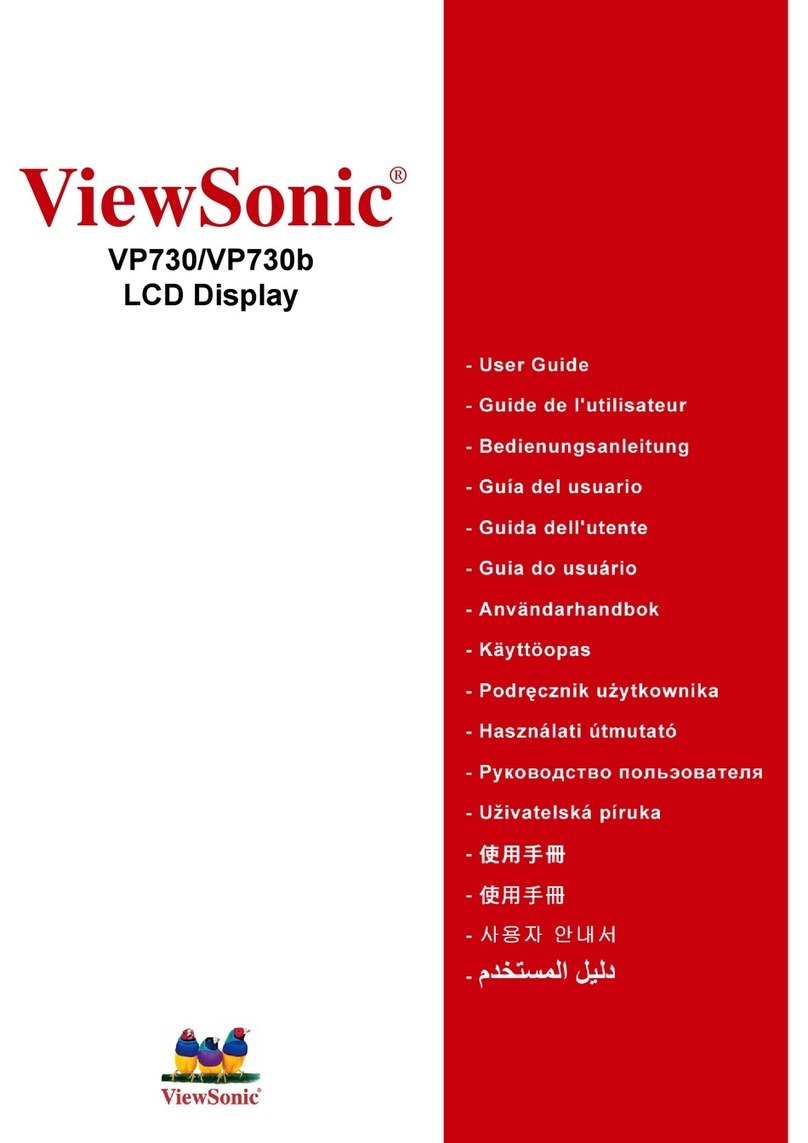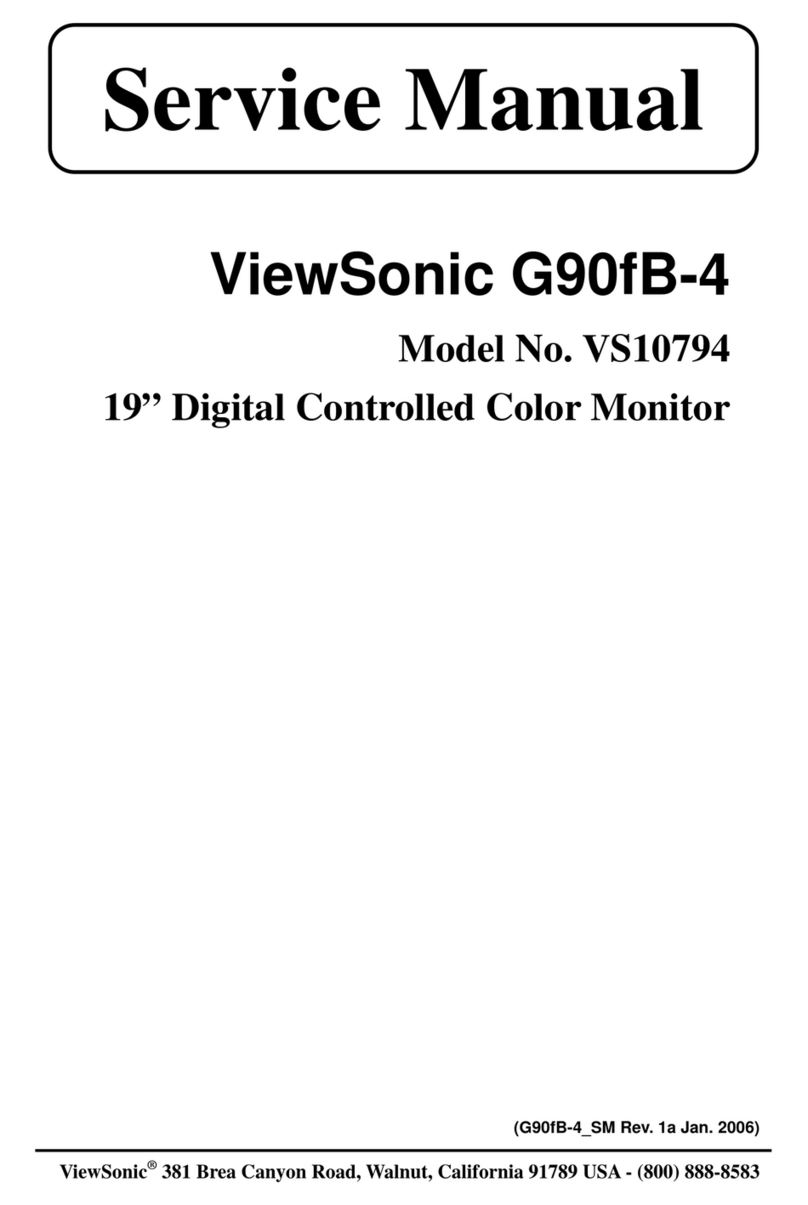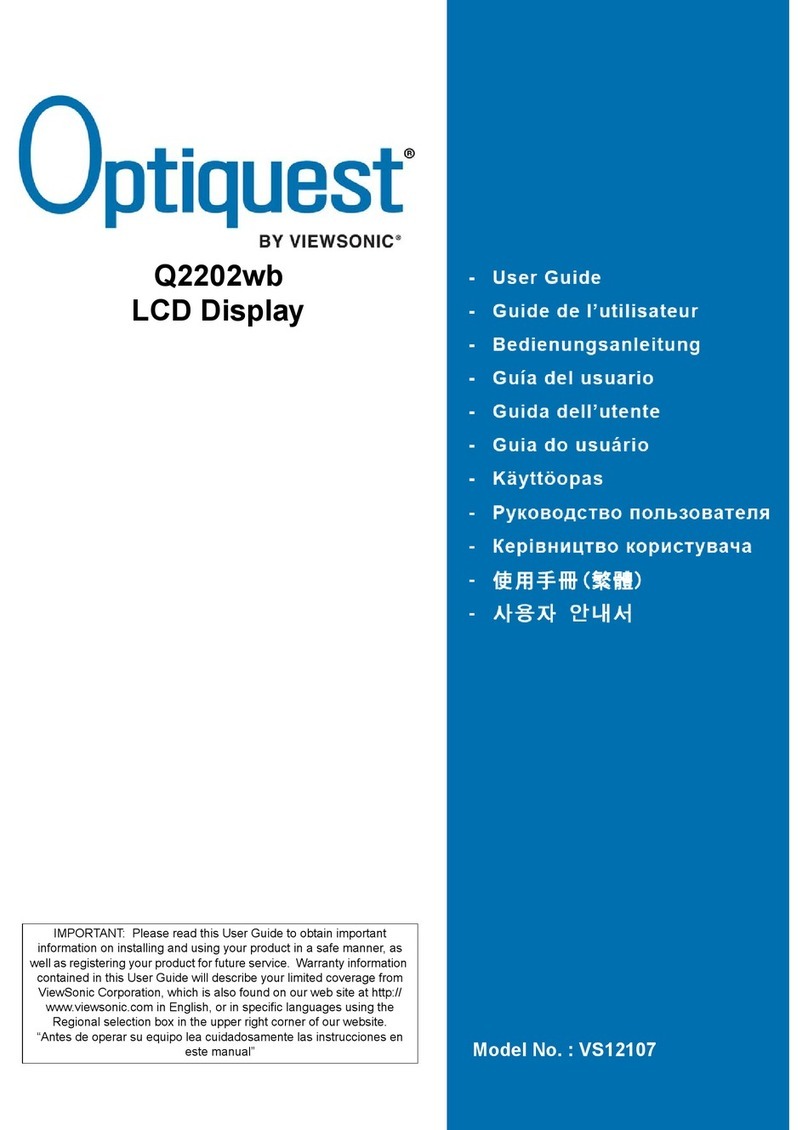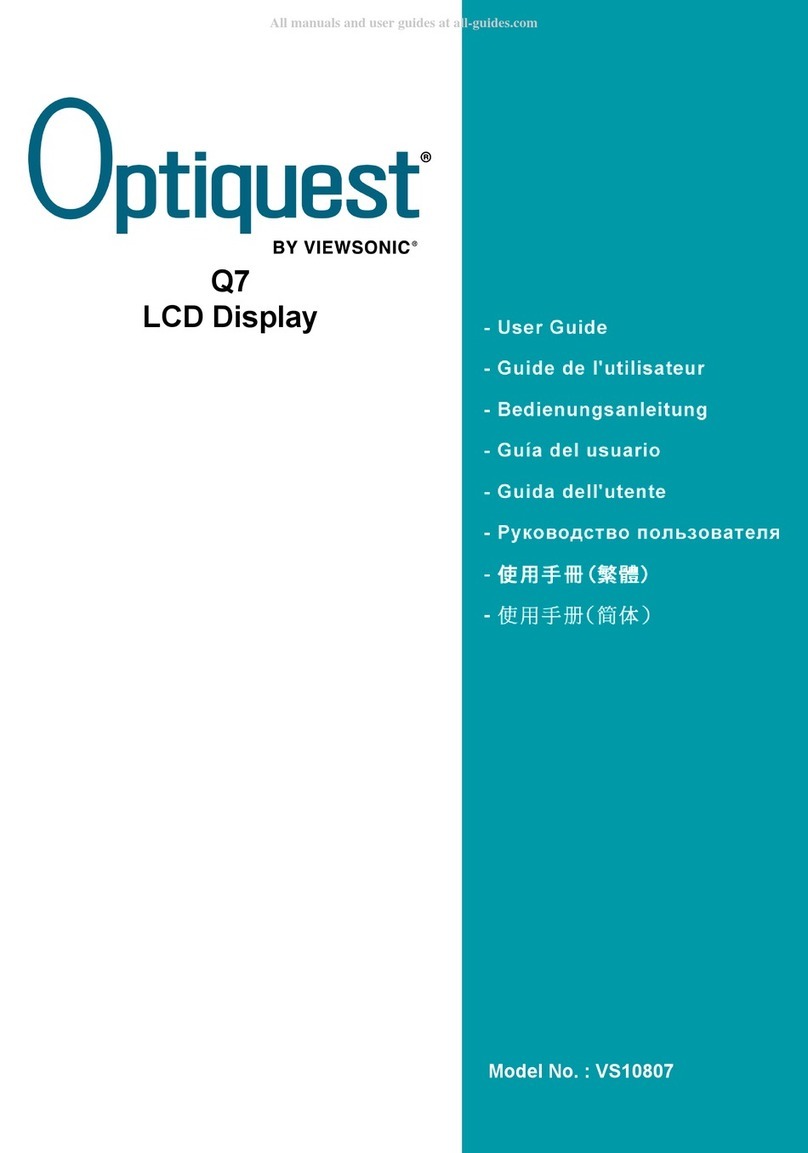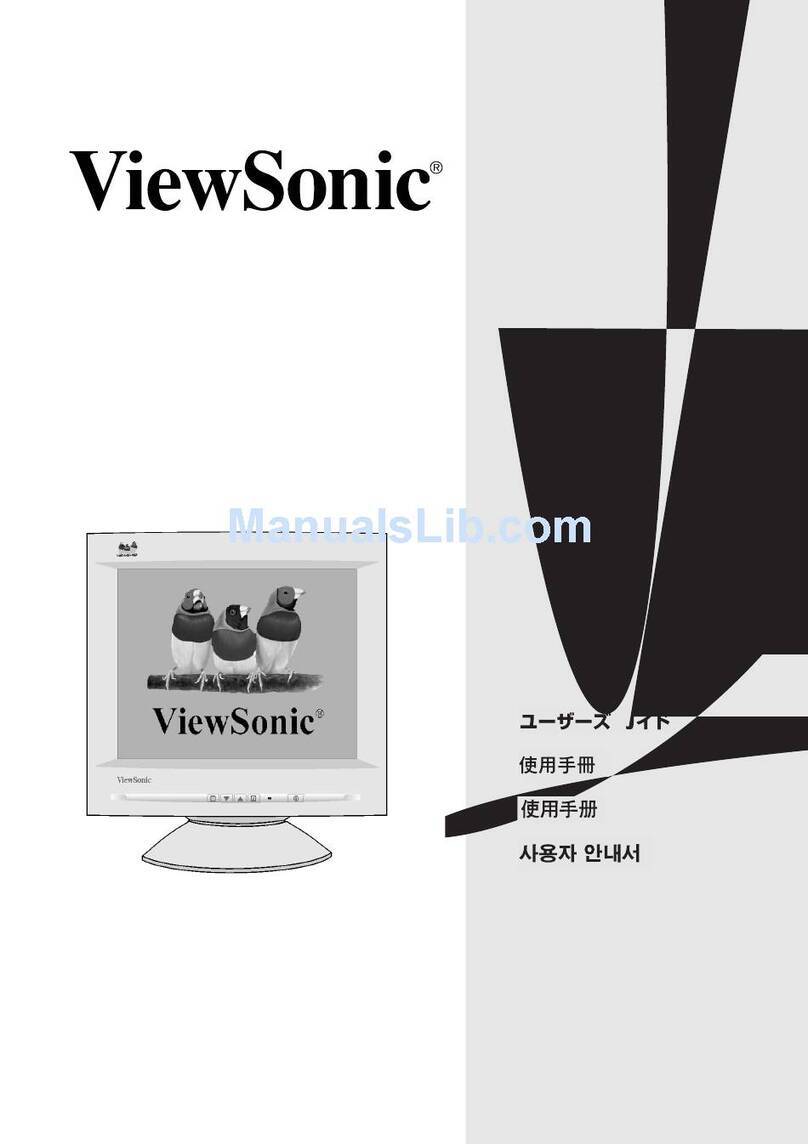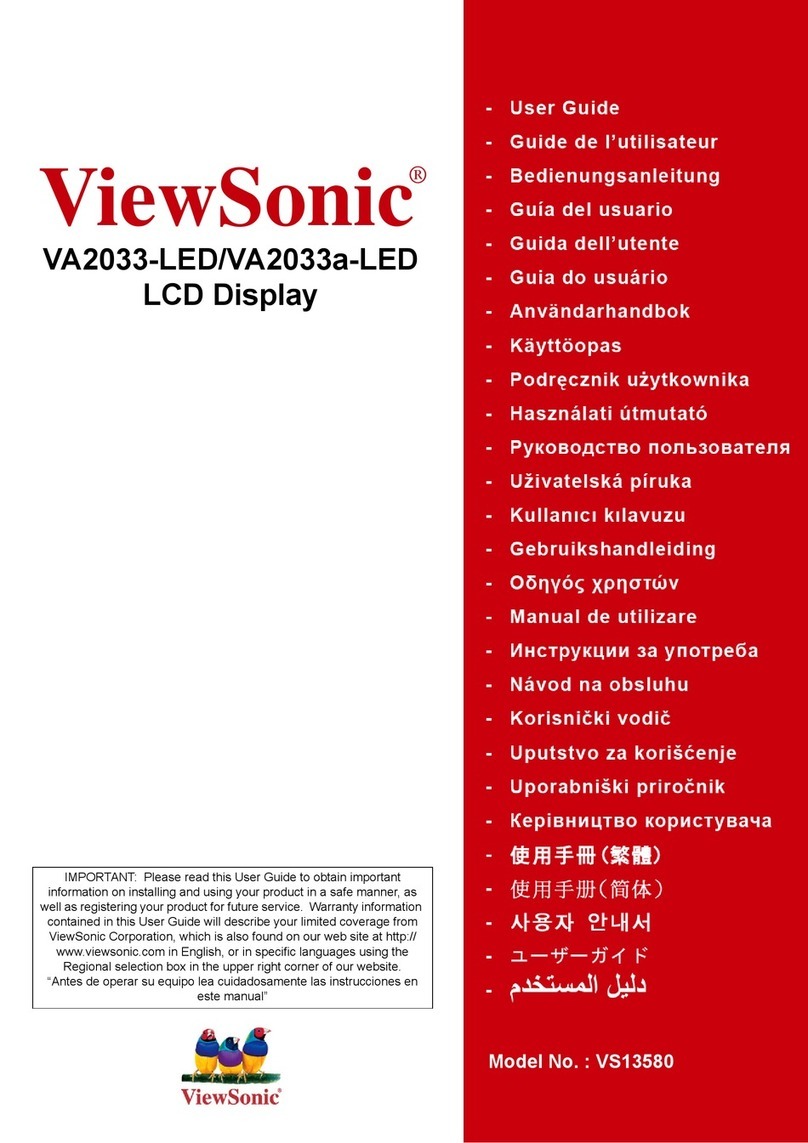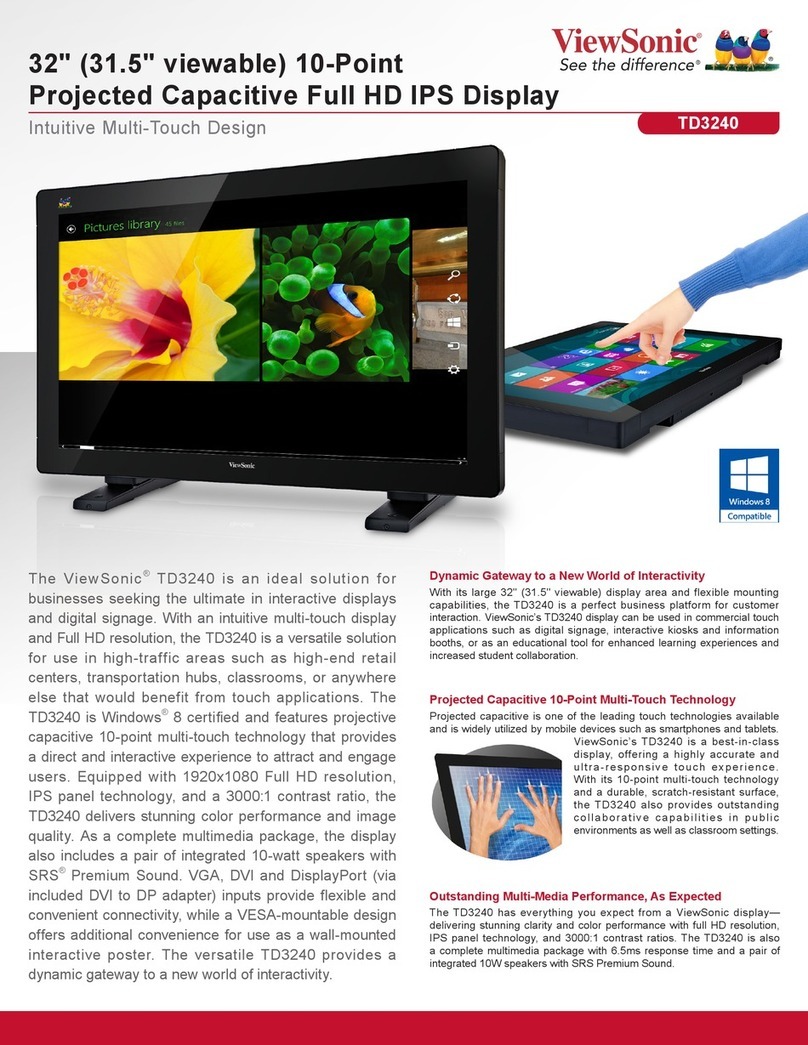4 ViewSonic VP180m
Quick Installation
To get connected quickly, follow the Quick Installation instructions below. For more information on
connections to the VP180m see page 5. For information on the wall mount, see page 6. Contact
ViewSonic or your dealer for an optional Wall Mounting Kit.
1 Connect video cable
Make sure both the ViewPanel®and
computer are powered OFF.
Depending on the signal coming from your
computer, connect one of the video cables
(VGA or DVI) that came with your
VP180m to the back of your computer.
Connect the other end of the cable to the
analog and/or the Digital Video Interface
(DVI) input on the back of the display to
correspond with the signal of your
computer(s). If you have both analog and
digital inputs, see Input Select in Using the
ViewPanel in this guide to toggle between
the two ports.
Macintosh users: Models older than G3
may require a Macintosh adapter. Attach
the adapter to the computer and plug the
video cable into the adapter.
To order a ViewSonic®Macintosh adapter,
contact ViewSonic Customer Support.
2 Connect power cord and AC/DC
adapter
Connect the power and AC/DC adapter
from the ViewPanel to a properly grounded
AC outlet.
3 Power-ON ViewPanel and
computer
Power-ON the ViewPanel, then power-ON
the computer. This sequence (ViewPanel
before computer) is very important.
NOTE: Windows 95, 98 or 2000 users may
receive a message asking them to install the
VP180m INF file.
4 Insert the ViewSonic Wizard CD
into the computer’s CD drive.
(1) Follow the on-screen instructions
If your computer does not have a CD-ROM
drive, see “Customer Support."
(2) Wait for the CD-ROM to auto-start.
NOTE: If the CD-ROM does not auto-start:
double-click on the CD-ROM icon in the
Windows Explorer, then double-click on
install.exe.
(3) Follow the on-screen instructions.
5 Windows users: Set the timing
mode (resolution and refresh
rate)
Example: 1280 X 1024 @ 60 Hz.
For instructions on changing the resolution
and refresh rate, see the user guide for your
computer's graphics card.
Installation is complete. Enjoy your new
VP180m ViewPanel.
To be best prepared for any future customer
service needs, write the serial number in
"For Your Records" on page 2. (See back of
ViewPanel.)
To register your product go online to
www.viewsonic.com.
The ViewSonic Wizard CD-ROM also
provides an opportunity for you to print the
registration form which you may mail or
fax to ViewSonic.
Power cord with
to com uter
Wall outlet
Com uter
VGA video cable
ower cord
VGA (analog) DC IN (Power)
AC/DC ada ter