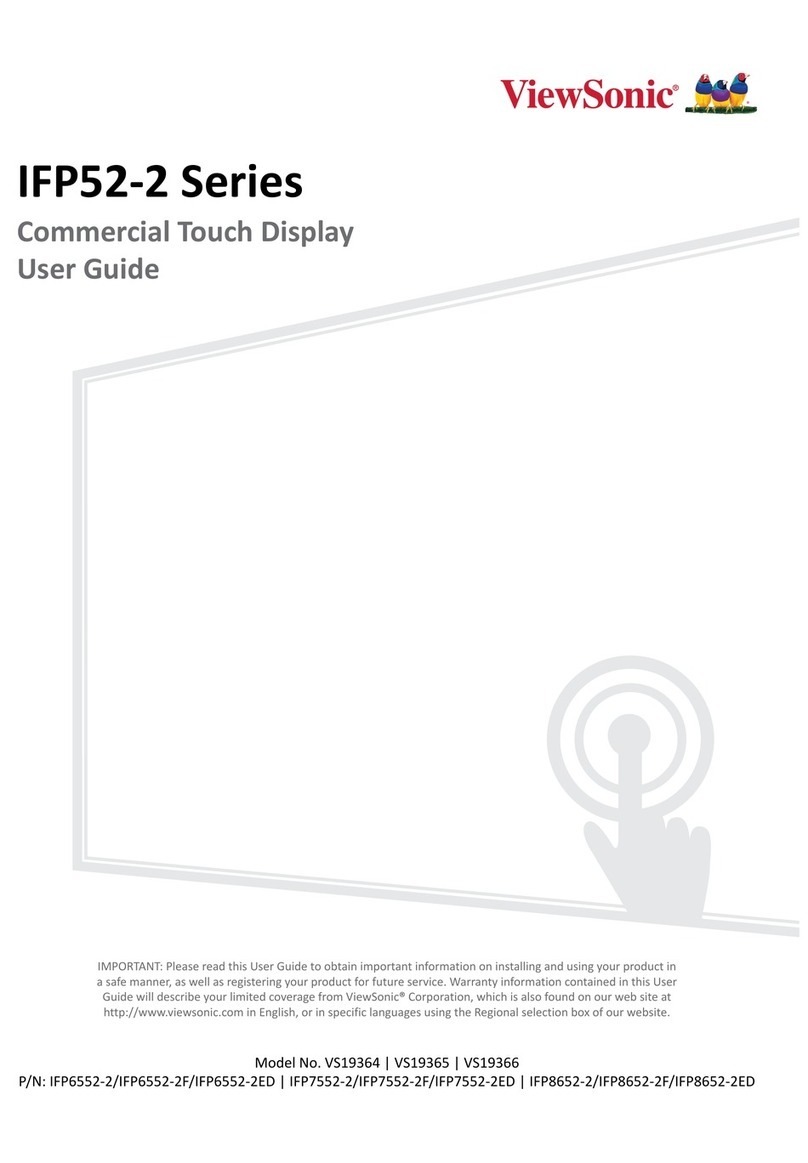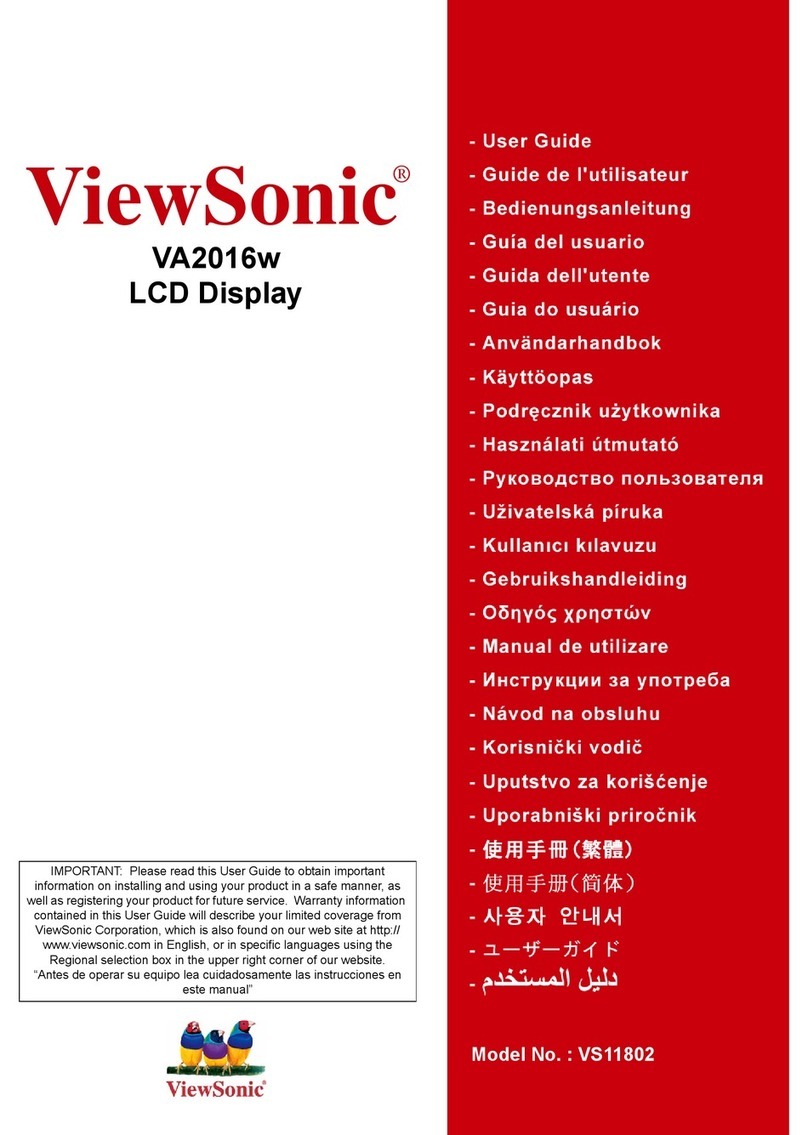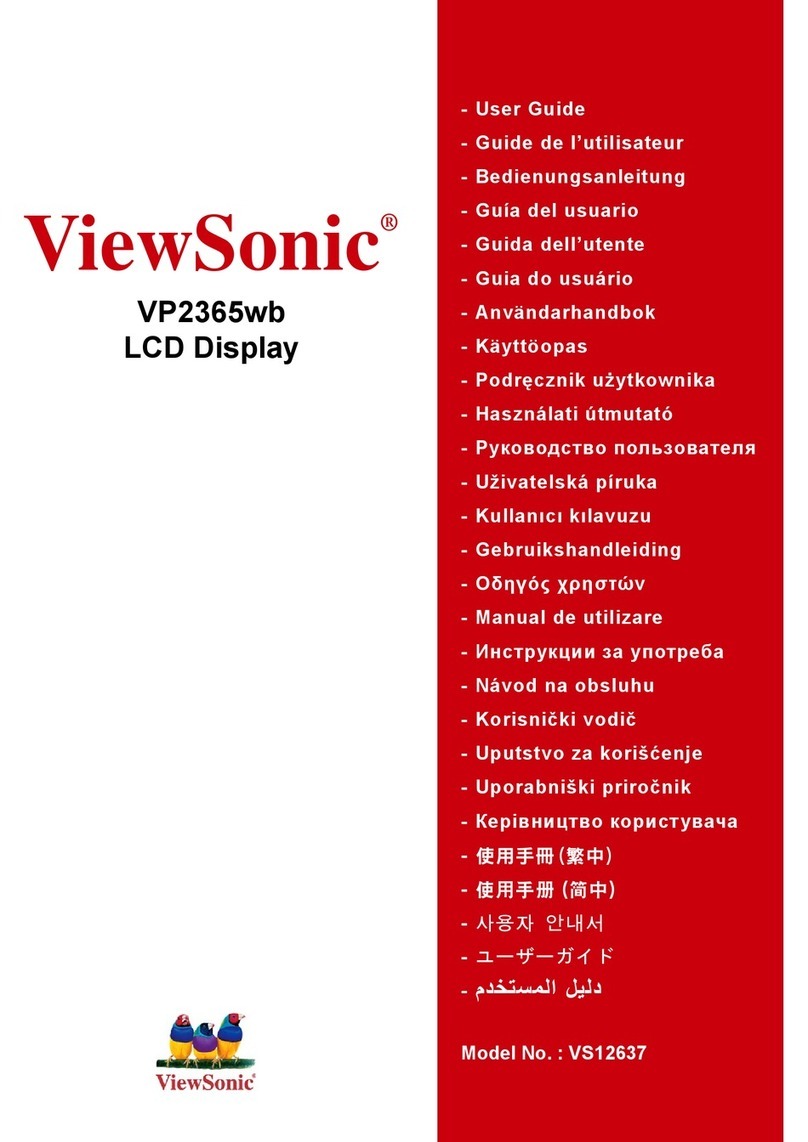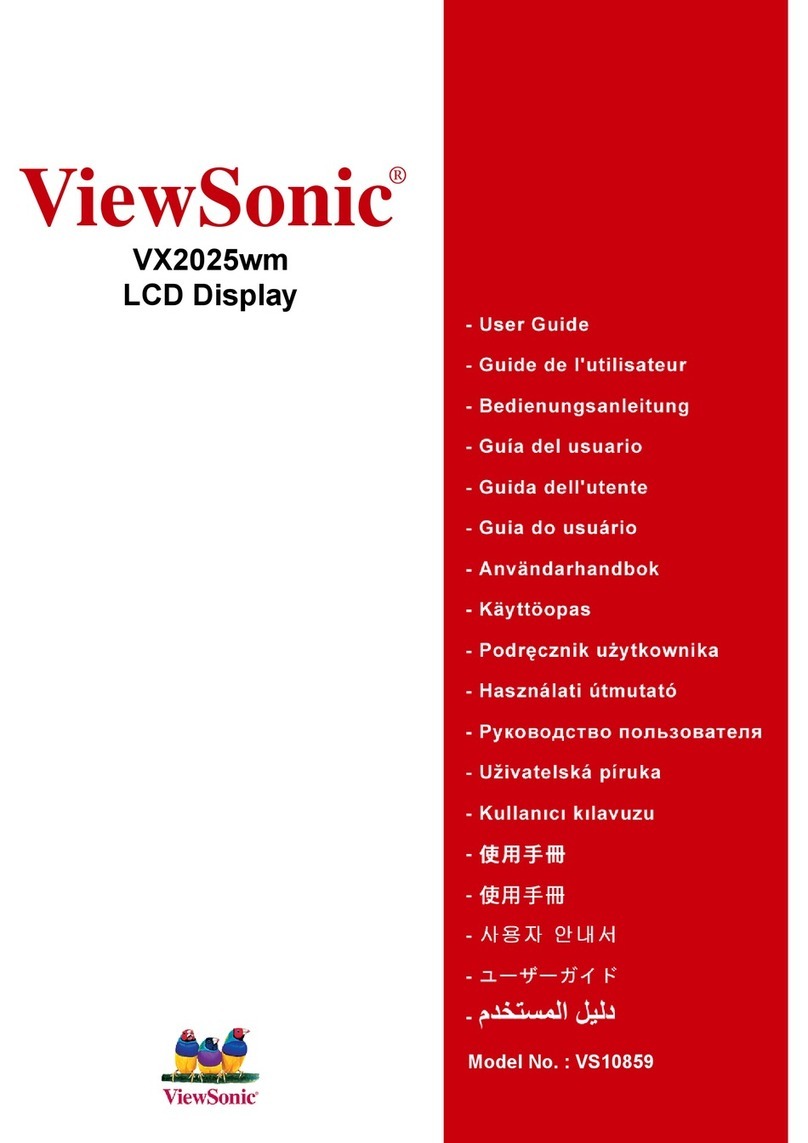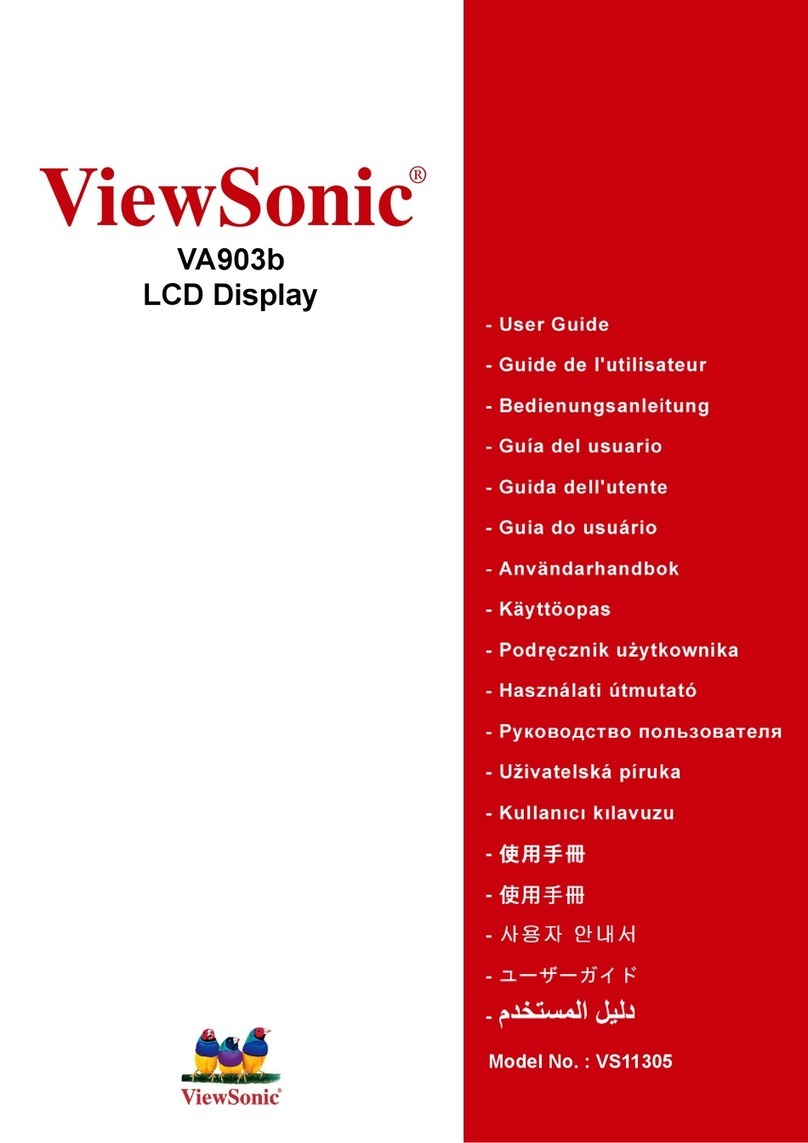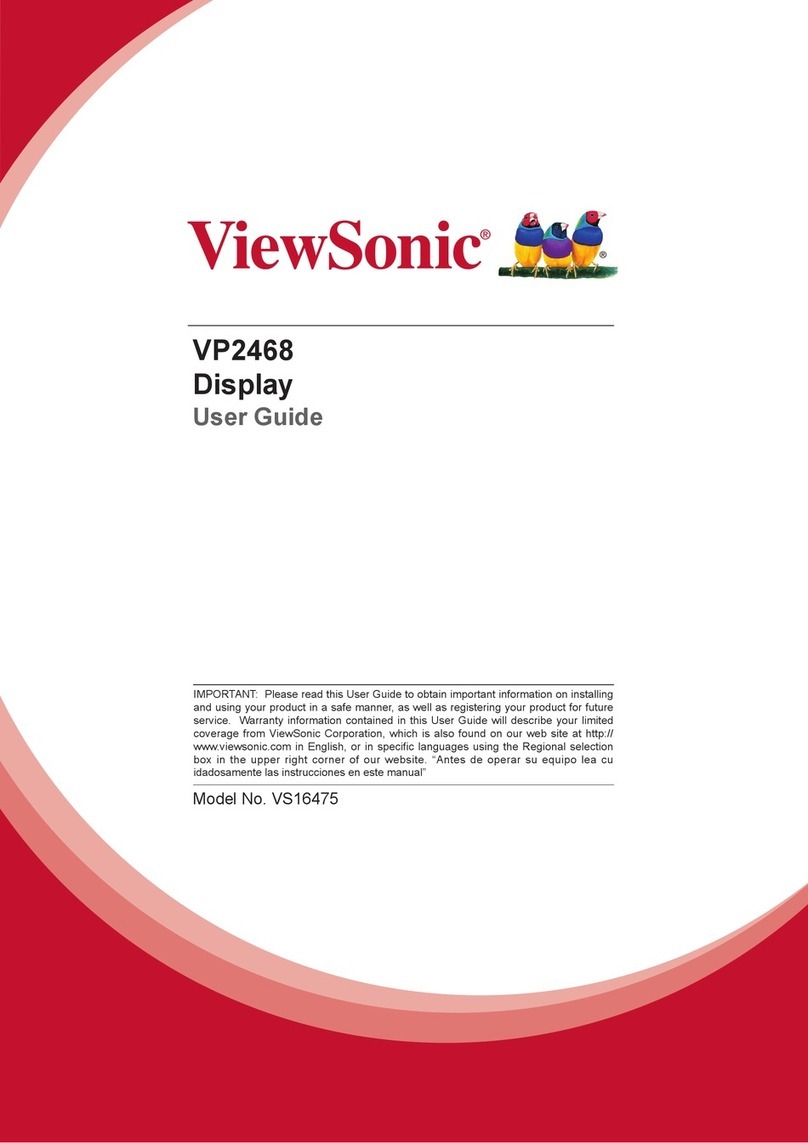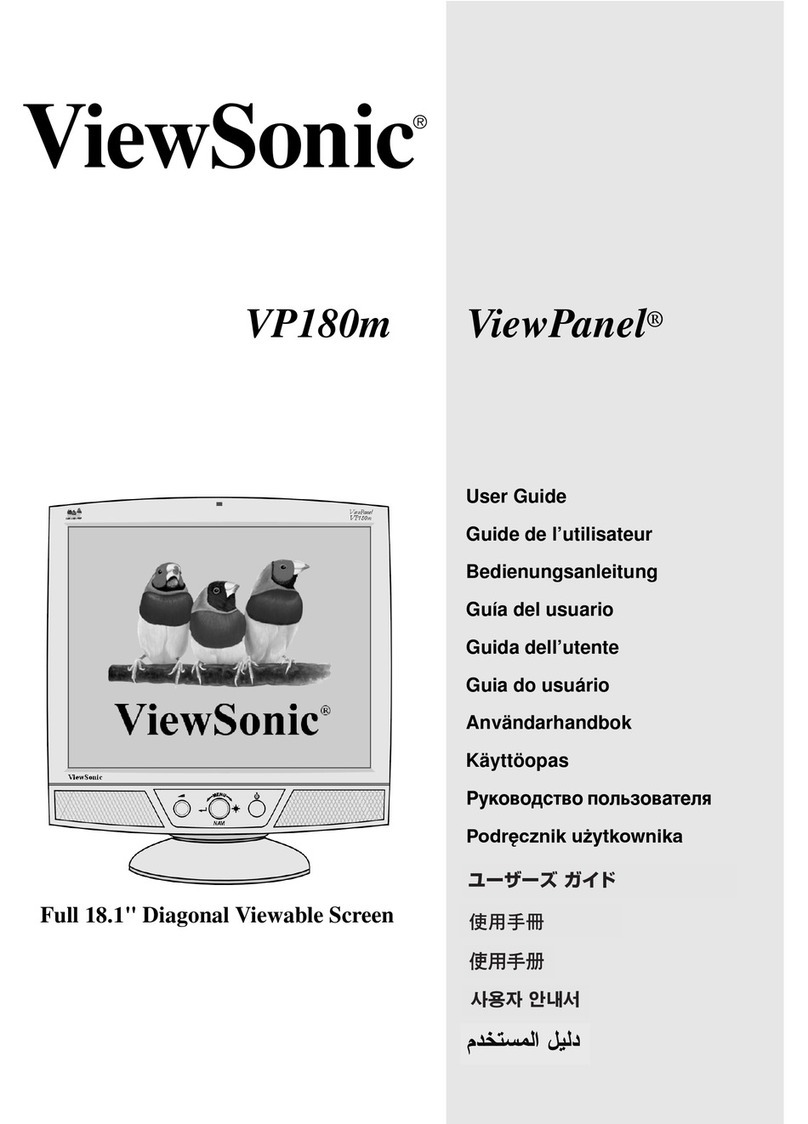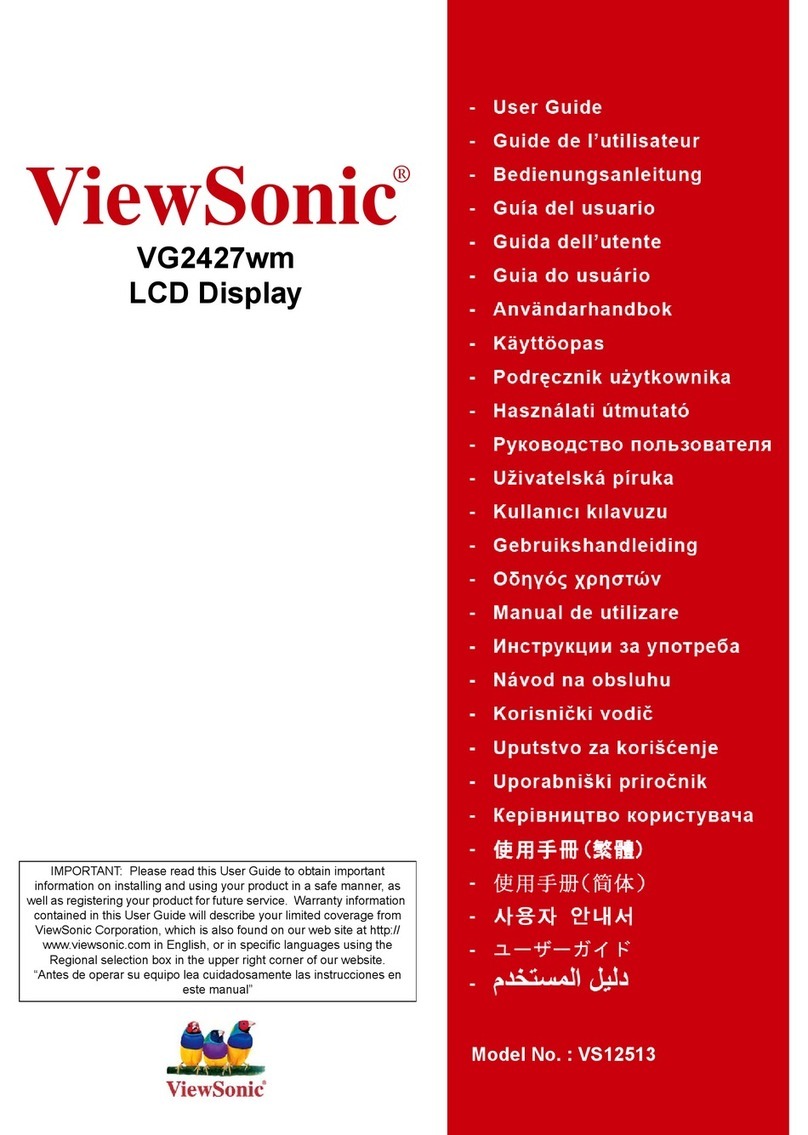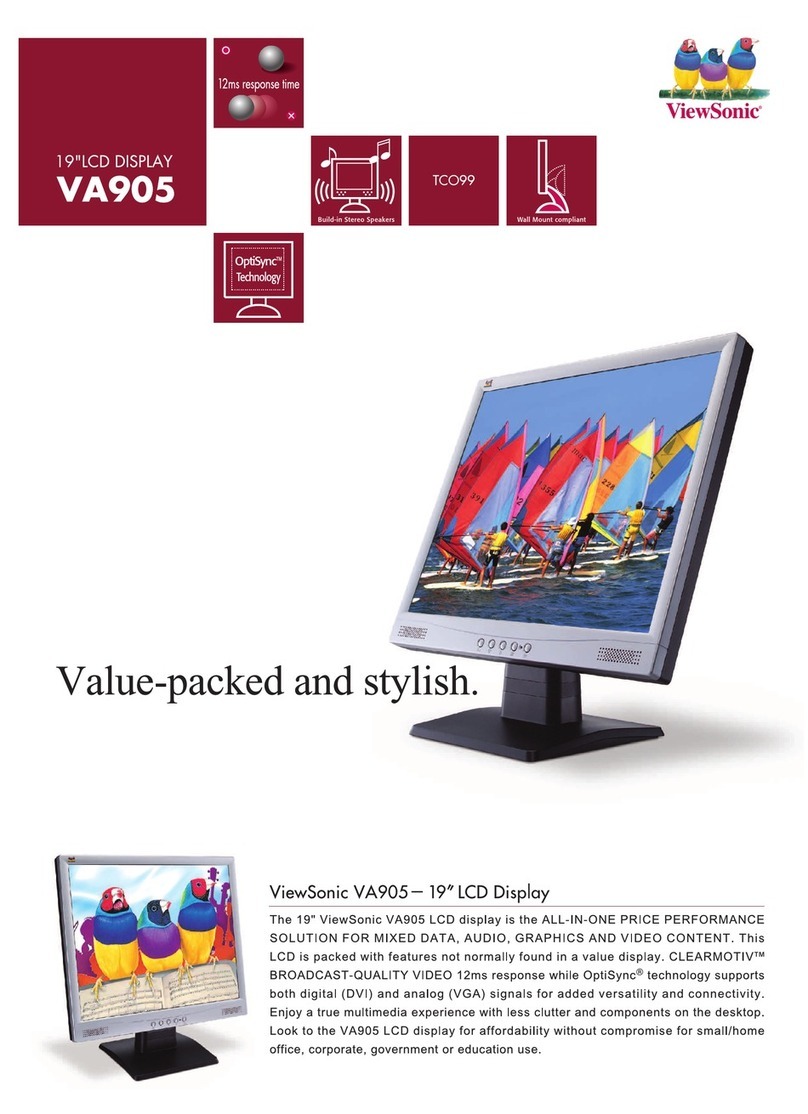Quick Installation
1 Connect video cable
Make sure both the ViewPanel®and
computer are powered OFF.
Connect the VGA analog video cable to the
computer then to the ViewPanel. Both
analog and digital (DVI-D) ports are
available on the back o the ViewPanel or
your convenience. The DVI-D cable
requires a DVI-D video card in your
computer.
Macintosh users: Models older than G3
require a Macintosh adapter. Attach the
adapter to the computer and plug the video
cable into the adapter.
To order a ViewSonic®Macintosh adapter,
contact ViewSonic ustomer Support.
2a Connect power cord
Connect the power cord rom the ViewPanel
to a properly grounded AC outlet.
2b Optional - Connect audio cable
Connect the supplied audio cable to the
Audio Out port on your computer sound
card.
3 Power-ON ViewPanel and
co puter
Power-ON the ViewPanel, then power-ON
the computer. This sequence (ViewPanel
be ore computer) is very important.
NOTE: Windows 95, 98 or 2000 users may
receive a message asking them to install the
VP201m/VP201mb INF ile.
4 Install display opti ization files
(INF and ICM files)
(1) Insert the ViewSonic Wizard CD-ROM
into your computer’s CD-ROM drive.
NOTE: I your computer does not have a
CD-ROM drive, see Customer Support in
this user guide.
(2) Wait or the CD-ROM to auto-start.
NOTE: I the CD-ROM does not auto-
start: double-click on the CD-ROM icon in
the Windows Explorer, then double-click
on install.exe.
(3) Follow the on-screen instructions.
5 Windows users: Set the ti ing
ode (resolution and refresh
rate)
Example: 1600 X 1200 @ 60 Hz.
For instructions on changing the resolution
and re resh rate, see the user guide or your
computer's graphics card.
Installation is complete. Enjoy your new
VP201m/VP201mb ViewPanel.
To be best prepared or any uture customer
service needs: print this user guide and
write the serial number in "For Your
Records" on page 2. (See back o
ViewPanel.)
To register your product go online to
www. iewsonic.com.
The ViewSonic Wizard CD-ROM also
provides an opportunity or you to print the
registration orm which you may mail or
ax to ViewSonic.
VGA video cab e
Power cord
AC out et
VGA ana og
DVI-D
Power
Audio
cab e
(optiona )
video cab e
Audio
Power cab e to computer
ViewSonicVP201m/VP201mb4