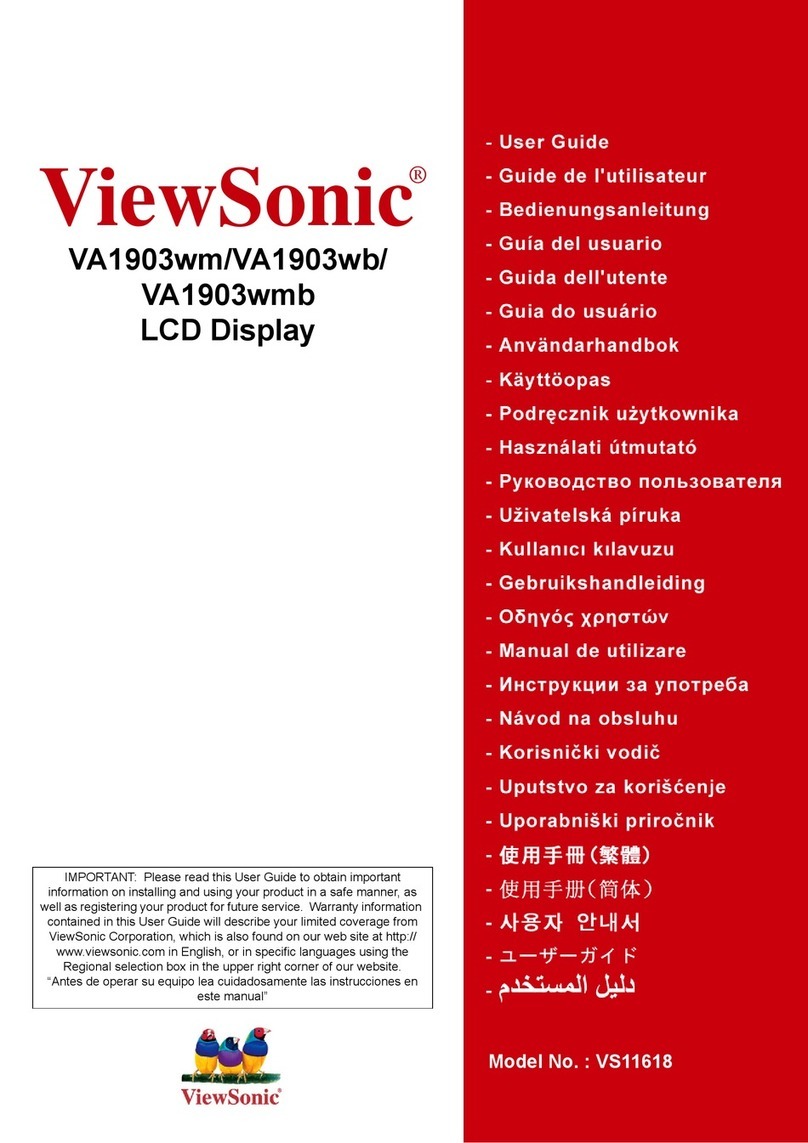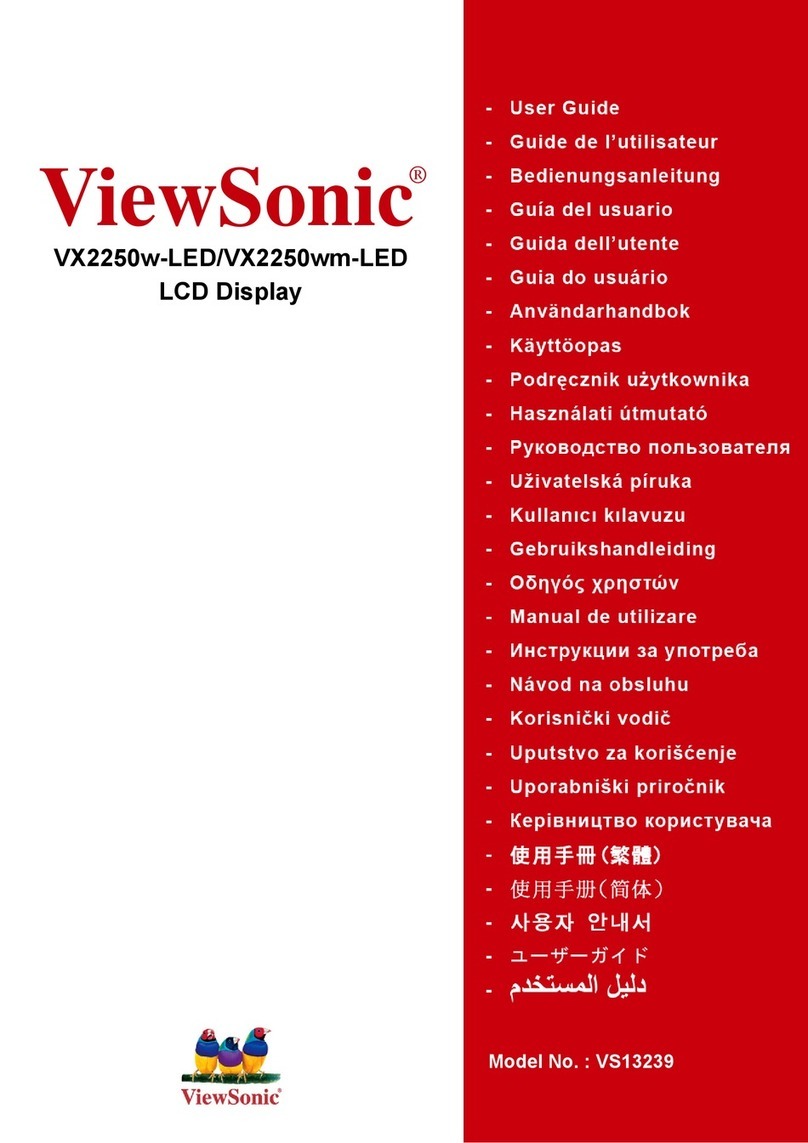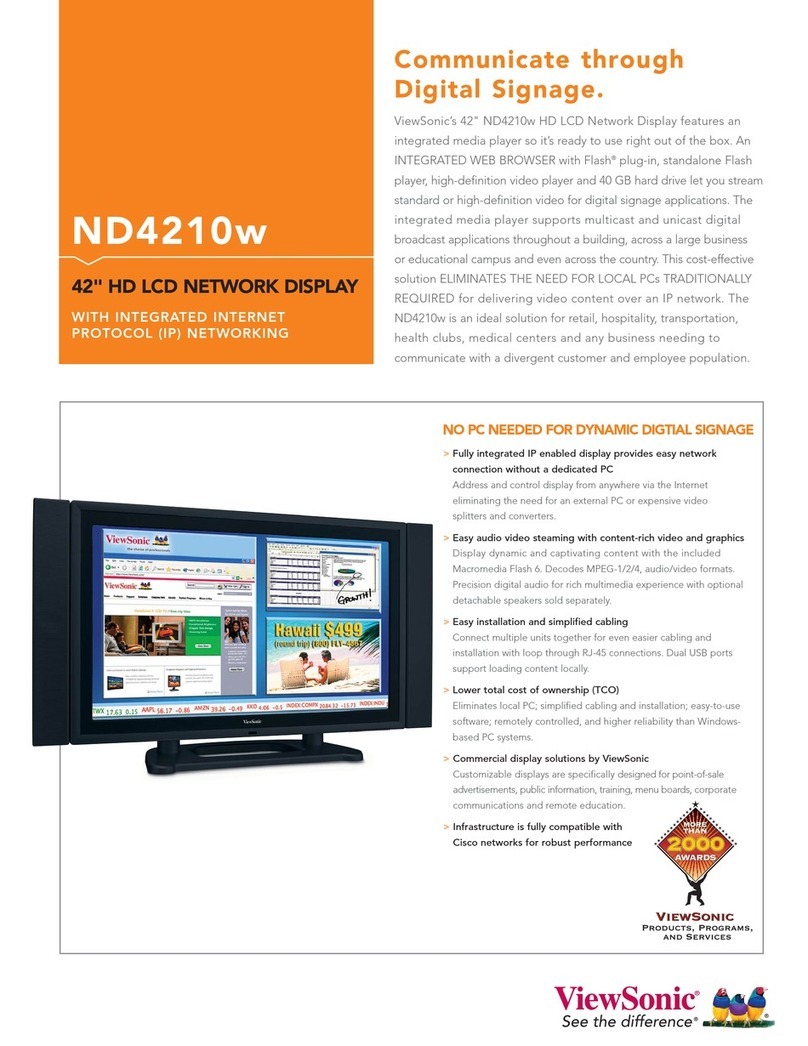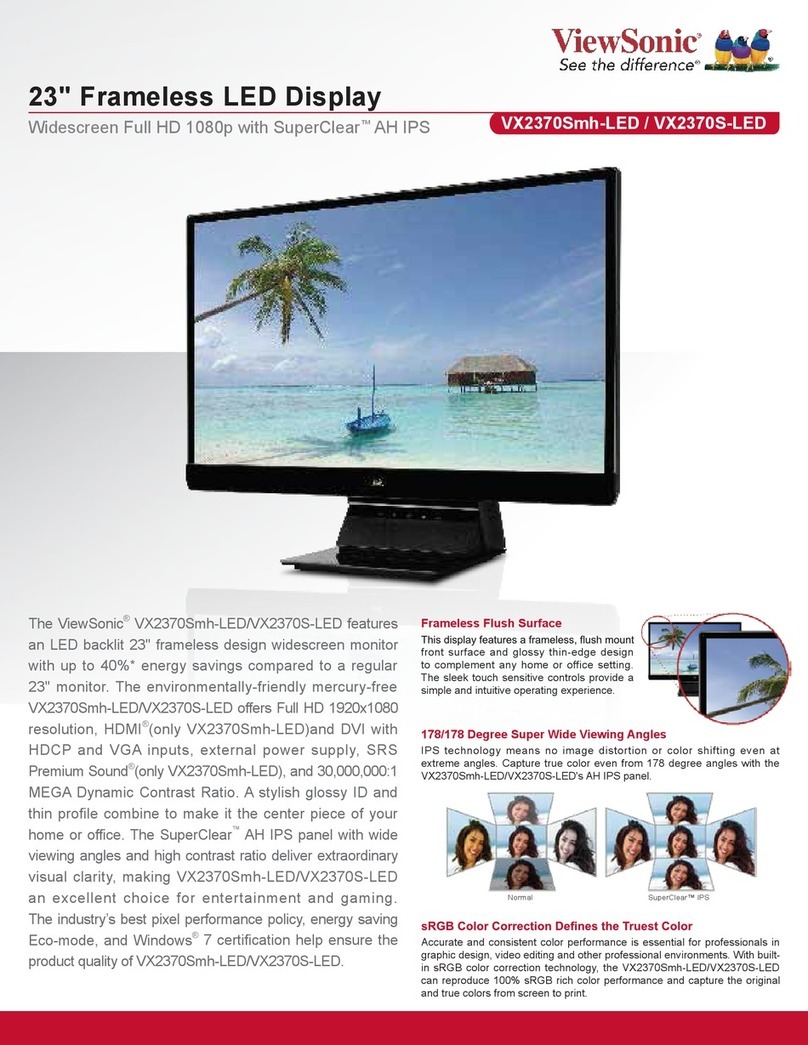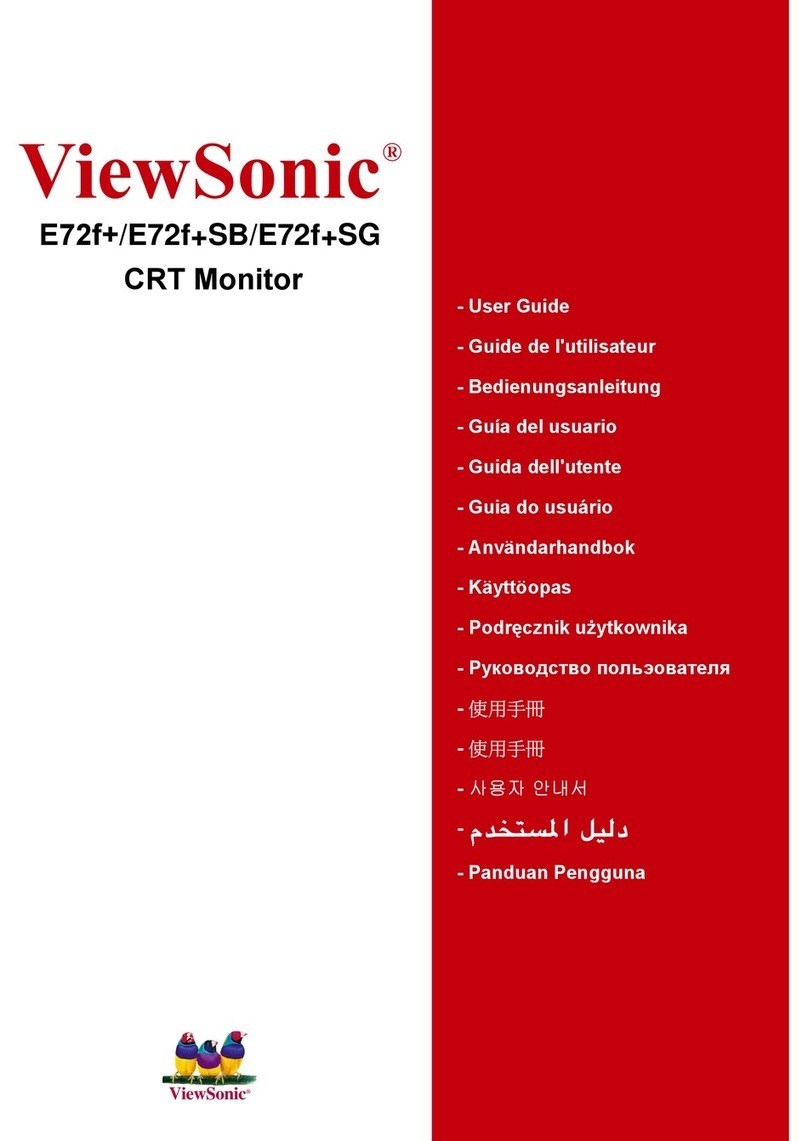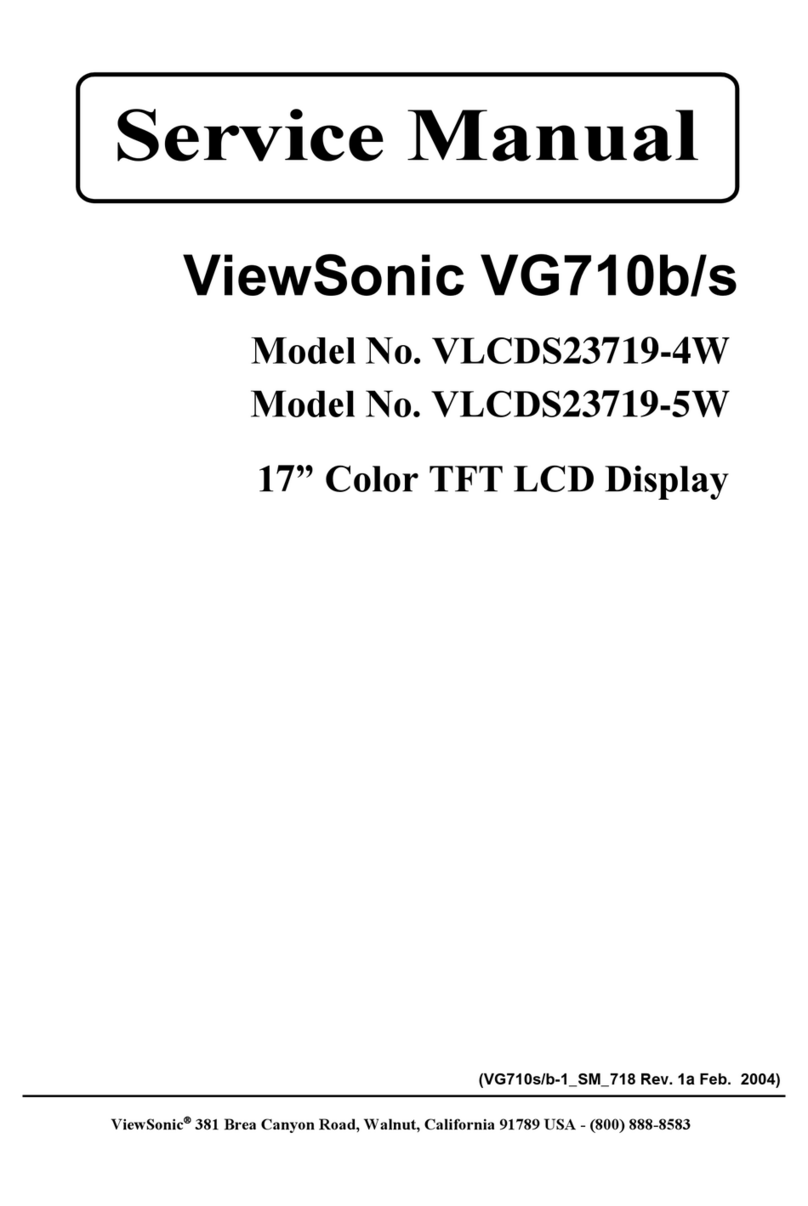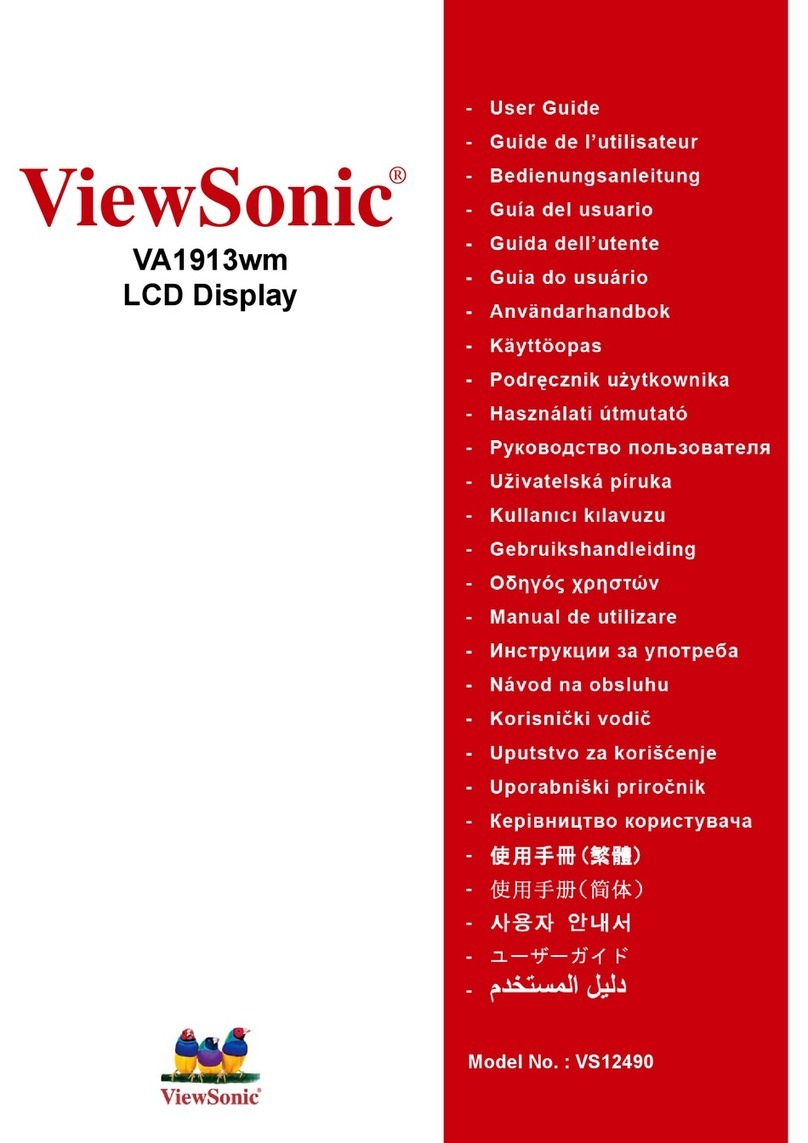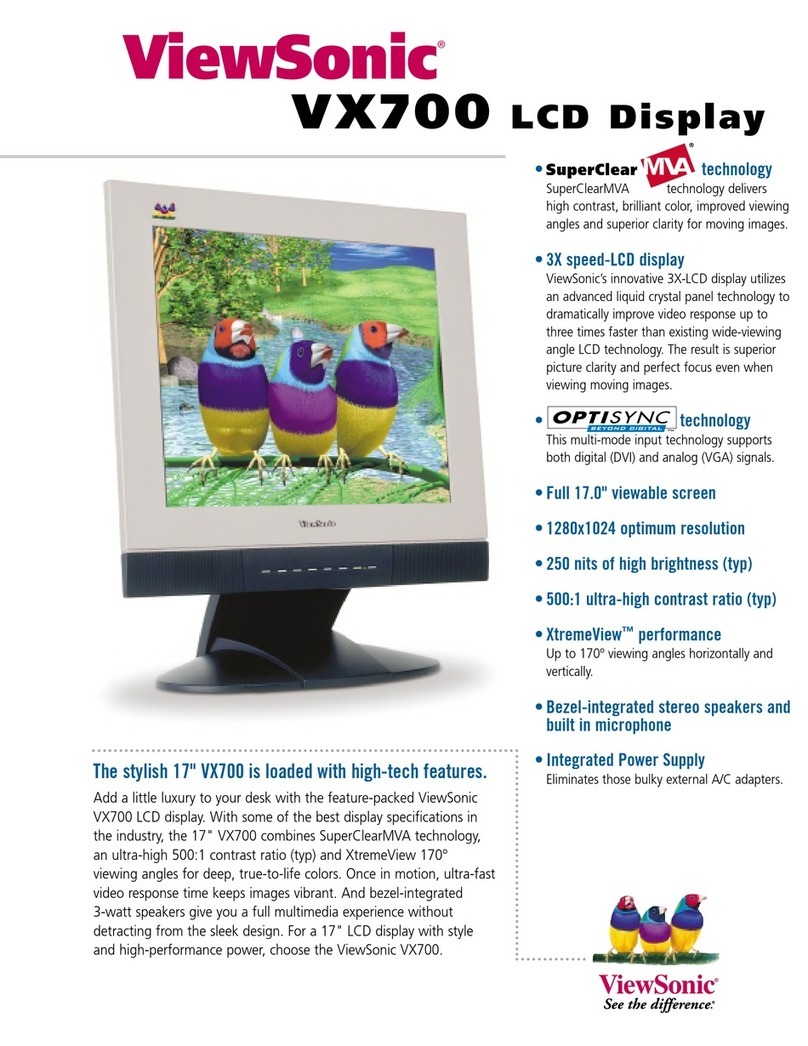E
N
G
L
I
S
H
4ViewSonicP225
Quick Installation
1 Connect v ideo cab le
Make sure both the monitor and computer are
powered OFF.
Connect theDB-15 video cable to the
com puter. (The mo nitor ca n al so be
connected to a BNC video cable, purchased
separately).
Macintosh®users: Models older than G3
require a Macintosh adapter. A ttach the
adapter to the computer and plug the video
cable into the adapter.
To order a ViewSonic
®
Macintosh adapter,
contact ViewSonic. See “Customer Support”
on page 14.
2 Connect m onitor base cord
Connect the monitor base cord from the AC
OUT port to the AC I N port on the m onitor.
3 Connect p ower co rd
Connect the power cord from the monitor
base to a properly grounded AC outlet.
4 Connect U SB devices
Connect the USB cable from your computer
USB port to the US B Input on the rear of the
monitor base. To use the USB Hub, connect
the selected USB devices (up to four) to the
USB downstream ports shown below.
5 Power-ON monitor and computer
Power-ON the mo nitor, then power-ON the
computer. This sequence (monitor before
computer) is very imp ortant.
NOTE:At thi s poi nt Window s 98 users may
receive a message asking them to install the
P225 INF file.
6 Install Display Optimizati on files
(INF and ICM files)
(1) Insert the ViewSonic Wizard CD-ROM
into your computer ’s CD-ROM drive.
NOTE:If your computer does not have a
CD-ROM drive, see “Customer Support” on
page 12.
(2) Wait for the CD-ROM to auto-start.
NOTE:If the CD-R OM does not auto-start:
double-click on the CD-ROM icon in
Windows Explorer, then double-click on
install.exe.
(3) Follow the on-screen instructions.
7 Wind ows u sers
: Set the Timing
Mode (re solut ion a nd r efresh rat e) Example:
1024 X 768 @ 75Hz.
For instructions on changing the resolution
and refresh rate, see the user guide for your
computer's graphics card.
Installation is complete.
Installationiscomplete.Enjoyyournew
P225monitor.
To be best prepared for any future customer
service needs: print this user guide and write
the serial number in "For Your Records" on
page 1. (See back of monitor.)
To register your product go online to
www.viewsonic.com.
The ViewSonic Wizard CD-ROM also
provides an opportunity for y ou to print the
registration form which you may mail or fax
to ViewSonic.
Monitor base cord
USB ports
Monitor power cord
Power cord
Video cable
USB cable