ViewSonic VS11444 User manual
Other ViewSonic Monitor manuals
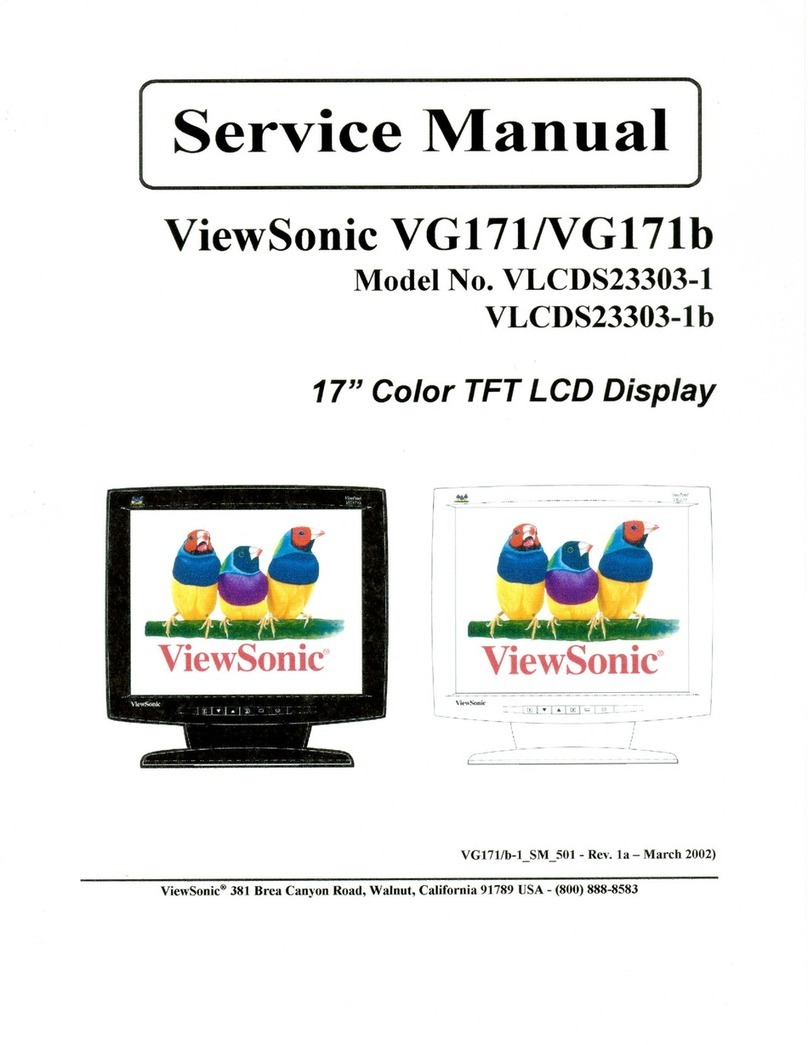
ViewSonic
ViewSonic ViewPanel VG171 User manual

ViewSonic
ViewSonic CDP4260-L User manual

ViewSonic
ViewSonic VA2323WM - 23" LCD Monitor User manual
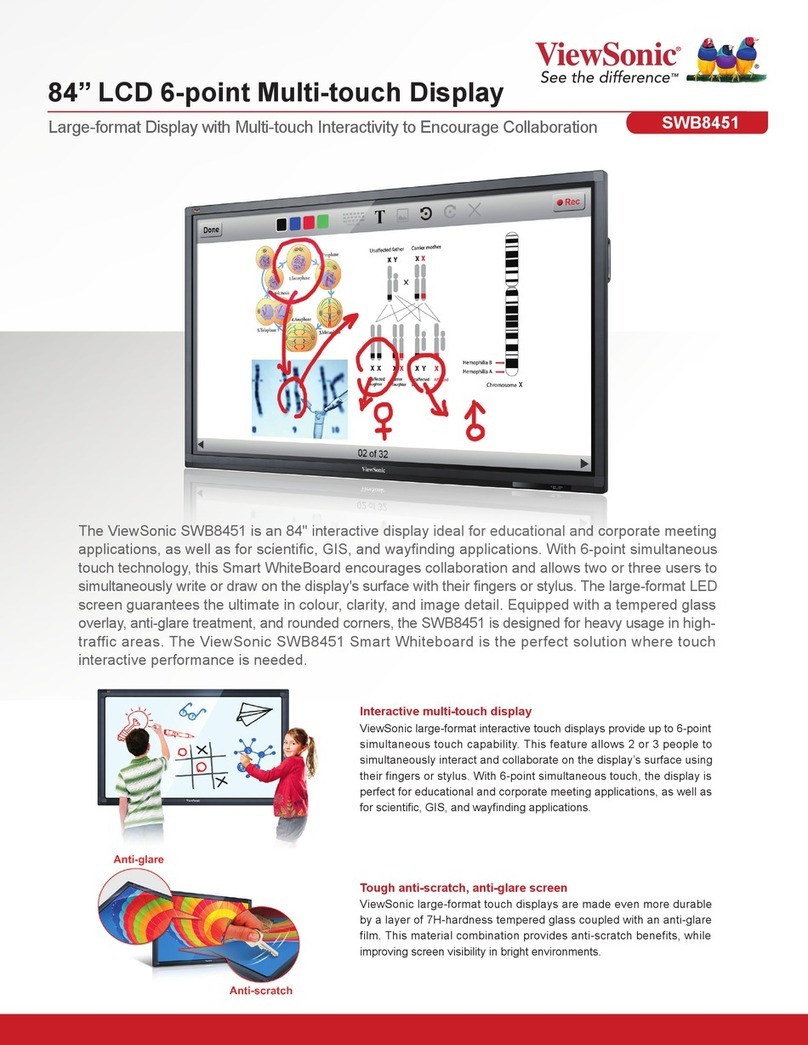
ViewSonic
ViewSonic SWB8451 User manual
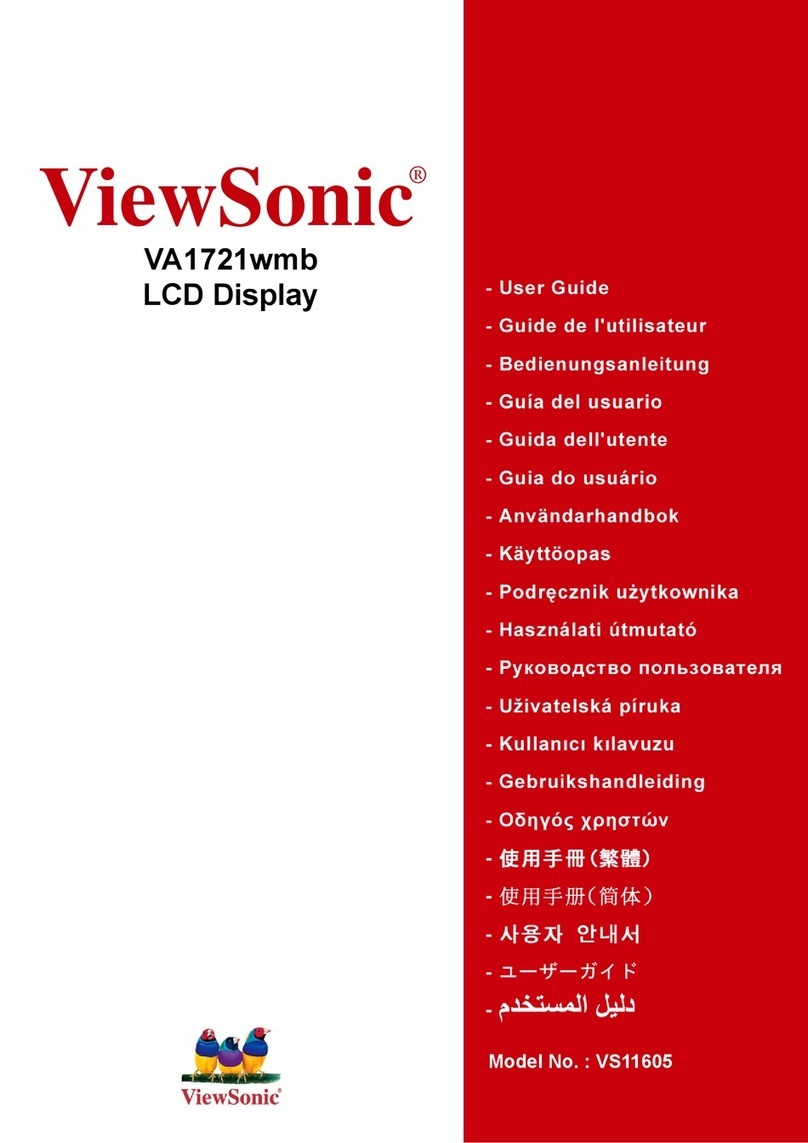
ViewSonic
ViewSonic VS11605 User manual

ViewSonic
ViewSonic VX2462-HD-PRO User manual
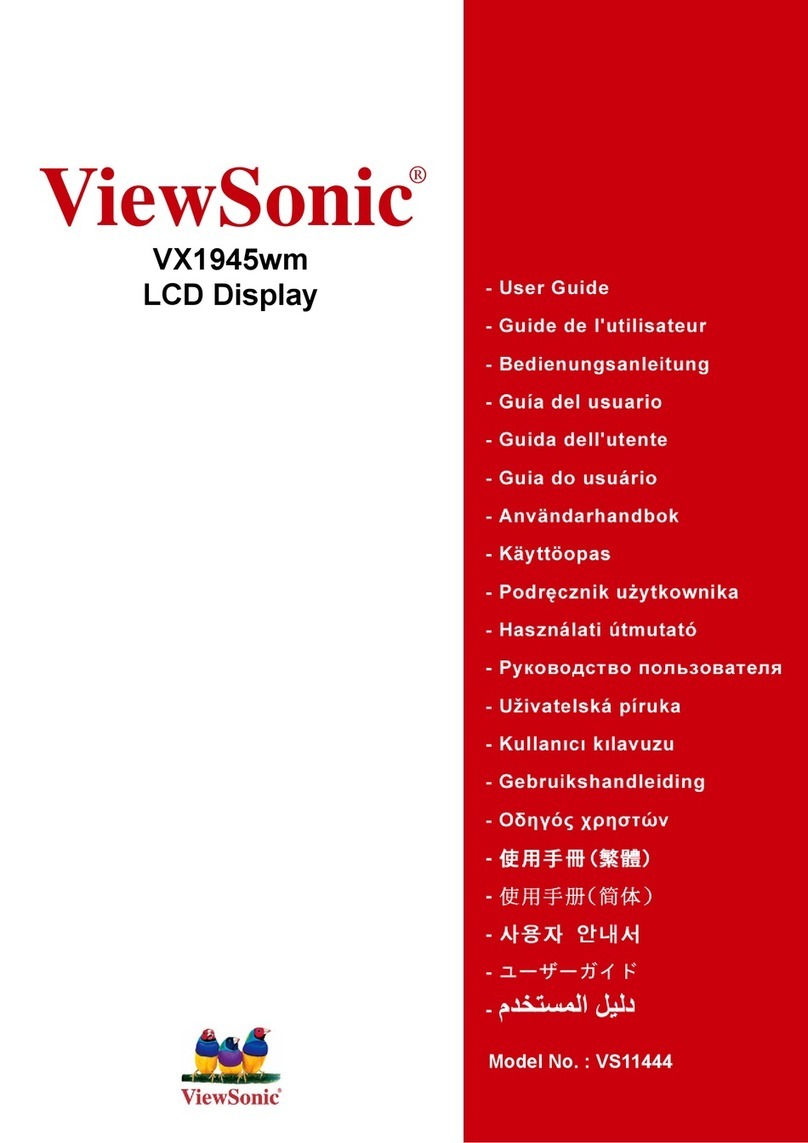
ViewSonic
ViewSonic VS11444 User manual

ViewSonic
ViewSonic VA1931wa-LED User manual

ViewSonic
ViewSonic VX1962wm - 19" LCD Monitor User manual

ViewSonic
ViewSonic VA2753S User manual
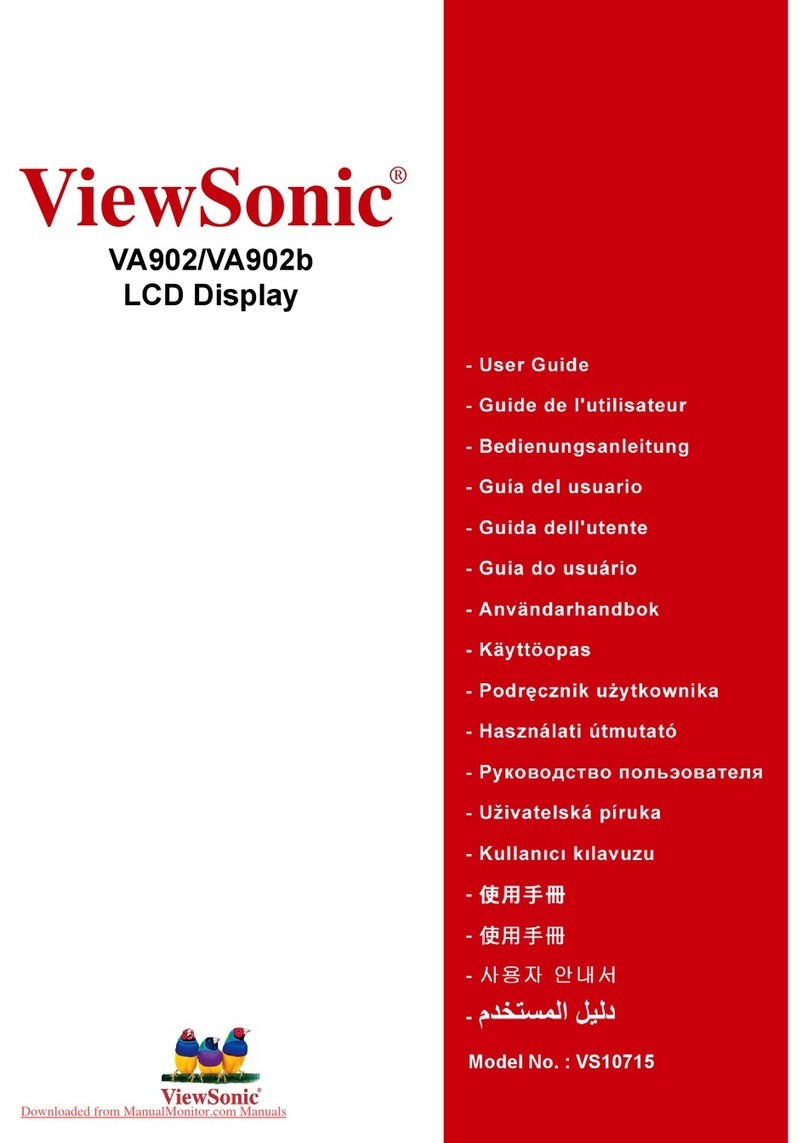
ViewSonic
ViewSonic VA902 User manual

ViewSonic
ViewSonic VA1903WMB - 19" LCD Monitor User manual

ViewSonic
ViewSonic VX1755 User manual
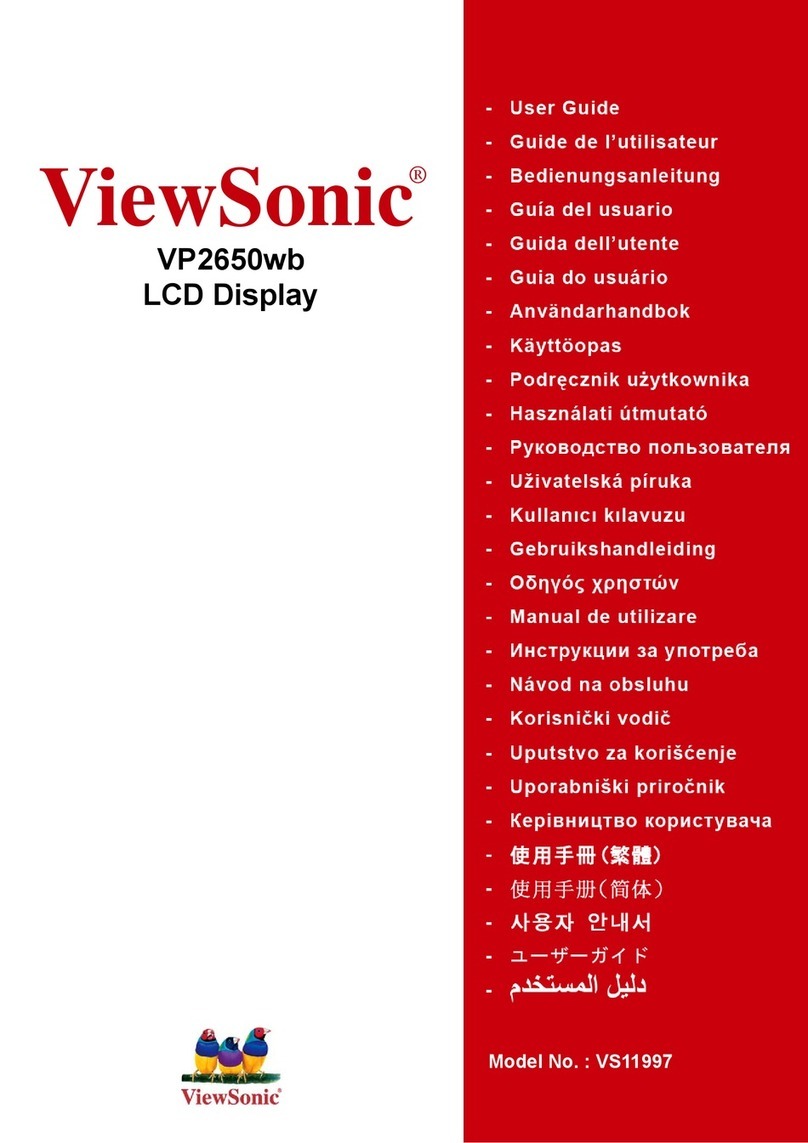
ViewSonic
ViewSonic VS11997 Troubleshooting guide
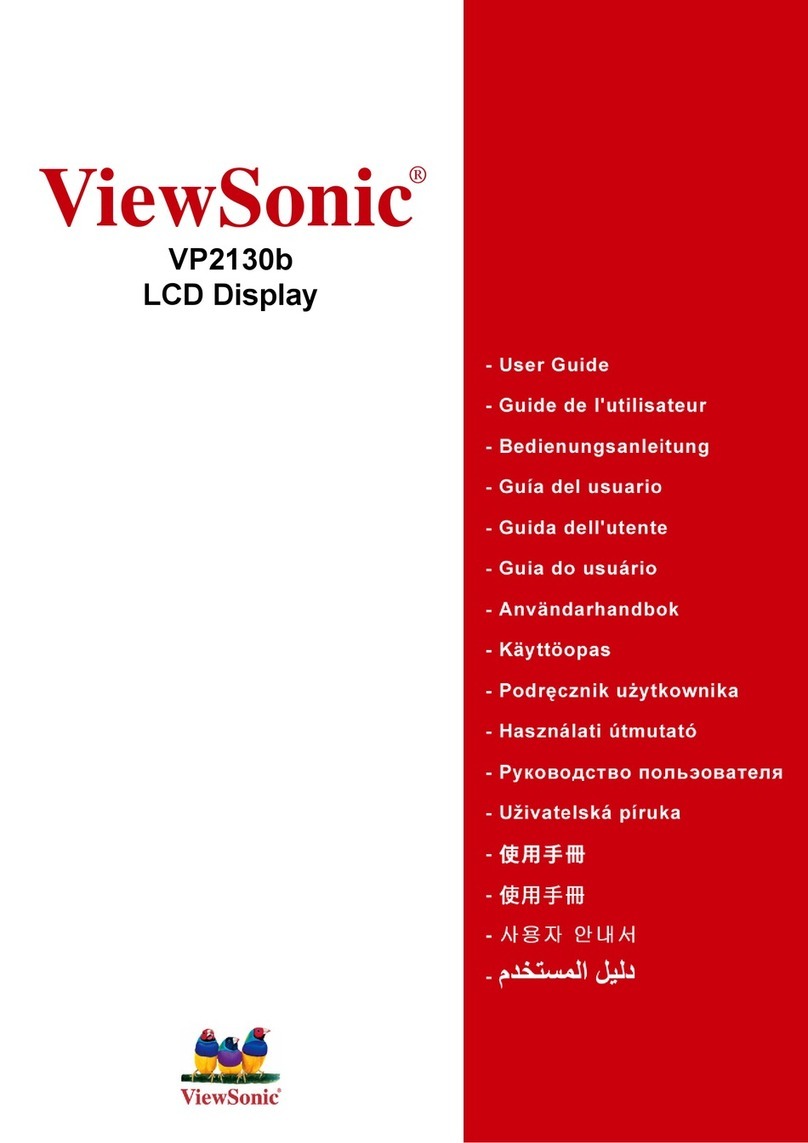
ViewSonic
ViewSonic VP2130B - 21.3" LCD Monitor User manual
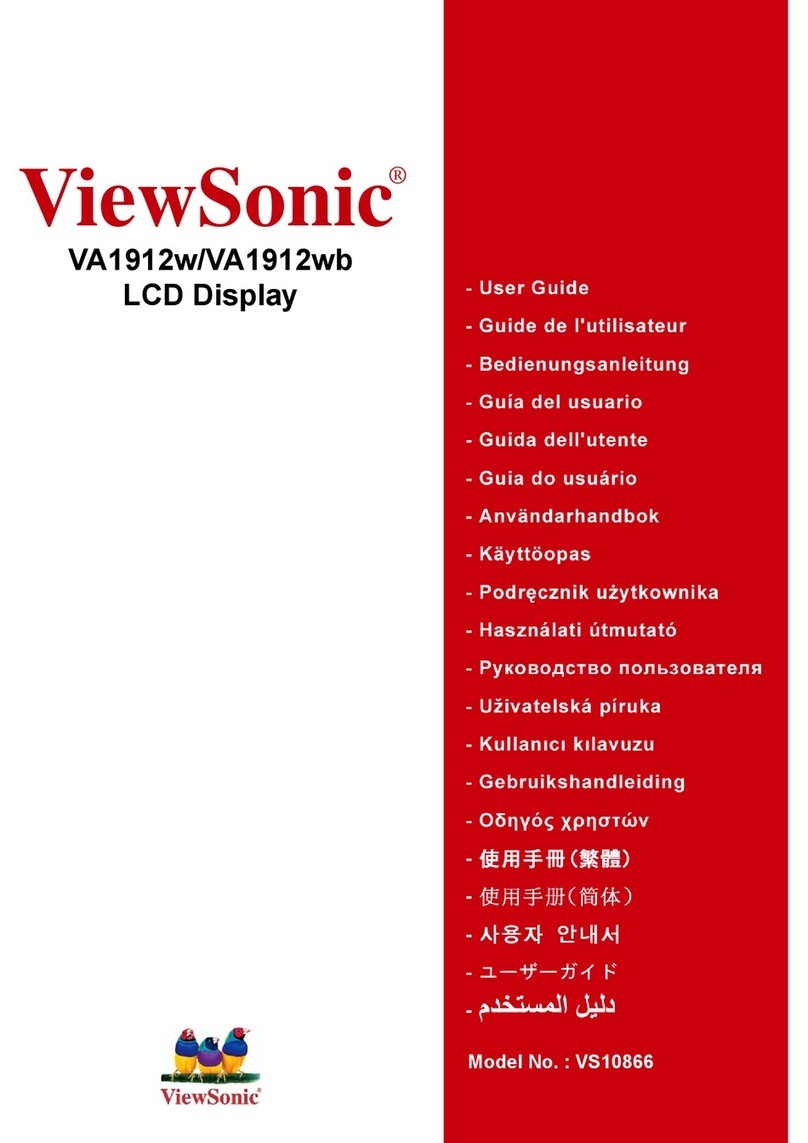
ViewSonic
ViewSonic VA1912W - 19" LCD Monitor User manual

ViewSonic
ViewSonic VG2236wm-LED User manual
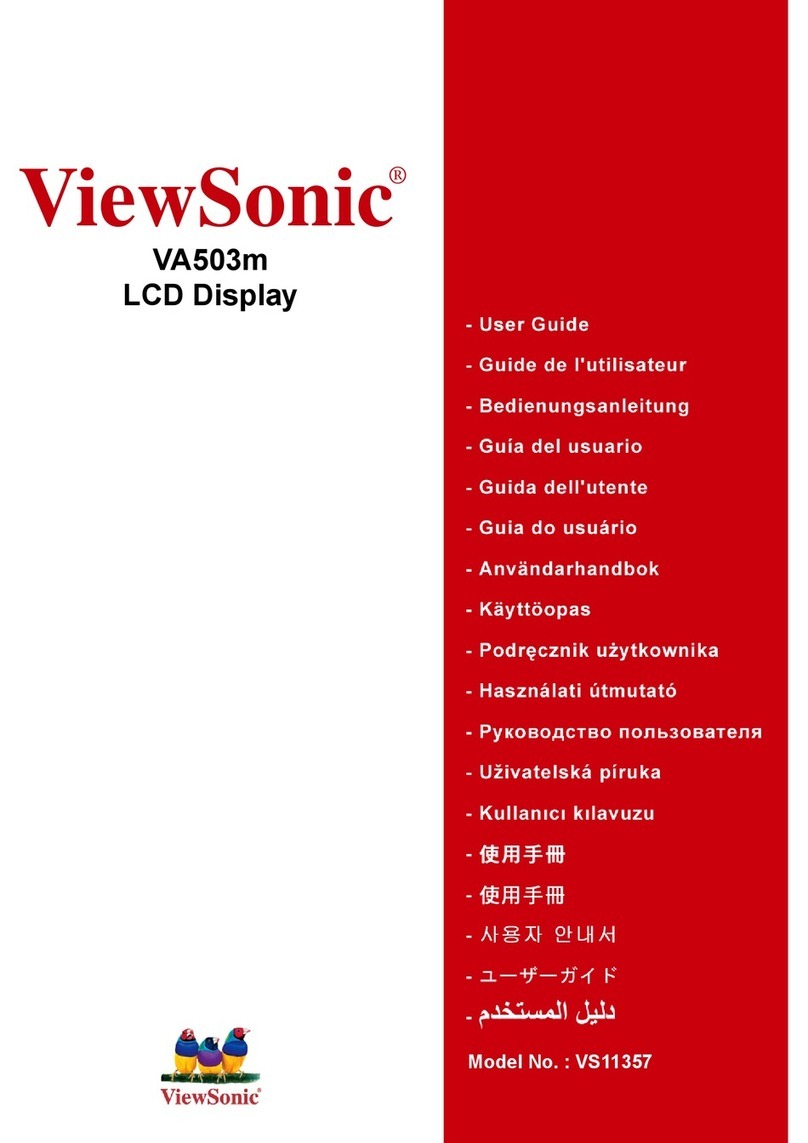
ViewSonic
ViewSonic VA503m User manual

ViewSonic
ViewSonic VX2240W - 22" LCD Monitor Reference guide
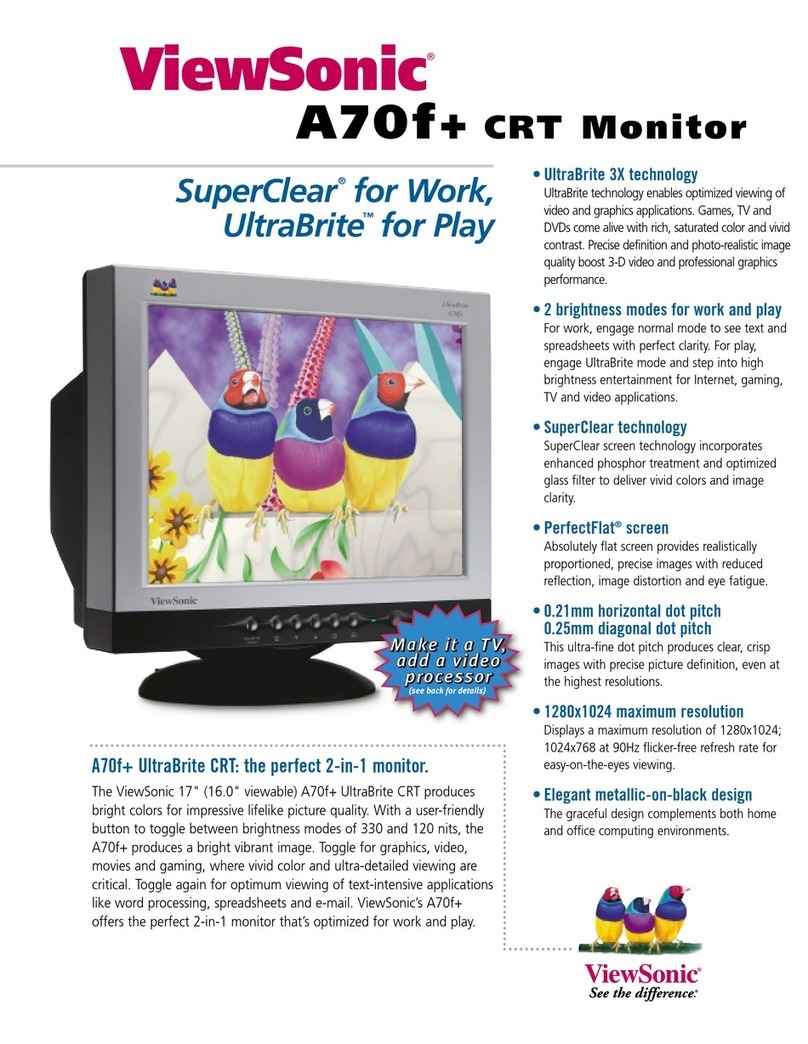
ViewSonic
ViewSonic UltraBrite A70f+ User manual































