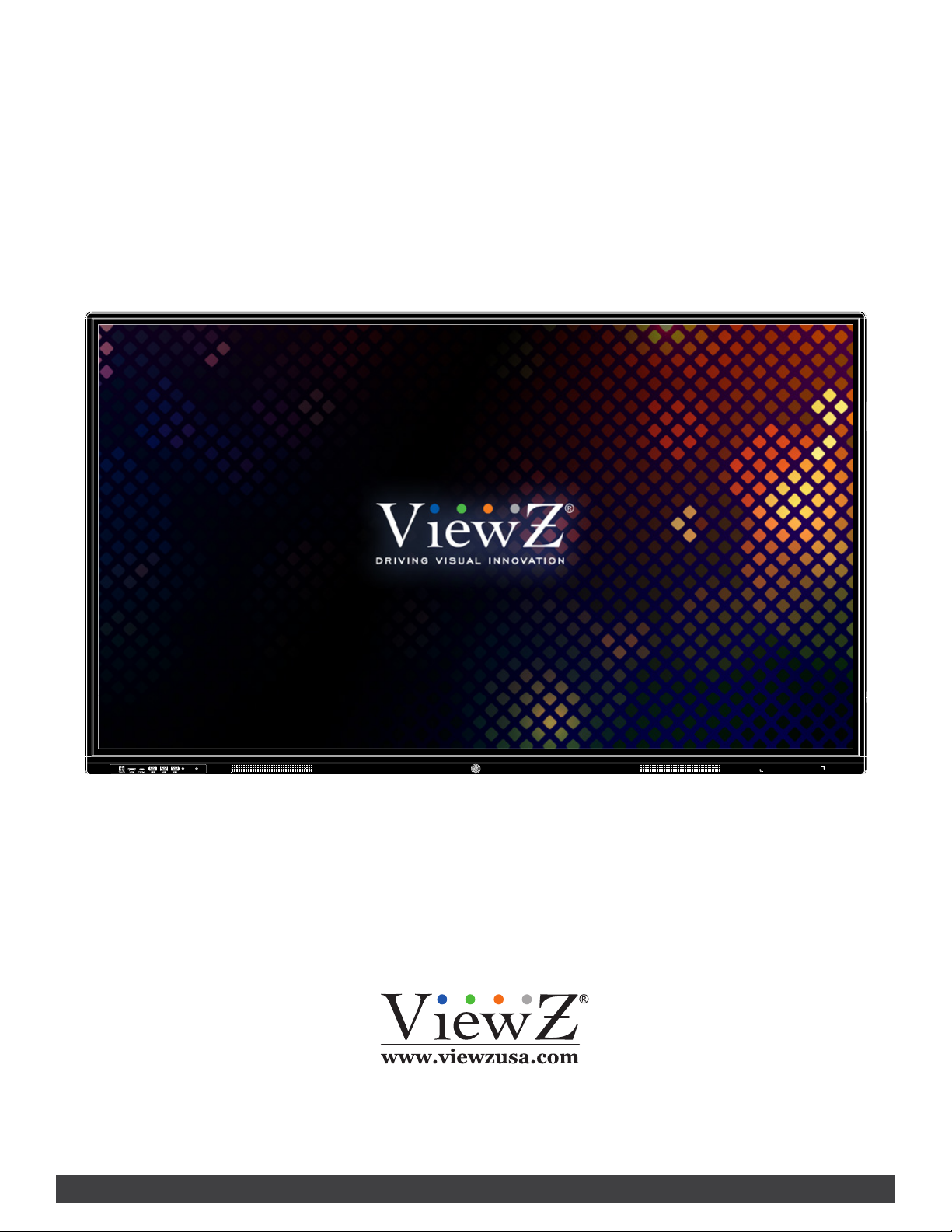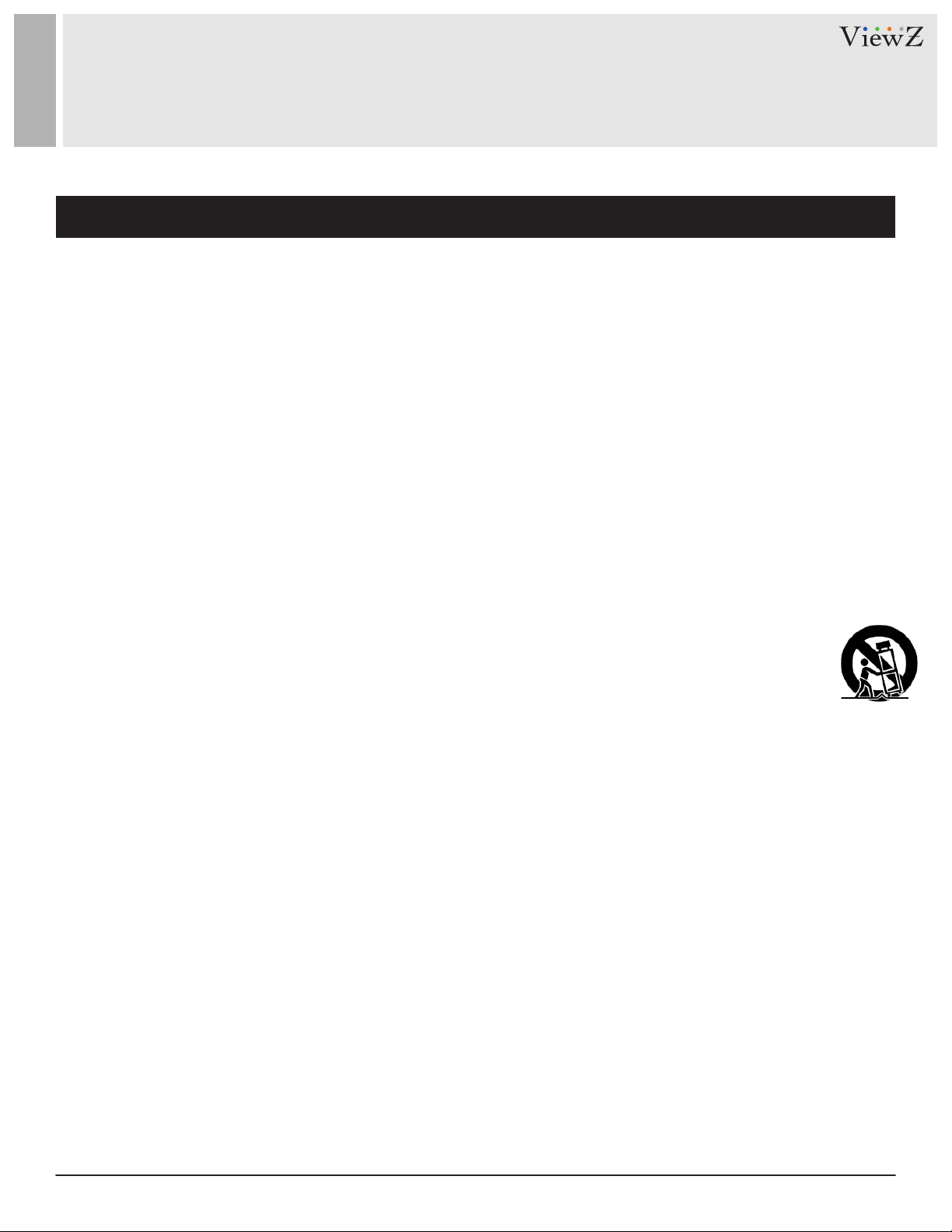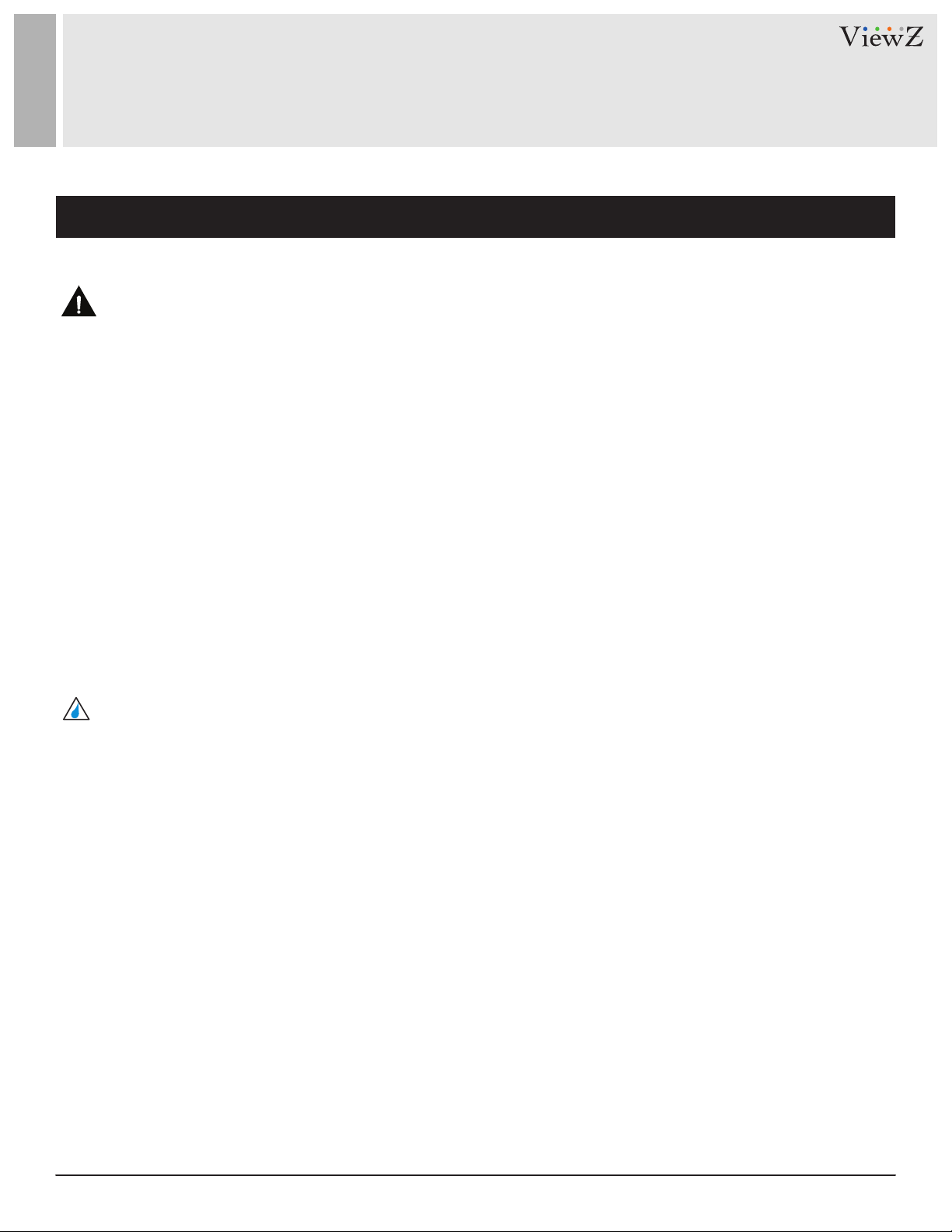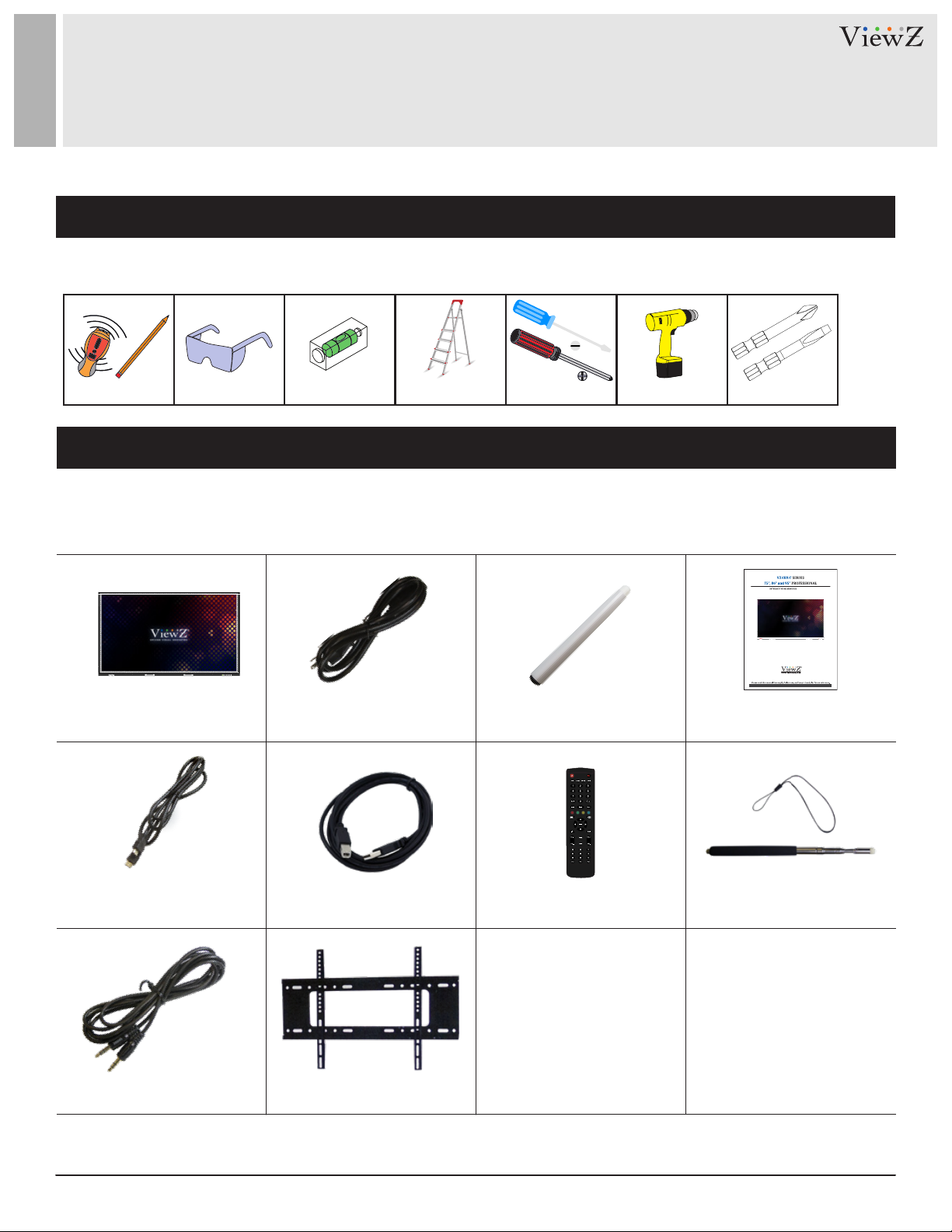10 User ManualVisit the ViewZ USA website at https://www.viewzusa.com
01182024-Rev. A
Features
FEATURES
• Supports 4K (3840X2160) Resolution
• Wide Viewing Angle (IPS Panel)
• Supports HDMI (2.0), DP, VGA
• Supports Touch Screen - Non-contact Infrared Sensing Technology , Surface Protection (4mm physical tempered
Mohs level 7), Glass Transmittance (> 88%), Touch Depth (3 ± 0.5 mm), Touch Accuracy (≤ 1 mm), Input Mode
(Opaque Object - finger, pen & etc.), Theoretical Hit (Same Position 60 million times above), Power Supply (USB
- power supply), Supply Voltage (DC 5.0 ± 5%), Frame Material (Aluminum alloy frame, PCBA), Light Resistance
(Incandescent lamp (220V, 100W))
• USB - Media Player
Video Codec - MPEG1/2, MPEG4, DivX 3.11/4.12/5.x/5, XviD, H.263, H.264, MVC, AVS, WMV3, VC1,
Motion JPEG, VP8/9, RV30/40
Video Format - MPEG, AVI, MOV, MP4, MKV, RM, 3GP, FLV, WebM, ASP
Image Format - JPEG, PNG, BMP
Music Format - mp3, mp4, wma
• HDMI Loop-through
• Universal Wall Mounting & Auto Source Recovery
• Wall Mount / OPS Moudle is option.
Description
• Before operang the interacve 4K monitor, please make sure you fully understand relevant prerequisites such
as the specicaon or limitaon of H/W and S/W. ViewZ shall not be responsible for loss, damage or injury
caused by improper use of products.
• You are not allowed to copy, use, alter or disseminate this manual / soware / built-in media player soware in
whole or in part without prior wrien consent.
• Any and all product names, model names, labels, or company names used in this manual are the trademarks
and registered trademarks of ViewZ.
• If you have any advice or queson related to this manual, please contact our dealer, re-seller or our customer
service representaves.
• VZ-IBX-T series has a mul-funconal wring applicaon that assists users in ecient communicaon and connecon,
brings a relaxed and fun experience, and improves team eciency. You can click on the "Whiteboard" applicaon
icon on the homepage, or click the "Whiteboard" buon in the pen detecon box to start the Applicaon, aer the
meeng, you can scan the QR code to take away the content of the whiteboard, and you will no longer miss the key
points of the meeng.