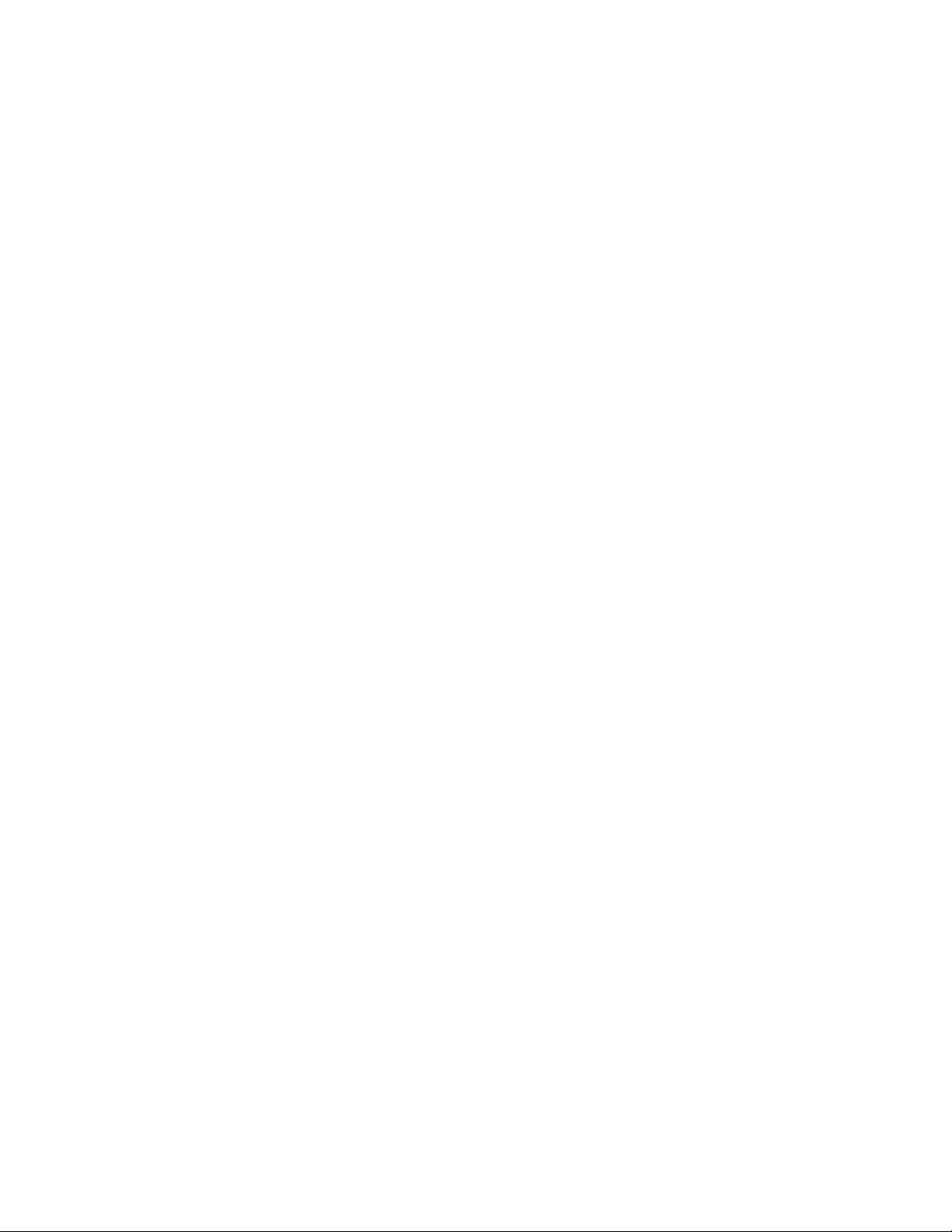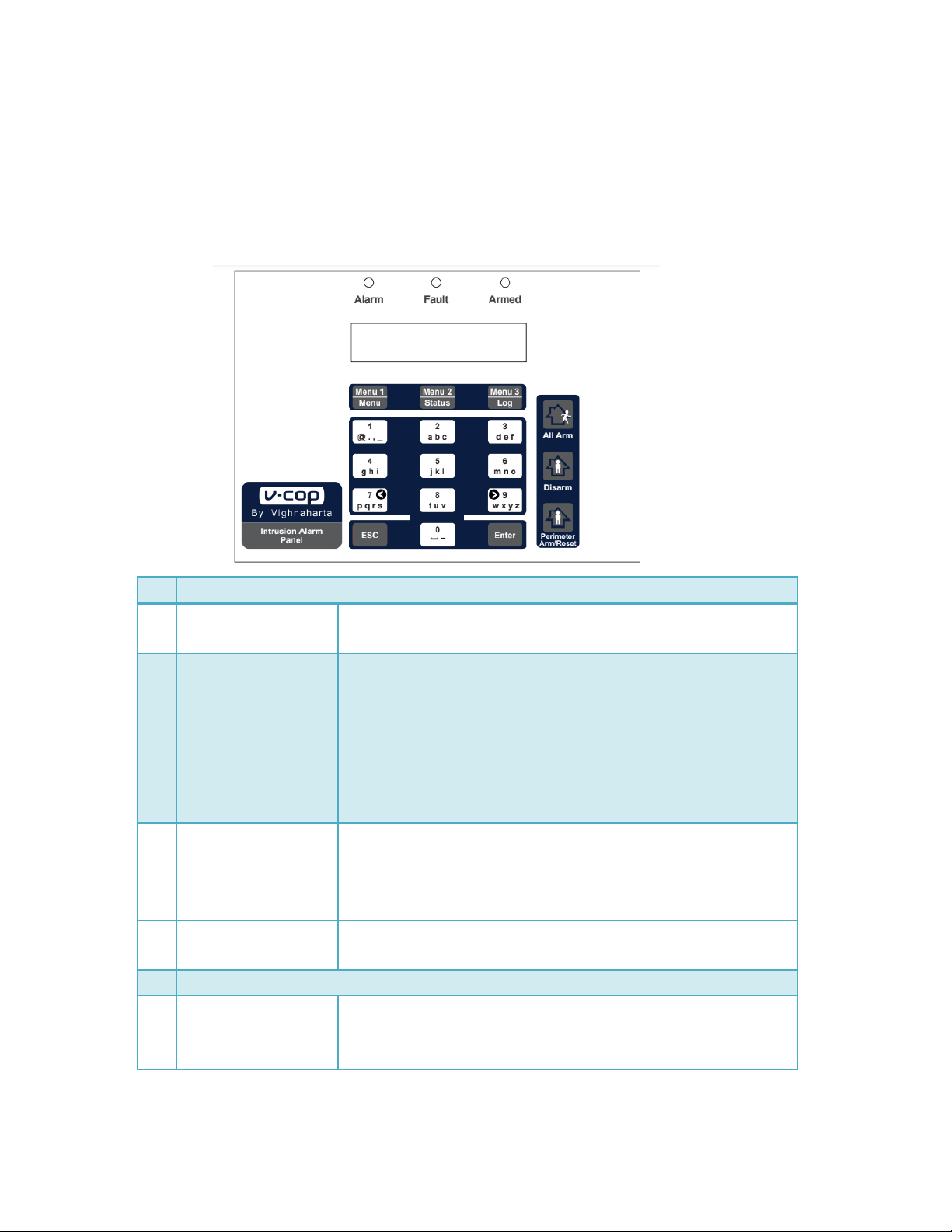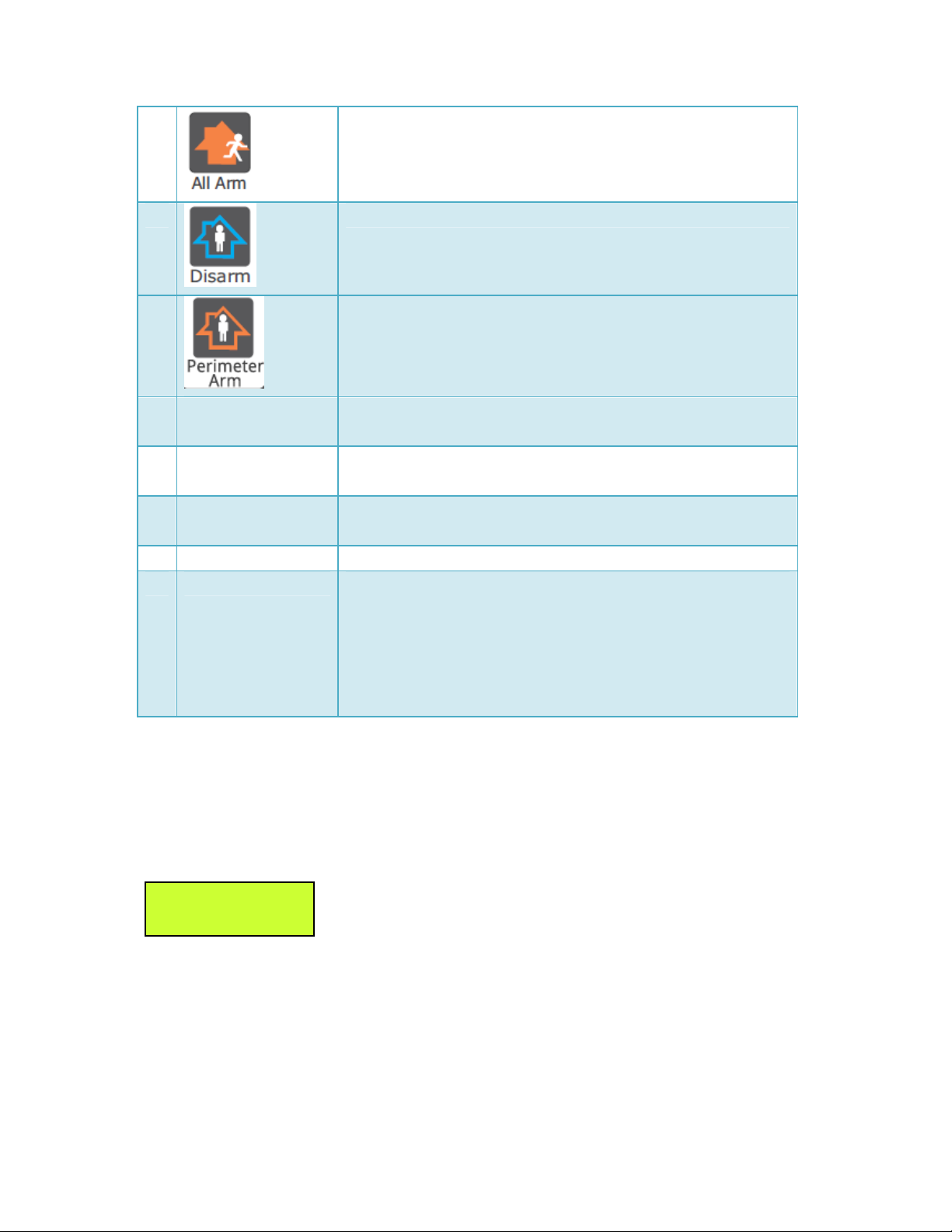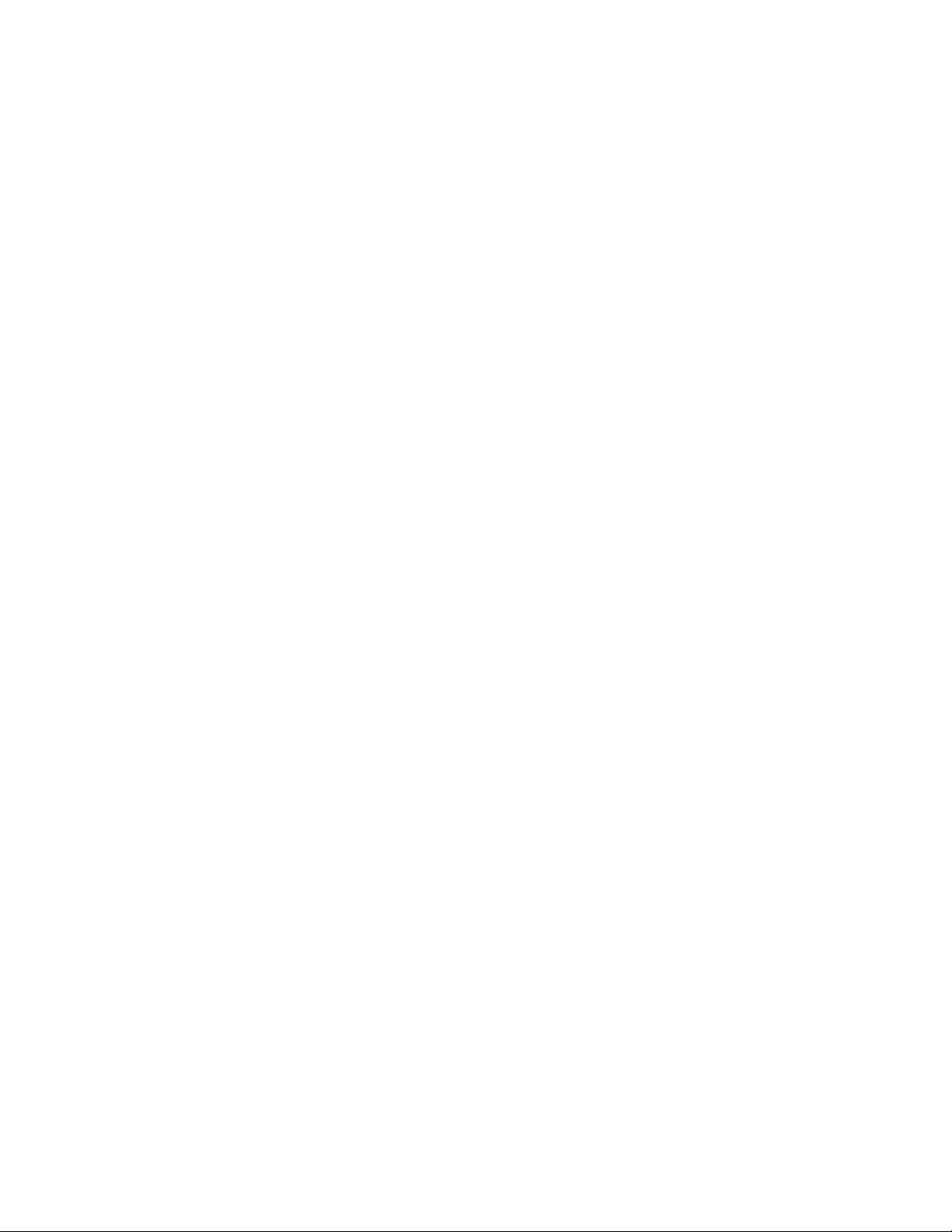
VCOP Gold User Manual
Vighnaharta Technologies Pvt. Ltd. Page 2 of 44
Table Of Contents
T
ABLE
O
F
C
ONTENT
............................................................................................. 2
1. PRODUCT DE CRIPTION ............................................................................. 4
1.1
O
VERVIEW
.................................................................................................... 4
1.2
F
EATURE
.................................................................................................... 5
1.3
O
PTIONAL
A
CCE ORIE
P
ROVIDED
W
ITH
T
HE
Y TEM
.......................................... 5
1.4
T
ECHNICAL
PECIFICATION
.............................................................................. 5
2. IN TALLATION PROCEDURE ....................................................................... 7
2.1
P
REREQUI ITE
............................................................................................. 7
2.2
I
N TALLING THE UNIT AT THE U ER PREMI E
....................................................... 7
2.3
W
IRING
D
IAGRAM
......................................................................................... 8
3. GETTING TARTED ...................................................................................... 9
3.1
U
NDER TANDING
C
ONTROL
O
N
F
RONT
P
ANEL
..................................................... 9
3.2
P
OWER
ON
T
HE
Y TEM
............................................................................... 10
3.3
V
IEW
E
VENT
L
OG
......................................................................................... 10
3.4
ETTING
D
ATE AND
T
IME
............................................................................... 11
3.5
R
EBOOT THE
Y TEM
.................................................................................... 11
4. CONFIGURING THE Y TEM ........................................................................ 13
4.1 IN TALLER ............................................................................................. 13
4.1.1 Set PIN ................................................................................................ 13
4.1.2 Delete Log ........................................................................................... 14
4.2
U ER ........................................................................................................ 15
4.2.1 User Configuration 1 / 5 ......................................................................... 16
4.2.2 User Configuration 2 / 5 ........................................................................ 19
4.2.3 User Configuration 3 / 5 ........................................................................ 20
4.2.4 ey Fob ............................................................................................... 20
4.2.5 User configuration 4 / 5 ......................................................................... 22
4.2.6 User configuration 5/5 ........................................................................... 23
5. CONFIGURING G M .................................................................................. 24
5.1
V
OICE NUMBER CONFIGURATION
..................................................................... 24
5.2
M
NUMBER CONFIGURATION
....................................................................... 25
5.3
A
UTHENTICATED
M
NUMBER CONFIGURATION
............................................... 26