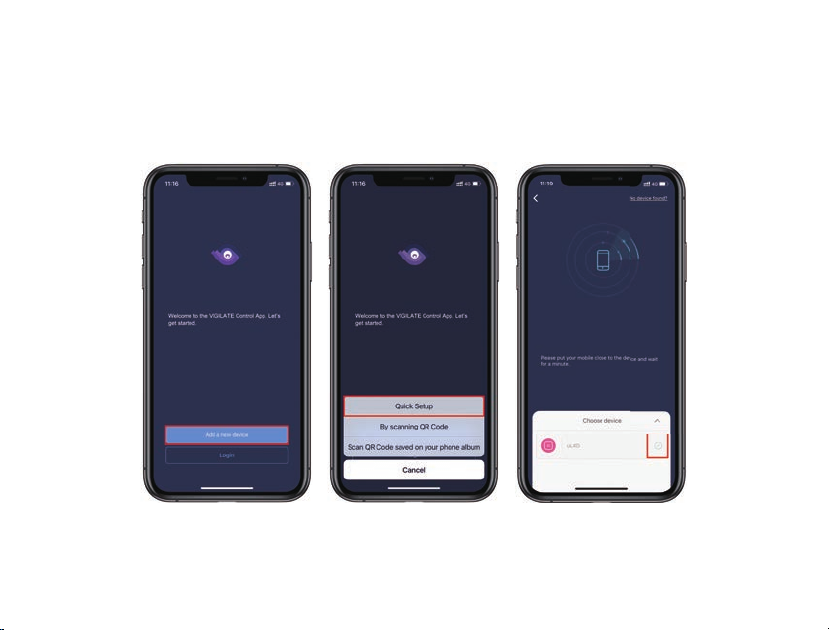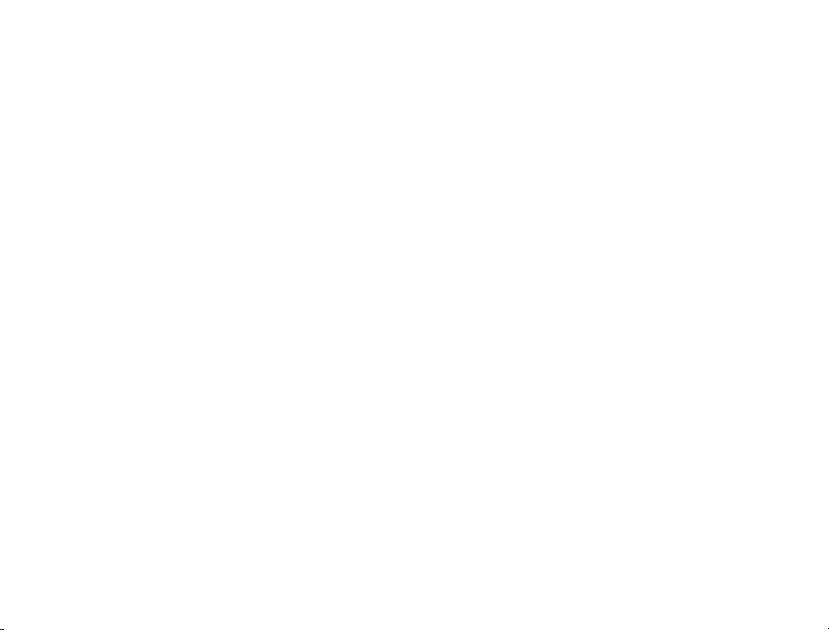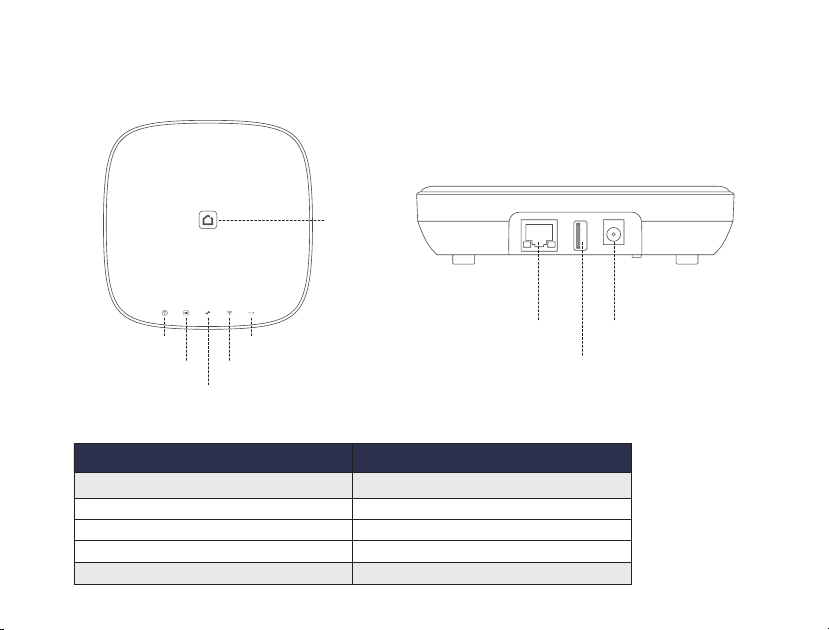3
Introduction
• Thank you for purchasing the GLTE Smart Alarm System. GLTE offers you complete control over your home security and
automation via your smartphone. This manual will guide you through the setup procedures and highlight some key features.
• The system operates on smartphones.
• Please note that all contents listed here might be slightly different from the contents of the package or the App. Please check the
latest version of the user manual.
• Version: V1.2
Notice
• All sensors and devices in the package have already been paired with the panel before shipping. Users can start using the whole system aer
setting up the network. Accessories purchased separately (like sensors or smart devices) need to be paired with the system for proper use.
• The system is designed for easy setup. If any problem occurs during the setup, please contact your distributor for help.
• Please store all manuals, nameplates and stickers with QR codes or barcodes for further use.
FCC Statement
This equipment has been tested and found to comply with the limits for a Class B digital device, pursuant to Part 15 of the FCC Rules. These limits are designed to provide
reasonable protection against harmful interference in a residential installation. This equipment generates uses and can radiate radio frequency energy and, if not installed
and used in accordance with the instructions, may cause harmful interference to radio communications. However, there is no guarantee that interference will not occur in
a particular installation. If this equipment does cause harmful interference to radio or television reception, which can be determined by turning the equipment off and on,
the user is encouraged to try to correct the interference by one or more of the following measures:
-- Reorient or relocate the receiving antenna.
-- Increase the separation between the equipment and receiver.
-- Connect the equipment into an outlet on a circuit different from that to which the receiver is connected.
-- Consult the dealer or an experienced radio/TV technician for help.
This device complies with part 15 of the FCC Rules. Operation is subject to the following two conditions:
① This device may not cause harmful interference.
②This device must accept any interference received, including interference that may cause undesired operation.
Changes or modifications not expressly approved by the party responsible for compliance could void the user’s authority to operate the equipment.