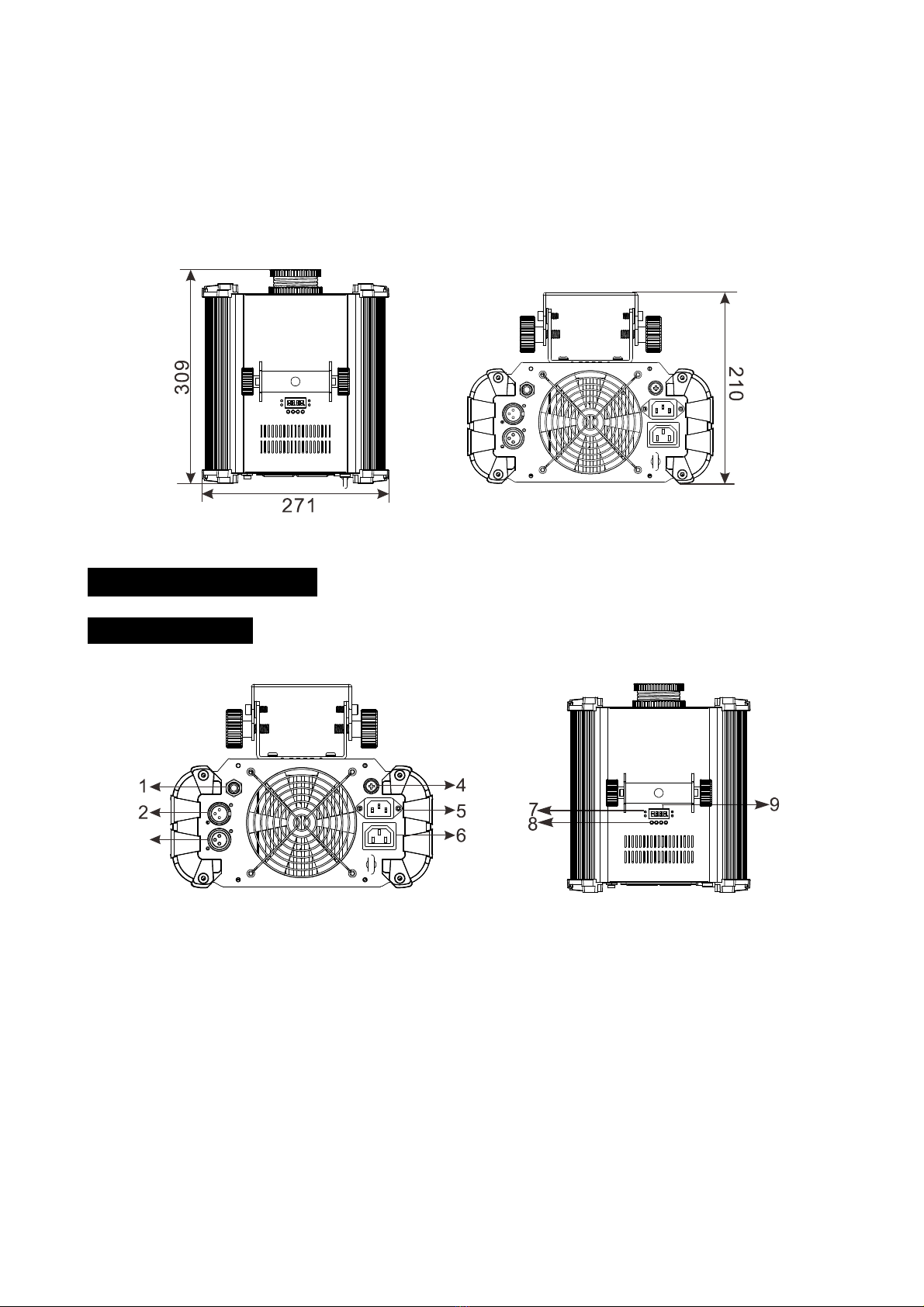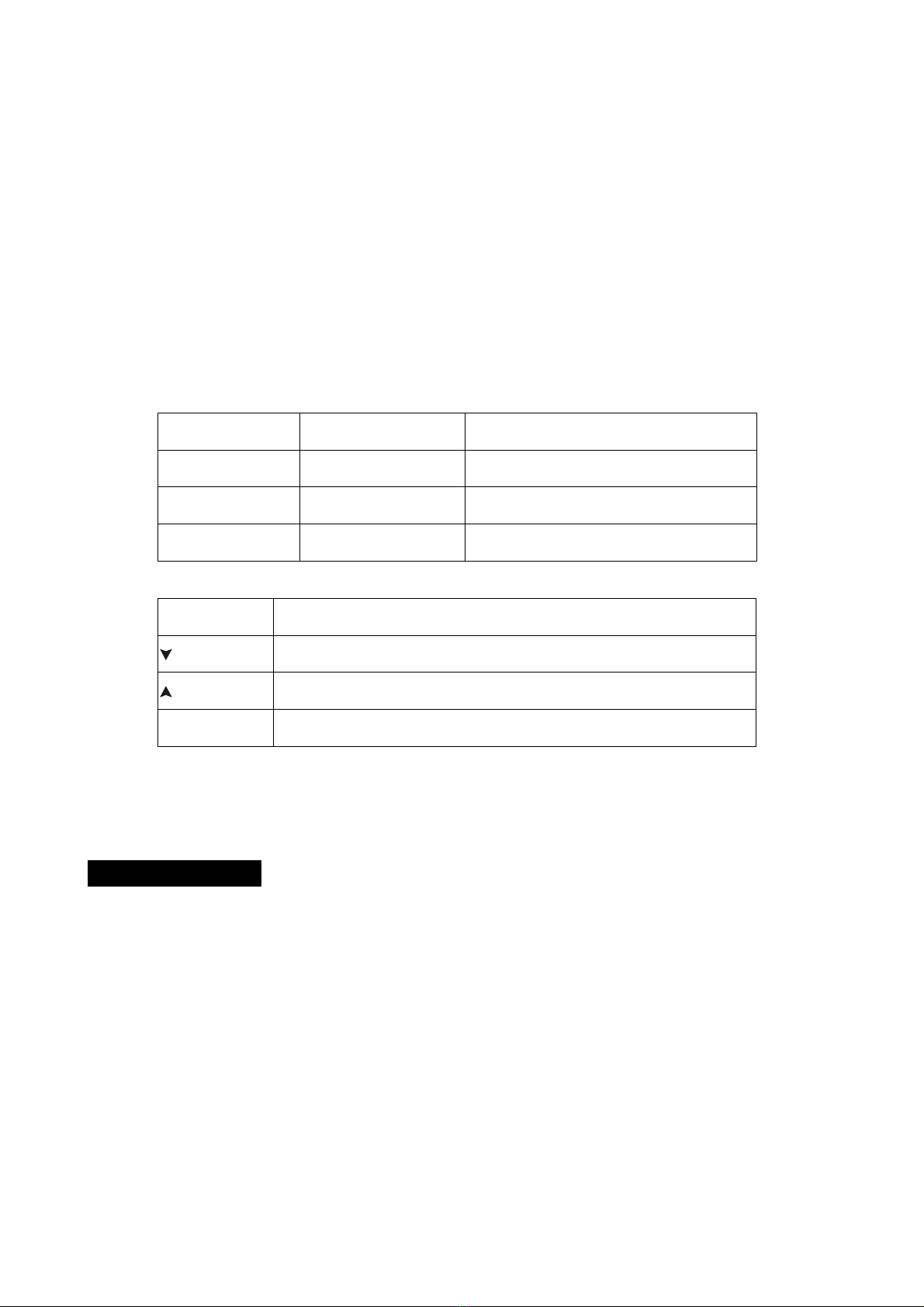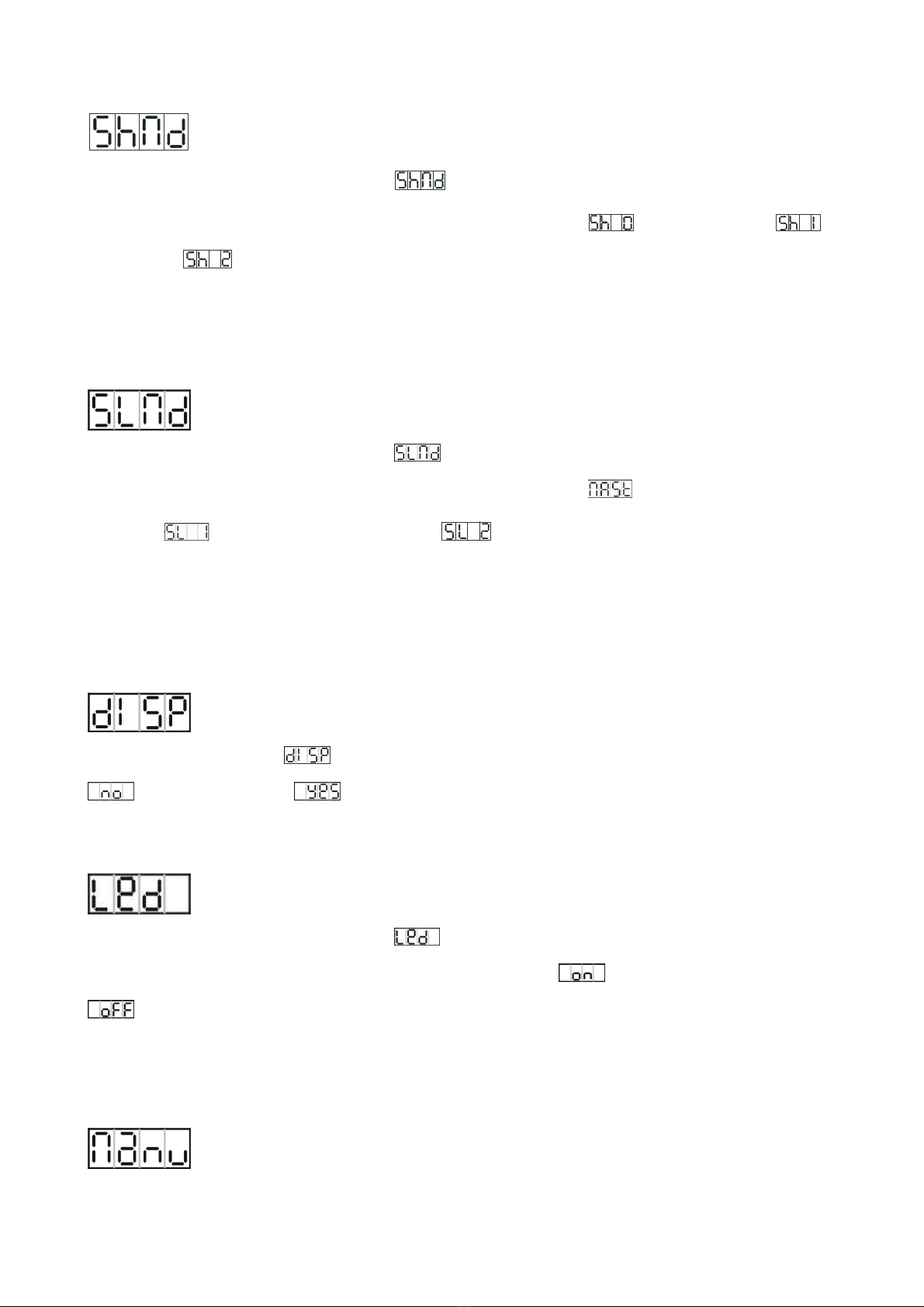Please note:
On applying the power this unit will take a few seconds for the
display to illuminate – after which it will Display ‘UAu’ on the display while it
prepares the unit for use. Please be patient.
There are NO user serv ceable parts ns de th s un t. It SHOULD NOT be
d sassembled by the user under any cond t on.
he unit should be mounted via its top mounted M10 bracket and standard hook clamp. Always
ensure that the unit is firmly fixed to avoid vibration and slipping while operating. Make sure
that the structure to which you are attaching the unit is secure and is able to support a weight of
10 times of the fixtures weight. Also always use a safety cable that can hold 12 times of the
weight of the unit when installing the fixture.
he equipment must be installed by professionals. It must be installed in a place where is out of
the reach of people and no one can pass by or under it.
2. Techn cal Spec f cat on
◇ he VK100 Abyss LED is a 100w LED Water wave effect, suitable for big clubs, stages, and
events
◇ Different working modes:
Standalone: no DMX-controller needed
Master/Slave: great synchronized shows, no DMX-controller required
DMX:3 channels (dimmer, speed, color)
◇ Color wheel with 5 colors plus open
◇ Beam Angle: 44°
◇ LED display for easy navigation
◇ Input Voltage: AC 100V~240V, 50/60Hz