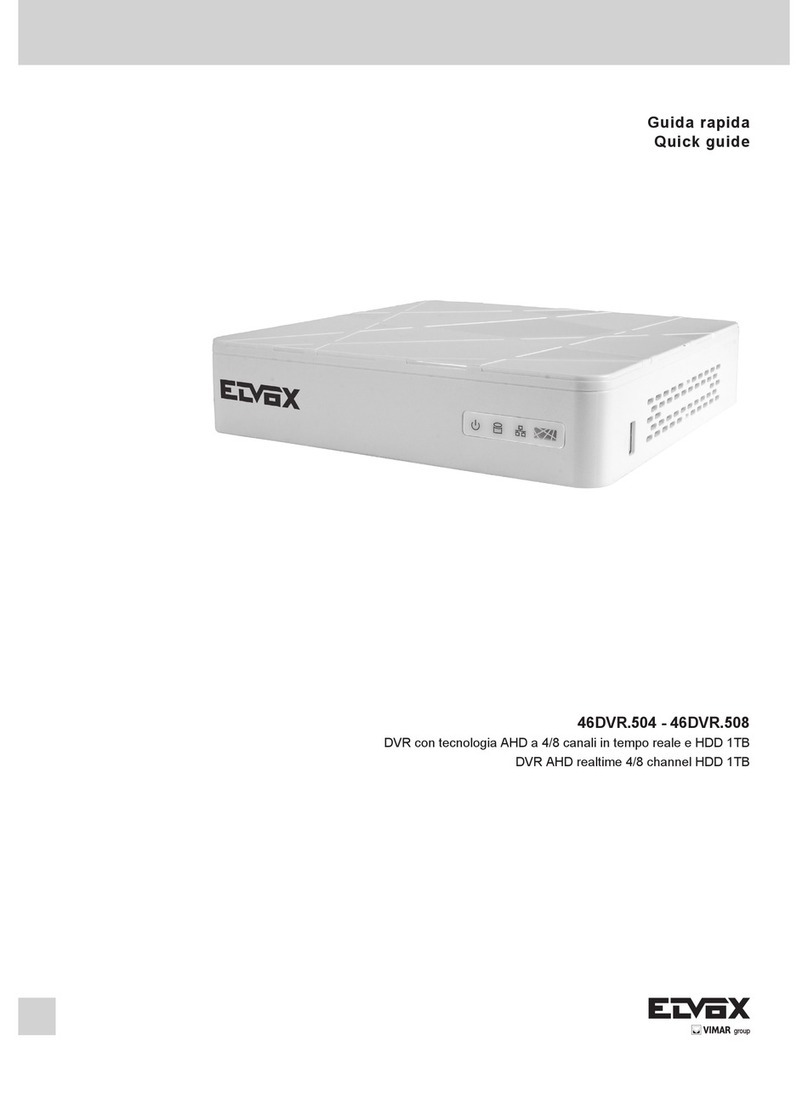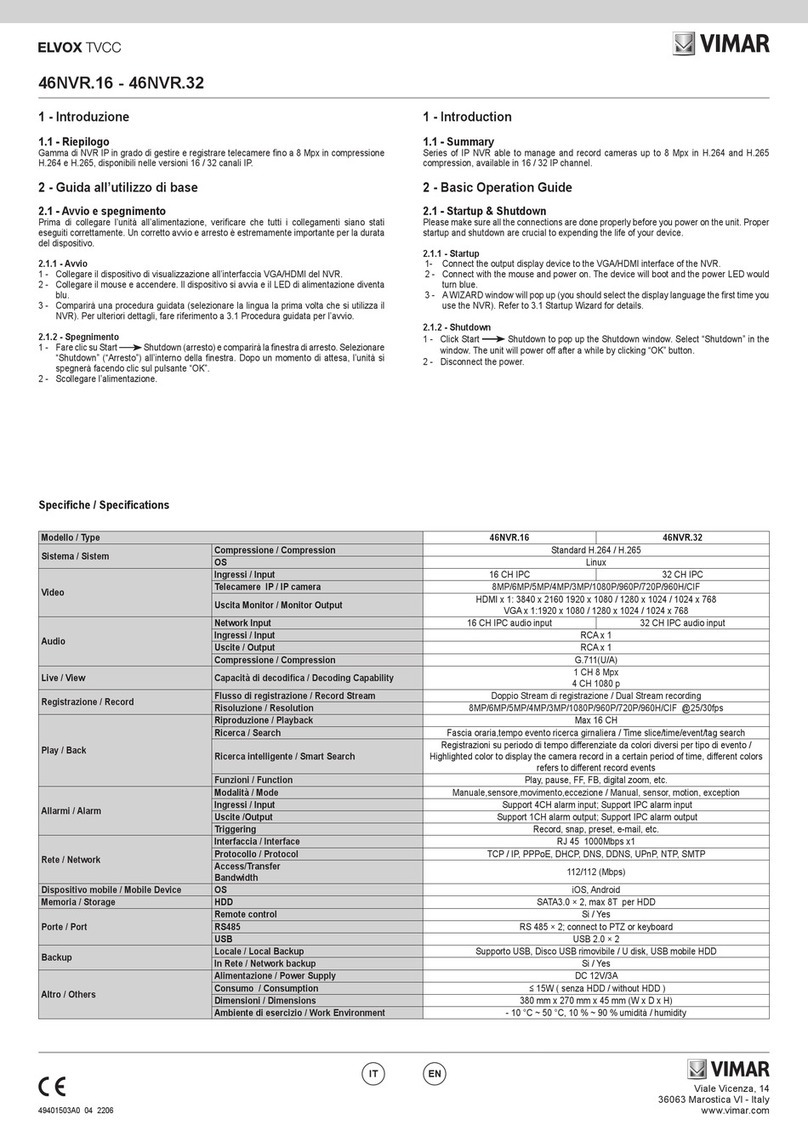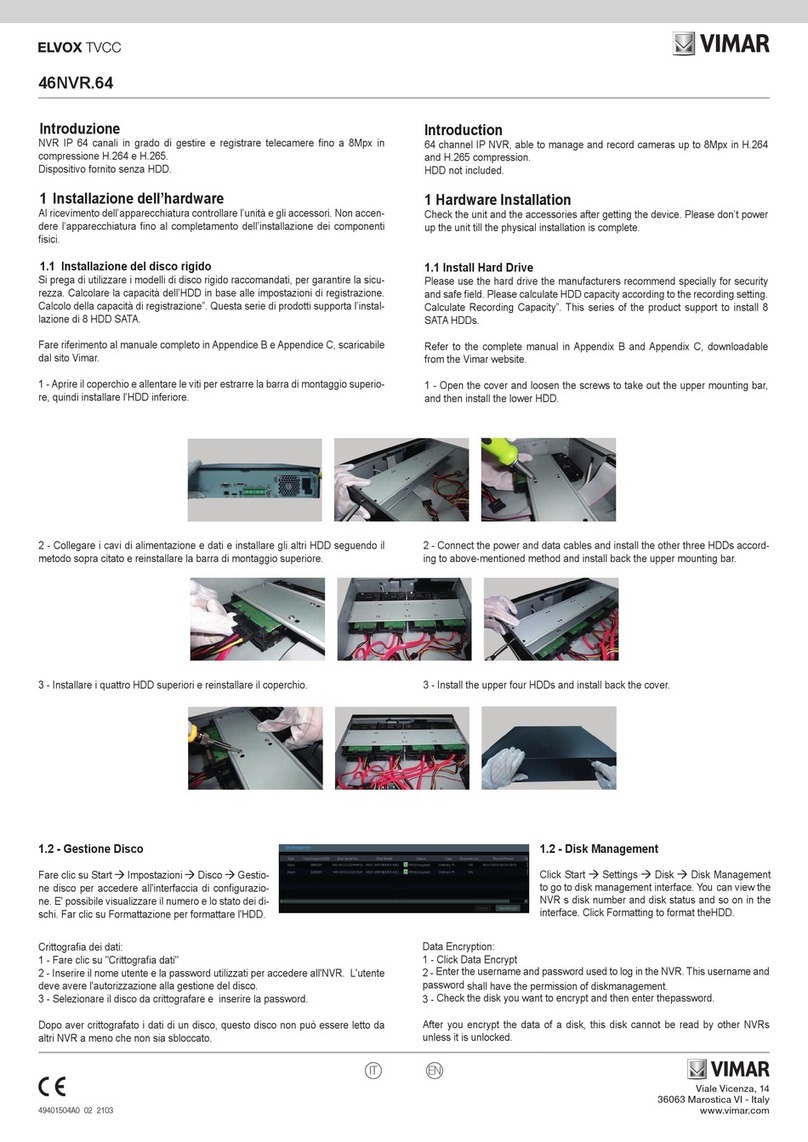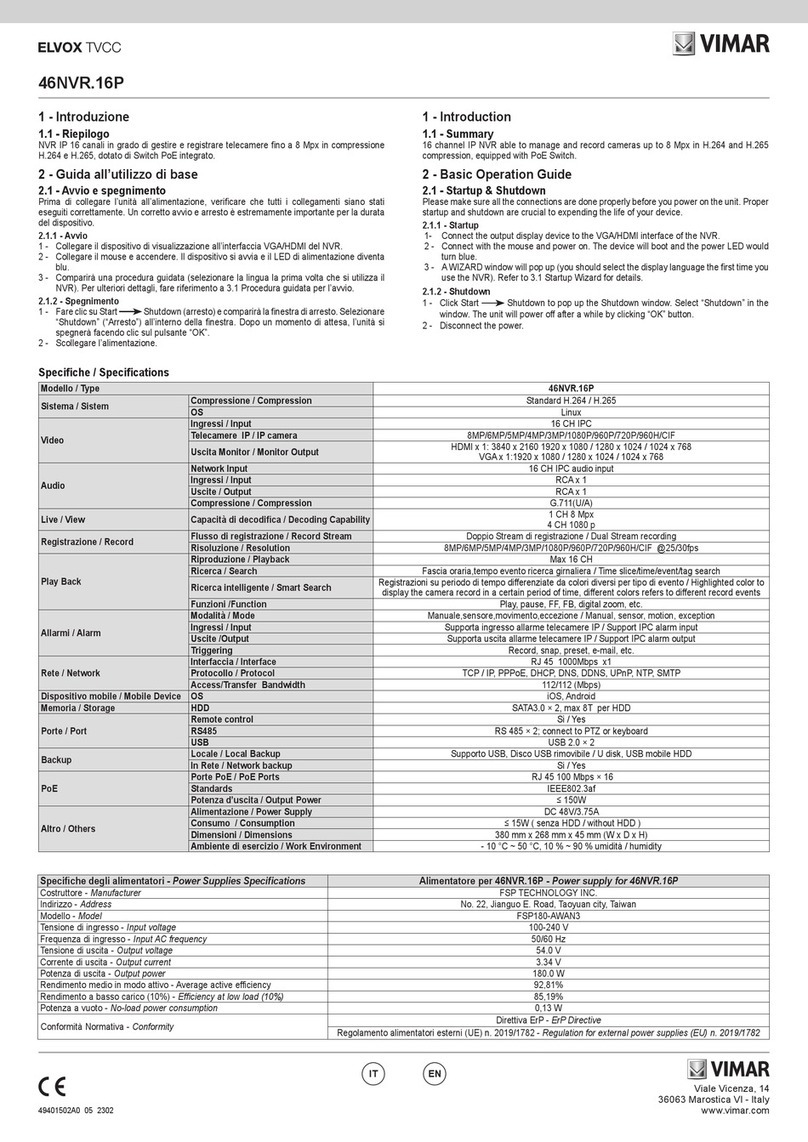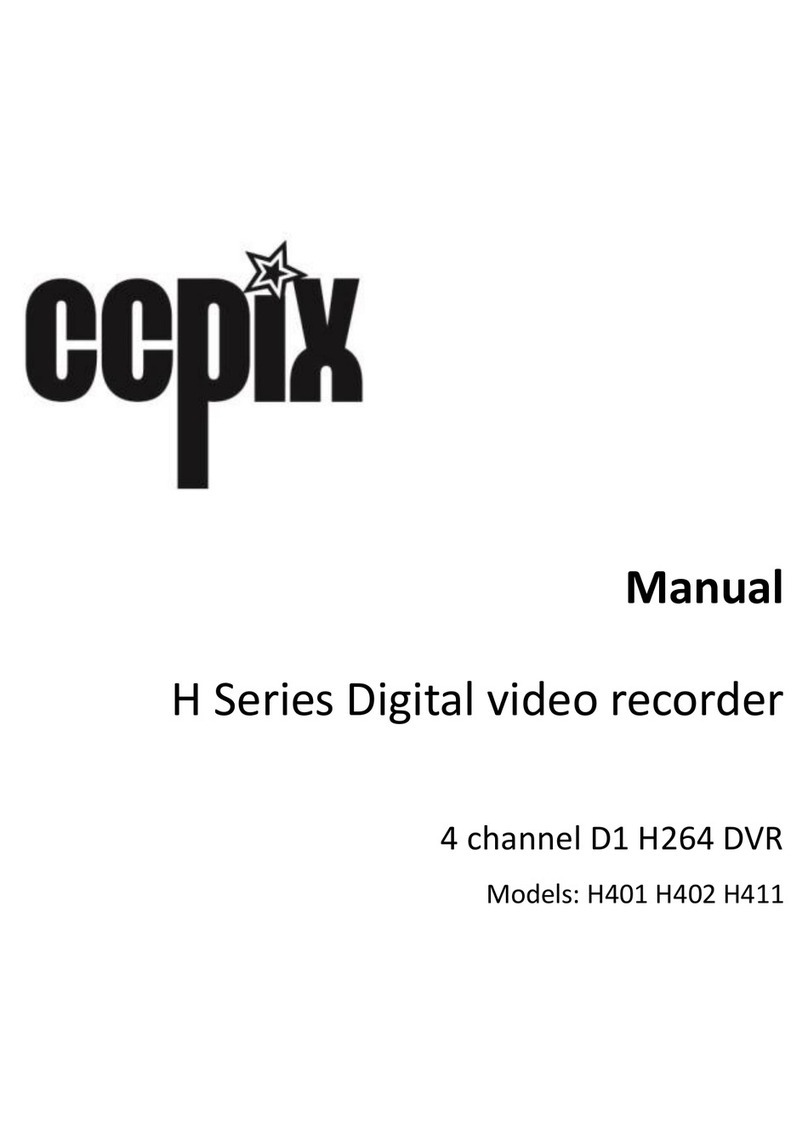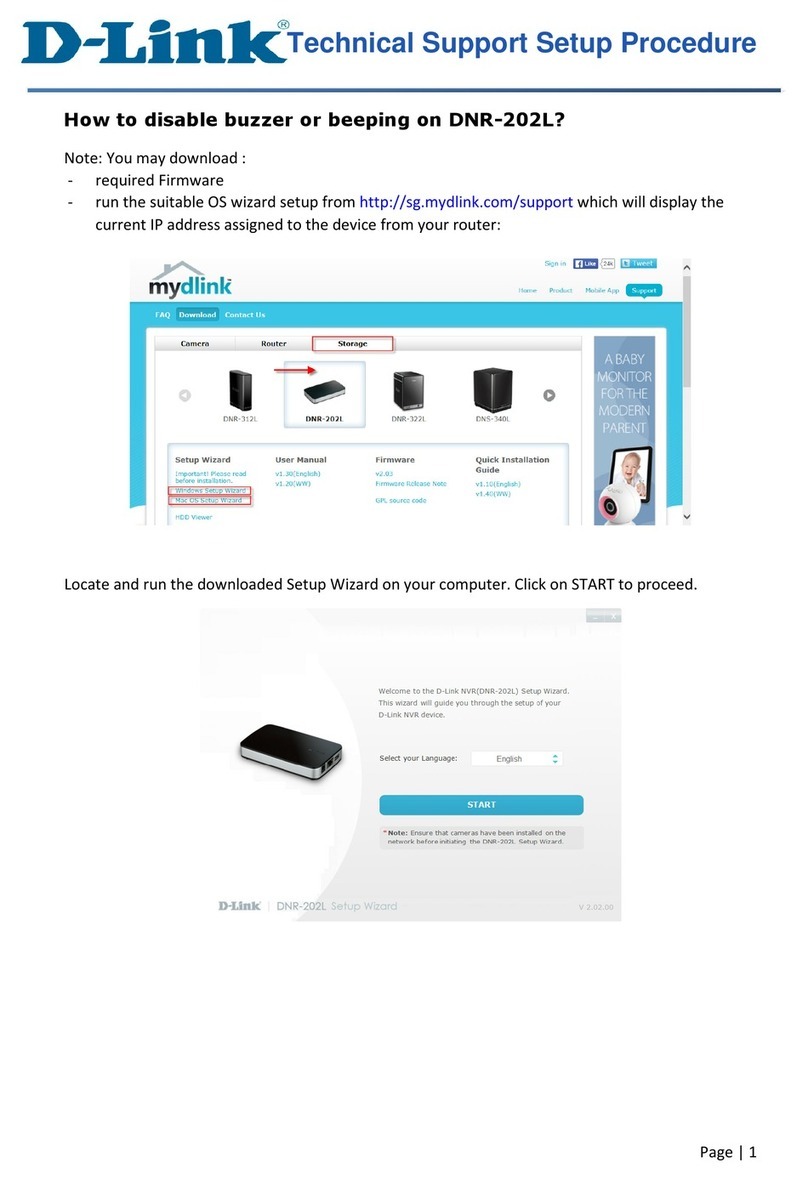Vimar ELVOX TVCC 46540.D04.01 User manual

Viale Vicenza, 14
36063 Marostica VI - Italy
www.vimar.com
49401393A0 00 1904
46540.D04.01 - 46540.D08.01 - 46540.D16.01
1 - Introduction
1.1 - Summary
Series of multi-technology DVRs, allow to select the input technology for
each single channel, selectable between: AHD, CVBS, IP, TVI and CVI.
They are able to manage and record cameras up to 5Mpx in H.264 and
H.265 compression, available in 4, 8 and 16 channel versions.
2 - Basic Operation Guide
2.1 - Startup & Shutdown
Please make sure all the connections are done properly before you
power on the unit. Proper startup and shutdown are crucial to expending
the life of your device.
2.1.1 - Startup
1- Connect the output display device to the VGA/HDMI interface of the
DVR.
2 - Connect with the mouse and power on. The device will boot and the
power LED would turn blue.
3 - A WIZARD window will pop up (you should select the display
language the rst time you use the DVR). Refer to 3.1 Startup Wizard
for details.
2.1.2 - Shutdown
1 - Click Start Shutdown to pop up the Shutdown window. Select
“Shutdown” in the window. The unit will power o after a while by
clicking “OK” button.
2 - Disconnect the power.
1 - Introduzione
1.1 - Riepilogo
Gamma di DVR multi-tecnologia, permettono di selezionare la tecnologia
di ingresso per ogni singolo canale, selezionabile tra: AHD, CVBS, IP,
TVI e CVI. Sono in grado di gestire e registrare telecamere no a 5Mpx
in compressione H.264 e H.265, disponibili nelle versioni 4, 8 e 16 canali.
2 - Guida all’utilizzo di base
2.1 - Avvio e spegnimento
Prima di collegare l’unità all’alimentazione, vericare che tutti i
collegamenti siano stati eseguiti correttamente. Un corretto avvio e
arresto è estremamente importante per la durata del dispositivo.
2.1.1 - Avvio
1 - Collegare il dispositivo di visualizzazione all’interfaccia VGA/HDMI
del DVR.
2 - Collegare il mouse e accendere. Il dispositivo si avvia e il LED di
alimentazione diventa blu.
3 - Comparirà una procedura guidata (selezionare la lingua la prima
volta che si utilizza il DVR). Per ulteriori dettagli, fare riferimento a 3.1
Procedura guidata per l’avvio.
2.1.2 - Spegnimento
1 - Fare clic su Start Shutdown (arresto) e comparirà la nestra di
arresto. Selezionare “Shutdown” (“Arresto”) all’interno della nestra.
Dopo un momento di attesa, l’unità si spegnerà facendo clic sul
pulsante “OK”.
2 - Scollegare l’alimentazione.
Speciche / Specications
Modello 46540.D04.01 46540.D08.01 46540.D16.01
Sistema
Sistem
Compressione / Compression Standard H.264 / H.265
CPU Cortex A9
Video
Ingressi / Input BNC x 4 BNC x 8 BNC x 16
Telecamere IP / IP camera
2 in aggiunta alle 4 telecamere
analogiche o MAX 6 IP
2 in addition to the 4 analog
cameras or MAX 6 IP
4 in aggiunta alle 8 telecamere
analogiche o MAX 12 IP
4 in addition to the 8 analog
cameras or MAX 12 IP
8 in aggiunta alle 16 telecamere
analogiche o MAX 16 IP + 8 AHD
8 in addition to the 16 analog
cameras or MAX 16 IP
Uscita Monitor / Monitor Output
HDMI x 1: 1920 x 1080 / 1280 x 1024 / 1024 x 768
VGA x 1:1920 x 1080 / 1280 x 1024 / 1024 x 768
BNC x 1 : MAIN o SPOT
Audio Ingressi / Input RCA x 4 RCA x 8
Uscite / Output RCA x 1
Registrazione
Record
Risoluzione di registrazione
telecamere AHD/TVI
Record resolution AHD/TVI camera
5MP Lite 10fps
4MP Lite/1080p 12fps
1080p Lite/720p/WD1 25fps
5MP Lite 10fps
4MP Lite/1080p 12fps
1080p Lite/720p/WD1 25fps
5MP Lite 10fps
4MP Lite/1080p 12fps
1080p Lite/720p/WD1 25fps
Risoluzione di registrazione
telecamere CVI
Record resolution CVI camera
4MP Lite/1080p 12fps
1080p Lite/720p/WD1 25fps
4MP Lite/1080p 12fps
1080p Lite/720p/WD1 25fps
4MP Lite/1080p 12fps
1080p Lite/720p/WD1 25fps
Risoluzione di registrazione telecamere IP
Record resolution IP camera 5MP 25 fps
Bit rate 32 Kbps ~ 4 Mbps 32 Kbps ~ 8 Mbps
Play Back Riproduzione / Playback 4 CH 8 CH 16 CH
Ricerca / Search Ora/ricerca per calendario/evento (sensore, movimento)
Allarmi
Alarm
Modalità / Mode Sensore, movimento, perdita video / Sensor, Motion, Video Loss
Ingressi / Input 4 CH 8 CH 16 CH
Uscite /Output 1 CH 2 CH 4 CH
Rete
Network
Interfaccia / Interface RJ45 100M x 1 RJ45 1000M x 1
Protocollo / Protocol TCP/IP, UDP, DHCP, DNS, PPPOE, DDNS
Memoria/Storage HDD SATA x 1 SATA x 1 , E-SATA x 1 SATA x 2 , E-SATA x 1
Porte
Port
RS485 RS485 x 1
USB 2 USB 2.0
Altro
Others
Alim./ Consumo
Power Supply / Consumption 12Vdc < 10 W (no HDD) 12Vdc < 12 W (no HDD) 12Vdc < 15 W (no HDD)
Dimensioni / Dimensions 300 x 248 x 52 mm (WxDxH) 380 x 268 x 52 mm (WxDxH)
Ambiente di esercizio
Work Environment - 10 °C ~ 50 °C, 10 % ~ 90 % umidità / humidity
ENIT
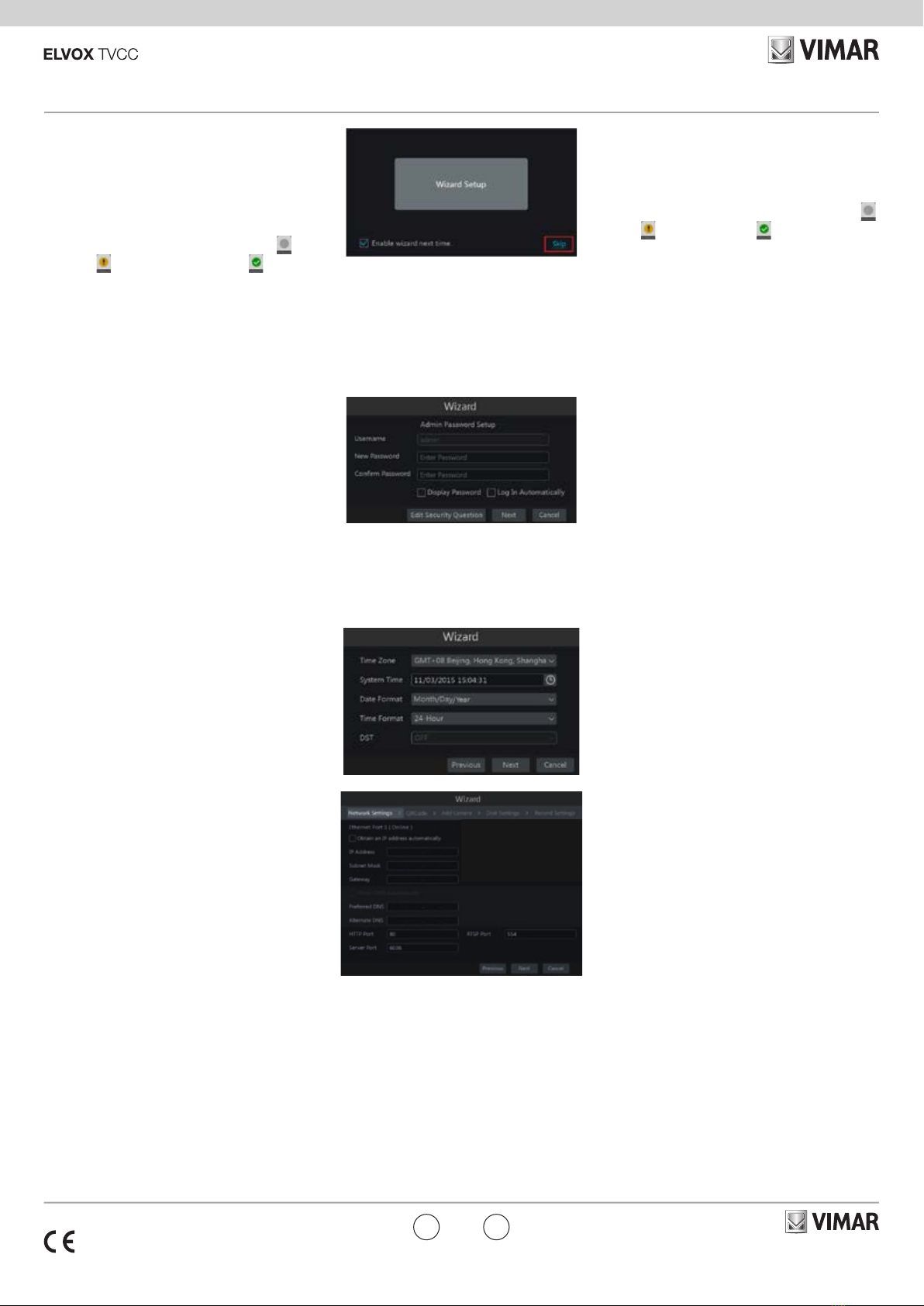
Viale Vicenza, 14
36063 Marostica VI - Italy
www.vimar.com
49401393A0 00 1904
46540.D04.01 - 46540.D08.01 - 46540.D16.01
3 - Procedura guidata e interfaccia
principale
3.1 - Procedura guidata per l’avvio
Le icone del disco verranno visualizzate in alto
nell’interfaccia di avvio. È possibile visualizzare
il numero e lo stato di ciascun disco in maniera
veloce e intuitiva attraverso queste icone ( : disco
assente; : disco non disponibile; : disco RW
disponibile).
È possibile congurare rapidamente l’DVR tramite la
procedura guidata d’impostazione per far funzionare
l’DVR normalmente. È necessario congurare la
procedura guidata quando l’DVR viene avviato per
la prima volta (oppure fare clic su “Skip” (Salta) per
annullare la procedura guidata la volta successiva).
Fare clic su “Wizard Setup” (Procedura Guidata
Impostazione) per iniziare la procedura guidata. Le
fasi di impostazione sono le seguenti.
1 - Accesso al sistema. Impostare la propria
password o utilizzare quella predenita quando
viene utilizzata la procedura guidata per la prima
volta (il nome utente predenito del sistema
è admin; la password predenita di admin è
123456); selezionare il nome utente di accesso
e inserire la password corrispondente la volta
successiva.
Fare clic su “Edita Security Question” (Modica
domanda di sicurezza) per impostare le domande e
le risposte di sicurezza per la password dell’admin.
2 - Congurazione di data e ora.
La data e l’ora del sistema devono essere
impostate se la procedura guidata viene
utilizzata per la prima volta. Fare riferimento
alla gura seguente. Impostare il fuso orario,
l’ora del sistema, il formato della data e
il formato dell’ora. Il DST (ora legale) sarà
abilitato per impostazione predenita se il fuso
orario selezionato comprende DST. Fare clic su
“Next” (Avanti) per continuare.
3 - Impostazioni di rete. Selezionare “Obtain an IP
address automatically” (Ottenere un indirizzo IP
automaticamente) e “Obtain DNS automatically”
(Ottenere DNS automaticamente) per ottenere
l’indirizzo IP e DNS automaticamente, o
immettere manualmente l’indirizzo IP, maschera
di sottorete, gateway, DNS preferito e DNS
alternativi. Immettere la porta HTTP, la porta
RTSP e la porta Server. Fare clic su “Next”
(Avanti) per continuare.
4 - QRCode. È possibile scansionare il QRCode
attraverso l’applicativo client installato nel
telefono cellulare o nel PAD per accedere
istantaneamente. Per maggiori dettagli vedere
il paragrafo 4.2 Sorveglianza Client Mobile.
5 - Impostazioni disco. È possibile visualizzare
il numero disco, la capacità disco dell’DVR
e il numero di serie, lo stato R&W del disco.
Fare clic su “Formatting” (Formattazione) per
formattare il disco. Fare clic su “Next” (Avanti)
per continuare.
3 Wizard & Main Interface
3.1 Startup Wizard
The disk icons will be shown on the top of the startup
interface. You can view the number and status of each
disk quickly and conveniently through these icons ( :
no disk; : unavailable disk; : available RW disk.
You can quickly congure the DVR by wizard setup
to make the DVR work normally. You must congure
the wizard if you start the DVR for the rst time (or
click “Skip” to cancel the wizard next time).
Click “Wizard Setup” to start wizard. The setting
steps are as follows.
1 - System Login. Set your own password or use
the default when you use the wizard for the
rst time (the default username of the system
is admin and the default password of admin is
123456); select the login username and enter
the corresponding password next time.
Click “Edit Security Question” to set questions and
answers for password security of admin.
2 - Date and Time Conguration.
The date and time of the system need to be set
up if you use the wizard for the rst time. Refer
to the following gure. Set the time zone, system
time, date format and time format. The DST will
be enabled by default if the time zone selected
includes DST. Click “Next” to continue.
3 - Network Settings. Check “Obtain an IP address
automatically” and “Obtain DNS automatically”
to get the IP address and DNS automatically,
or manually input IP address, subnet mask,
gateway, preferred DNS and alternate DNS.
Input the HTTP port, RTSP port and Server port.
Click “Next” to continue.
4 - QRCode. You can scan the QRCode through
mobile client which is installed in the mobile
phone or PAD to log in the mobile client instantly.
Please refer to 4.2 Mobile Client Surveillance for
details.
5 - Disk Settings. You can view the disk number,
disk capacity of the DVR and serial number,
R&W status of the disk. Click “Formatting” to
format the disk. Click “Next” to continue.
ENIT

Viale Vicenza, 14
36063 Marostica VI - Italy
www.vimar.com
49401393A0 00 1904
46540.D04.01 - 46540.D08.01 - 46540.D16.01
6 - Impostazioni registrazione. Sono
disponibili due modalità di registrazione:
automatica e manuale.
Automatica: Selezionare una modalità
automatica nell’interfaccia come indicato
di seguito, quindi fare clic sul pulsante
“OK” per salvare le impostazioni.
Manuale: Impostare “Sensor Record”
(Registrazione Sensore), “Motion
Record” (Registrazione Movimento)
e “Schedule Record” (Registrazione
Programmata) di ciascuna telecamera.
Fare clic sul pulsante “OK” per salvare
le impostazioni.
6 - Record Settings. Two record modes are
available: auto and manual.
Auto: Select one auto mode in the
interface as shown below and then click
“OK” button to save the settings.
Manual: Set the “Sensor Record”,
“Motion Record” and “Schedule Record”
of each camera. Click “OK” to save the
settings.
4 - Congurazione NAT
Fare clic su Start Settings Network NAT (Start/
Impostazioni/Rete/NAT) per passare all’interfaccia per la congurazione
NAT. Selezionare il pulsante “Enable” (Abilita), quindi selezionare
l’indirizzo server NAT (nat.autonat.com per impostazione predenita).
Fare clic sul pulsante “Apply” (Applica) per salvare le impostazioni.
4.1 - Visualizzazione dello stato di rete
Fare clic su Start Settings Network Network Status
(Start/Settings/Rete/Stato rete) per visualizzare lo stato di rete o fare
clic sull’icona sulla barra degli strumenti in fondo all’interfaccia di
anteprima live per visualizzare facilmente lo stato di rete.
4 - NAT Conguration
Click Start Settings Network NAT to go to the interface
for NAT conguration. Check “Enable” and then select the NAT server
address (nat.autonat.com by default). Click “Apply” to save the settings.
4.1 - View Network Status
Click Start Settings Network Network Status to
view the network status or click on the tool bar at the bottom of the
live preview interface to view network status conveniently.
4.2 - Sorveglianza remota
Sorveglianza Client Mobile
1 - Attivare la funzione NAT nel DVR.
2 - Scaricare e installare l'app By-Camera
in un dispositivo mobile con sistema
operativo Android o iOS.
3 - Eseguire il client mobile, andare
all'interfaccia "Add Device" (Aggiungi
dispositivo), quindi fare clic su
per scansionare il QRCode dell'DVR
(Andare al percorso Start Settings
System Information
Basic (Start/Impostazioni/Sistema/
Informazioni/Base) per visualizzare il
QRCode dell'DVR).
4 - Dopo aver scansionato il QRCode con
successo, immettere la password di
login nel client mobile.
I manuali completi e i software CVM.exe,
Iptool.exe e Diskcalculator.exe sono disponibili
nella scheda prodotto consultabile nel sito
www.vimar.com
4.2 - Remote Surveillance
Mobile Client Surveillance
1 - Enable NAT in the DVR.
2 - Download and install the app By-
Camera into the mobile device with the
Android or iOS system.
3 - Run the mobile client, go to the “Add
Device” interface and then click
to scan the QRCode of the DVR (Go
to Start Settings System
Information Basic to view the
QRCode of the DVR).
4 - After scanning the QRCode successfully,
input the login password to log in mobile
client.
The complete manual of instructions and
CVM.exe, Iptool.exe and Diskcalculator.exe
software are available in the online Product
info on www.vimar.com
ENIT

Viale Vicenza, 14
36063 Marostica VI - Italy
www.vimar.com
49401393A0 00 1904
46540.D04.01 - 46540.D08.01 - 46540.D16.01
Cautions
- Before operation, we strongly advise users to read this manual and
keep it properly for using later.
- Please use the specied power supply to connect.
- Avoid from in correct operation, shock vibration, heavy pressing which
can cause damage to product.
- Do not use corrosive detergent to clean main body of the camera. If
necessary, please use soft dry cloth to wipe dirt; for hard contamina-
tion, use neutral detergent. Any cleanser for high grade furniture is
applicable.
- Avoid aiming the camera directly towards extremely bright objects,
such as, sun, as this may damage the image sensor.
- Please follow the instructions to install the camera. Do not reverse the
camera, or the reversing image will be received.
- Do not operate it incase temperature, humidity and power supply are
beyond the limited stipulations.
- Keep away from heat sources such as radiators, heat registers, stove.,
etc.
- This is product instructions not quality warranty. We may reserve the
rights of amending the typographical errors, inconsistencies with the
latest version, software upgrades and product improvements, interpre-
tation and modication. These changes will be published in the latest
version without special notication.
- When this product is in use, the relevant contents of Microsoft, Apple
and Google will be involved in. The pictures and screenshots in this
manual are only used to explain the usage of our product. The owner-
ships of trademarks, logos and other intellectual properties related to
Microsoft, Apple and Google belong to the above-mentioned compa-
nies.
Conformity to Standards
EMC Directive
Standards EN 55032, EN 55024
REACH (EU) Regulation no. 1907/2006 – Art.33. The product may con-
tain traces of lead.
WEEE - User information
The crossed bin symbol on the appliance or on its packaging
indicates that the product at the end of its life must be collected
separately from other waste. The user must therefore hand the
equipment at the end of its life cycle over to the appropriate municipal
centres for the differentiated collection of electrical and electronic waste.
As an alternative to independent management, you can deliver the
equipment you want to dispose of to the dealer when purchasing a new
appliance of an equivalent type. You can also deliver electronic products
to be disposed of that are smaller than 25 cm for free, with no obligation
to purchase, to electronics retailers with a sales area of at least 400 m2.
Proper sorted waste collection for subsequent recycling, processing and
environmentally conscious disposal of the old equipment helps to prevent
any possible negative impact on the environment and human health
while promoting the practice of reusing and/or recycling materials used
in manufacture.
Avvertenze
- Prima di utilizzare il prodotto si raccomanda vivamente di leggere il
manuale e di conservarlo in un luogo sicuro per consultazione futura.
- Utilizzare l'alimentazione specicata per il collegamento.
- Evitare di azionare il prodotto in modo improprio, sottoporlo a urti o
vibrazioni, forti pressioni che possono danneggiarlo.
- Non utilizzare detergenti corrosivi per pulire il corpo principale della
telecamera. Se necessario, utilizzare un panno morbido e asciutto per
pulirla; in caso di sporco resistente utilizzare un detergente neutro. È
possibile utilizzare detergenti per mobili di qualità.
- Non puntare la telecamera direttamente verso oggetti estremamente
luminosi, ad esempio il sole, in quanto si potrebbe danneggiare il sen-
sore d'immagine.
- Seguire le istruzioni per installare la telecamera. Non rovesciare la te-
lecamera, altrimenti riceverà un'immagine rovesciata.
- Non azionarla se temperatura, umidità e alimentazione non corrispon-
dono ai limiti o valori specicati.
- Tenere lontano da fonti di calore quali radiatori, bocchette dell'aria cal-
da, stufe e simili.
- Il presente documento contiene le istruzioni per l'uso del prodotto. Non
è la garanzia di qualità. Ci riserviamo il diritto di correggere errori di
stampa, incongruenze con la versione più recente, aggiornamenti del
software e miglioramenti, interpretazione e modiche al prodotto. Tali
cambiamenti saranno pubblicati nella versione più recente senza pre-
via notica.
- Quando il prodotto è in uso, sono applicabili i contenuti di Microsoft,
Apple e Google. Le immagini e le schermate di questo manuale han-
no lo scopo di spiegare l'utilizzo del prodotto. La proprietà dei marchi
commerciali, dei logo e altre proprietà intellettuali relative a Microsoft,
Apple e Google appartengono alle suddette aziende.
Conformità normativa
Direttiva EMC
Norme EN 55032, EN 55024
Regolamento REACh (UE) n. 1907/2006 – art.33. Il prodotto potrebbe
contenere tracce di piombo.
RAEE - Informazioni agli utilizzatori
Il simbolo del cassonetto barrato riportato sull’apparecchiatura o
sulla sua confezione indica che il prodottto alla fine della propria
vita utile deve essere raccolto separatamente dagli altri rifiuti. L'u-
tente dovrà , pertanto, conferire l'apparecchiatura giunta a fine vita gli
idonei centri comunali di raccolta differenziata dei rifiuti elettrotecnici ed
elettronici. In alternativa alla gestione autonoma è possibile consegnare
l'apparecchiatura che si desidera smaltire al rivenditore, al momento
dell'acquisto di una nuova apparecchiatura di tipo equivalente. Pressso i
rivenditori di prodotti elettronici con superficie di vendita di almeno 400 m2
è inoltre possobile consegnare gratuitamente, senza obbligo di acquisto,
i prodotti elettronico da smaltire con dimensioni inferiori a 25 cm. L'ade-
guata raccolta differenziata per l'avvio successivo dell'apparecchiatura di-
smesssa al riciclaggio, al trattamento e allo smaltimento ambientalmente
compartibile contribuisce ad evitare possibili effetti negativi sull'ambiente
e sulla salute e favorisce il reimpiego e/o riciclo dei materiali di cui è
composta l'apparecchiatura.
ENIT
This manual suits for next models
2
Table of contents
Other Vimar DVR manuals
Popular DVR manuals by other brands

Vitek
Vitek Transcendent VT-TR8NHA Series quick start guide
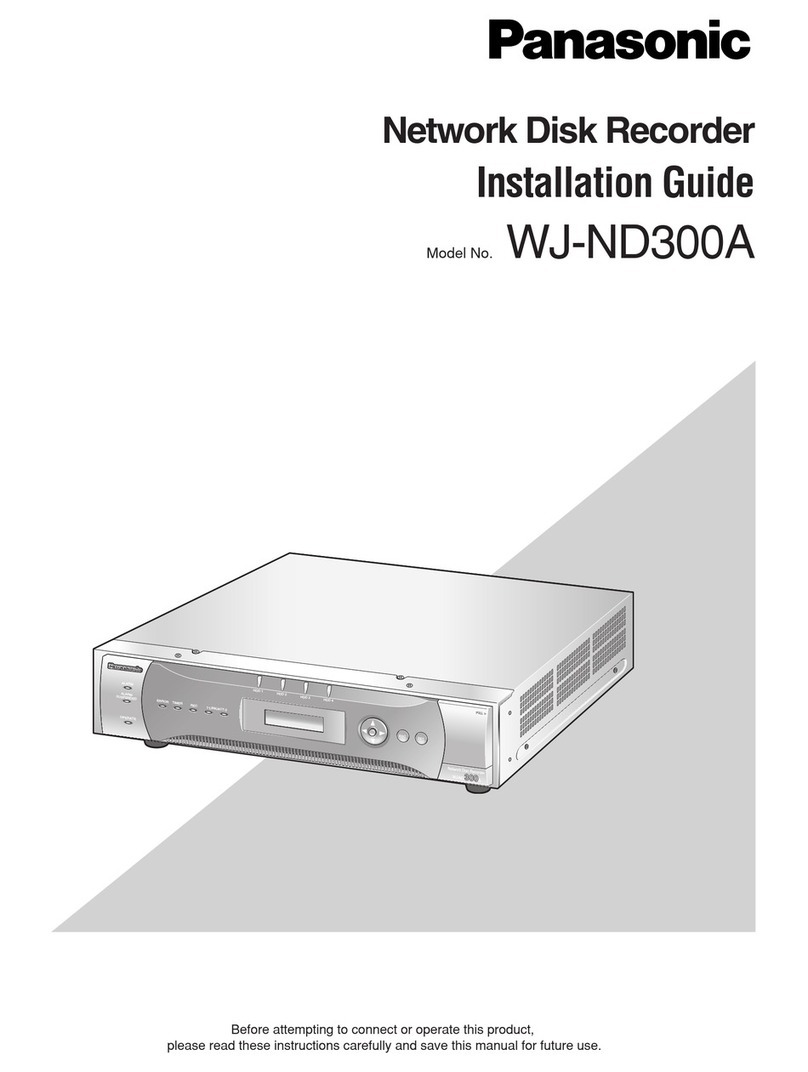
Panasonic
Panasonic WJ-ND300A installation guide
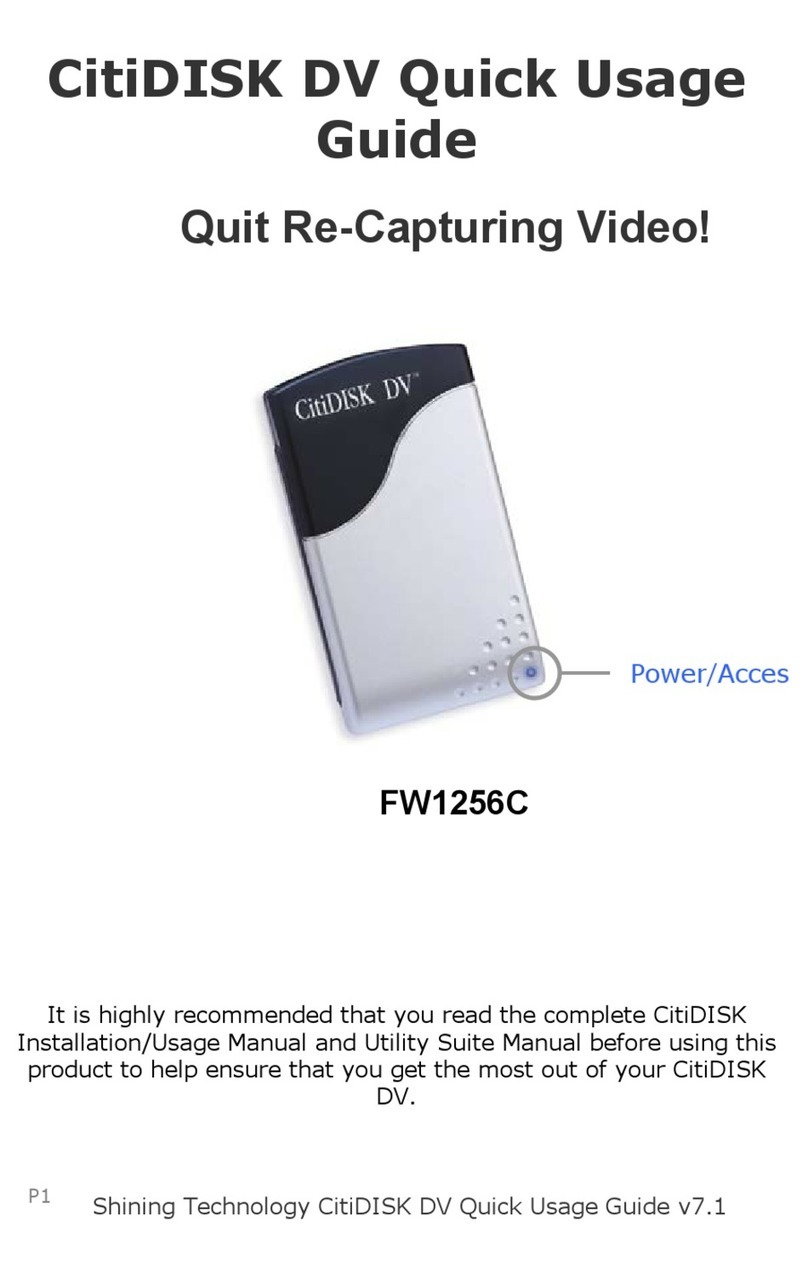
Shining Technology
Shining Technology CitiDISK DV FW1256C Quick use guide

Digimerge
Digimerge DHU500R Series instruction manual

Grundig
Grundig GV 6400 HiFi/5 Service manual

XENO
XENO XDR5 Setup and user's manual