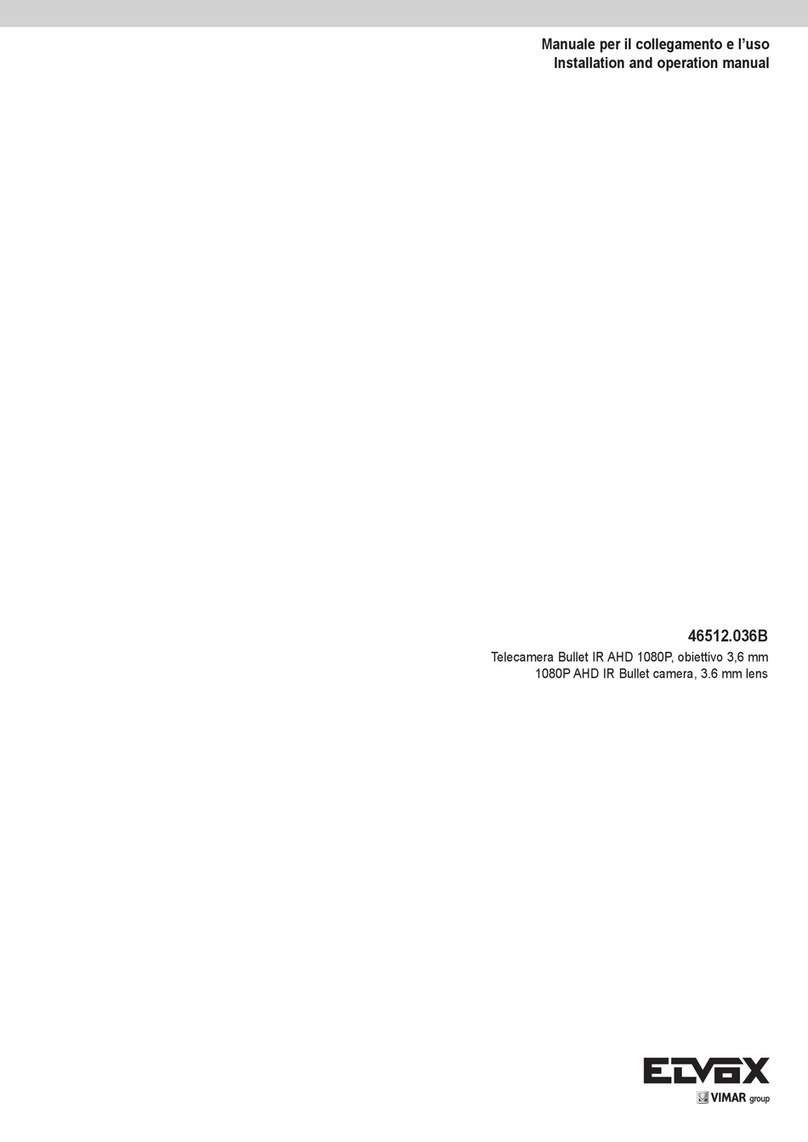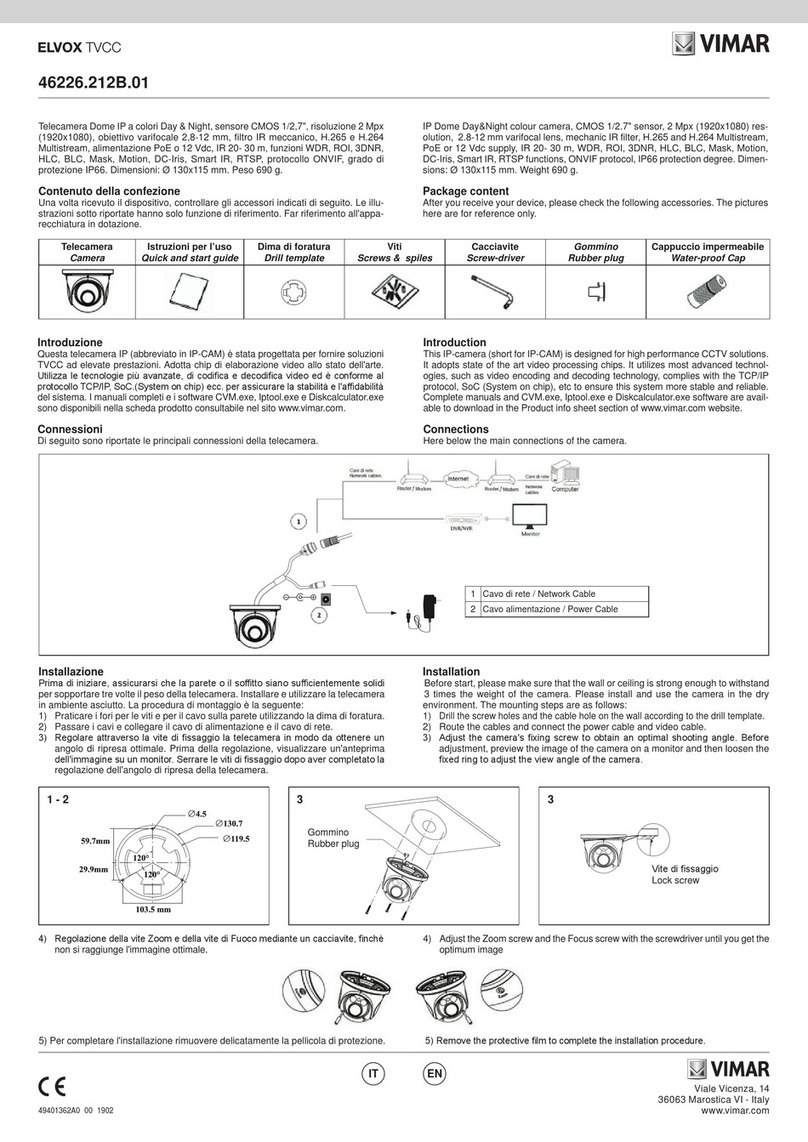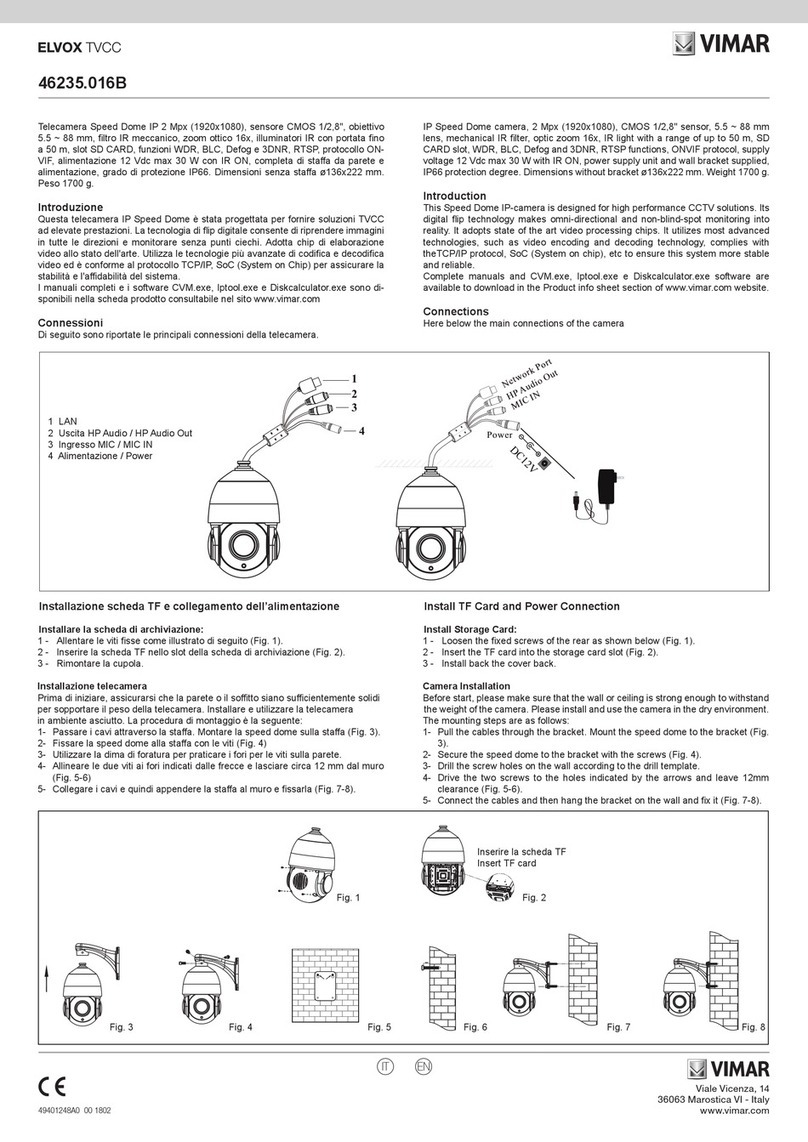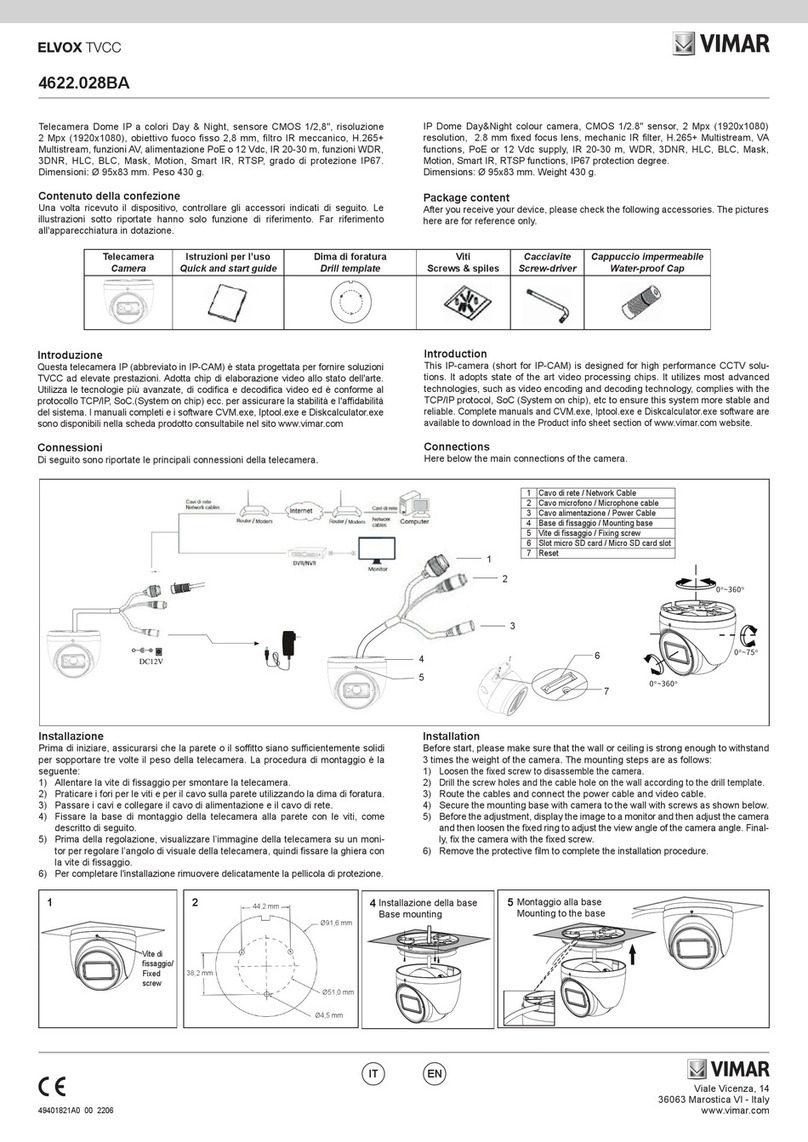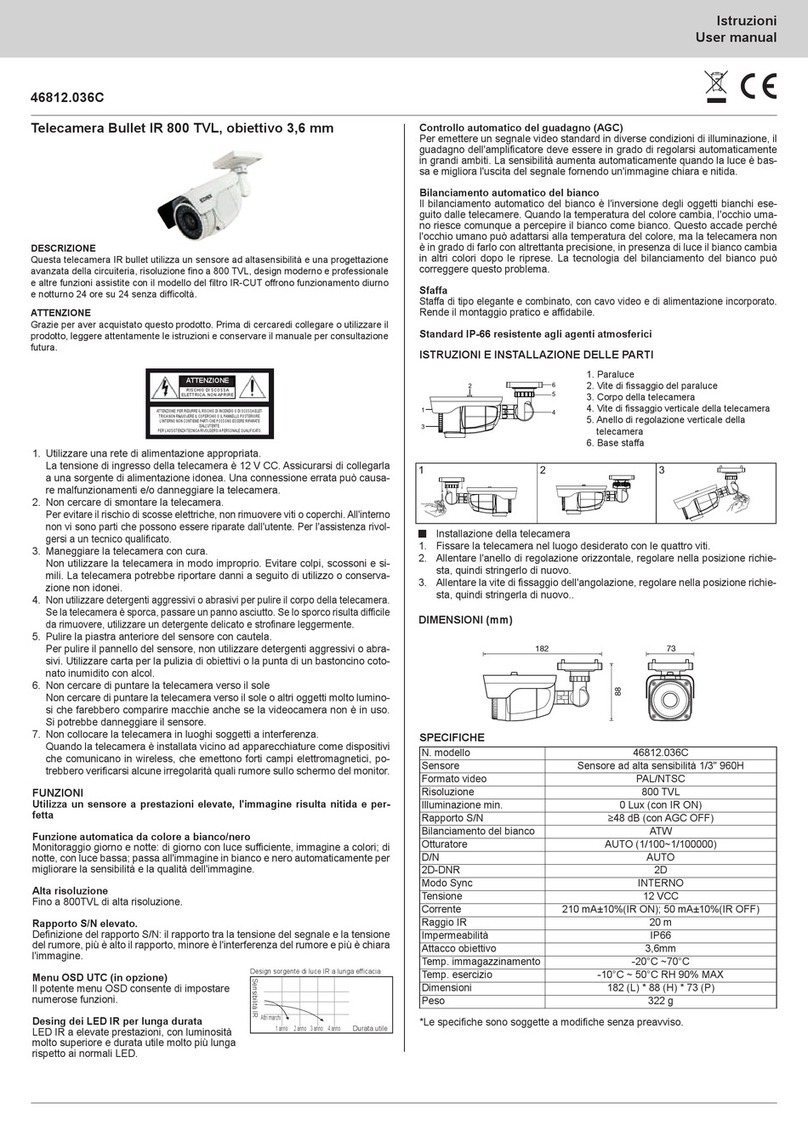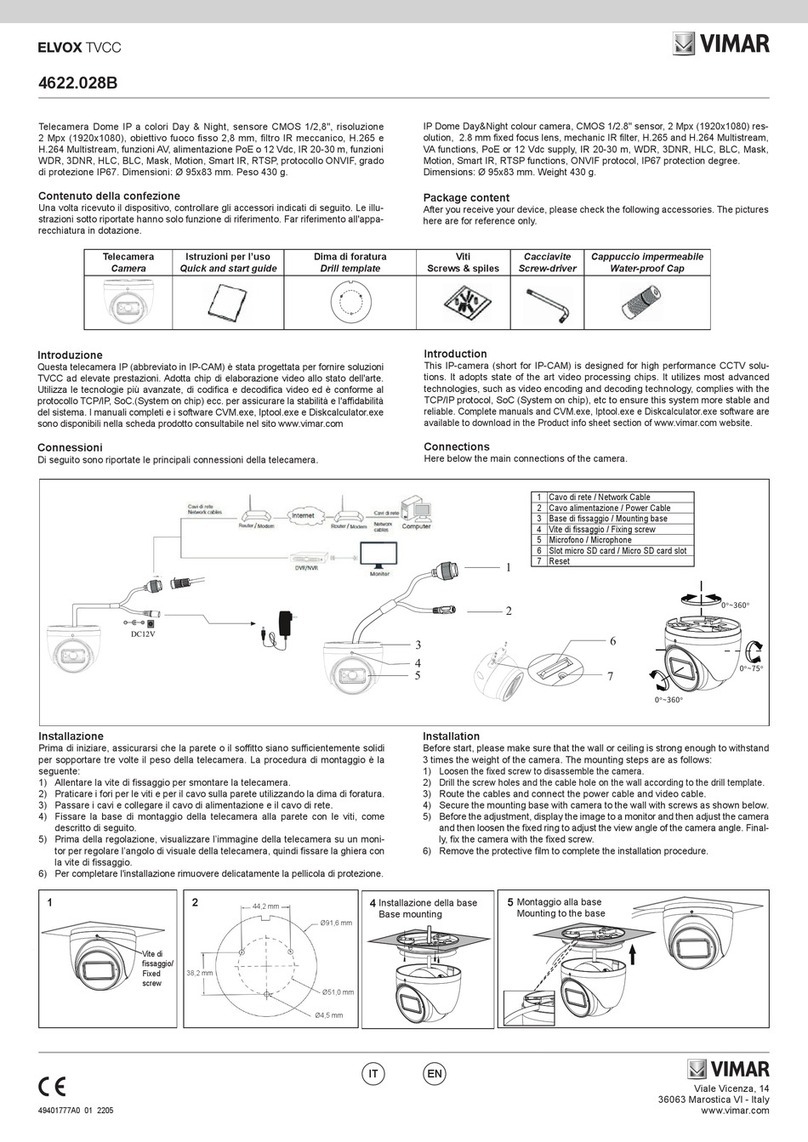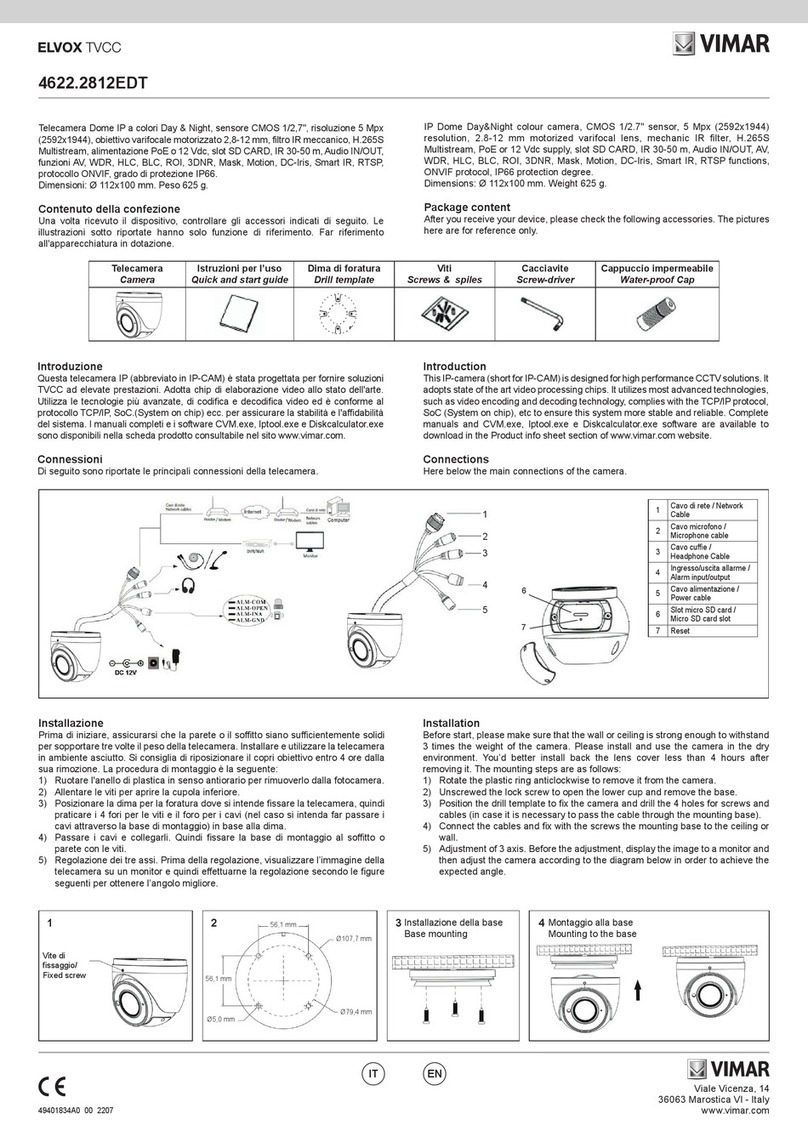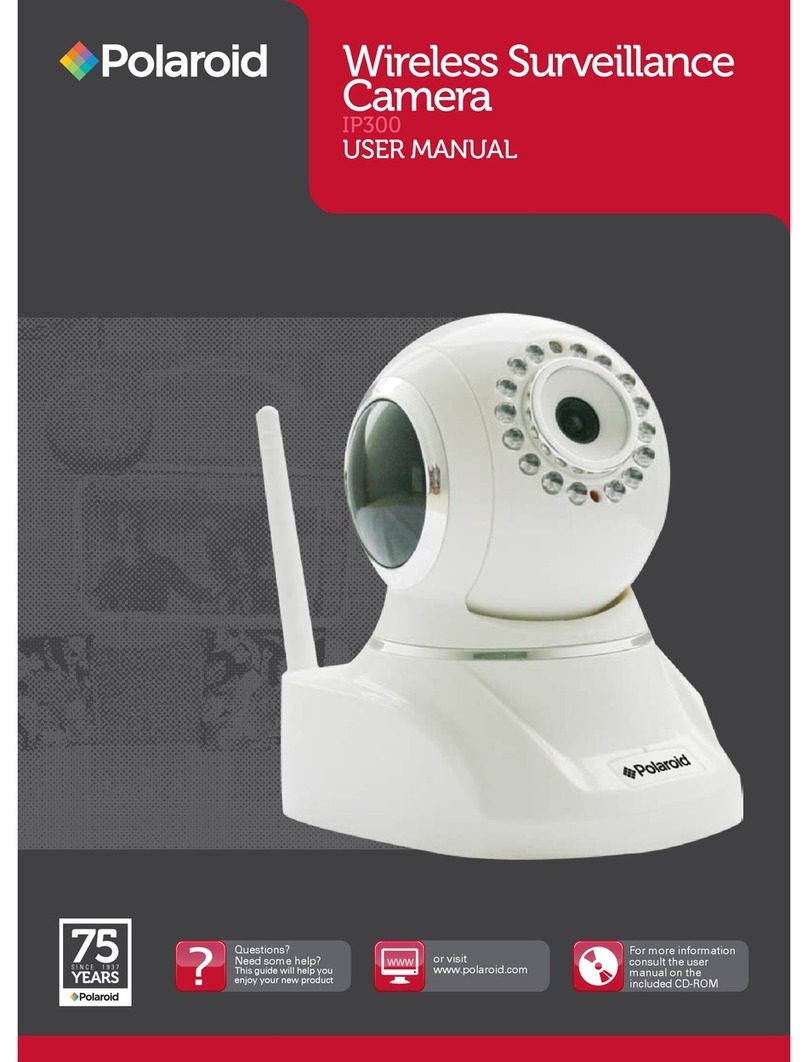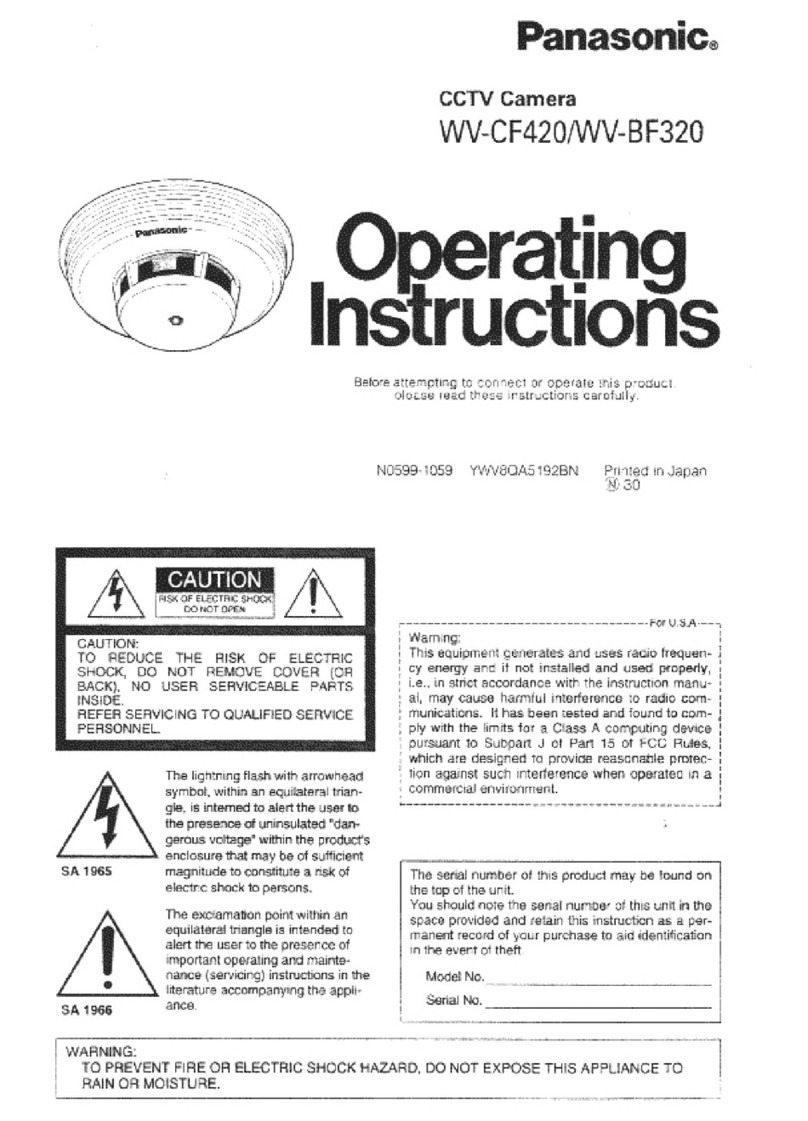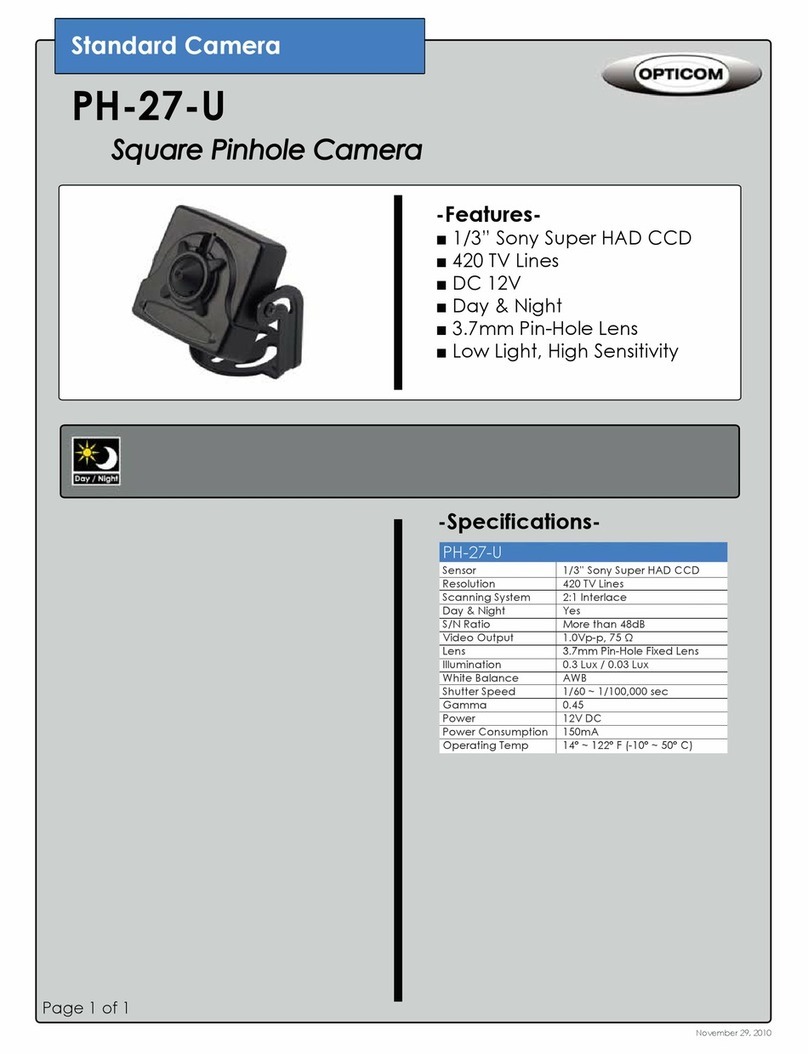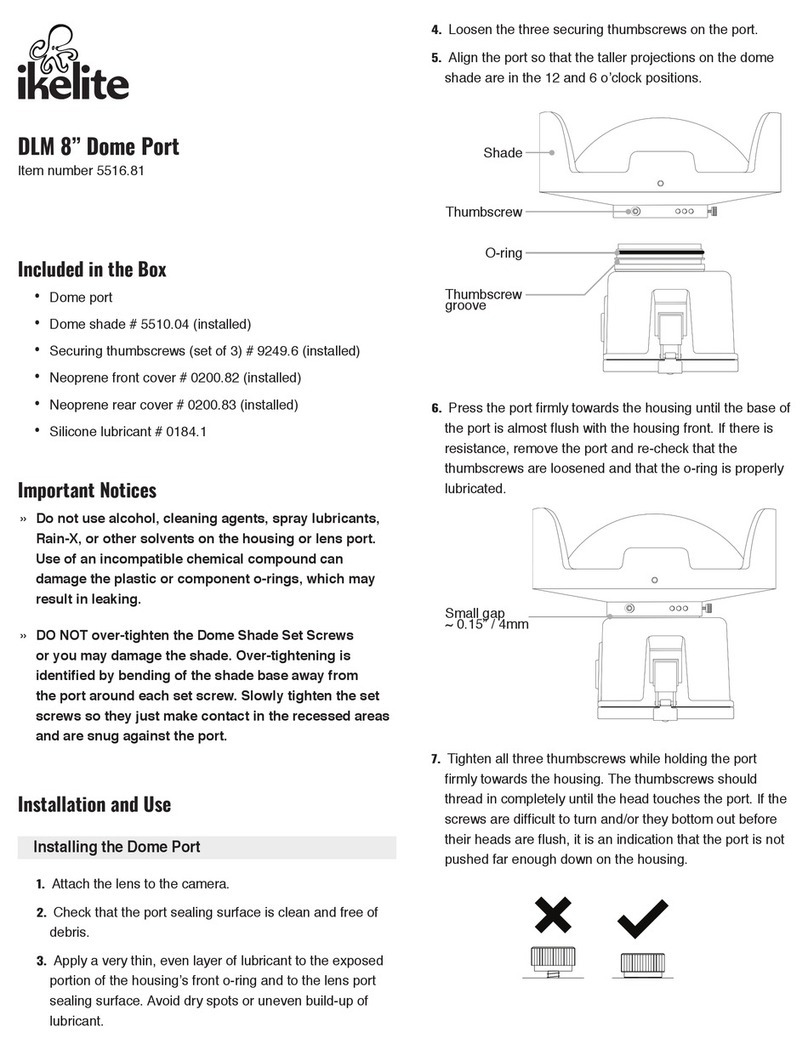Viale Vicenza, 14
36063 Marostica VI - Italy
www.vimar.com
46235.020C
49401142A0 00 1611
2 Installazione e connessione
2.1 Installazione scheda TF e collegamento dell’alimentazione
Installare la scheda di archiviazione:
1 - Allentare le viti sse della parte posteriore come illustrato di seguito.
2 - Estrarre il modulo camera come indicato e inserire la scheda TF nello slot della
scheda di archiviazione
3 - Rimontare la parte posteriore e ssarla con le viti.
2.2 Connessione
La PTZ Art. 46235.020C può gestire no a n°7 ingressi e 1 uscita allarme, con collega-
mento diretto degli allarmi sui contatti della PTZ, secondo lo schema di gura 1
.
LAN
HP
MIC
VIDEO
POWER
1
2
3
4
5
6
8
9
7
Telecamera Speed Dome IP 3Mpx 20x 100m IR H.265
1 Introduzione
1.1 Panoramica
La telecamera Speed Dome è un'apparecchiatura front-end utilizzata per acquisire
video. La tecnologia di ip digitale consente di riprendere immagini in tutte le dire-
zioni e monitorare senza punti ciechi. Utilizza le tecnologie più avanzate, quali la
tecnologia di codica e decodica video ed è conforme al protocollo TCP/IP, SoC.
ecc. per assicurare la stabilità e l'afdabilità del sistema. L'unità comprende due
parti: il dispositivo IP-CAM e il software di gestione centrale (abbreviato in CVM
Elvox). Il CVM Elvox consente di centralizzare tutti i dispositivi via Internet o LAN e
creare un buon impianto di sorveglianza che offre gestione unicata e attivazione in
remoto di tutti i dispositivi in rete.
Questo prodotto è ampiamente utilizzato nelle banche, nei sistemi di telecomunica-
zione, siti di fornitura elettrica, enti statali, fabbriche, magazzini, centri urbani ecc. È
inoltre la scelta ideale per aree di sorveglianza a medio e alto rischio.
1.2 Interfacce e parti
1
2
3
4
5
6
8
7
1 LAN 2 Uscita HP Audio 3 Ingresso MIC
4 Uscita CVBS Video 5 Ingresso allarme/Uscita allarme 6 RS485
7 Alimentazione 8 Cavo anticaduta 9 Piastra di base
IP SpeedDome camera 3Mpx 20x 100m IR H.265
1 Introduction
1.1 Overview
This IP speed dome camera is front-end equipment used for video capture. Its
digital ip technology makes omni-directional and non-blind-spot monitoring into re-
ality. It utilizes most advanced technologies, such as video encoding and decoding
technology, and complies with the TCP/IP protocol, SoC., etc, to ensure this system
more stable and reliable. This unit consists of two parts: the IP-CAM device and
central management software (short for CVM ELVOX). This CVM ELVOX centra-
lizes all devices together via internet or LAN and establishes a sound surveillance
system to realize unied management and remote operation to all devices in one
network.
This product is widely used in banks, telecommunication systems, electricity power
departments, law systems, factories, storehouses, uptowns, etc. In addition, it is
also an ideal choice for surveillance sites with middle or high risks.
1.2 Interfaces and Parts
1 LAN 2 HP Audio Out 3 MIC In
4 CVBS Video Out 5 Alarm In/Alarm Out 6 RS485
7 Power 8 Safety Wire 9 Base Tray
2 Installation & Connection
2.1 Install TF Card and Power Connection
Install Storage Card:
1 - Loosen the xed screws of the rear as shown below.
2 - Pull out the camera module as shown and insert the TF card into the storage
card slot.
3 - Install back the rear and x it with the xed screws.
2.2 Connection
PTZ Art. 46235.020C can handle up to No. 7 inputs and 1 alarm output, with direct
connection to the alarm contacts of PTZ, according to the diagram of Fig. 1.
IT EN