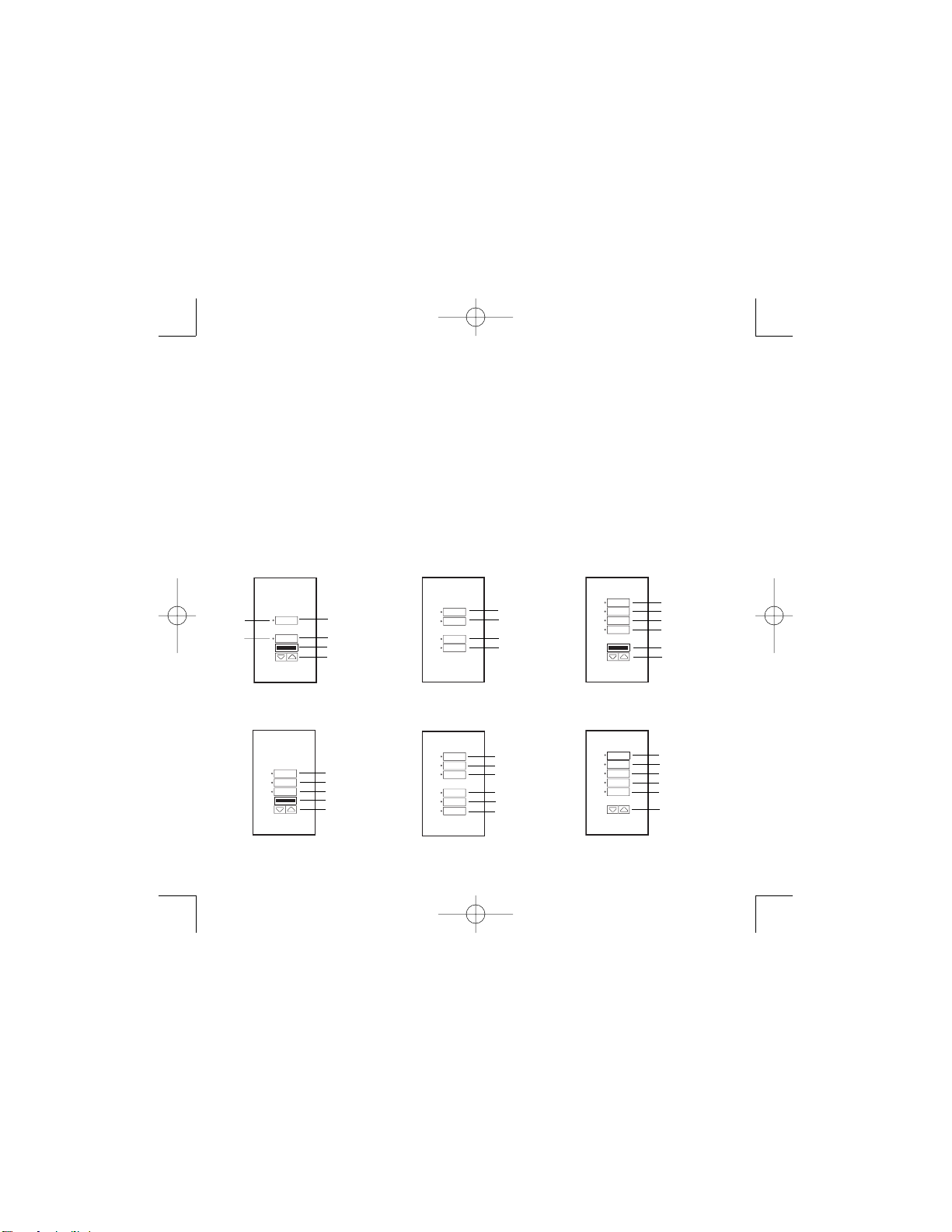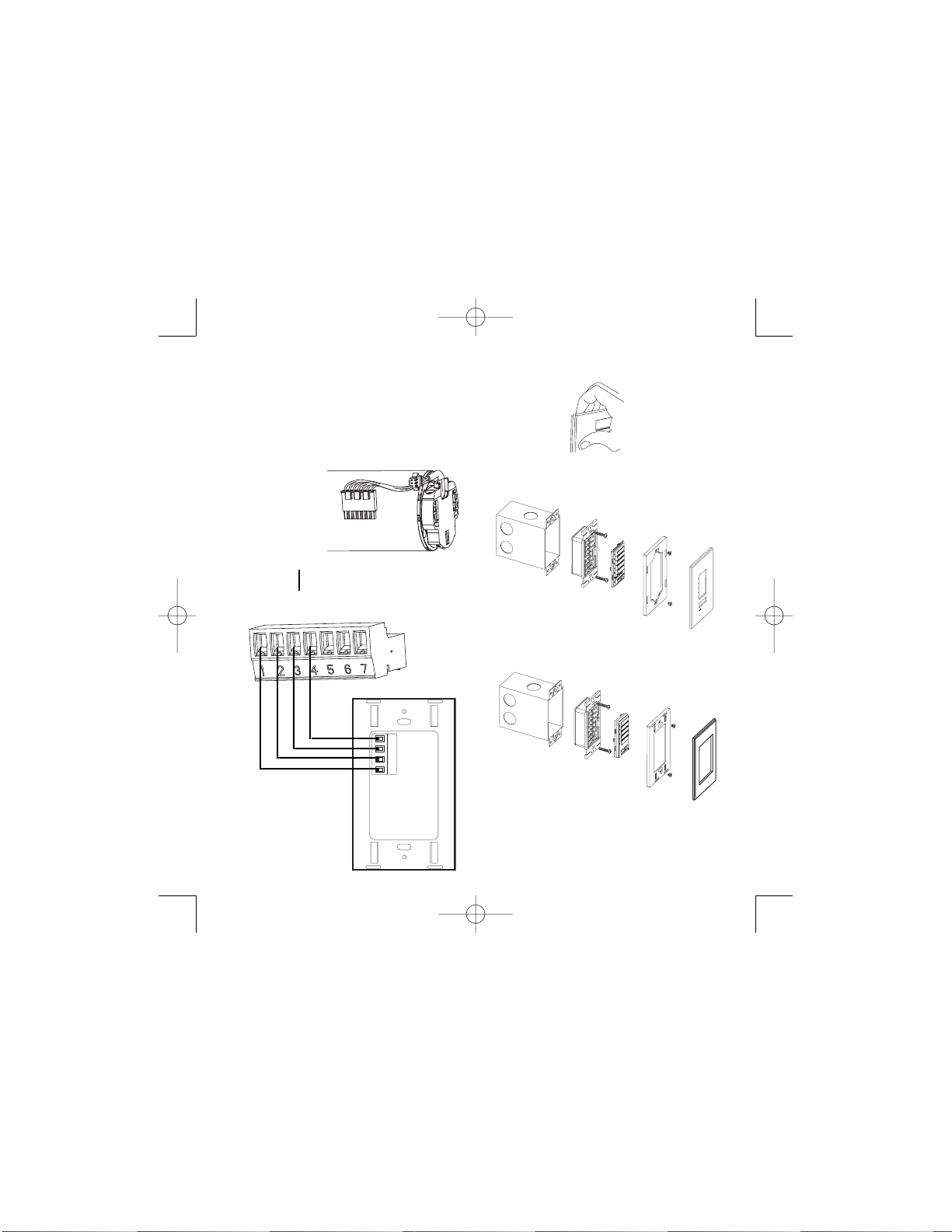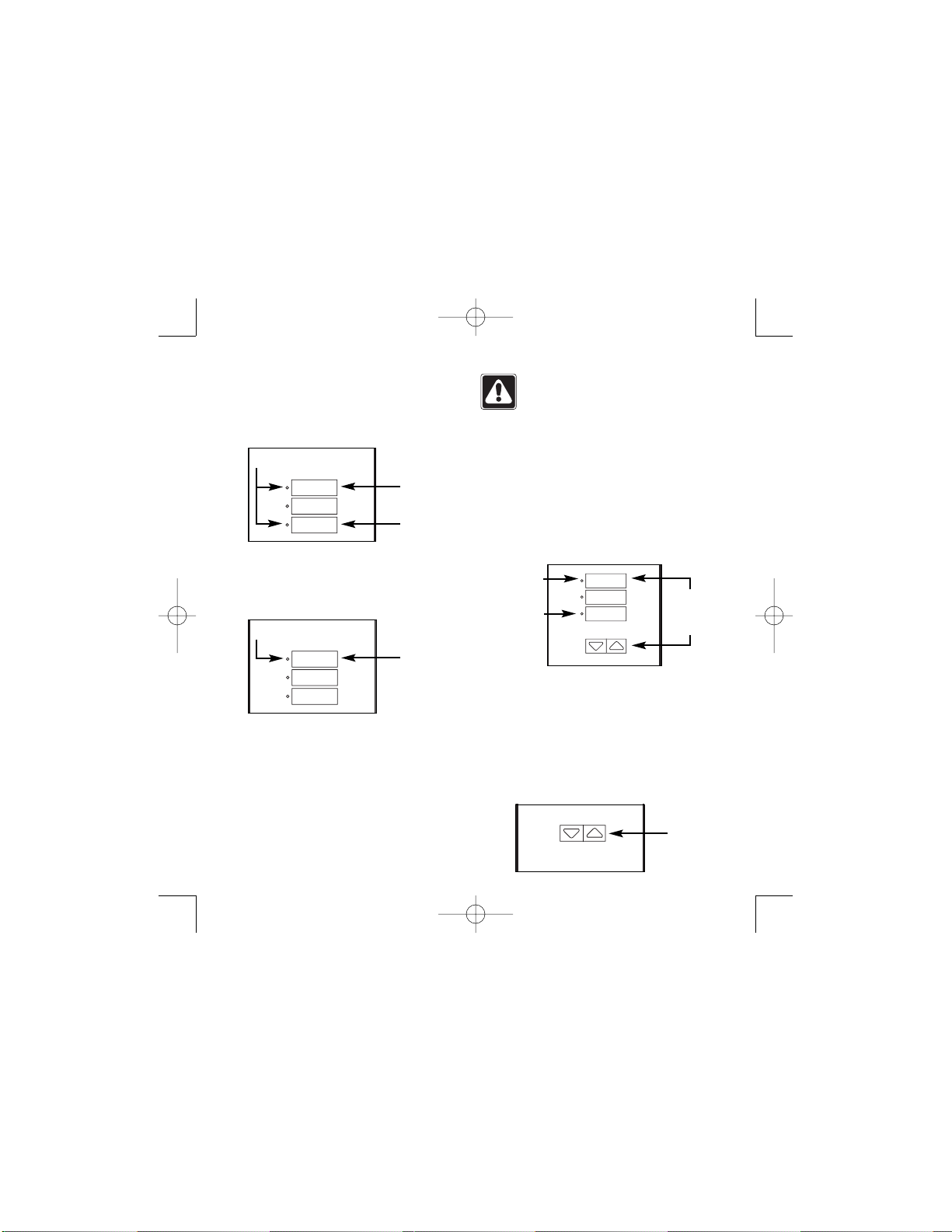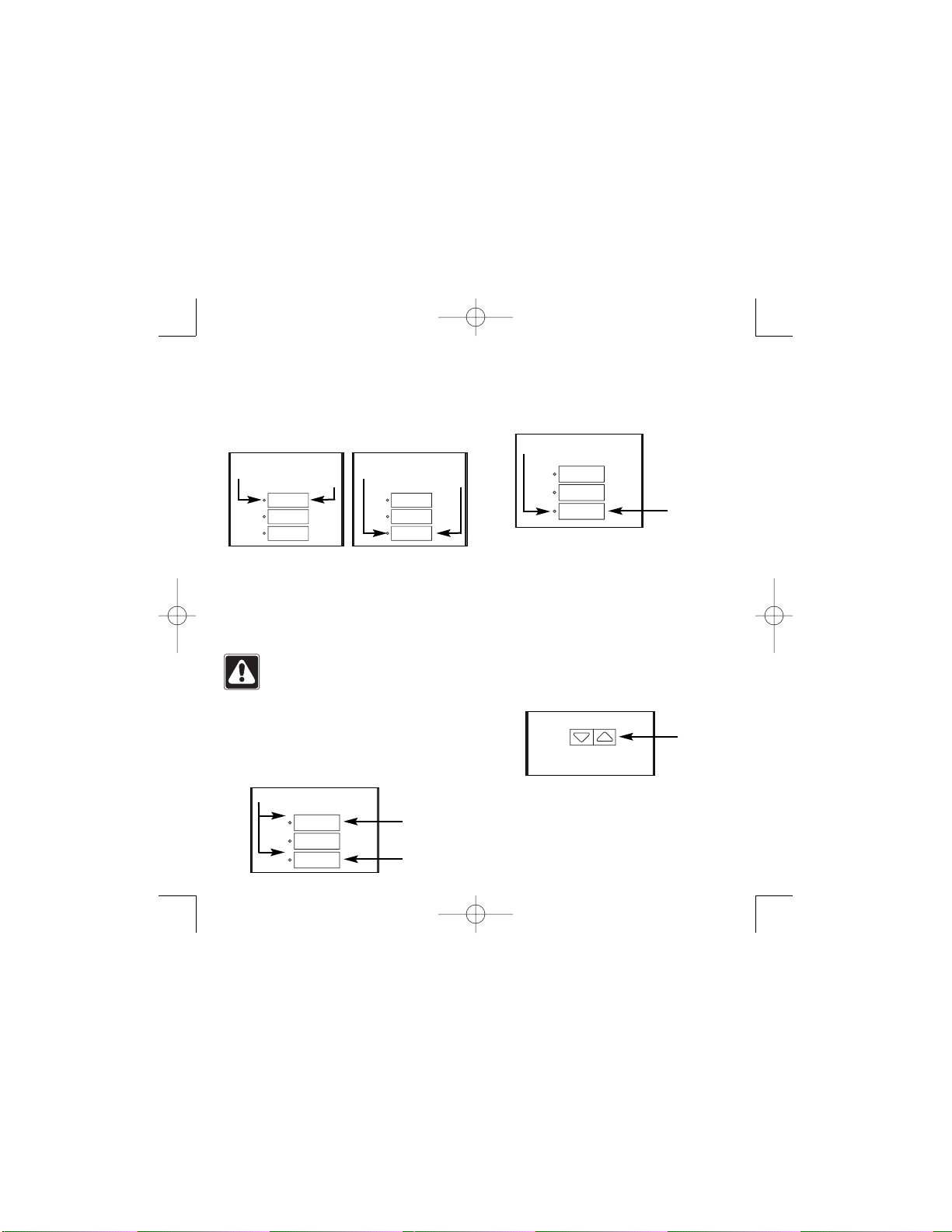3Occupant Copy Installation Instructions
■Keypad Wiring
— Two #18 AWG (1.0 mm2) wires for power and two
shielded #18 AWG (1.0 mm2) stranded wires for
data (twisted pair). Lutron recommends and offers a
one-cable, non-plenum, low-voltage cable solution
(P/N SVQ-CBL-250).
— Power: wires 1 & 2, 12 - 15 VDC.
— Data: wires 3 & 4, twisted, shielded pair.
■Sivoia QED Link wiring layouts are shown on the next page.
Button Functionality
Pressing the Open, Close, or Preset button will cause the window
treatments to move to the selected position. While pressing the
Raise or Lower button, the window treatments will raise or lower.
Open - Pressing the open button will cause the window
treatments to move to the fully-open position.
Preset - Pressing one of the preset buttons (Preset 1, Preset 2,
or Preset 3) will cause the window treaments to move to their
programmed preset level.
Close - Pressing the close button will cause the window
treaments to move to the fully-closed position.
Raise - Holding the raise button will cause the window
treatments to move towards the open position. Releasing the
raise button will cause the window treatments to stop.
Lower - Holding the lower button will cause the window
treatments to move towards the closed position. Releasing the
close button will cause the window treatments to stop.
Wiring Notes
■System Maximums:
— Up to 64 Electronic Drive Units (EDUs) on one system.
One transformer per EDU.
— The Keypads wire to the Sivoia QED Communication
Link. The Link can support up to 32 Keypads and can
not exceed 4000 feet total.
— The Keypads are either powered by EDUs or Keypad
Power Supplies. Each EDU can provide power for one
Keypad.
The number of Keypads should not exceed
the number of EDUs unless connecting with a Keypad
Power Supply.
— The maximum distance between any two Sivoia QED
devices is 1000 feet unless specified otherwise.
— Operating environment should be between 0°C - 40°C
(32°F - 104°F).
Installation
Keypad circuits are classified as Class 2 circuits (U.S.A.) and
PELV circuits (IEC). Unless otherwise specified, the voltages do
not exceed 15 VDC. When installing and wiring to these
Keypads, follow all applicable national and/or local wiring
regulations.
Warning: Always turn Off the circuit breaker or
remove the main fuse from the power line before
doing any work. Failure to do so can result in
serious personal injury.
1. Turn power Off to all EDUs and power panels.
2. Mount standard U.S. 1-gang wallbox, 2.75 in. (70 mm)
deep (available from Lutron P/N 241-519).