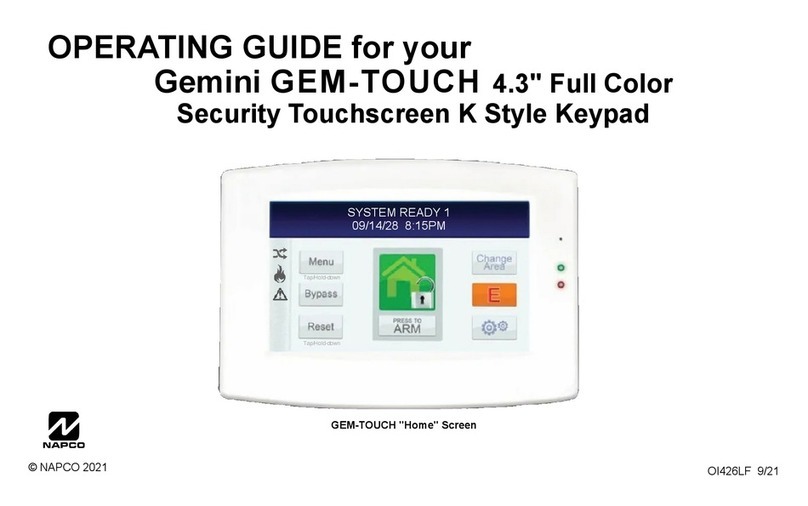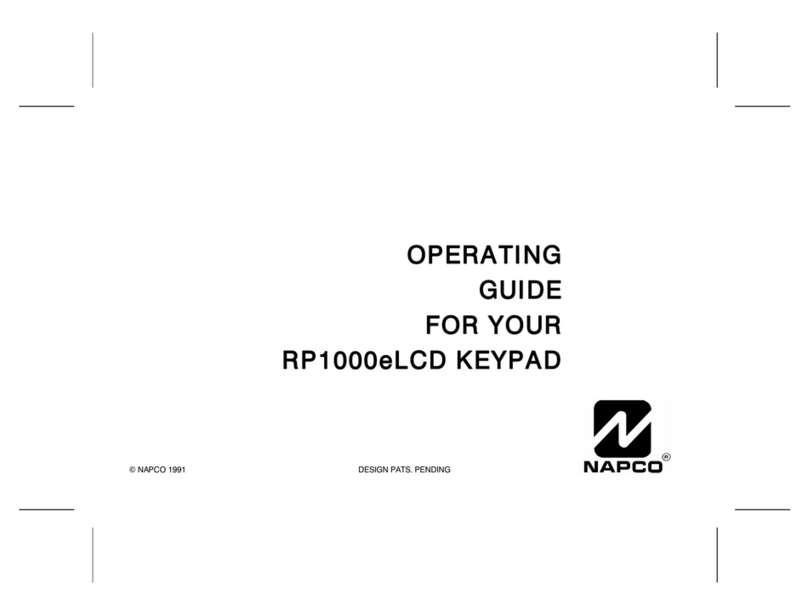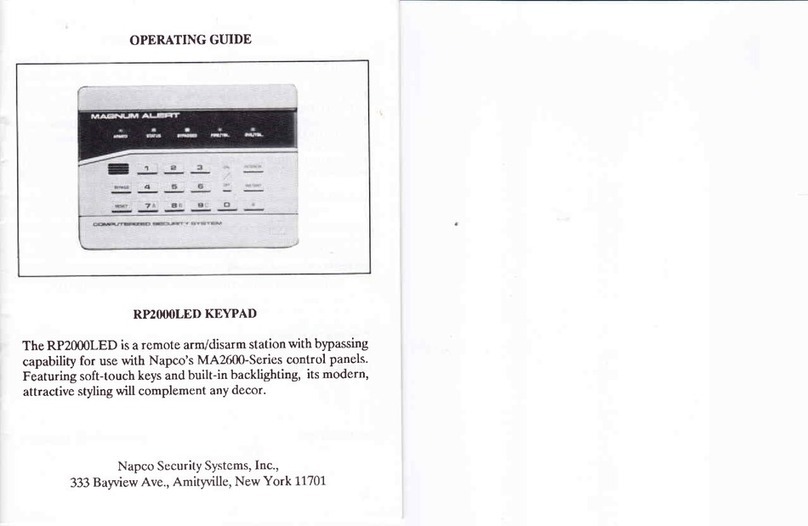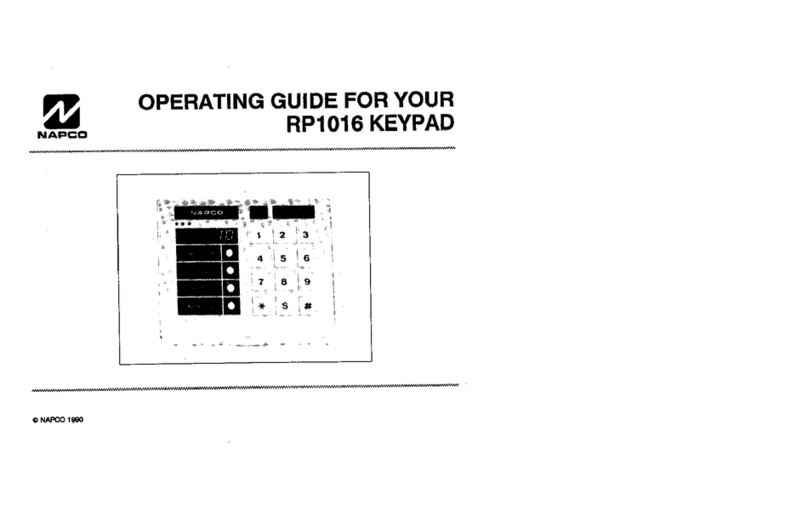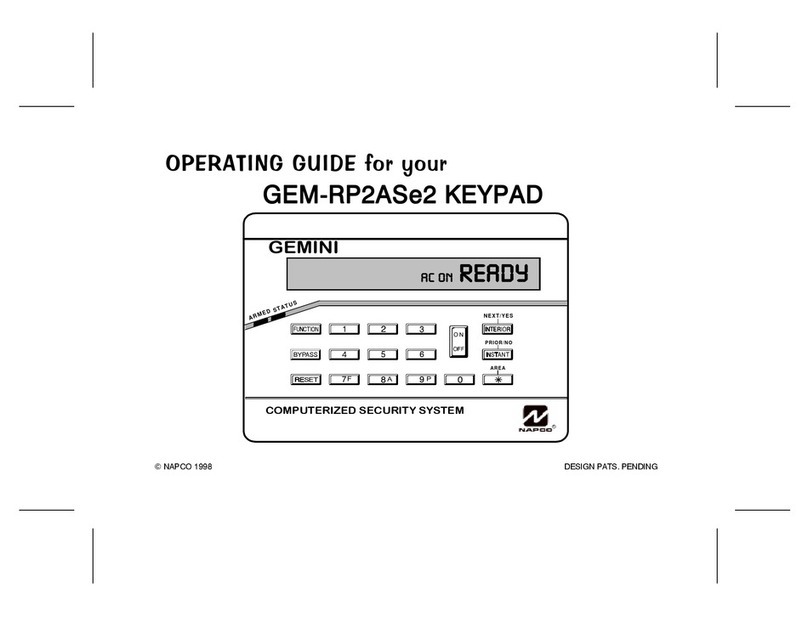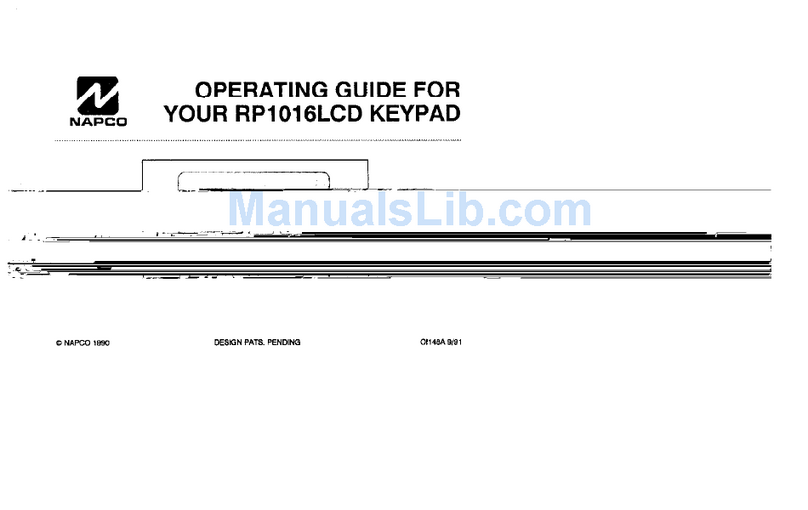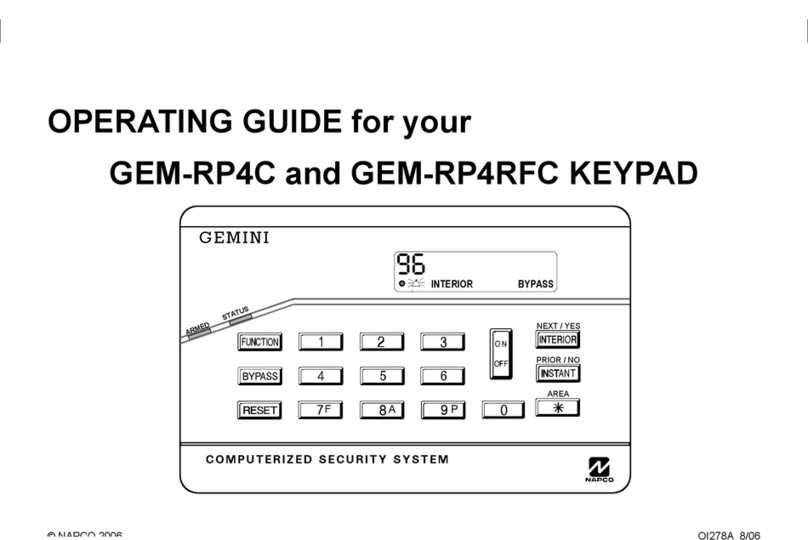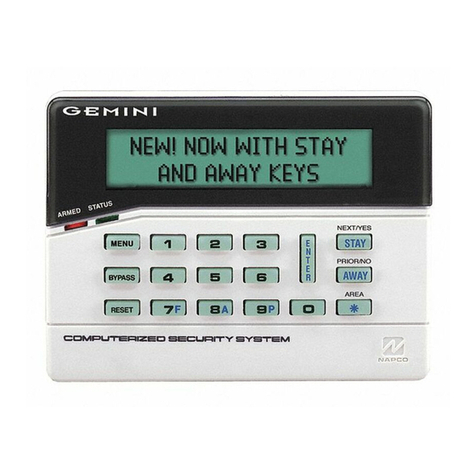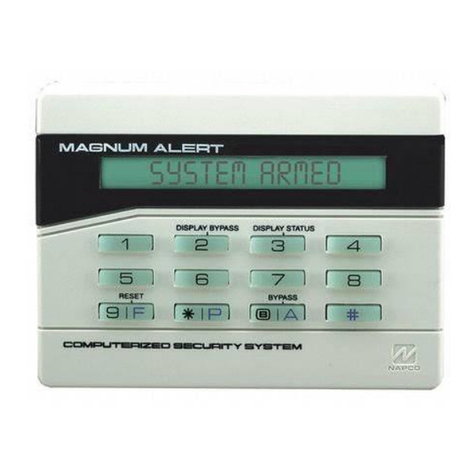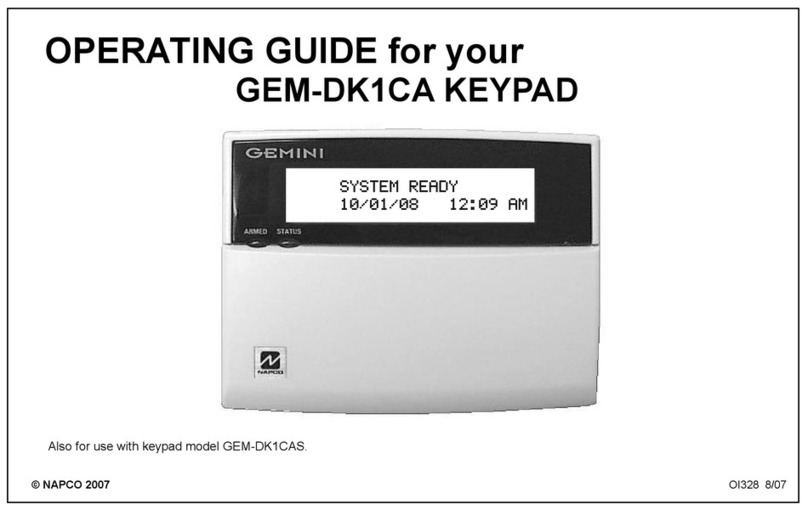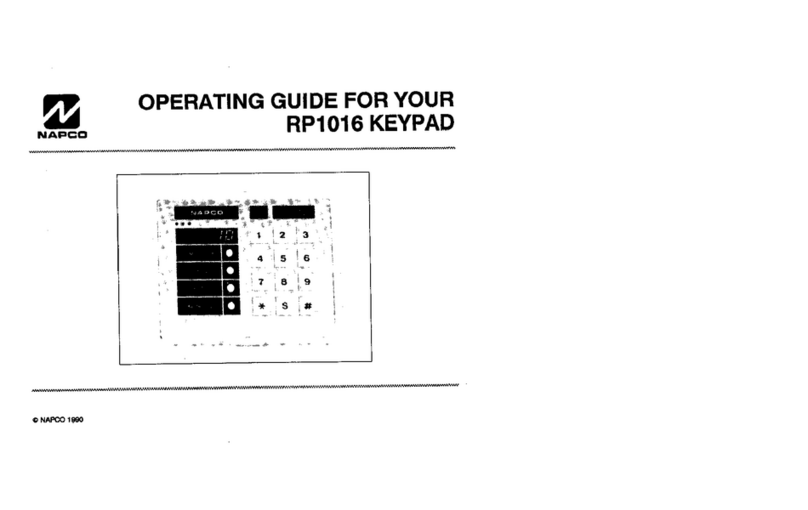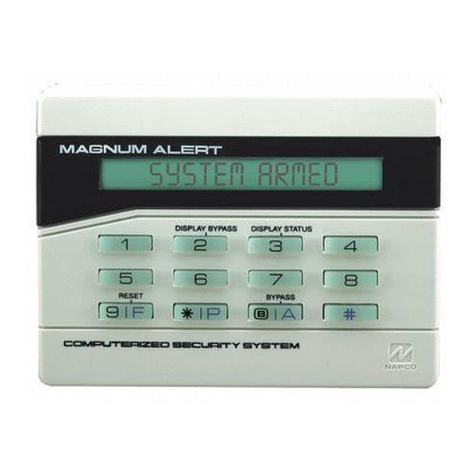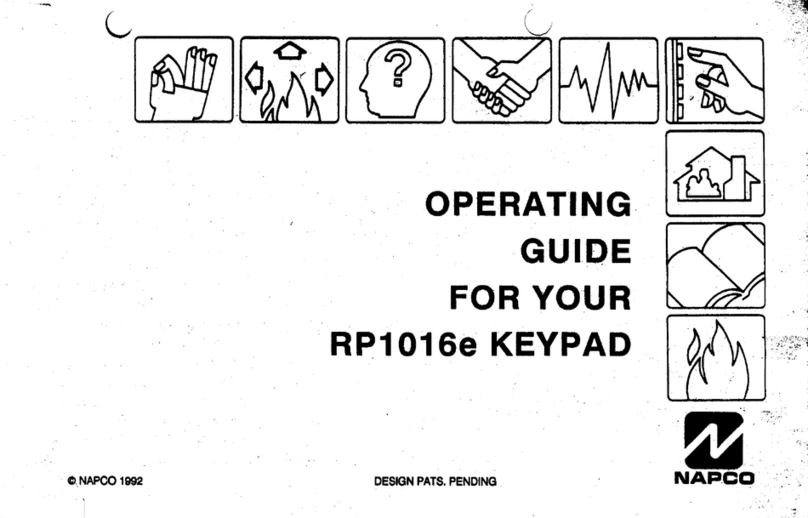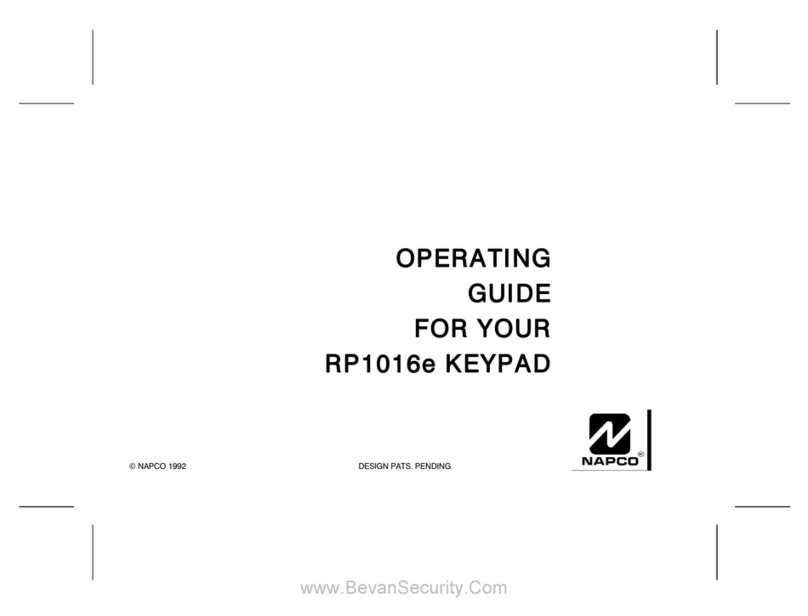DESCRIPTION
The RP2000LCD is a user-friendly backlit keypad designed
for Napco's MA2.600-Series control panels. A large al-
phanumeric liquid-crystal display (LCD) functions as a
readout for control-panel information and zone identifica-
tion, and can also serve to display messages downloaded from
a central monitoring station. The keypad functions as a
programmer as well in its secondary mode of operation. In-
stallation is quick and easy on only four wires.
fer to
and operation, and to the manual furnished with the control
panel for panel installation and dealer programming informa-
tion.
SPECIFICATIONS
Operating Voltage: 9.0-13.0Vdc (supplied by control panel)
Current: 64mA typ., normal backlighting
Dirnensions (HxWxD) : 4-3/8' x 5-7 18" x l,-Ll 16"
MOUNTING
Opening the Keypad. There are two slots along the bottom
edge of the kelpad about 1 inch from each side. To open,
insert a mediun screwdriver into either slot and push up with
a slight twisting motion to release the retainer tab. Repeat for
the other slot. Pull out at the bottom and lift off the two hooks
at the top.
When installing the rear case, be sure that the words "TOP"
and "LJPU (molded into the case) are properly oriented. The
rear case is provided with a variety of holes to accommodate
virtually any mounting situation. The four holes nearest the
center are designed to fit a double-gang box. The four slotted
holes are for mounting directly into a wall with screws suitable
for the surface material; the slots allow levelling adjustment.
The four corner holes may similnlly fe used for wall mounting,
but provide no levelling adjustment.
WIRING
Wire the kelpad to the control panel as follows:
KeypadWire
Color Code
Black o
Red (+)
Yellow
Control-Panel
Terminal
43
44
45
Green 6
NOTE: If using x soldelingiron, be careful not to splash solder
onto the kelpad circuit board or components; as damage
could result.
Remote Emergency Buttons. For remote emergency (police
panic) buttons, install momentary-contact switches to Ter-
minals 42 and43 on the control panel.
Backlighting. Backlighting requires no additional wiring. In
normal use, the kelpad is always dimly backlit. Pressing any
key will increase the brightness to facilitate code entry, but
after 30 seconds of kelpad inactiviry, brightness will again be
reduced. To disable backlighting, see JUMPER OPTIONS.
JUMPER OPTIONS
Several jumpers provide a wide variety of options. They are
conveniently located around the perimeter of the board for
easy access. To identify the location of the jumpers, refer to
the label (LA809) af|xed to the fishpaper on the back of the
board. (NOTE: Jumper C is not an option; it must be intact
at all times.)
Disable Keypad Panic. Cut Jumper A to disable the keypad
panic buftons (Police Emergency), Keys [*] and [C]. NOTE:
This will also disable the Copy Text function in the Zone-
Description Program Mode (see User's Guide, OI137).