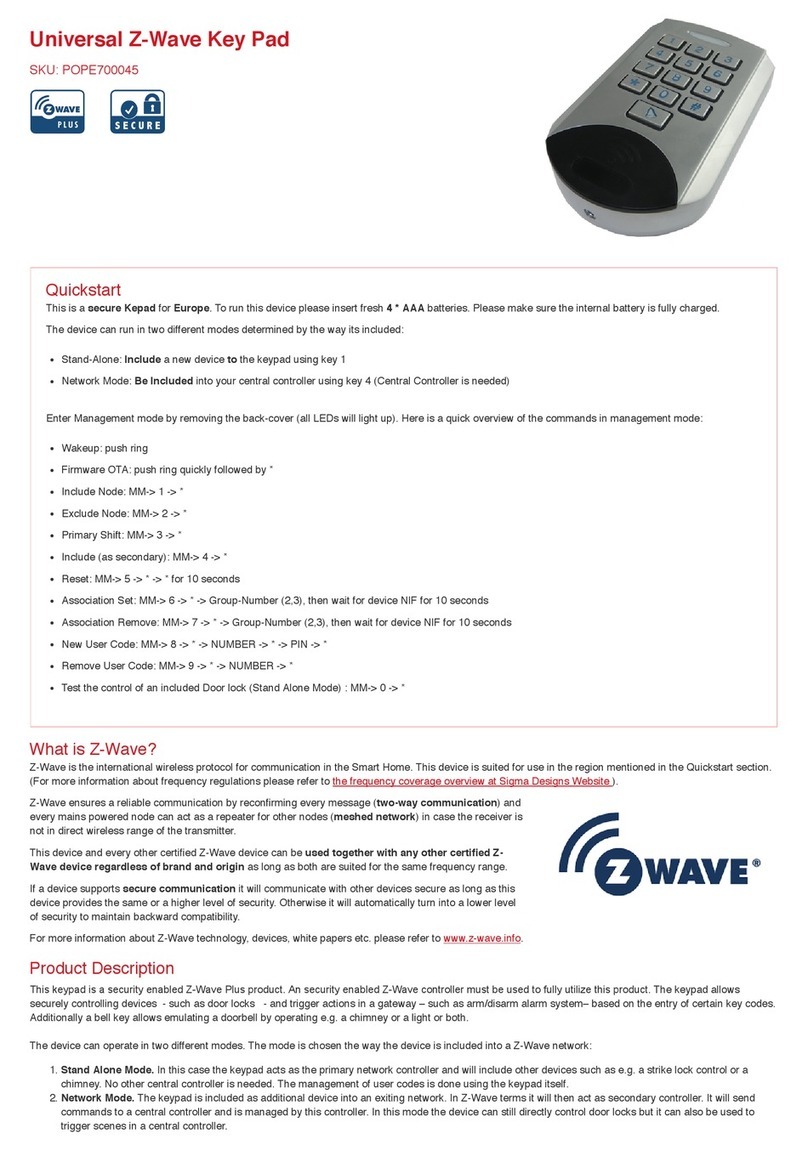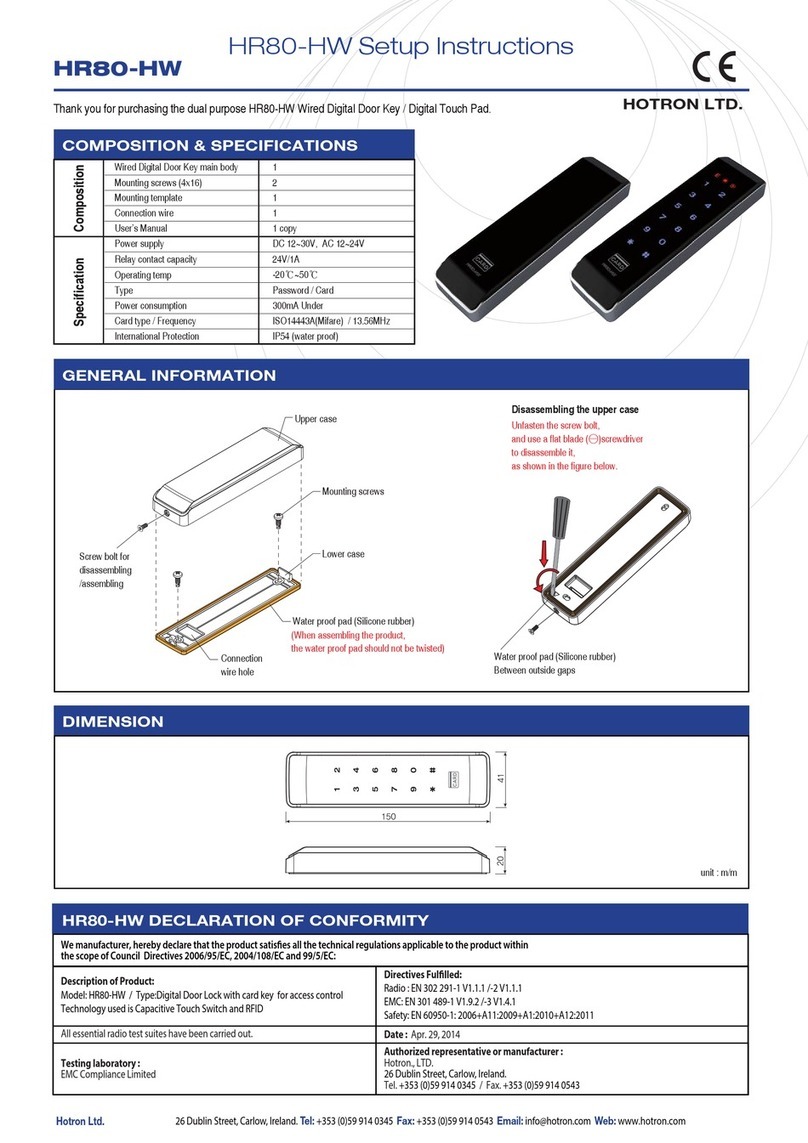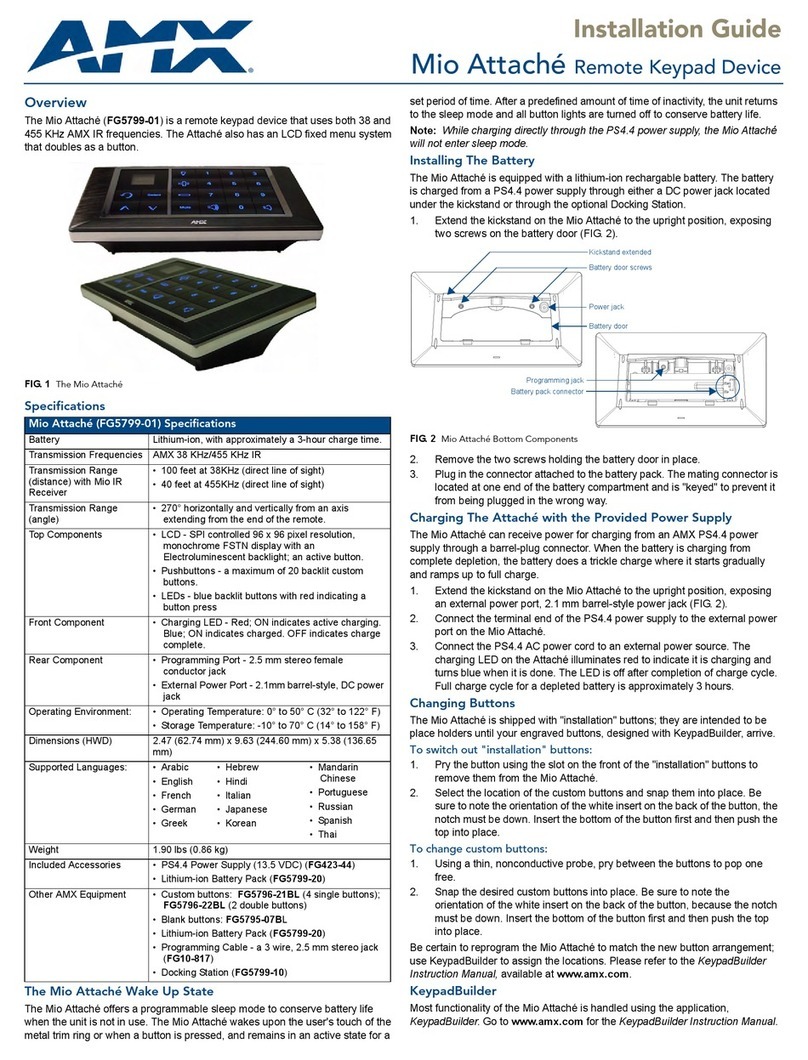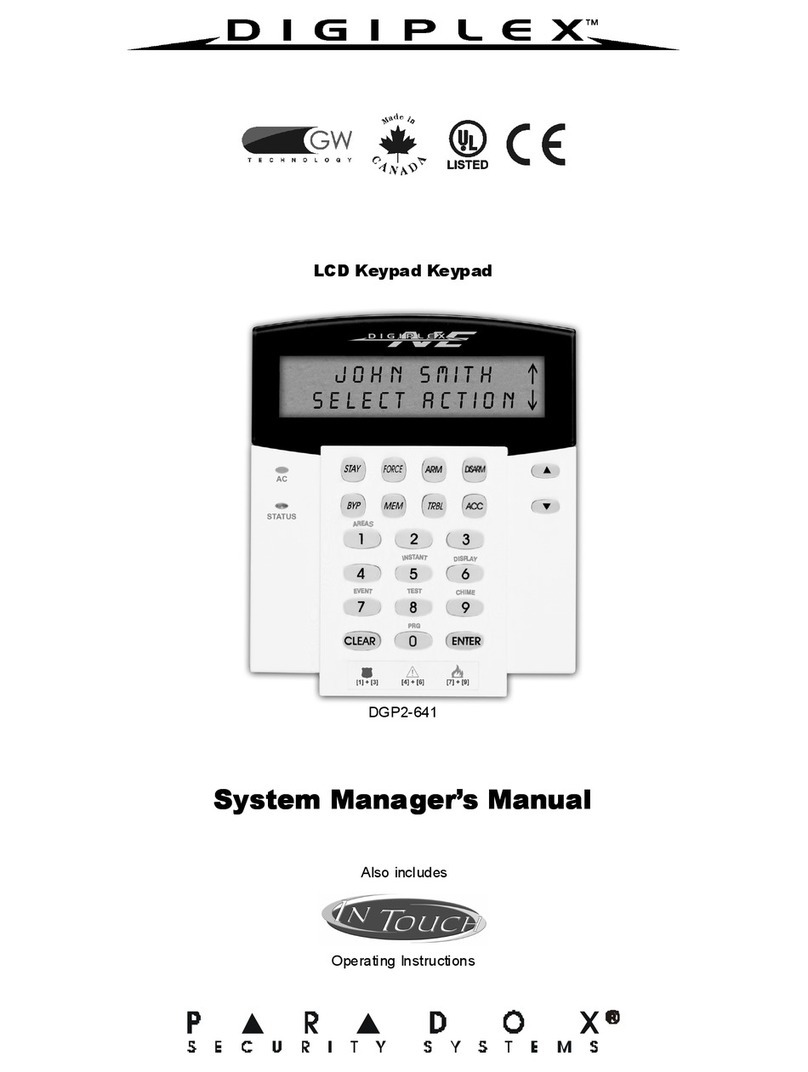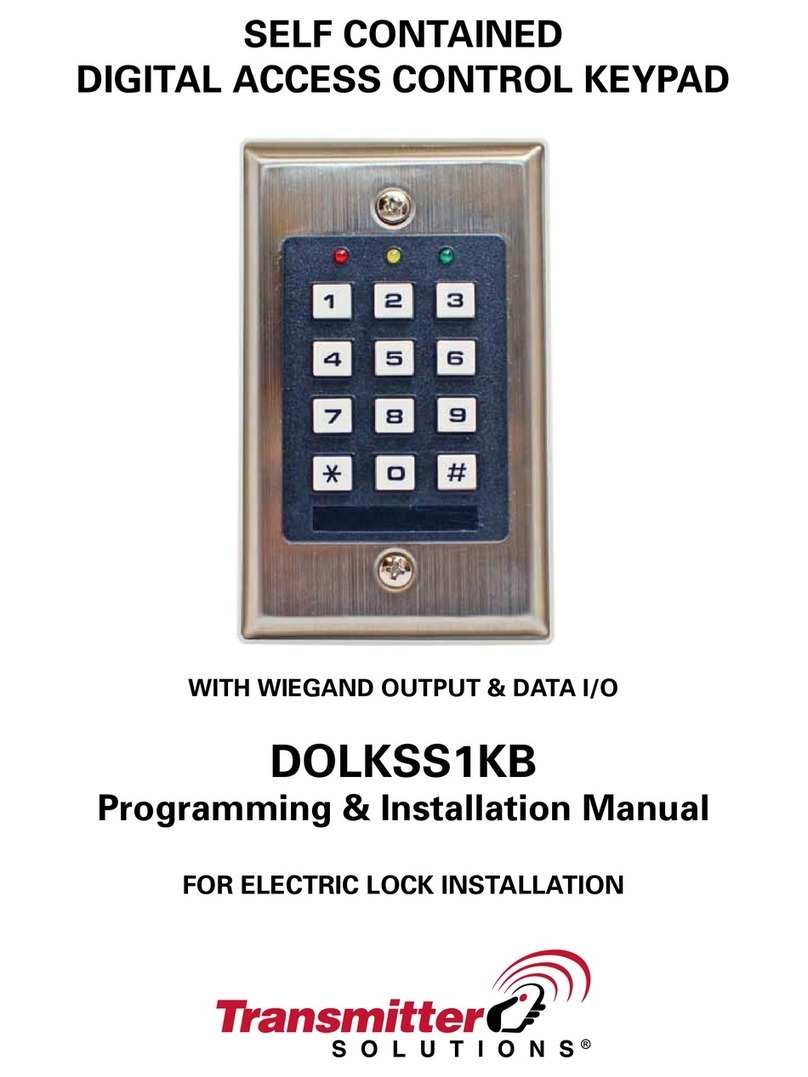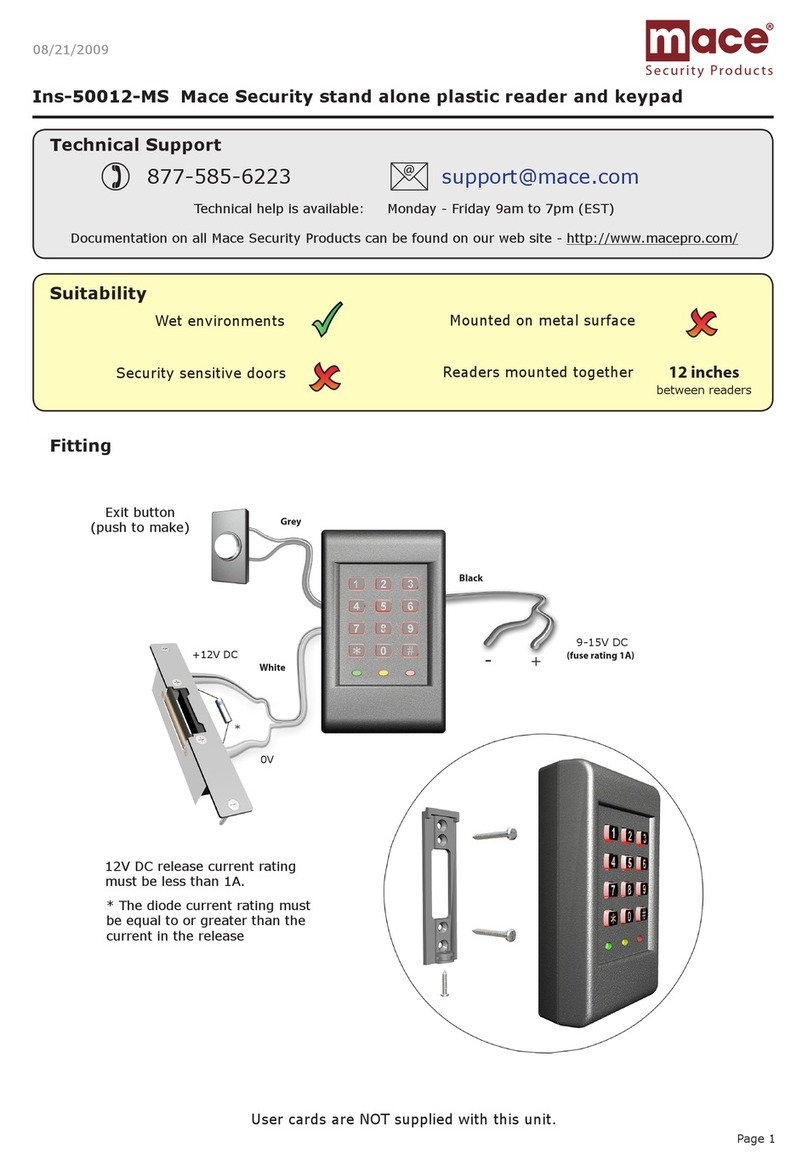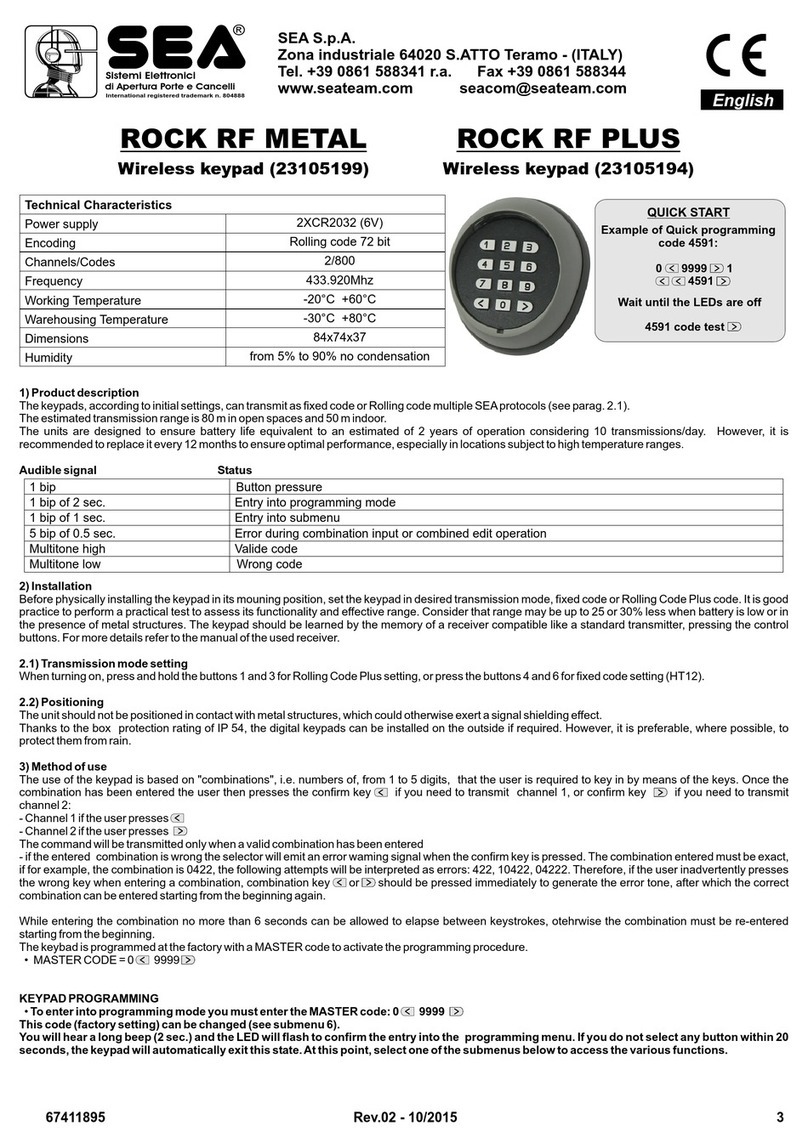SonData SD-E01502-BBK-1 User manual

PR10670_KeyPad_Mouse_Cover.indd 1 15/8/05 10:39:38 am
Wireless Keypad &
Calculator and
Mini Optical Mouse
SD-E01502-BBK-1
SD-E01903-ABK-1

3
Introduction
Contents
System Requirements
Hardware
Operating System
Setup
Installing the Batteries
Optical Mouse
Wireless Keypad
Connecting the Receiver
Identification Code
Setting the Identification Code
Optical Mouse
Wireless Keypad
Button Function Setup
Instruction
MULTI MEDIA BUTTON Instruction
Key Functionality Calculator/Keypad
Send Result
Number Lock
Specification
Specification wireless keypad
Specification wireless mouse
FCC/CE Statement
DECLARATION OF CONFORMITY WITH FCC RULES
FOR ELECTROMAGNETIC COMPATIBILITY
Caution: Exposure to Radio Frequency Radiation
Federal Communications Commission Notice
Europe-European Union Notice
Lifetime Product Warranty
TABLE OF CONTENTS
PR10670_KeyPad_Mouse_en.indd 3 15/8/05 3:14:07 pm

4
Contents
In addition to this user’s guide, this package contains:
• Wireless Keypad
• Wireless Mini Optical Mouse
• USB Receiver
• USB extension cable
• 3xAAA batteries (2 for mouse, 1 for keypad)
Introduction
Congratulations on your purchase of the wireless keypad & calculator & mini
optical mouse. This set offers the latest technology for interference-free operation
with 27MHz wireless connection and 4,096 Ids (2048 ID for the mouse) per channel.
Both keypad and mouse feature on/off switch and auto power saving management
for effective power conservation.
This user’s guide describes how to connect the receiver to your computer,
install default software drivers and set up the radio link.
System Requirements
To use the keypad and mouse, your computer must meet the following hardware
requirements and run one of the operating systems listed below.
Hardware
• PC with an Intel® Pentium® processor or equivalent
• USB 1.1 interface
Operating System
• Windows 95/Windows 98/WinNT /Windows me /WinXP /Windows 2000
• Driver required in Win95 /Win98 /WinNT
INTRODUCTION
PR10670_KeyPad_Mouse_en.indd 4 15/8/05 3:14:08 pm

5
Install drivers before plugging in the device
Installing the Batteries
Optical Mouse
• Remove the battery cover from the top of the mouse by using
release mechanism on the underside of the mouse.
• Insert the supplied batteries, making sure that the positive (+) and negative (-)
ends of each battery match the polarity indicators inside the battery housing.
• Slide the battery cover back into position until it “clicks” firmly into place.
• Turn on the mouse by sliding the on/off switch on the bottom of the mouse
to the “on” position.
• The optical sensor, located on the bottom of the mouse will glow red.
SETUP
PR10670_KeyPad_Mouse_en.indd 5 15/8/05 3:14:09 pm

6
Wireless Keypad
• Remove the battery cover located on the bottom of the keypad.
• Insert the supplied batteries, making sure that the positive (+) and negative (-)
ends of each battery match the polarity indicators inside the battery housing.
• Turn on the keypad by sliding the Power switch on the underside of the keypad
to the “on” position.
WARNINGS: When replacing the batteries, you may use alkaline or other heavy-duty NiMH
batteries. Never combine an alkaline with a NiMH battery in a device. Avoid mixing
new and used batteries in a device.
Connecting the Receiver
To connect the receiver:
• Plug the USB receiver into an available USB port on your computer.
• Follow any on-screen instructions to complete the default driver installation.
• The “Lock LED” light turns on.
• You are now ready to set the identification code to establish a communication
link with the receiver.
SETUP
PR10670_KeyPad_Mouse_en.indd 6 15/8/05 3:14:11 pm

7
Setting the Identification Code
After your computer detects the USB receiver and the driver software is installed,
you must set the ID code between the receiver and the mouse as well as between
the receiver and the keypad BEFORE you can use them. To do this, do the following:
NOTE: Make sure that your computer is turned on and has detected the USB receiver
before you set the ID code.
Optical Mouse
• Press and release the setup key on the receiver. The Lock LED light turns on.
• Press the setup key on the bottom of the mouse.
• When the LED on the receiver goes out, the mouse is set up with
an ID and the receiver is locked.
• You are now ready to use the mouse.
Wireless Keypad
• Press and release the setup key on the receiver again.
• Press the setup key on the keypad.
• When the LED on the receiver goes out, the keypad
is set up with an ID and the receiver is locked.
• You are now ready to use the keypad.
Both the optical mouse and the wireless keypad/calculator are now ready to use
and you should be able to work with them simultaneously via the receiver.
Button Function Setup
• Start the setup from the Control Panel or directly click on the icon
at the bottom right corner of the screen.
• You can apply different functions to your buttons by selecting
your preferences from those displayed.
• After the function is set up, press “Yes” to store the new setup.
IDENTIFICATION CODE
PR10670_KeyPad_Mouse_en.indd 7 15/8/05 3:14:12 pm

PR10670_KeyPad_Mouse_en.indd 8 15/8/05 3:14:28 pm

9
SPECIFICATION
Specification wireless keypad
Keys 17 Standard Keys
7 Multimedia Keys
Key Stoke life time 10,000,000 Cycles
Contact method Membrane
Security Code 4096 different security code
RF Transmission mode 1 channel FSK RF Transmission 27.045MHz
channel bandwidth: 25KHZ
Tx Emission Level 60dBuV/m≤ E3m≤ 80dBuV/m at 3m
Batteries 1 x AAA Size
Power consumption Keyboard ≤ 10mA(Active)
≤ 50uA(Idle)
Battery life 240 hours at Active mode with Alkaline Battery
Operating Distance 2m
Storage temperature -40°C ~55°C
Working temperature 0°C ~40°C
Operating humidity 40%~90%
Dimension 155x80x19mm
Low Battery Indicator 2.1v
Keypad Calculator Function
PR10670_KeyPad_Mouse_en.indd 9 15/8/05 3:14:30 pm

10
SPECIFICATION
Specification wireless mouse
Keys 3 Buttons
360° wheel
Key Stoke life time Left/Right 1,000,000 Cycles
Middle Key 100,000 Cycles
Wheel Switch 100,000 Cycles
Security Code 2048 different security code
RF Transmission mode 1 channel FSK RF Transmission 27.145MHz
Tx Emission Level 60dBuV/m≤ E3m≤ 80dBuV/m at 3m
Batteries 2 x AAA Size
Power consumption Keyboard ≤ 45mA(Active)
Battery life 20 hours at Active mode with Alkaline Battery
Resolution 800 DPI
Net Weight 41.5grams
Operating Distance 1.5m
Operating humidity 40%~90%
Dimension 86.7x45.4x30mm
P/N Description UPC
SD-E01502-BBK-1 Wireless Numeric Calculator Keypad 7-22868-55062-5
With Mini Optical Mouse
PR10670_KeyPad_Mouse_en.indd 10 15/8/05 3:14:31 pm

FCC ID: SLQ-E01903-ABK-1
FCC Compliance and Advisory Statement
This device complies with Part 15 of the FCC rules. Operation is subject to the following two
conditions:(1) this device may not cause harmful interference, and (2) this device must accept
any interference received, including interference that may cause undesired operation.
This equipment has been tested and found to comply with the limits for a Class B digital device,
according to Part 15 of the FCC rules. These limits are designed to provide reasonable
protection against harmful interference in a residential installation. This equipment generates,
uses and can radiate radio frequency energy and if not installed and used in accordance with
the instructions, may cause harmful interference to radio communications. However, there is
no guarantee that interference will not occur in a particular installation. If this equipment does
cause harmful interference to radio or television reception, which can be determined by turning
the equipment off and on, the user is encouraged to try correct the interference by one or more
of the following measures:
1.Reorient the receiving antenna.
2.Increase the separation between the equipment and receiver.
3.Connect the equipment into and outlet on a circuit different from that to which the receiver is
connected.
4.Consult the dealer or an experienced radio/TV technician for help.
Any special accessories needed for compliance must be specified in the instruction manual.
Warning: A shielded-type power cord is required in order to meet FCC emission limits and
also to prevent interference to the nearby radio and television reception. It is essential that
only the supplied power cord be used. Use only shielded cables to connect I/O devices to this
equipment.
CAUSION: Any changes or modifications not expressly approved by the party responsible for
compliance could void your authority to operate the equipment.

13
Europe-European Union Notice
Radio products with the CE alert marking comply with the R&TTE Directive
(1995/5/EC) issued by the Commission of the European Community.
Compliance with this directive implies conformity to the following European Norms
(in brackets are the equivalent international standards).
• EN 60950 (IEC60950) – Product Safety
• EN 300 328 Technical requirement for radio equipment.
• ETS 300 826 General EMC requirements for radio equipment.
To determine the type of transmitter, check the identification label
on your Belkin product.
Products with the CE marking comply with the EMC Directive (89/336/EEC)
and the Low Voltage Directive (72/23/EEC) issued by the Commission
of the European Community.
Compliance with these directives implies conformity to the following European Norms
(in brackets are the equivalent international standards).
• EN 55022 (CISPR 22) – Electromagnetic Interference
• EN 55024 (IEC61000-4-2,3,4,5,6,8,11) – Electromagnetic Immunity
• EN 61000-3-2 (IEC610000-3-2) – Power Line Harmonics
• EN 61000-3-3 (IEC610000) – Power Line Flicker
• EN 60950 (IEC60950) – Product Safety Products that contain the radio transmitter
are labeled with CE 0682 or CE alert marking and may also carry the CE logo.
FCC/CE STATEMENT
PR10670_KeyPad_Mouse_en.indd 13 15/8/05 3:14:34 pm

14
WARRANTY
Lifetime Product Warranty
warrants this product against defects in materials and workmanship for
its lifetime. If a defect is discovered, Sondata will, at its option, repair or replace
the product at no charge provided it is returned during the warranty period, with
transportation charges prepaid, to the authorized Sondata dealer from whom you
purchased the product. Proof of purchase may be required.
This warranty does not apply if the product has been damaged by accident, abuse,
misuse, or misapplication; if the product has been modified without the written
permission of Belkin; or if any serial number has been removed or defaced.
THE WARRANTY AND REMEDIES SET FORTH ABOVE ARE EXCLUSIVE IN LIEU OF
ALL OTHERS, WHETHER ORAL OR WRITTEN, EXPRESSED OR IMPLIED. SONDATA
SPECIFICALLY DISCLAIMS ANY AND ALL IMPLIED WARRANTIES, INCLUDING,
WITHOUT LIMITATION, WARRANTIES OF MERCHANTABILITY AND FITNESS
FOR A PARTICULAR PURPOSE.
No Sondata dealer, agent, or employee is authorized to make any modification,
extension, or addition to this warranty.
SONDATA IS NOT RESPONSIBLE FOR SPECIAL, INCIDENTAL, OR CONSEQUENTIAL
DAMAGES RESULTING FROM ANY BREACH OF WARRANTY, OR UNDER ANY OTHER
LEGAL THEORY, INCLUDING BUT NOT LIMITED TO LOST PROFITS, DOWNTIME,
GOODWILL, DAMAGE TO OR REPROGRAMMING, OR REPRODUCING ANY PROGRAM
OR DATA STORED IN OR USED WITH SONDATA PRODUCTS.
Some states do not allow the exclusion or limitation of incidental or consequential
damages or exclusions of implied warranties, so the above limitations of exclusions
may not apply to you. This warranty gives you specific legal rights, and you may
also have other rights that vary from state to state.
PR10670_KeyPad_Mouse_en.indd 14 15/8/05 3:14:34 pm
This manual suits for next models
1
Table of contents
Popular Keypad manuals by other brands
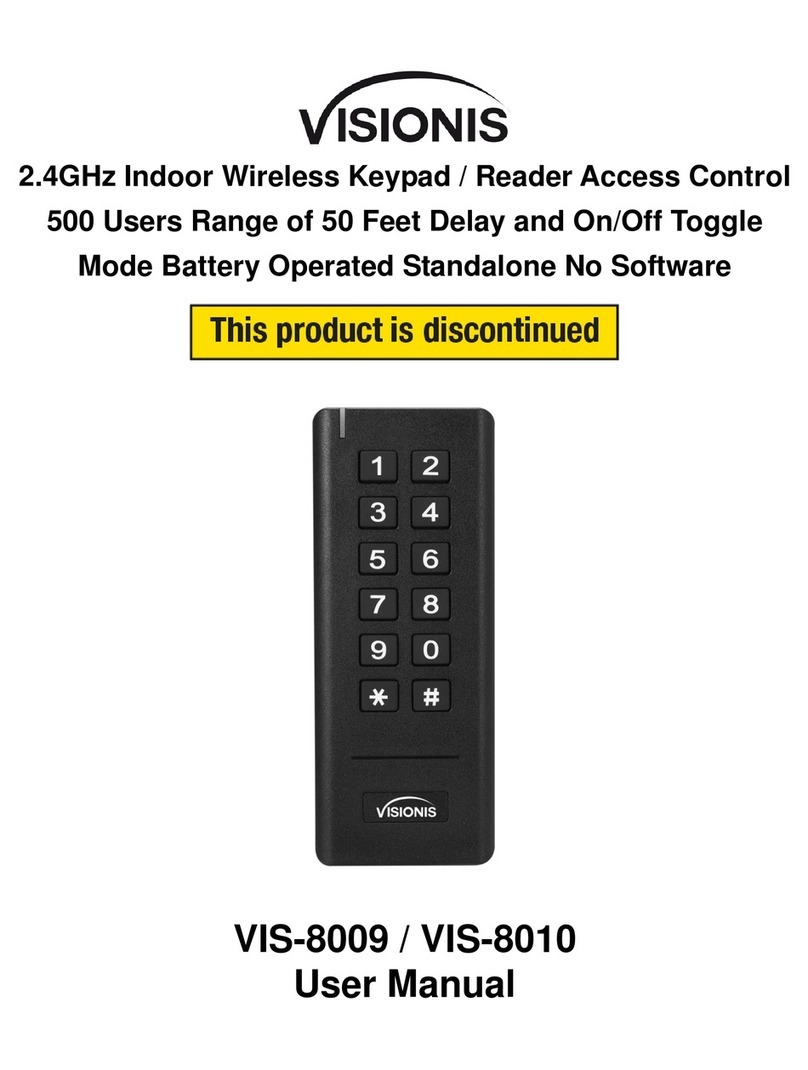
Visionis
Visionis VIS-8009 user manual

DSC
DSC HS2LED Series installation instructions

DSC
DSC PowerSeries Neo installation instructions
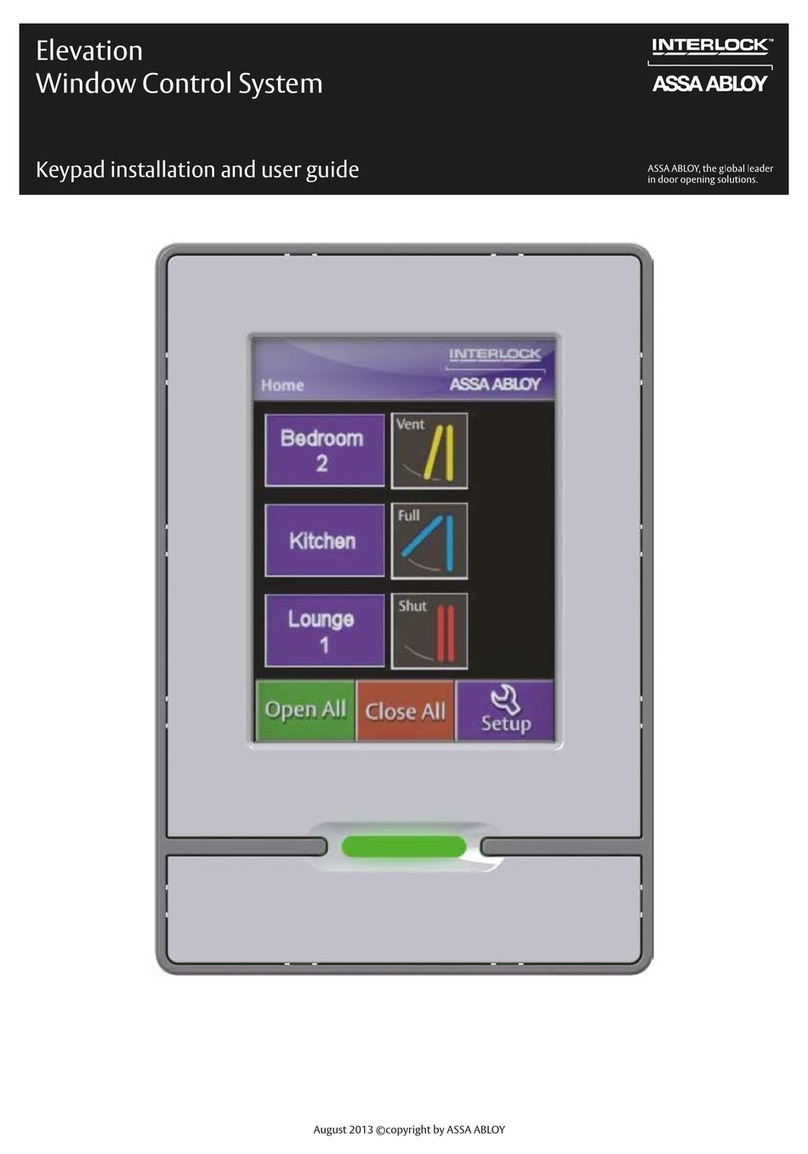
Assa Abloy
Assa Abloy Interlock Elevation Window Control System Installation and user guide

ELRO
ELRO AP55KE11 introduction

Overhead door
Overhead door G Series quick start guide