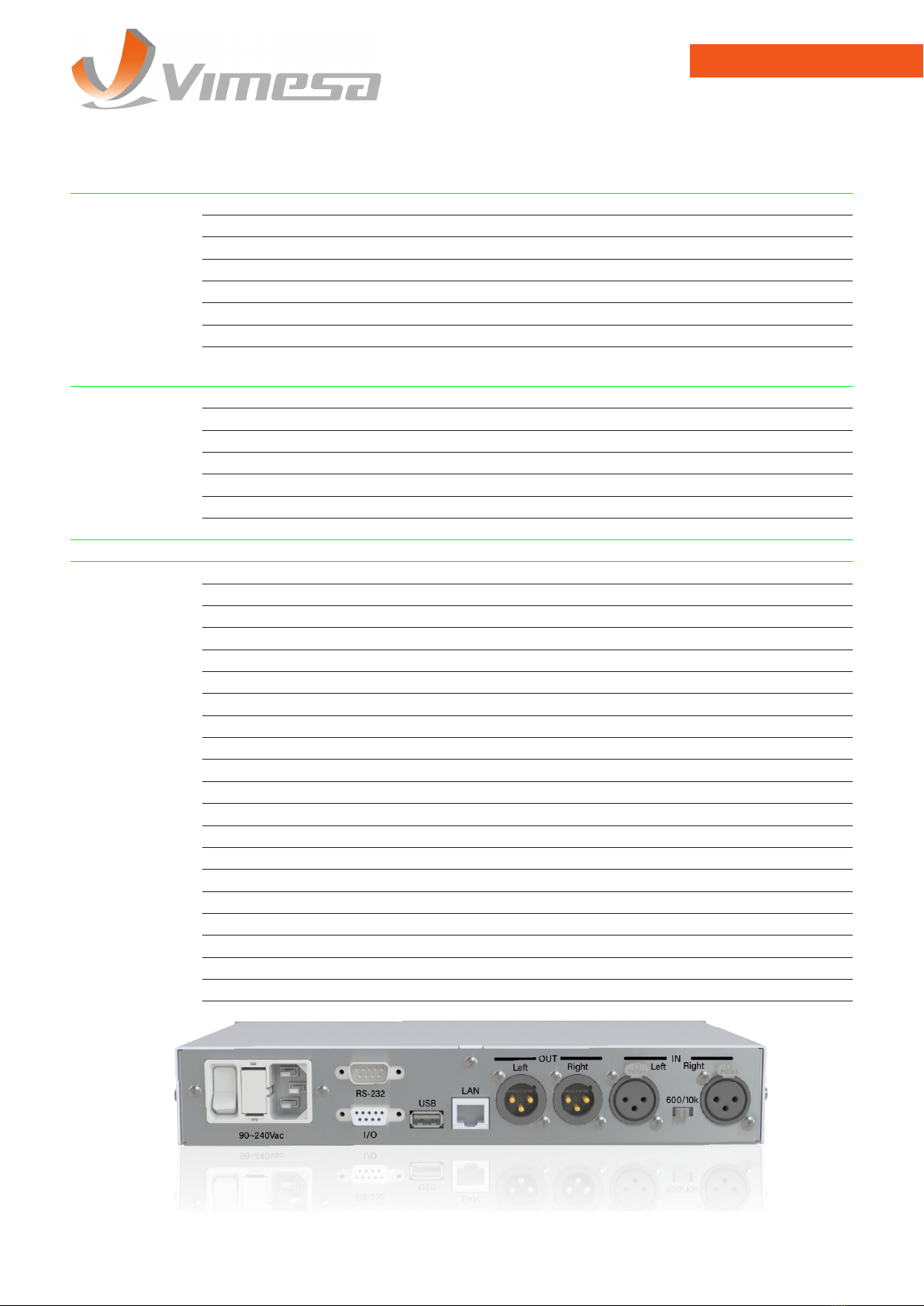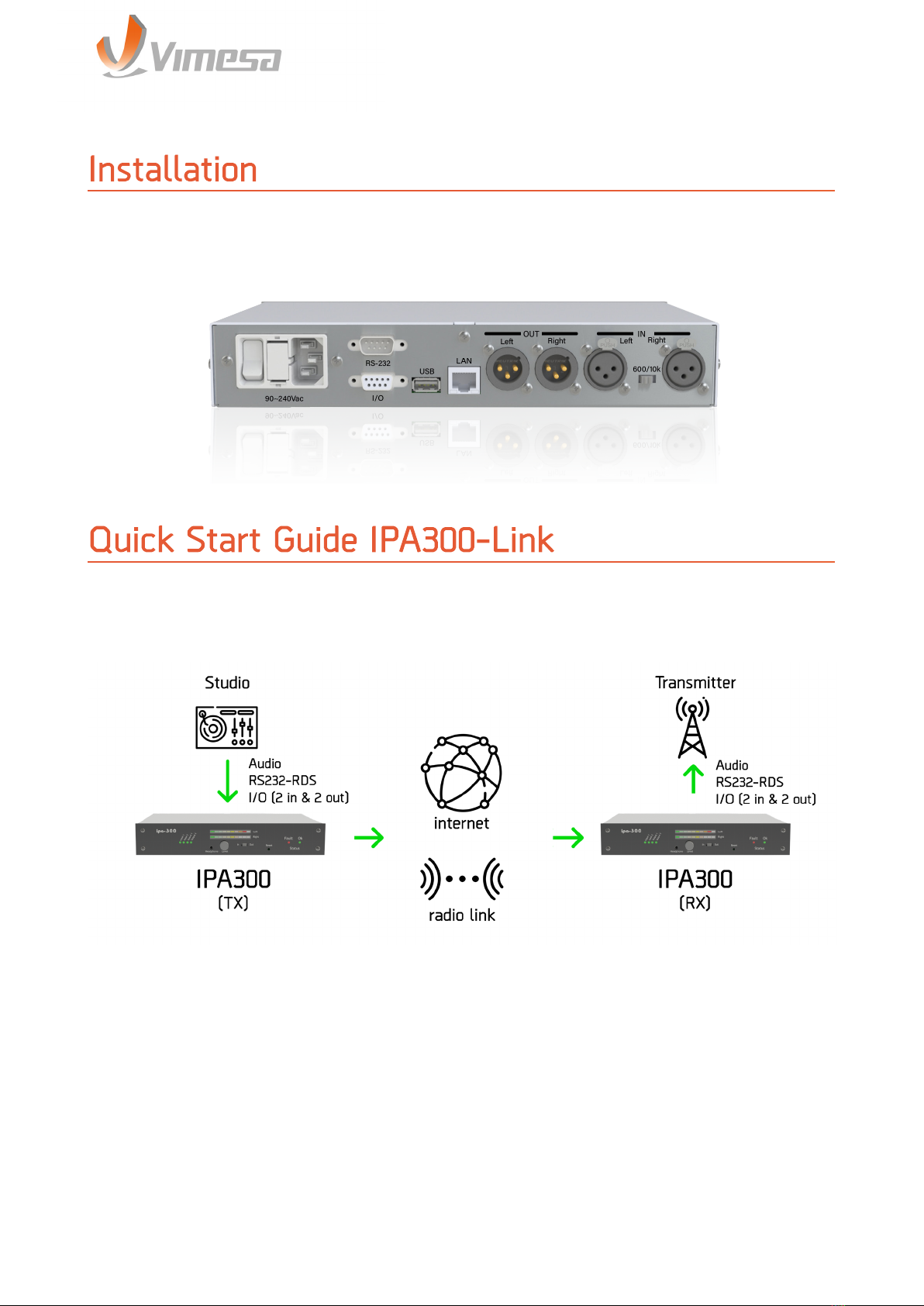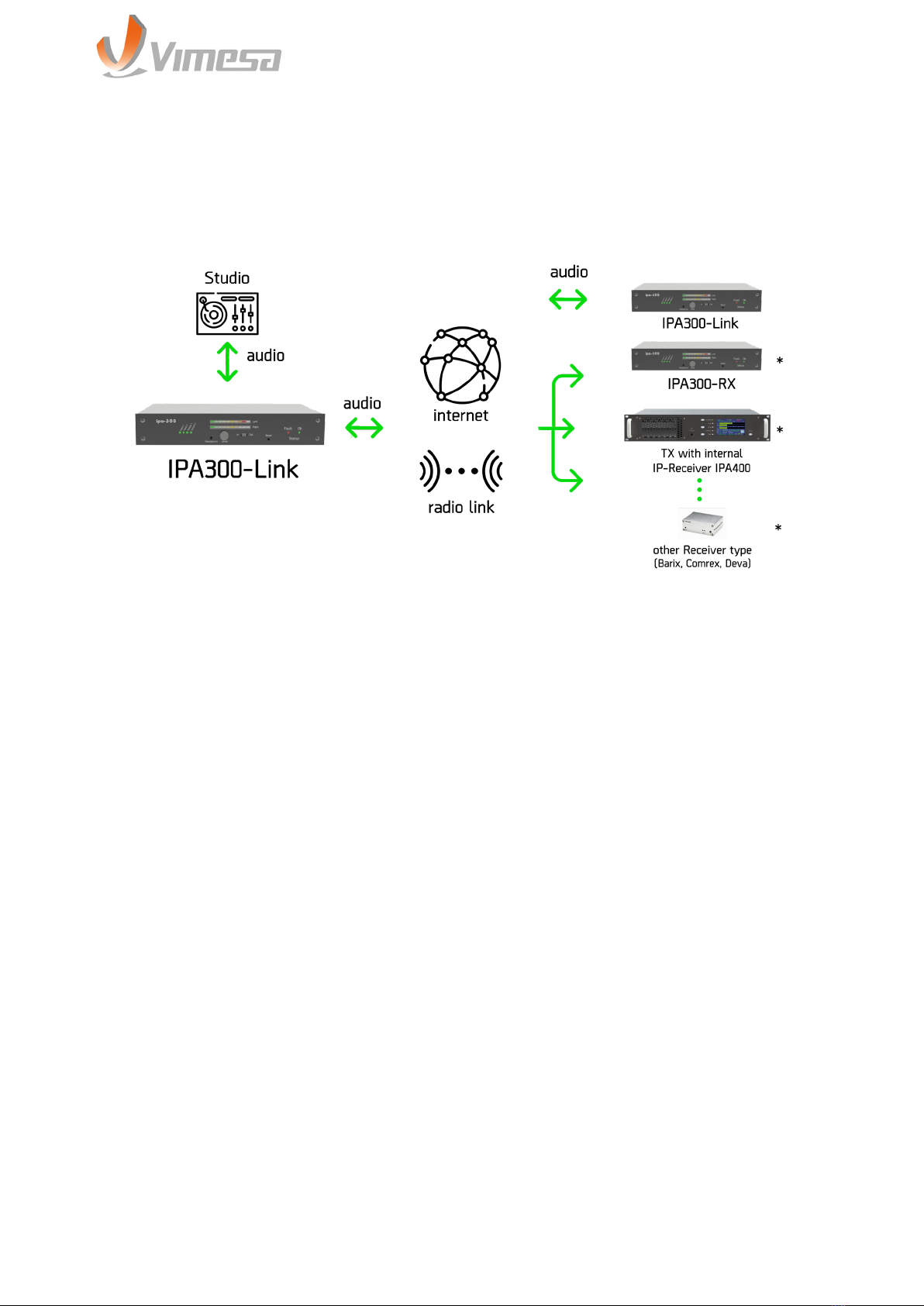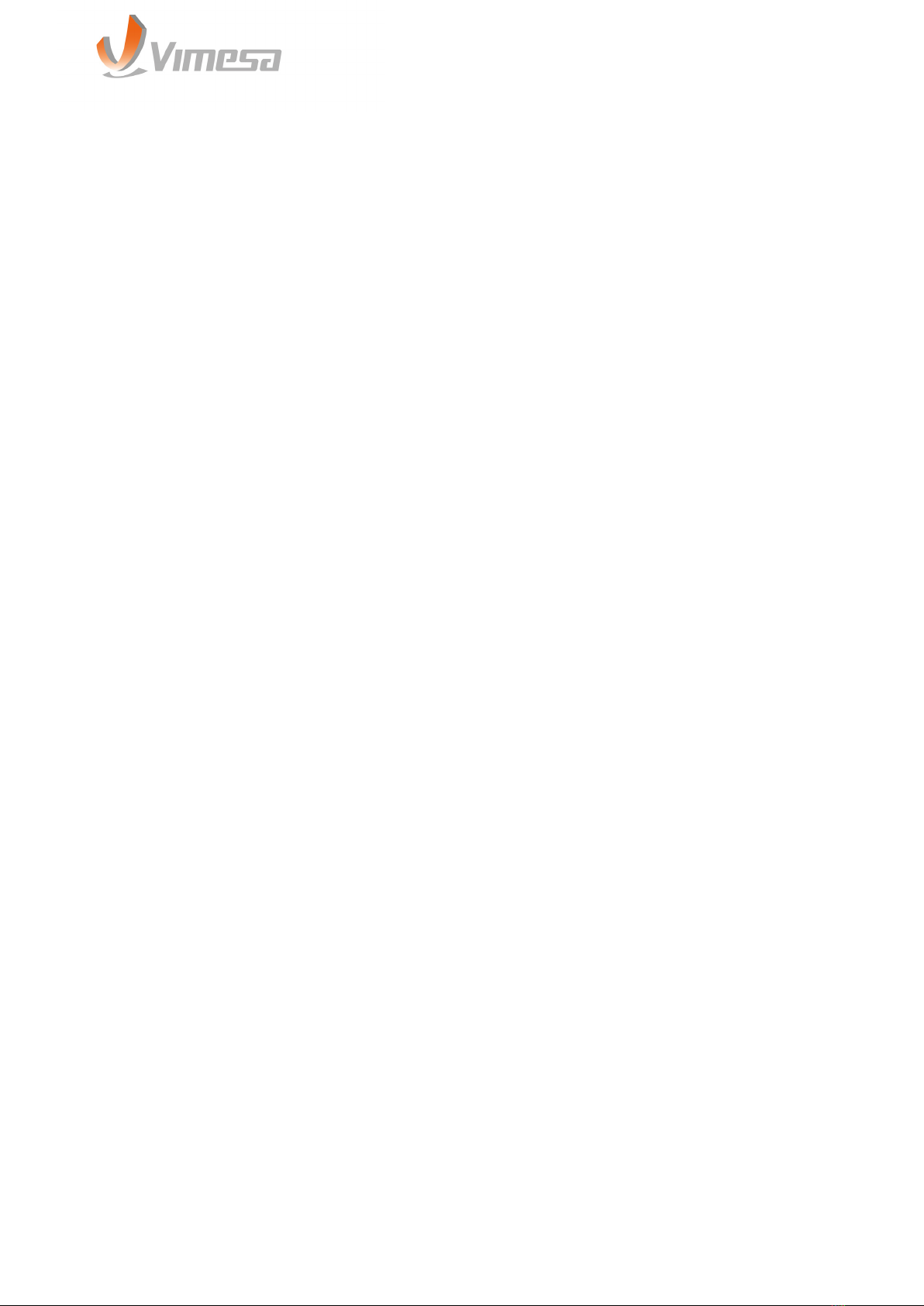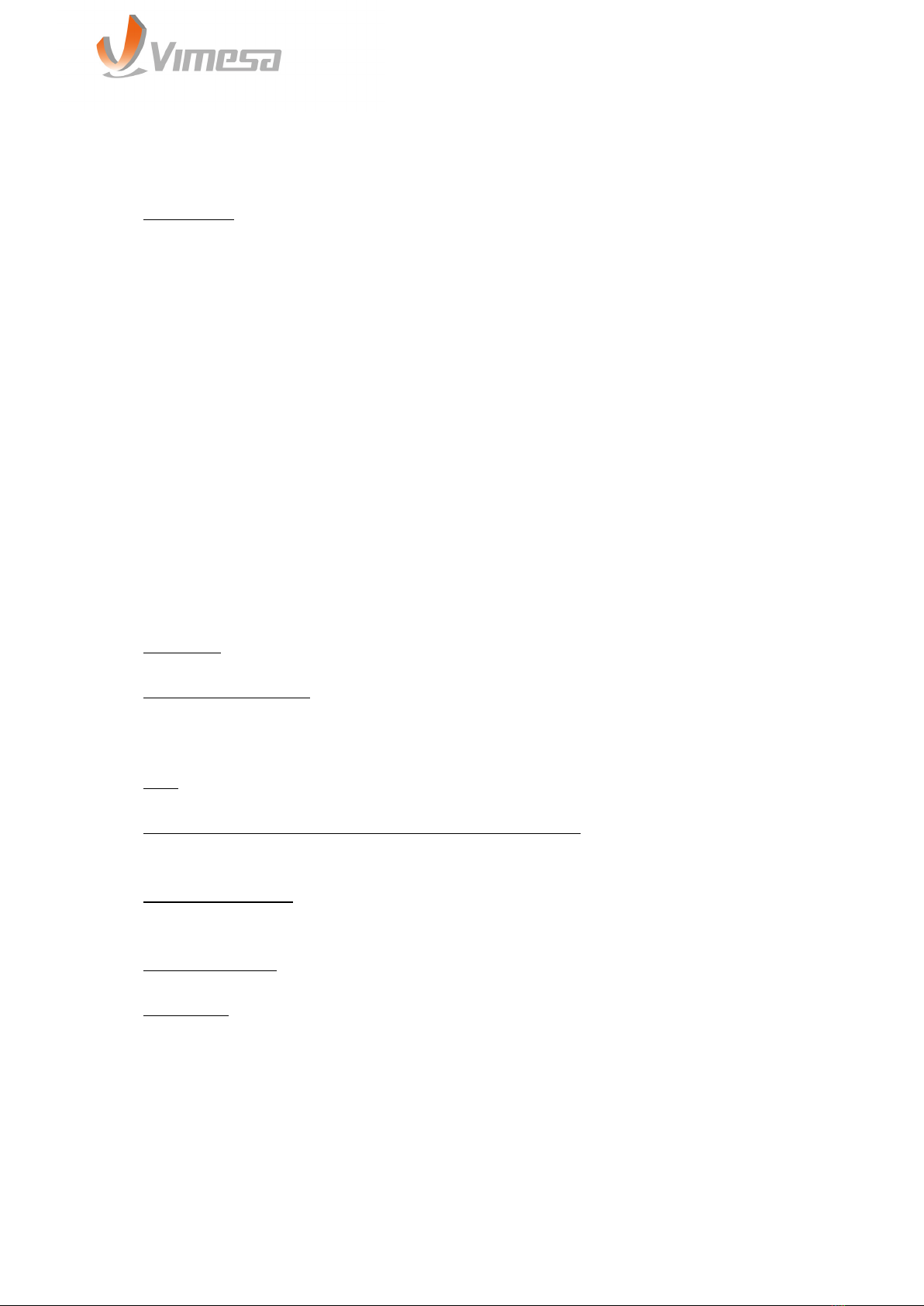Rev 1.5
USER MANUAL
9
This section allows the configuration of the following device settings:
IP Address: Enter the 4 values of the desidered device IP address e.g. “0.0.0.0”
for automatic discovery (in order BOOTP/DHCP/IPzator/AutoIP), “192.168.0.12” for
an internal LAN.
The automatic discovery functions are not executed if a static IP address is set.
To enable automatic discovery but disable certain IP discovery functions set
segment 1,2 and 4 of the IP address to zero. The 3rd segment of the IP is a binary
bitmask, his value can be used to disable one or more discovery function.
For each function you want to disable add the value from the table below:
- “0,0,1,0” to disable AutoIP
- “0.0.2.0” to disable DHCP
- “0.0.4.0” to disable BOOTP
- “0.0.8.0” to disable IPzator
Netmask: set the network subnet mask.
Gateway IP Address: set the IP address of network’s default gateway.
DNS: set the IP address of the name resolution (DNS) server(s).
Syslog Address, Syslog message destination server: if “0.0.0.0” (default) Syslog
messages are broadcasted.
DHCP Host Name: set this field to give a descriptive hostname to identify the
device on the DHCP server.
Web Server Port: set the WEB UI service listening port.
QoS/DSCP: set the Quality of Service/Differenclated Service Code Point (DSCP)
value. If this field is set, QoS in IP header will set to this value while forwarding
packets to destination hosts or routers. This supersedes the IP4 Type of Service
(ToS) value and uses the same byte. Valid values are 0-63, default is 0 (unset).