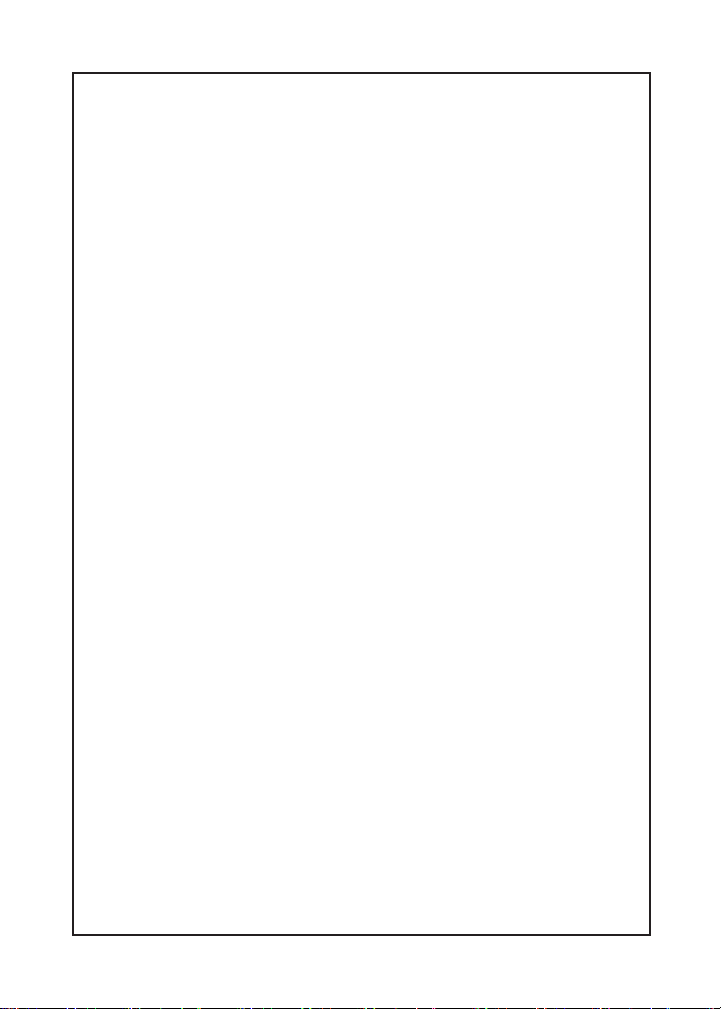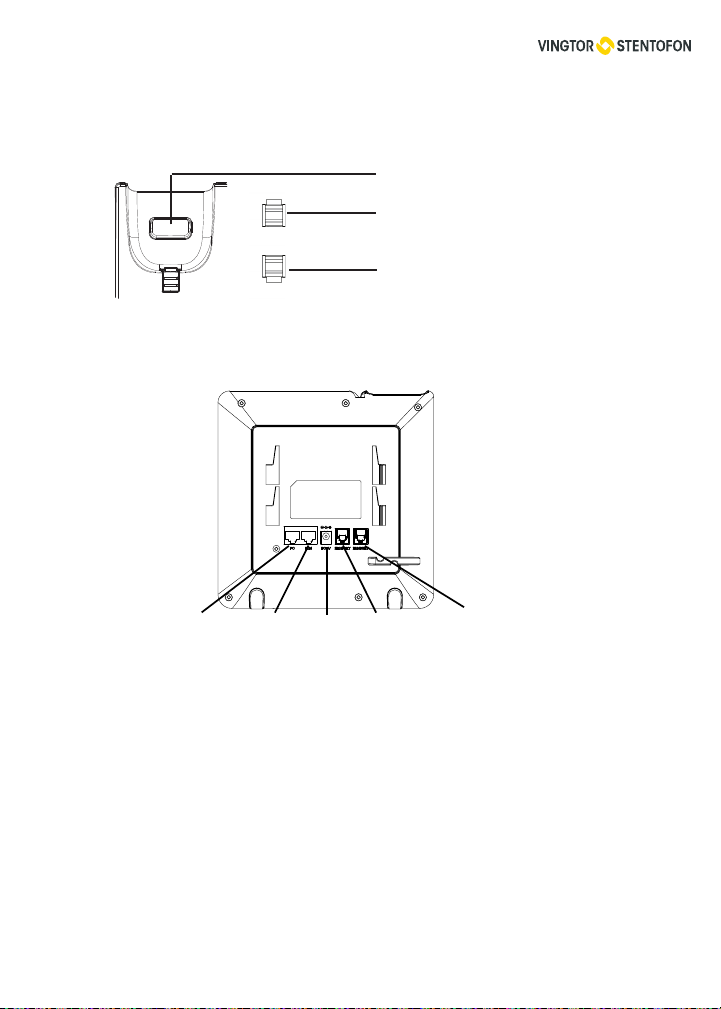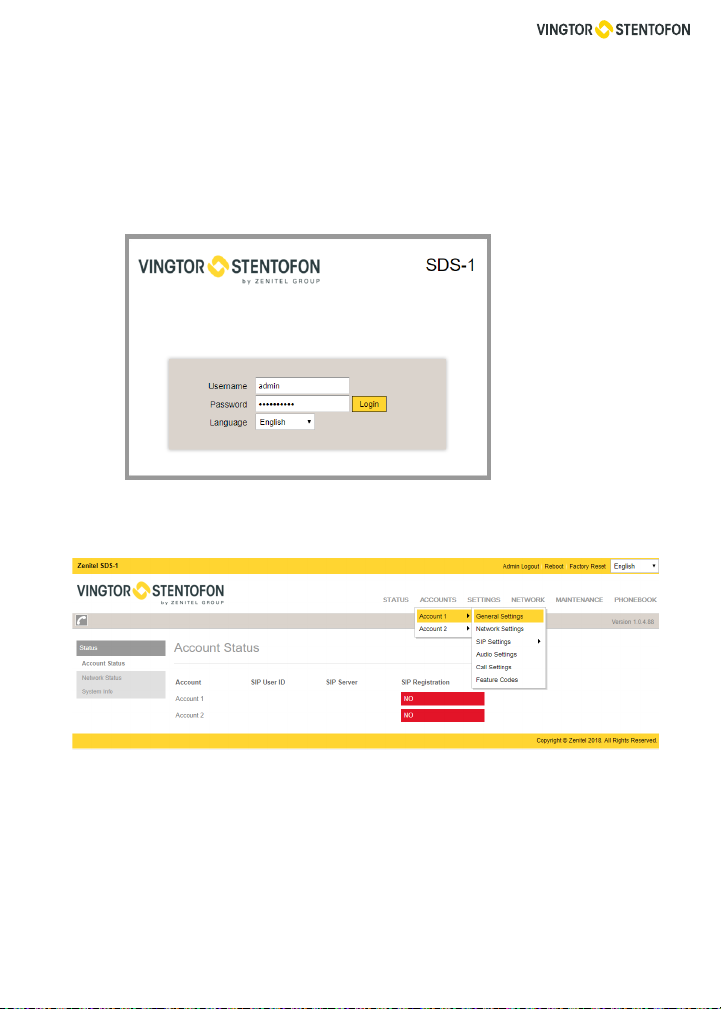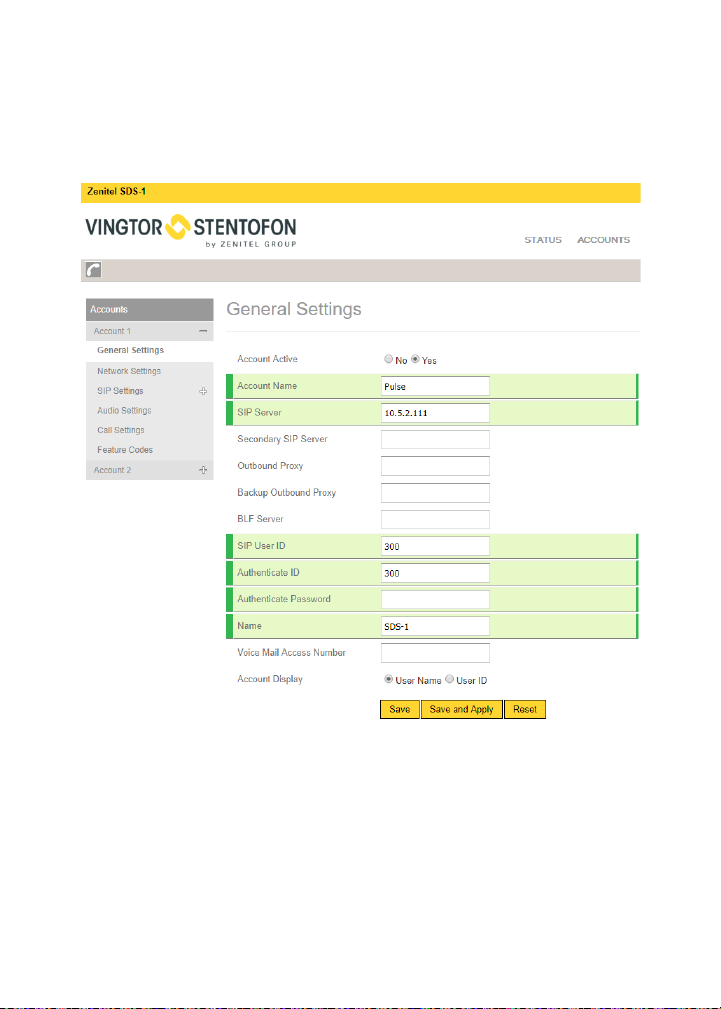1. Connect the handset and main phone case with the phone cord.
2. Connect the LAN port of the phone to the RJ-45 socket of a PoE switch using
the Ethernet cable.
3. Using the web conguration interface or the keypad conguration menu, you
To setup the GXP1620/1625, follow the steps below:
1. Connect the handset and main phone case with the
phone cord.
2. Connect the LAN port of the phone to the RJ-45 socket
of a hub/switch or a router (LAN side of the router) using the
Ethernet cable.
3. Connect the 5V DC output plug to the power jack on the
phone; plug the power adapter into an electrical outlet.
4. The LCD will display provisioning or rmware upgrade in-
formation. Before continuing, please wait for the date/time
display to show up.
5. Using the phone embedded web server or keypad con-
guration menu, you can further congure the phone using
either a static IP or DHCP.
4
CONNECTING THE PHONE:
Tips For Using the Keypad:
Line Key
Message Waiting
Indicator
Message
Standard Keypad
Phonebook
Page/Intercom
Home Button
Hold
Softkey
Menu/OK key
Navigation keys
Record
Headset
Speaker
Volume
Send
Transfer
Mute
Conference
1. To access the MENU, press the round MENU button.
2. Navigate the menu by using the UP/DOWN and LEFT/
RIGHT buttons.
3. Press the round MENU button to conrm a menu selec-
tion.
4. The phone automatically exits MENU mode when there
is an incoming call, the phone goes off-hook, or when the
MENU mode is left idle for 60 seconds.
3
Installing the Phone (Phone Stand):
1. Insert the hooks on top of the stand into a slots, you have options
to use either upper OR lower slots.
2. Firmly slide the stand upward to lock it in place.
Installing the Phone (Wall Mount):
UPPER
LOWER
OR
1. Insert all 4 hooks located in the front of wall mount into the slots.
2. Firmly slide the wall mount upward to lock it in place.
3. Pull out and rotate the tab from handset rest to hold the handset
while the phone is mounted on the wall.
4. Pull out the tab from the handset cradle (see gure below).
5. Rotate the tab and plug it back into the slot with the extension up to hold the