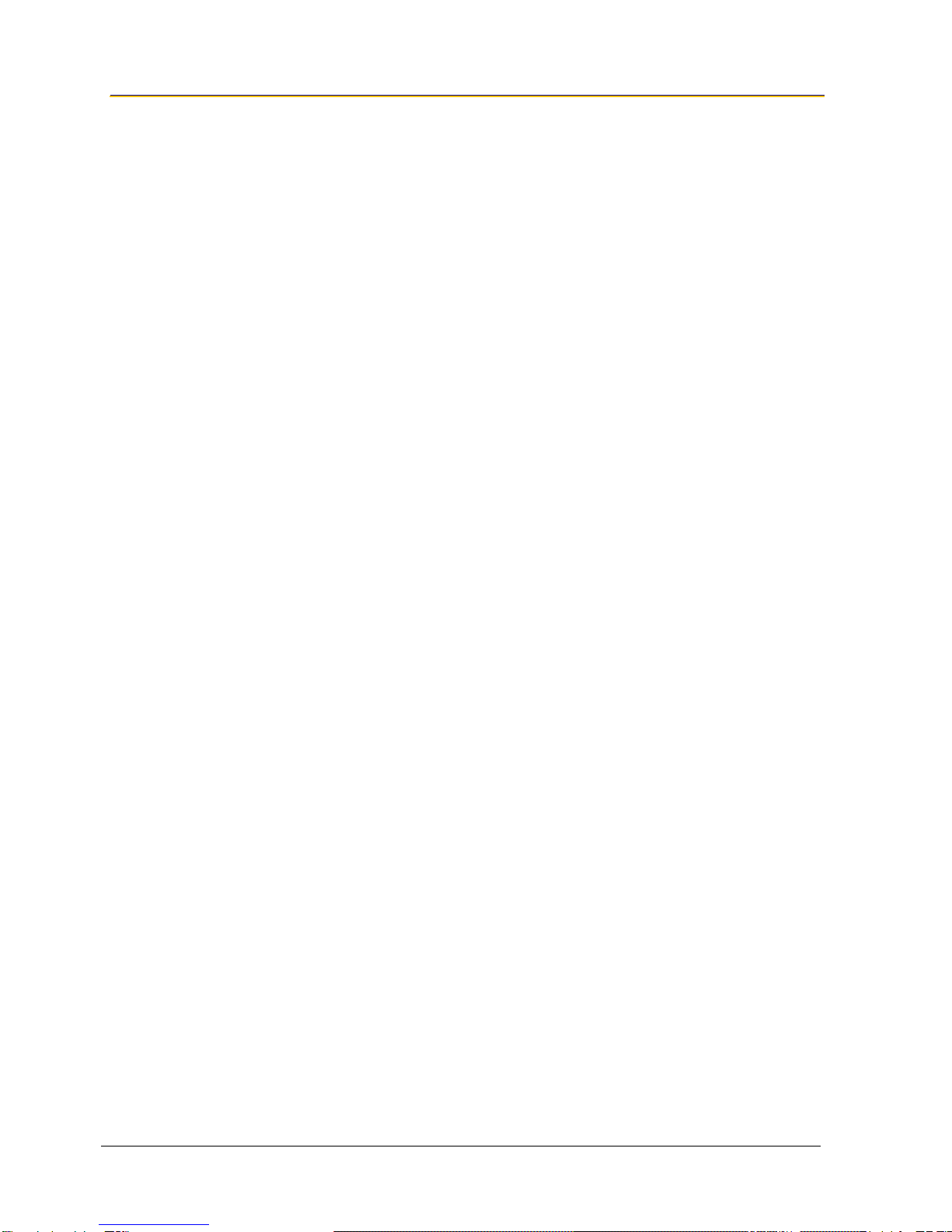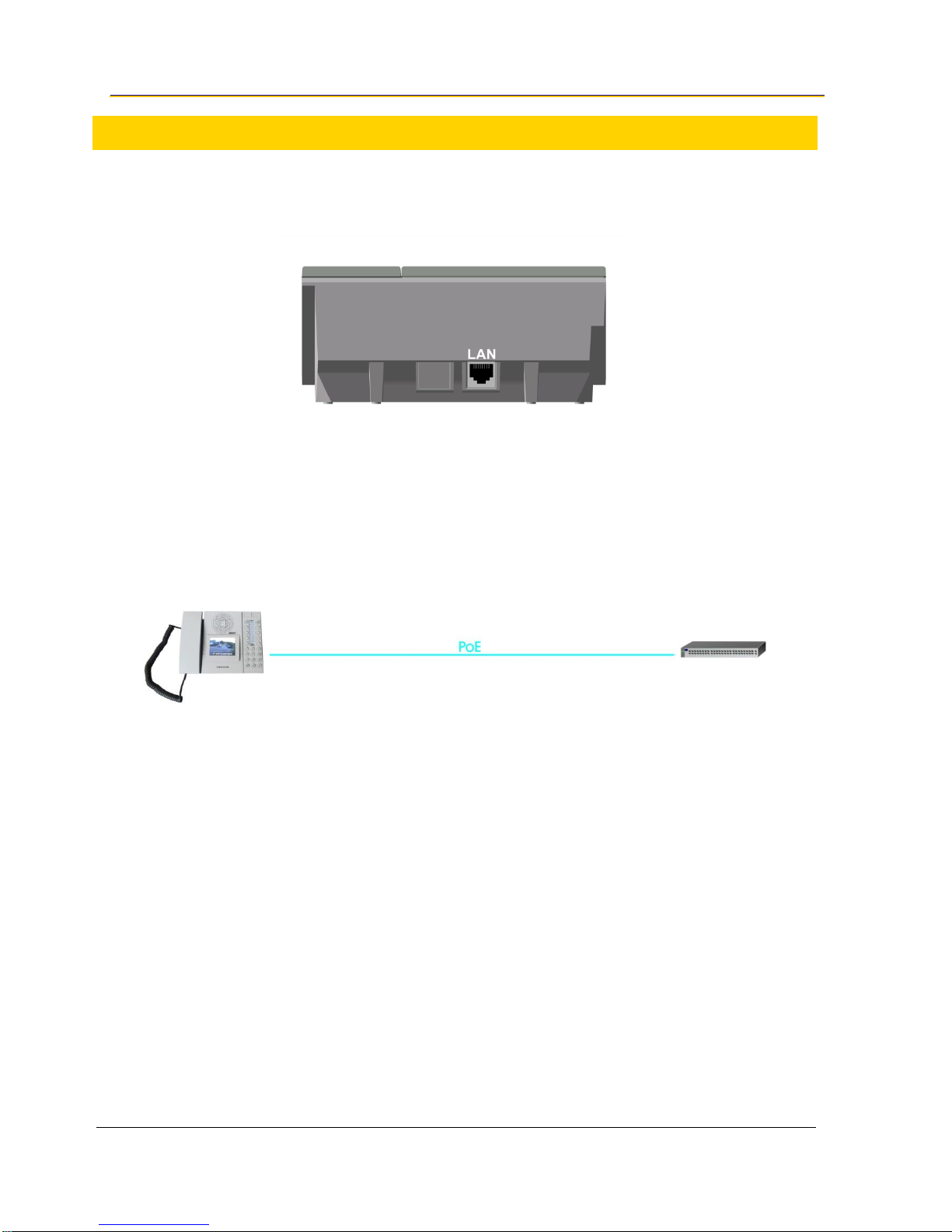Contents
1General Information ............................................................................................ 3
1.1 Document Scope...................................................................................................................3
1.2 Document Log .......................................................................................................................3
1.3 Firmware Versions.................................................................................................................3
1.4 Hardware Versions................................................................................................................3
1.5 Related Documentation.........................................................................................................3
2Product Description............................................................................................ 4
2.1 Overview................................................................................................................................4
2.2 Features.................................................................................................................................5
3Operation & Configuration.................................................................................. 6
3.1 Connecting the IP Desktop Video Station.............................................................................6
3.2 Video Touchscreen Interface.................................................................................................6
3.2.1 General Workflow................................................................................................................................6
3.2.2 Touchscreen Calibration......................................................................................................................10
3.2.3 Factory Reset......................................................................................................................................10
3.3 Video Screen Web Interface..................................................................................................11
3.3.1 Login Procedure..................................................................................................................................11
3.3.2 User Settings.......................................................................................................................................12
3.3.3 User Interface......................................................................................................................................12
3.3.4 Camera Settings..................................................................................................................................15
3.3.5 Network Settings .................................................................................................................................17
3.3.6 System ................................................................................................................................................18
3.4 Updating the Video Screen....................................................................................................19
3.4.1 Updating the Firmware........................................................................................................................19
3.4.2 Updating the File System (User & Web Interface)...............................................................................19
3.5 IP Desktop Station Configuration ..........................................................................................20
3.5.1 Logging into the Web Interface............................................................................................................ 20
3.5.2 Station Mode and IP Settings..............................................................................................................22