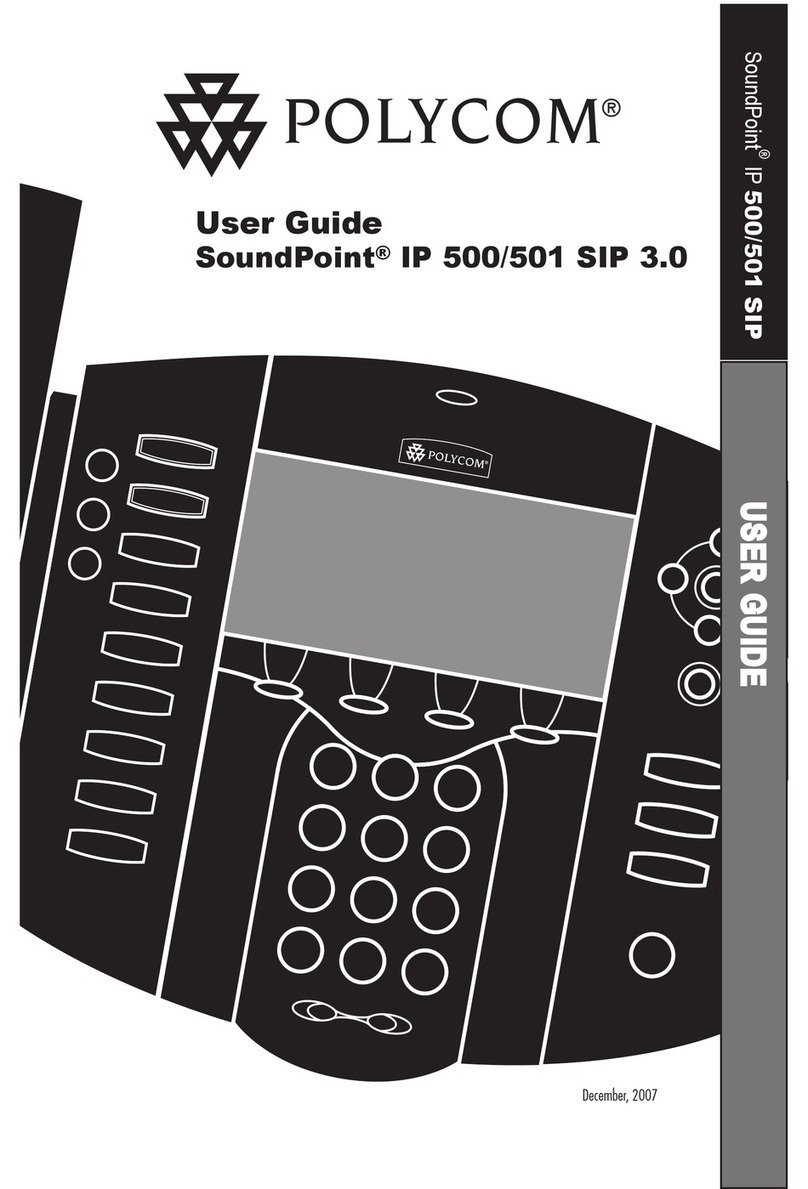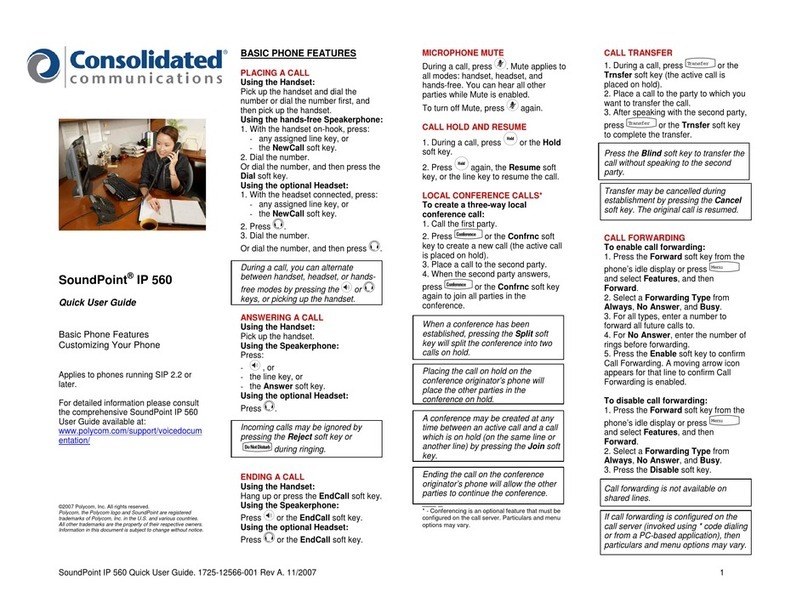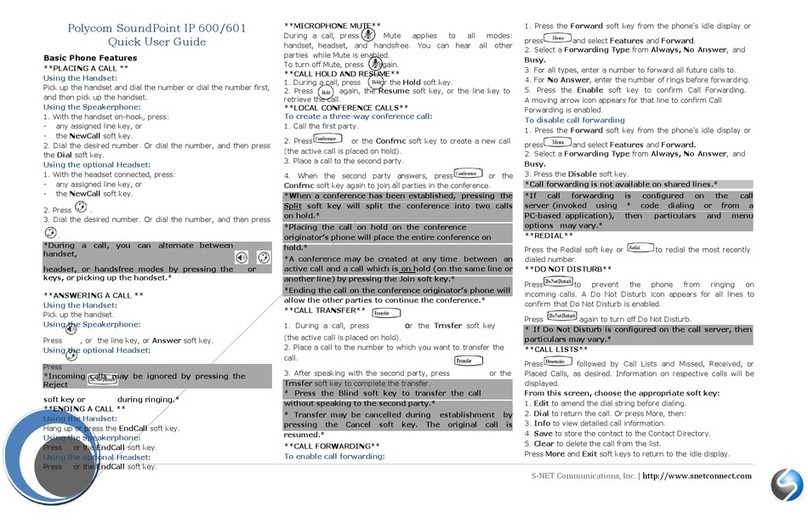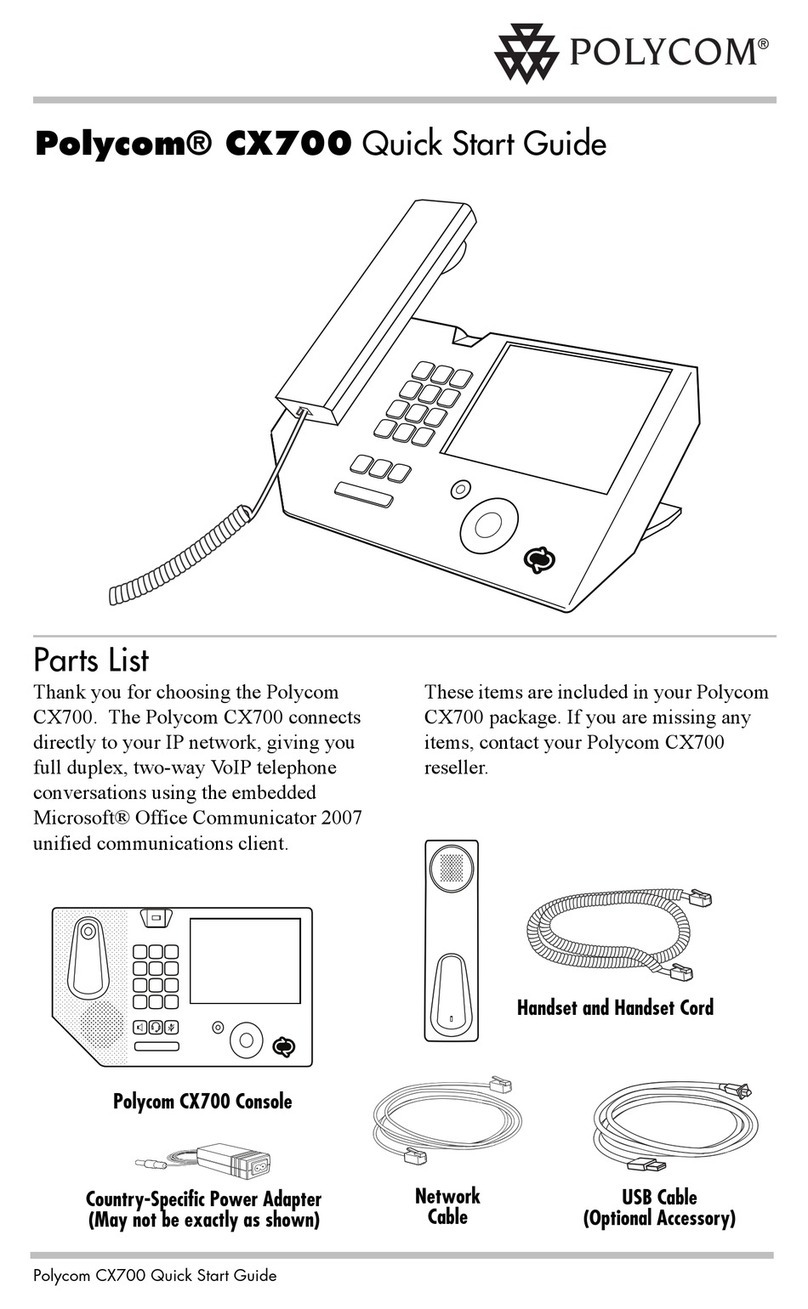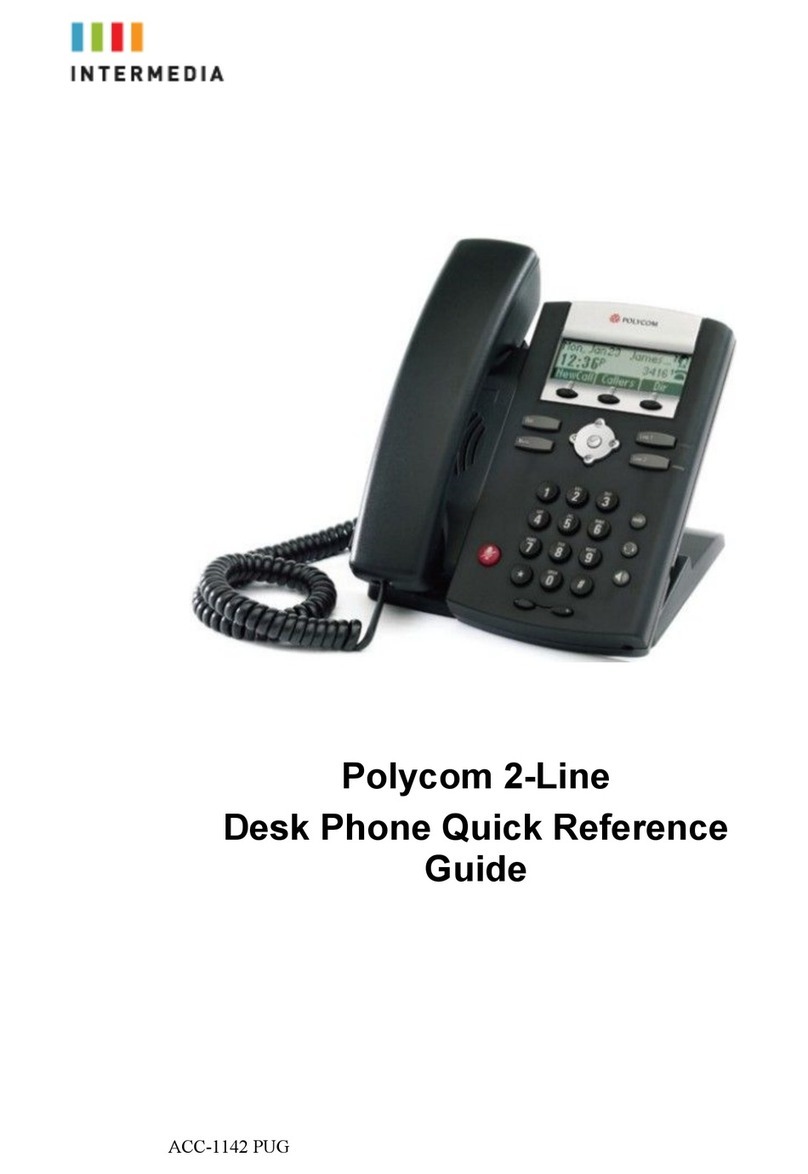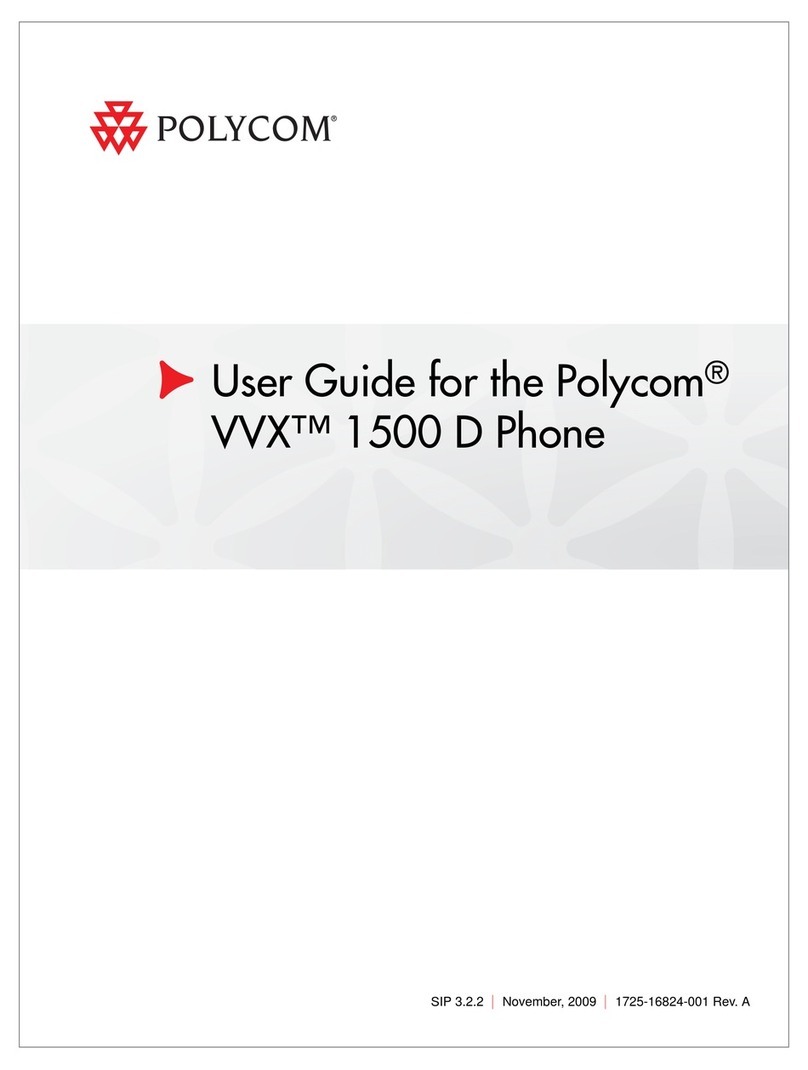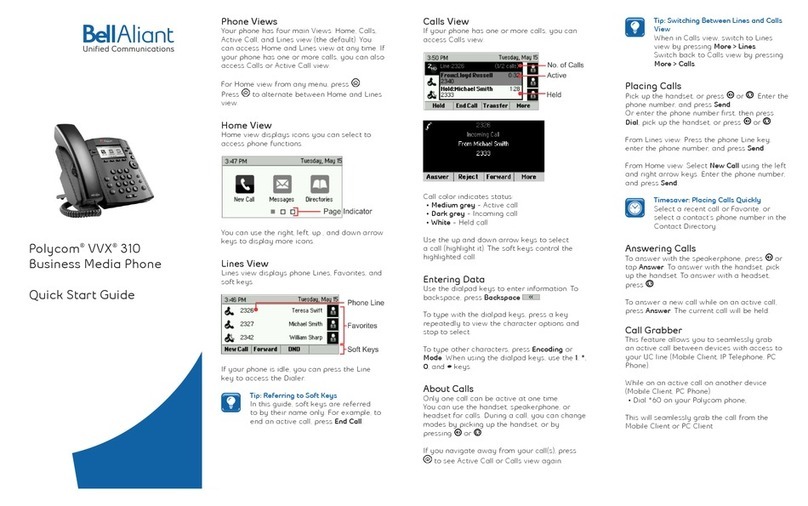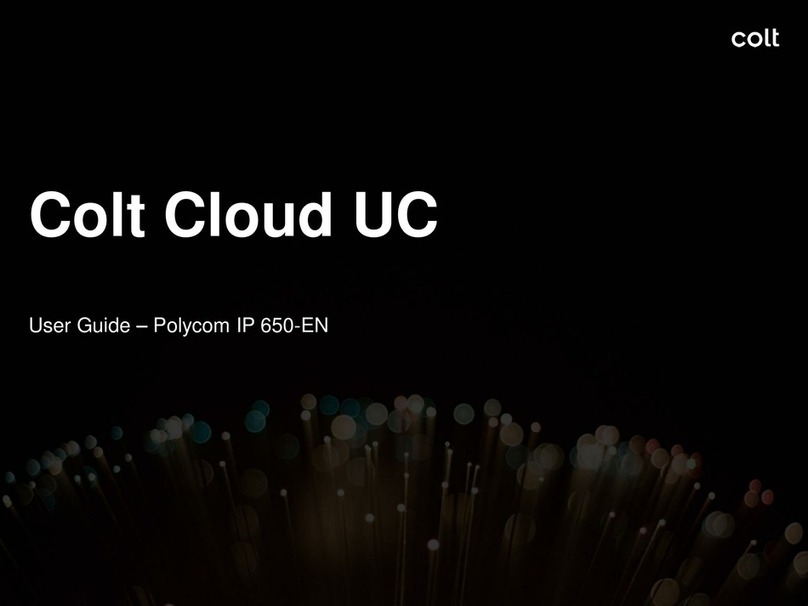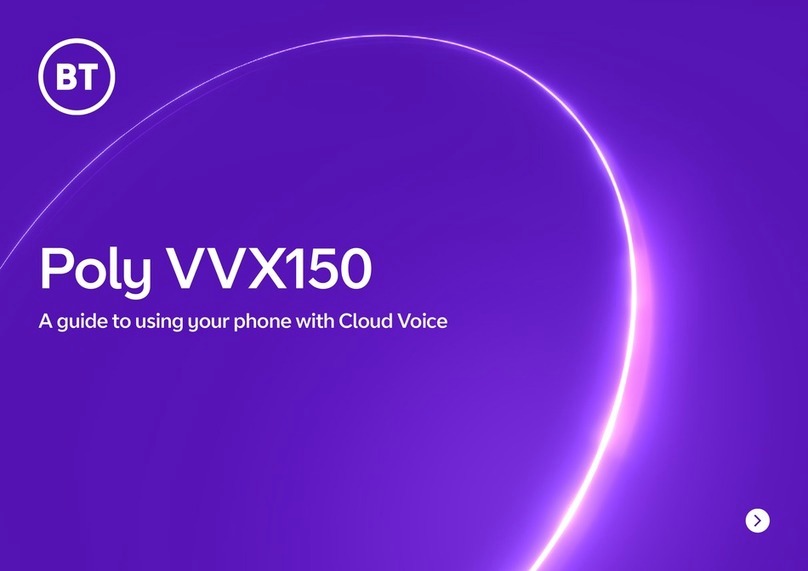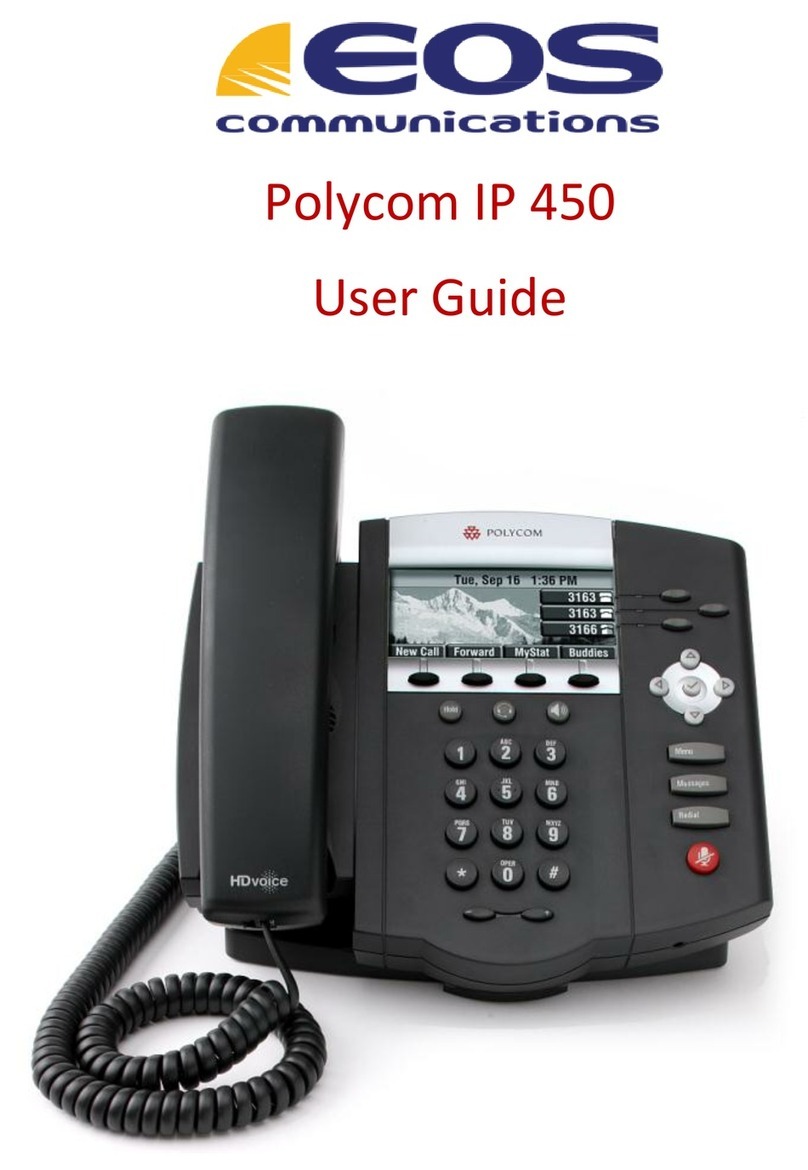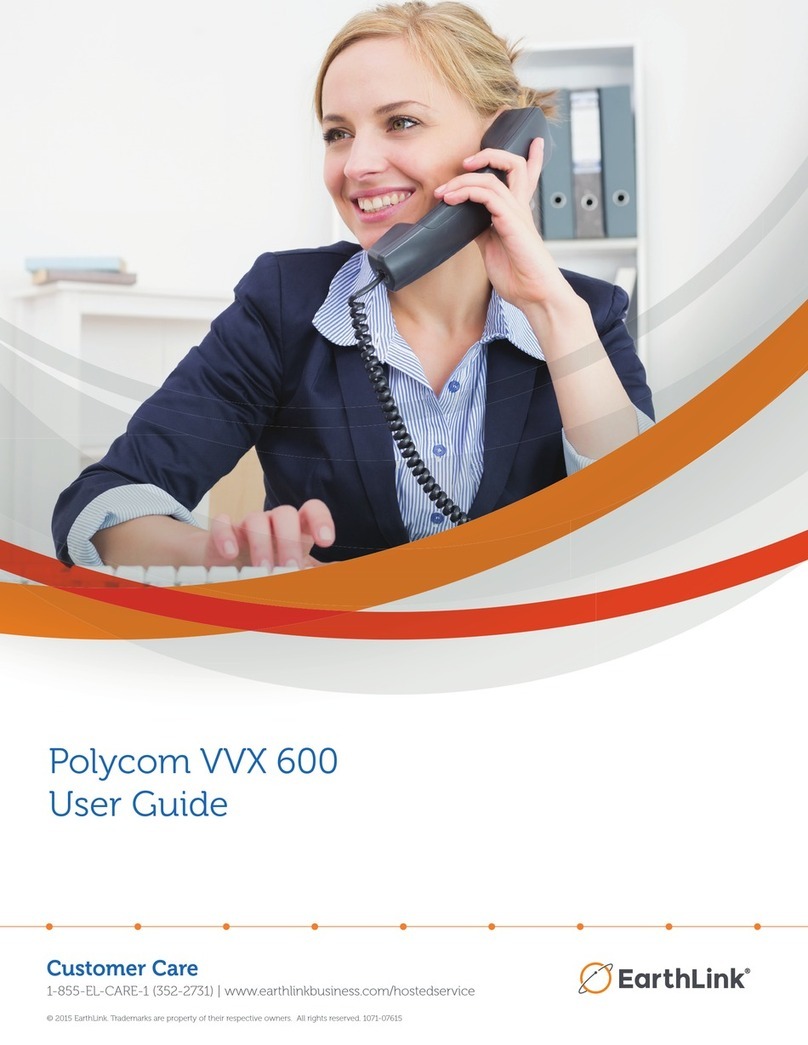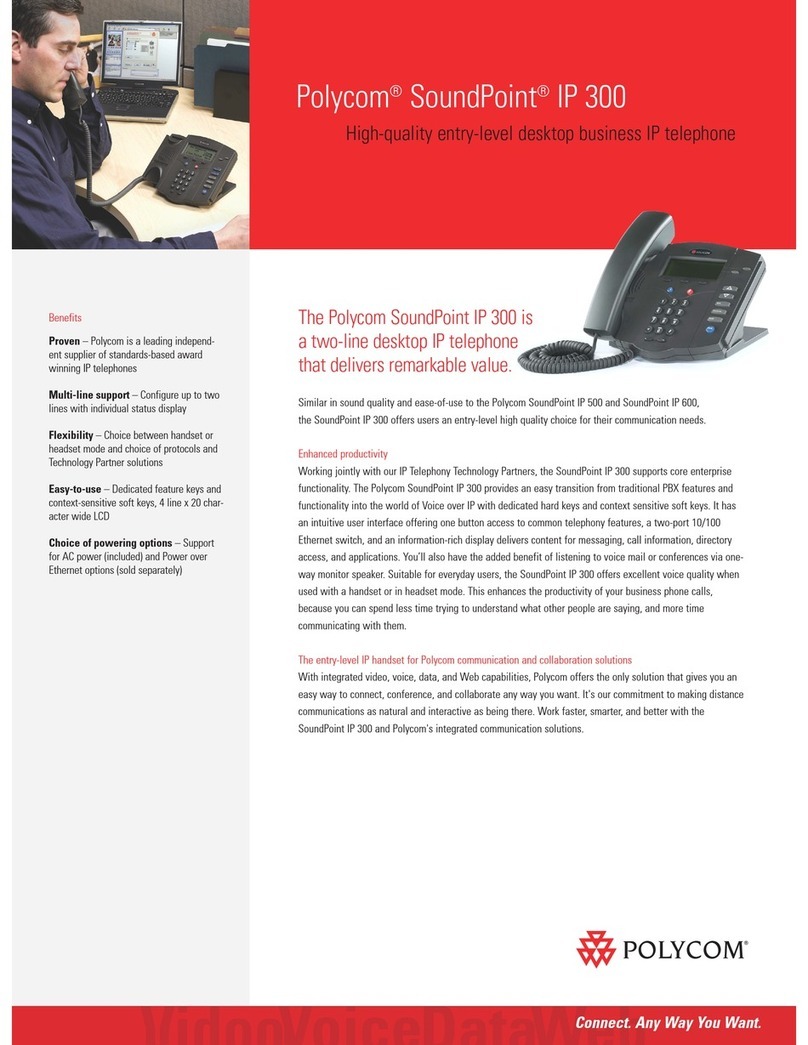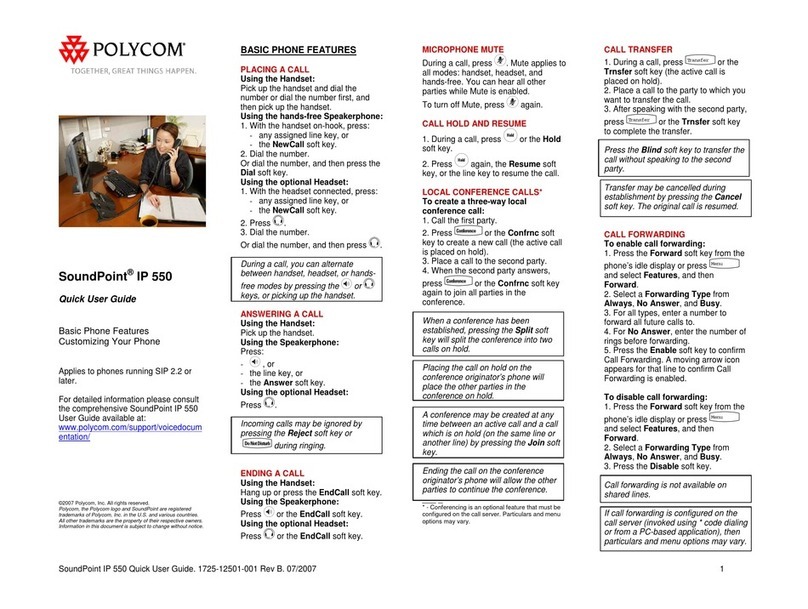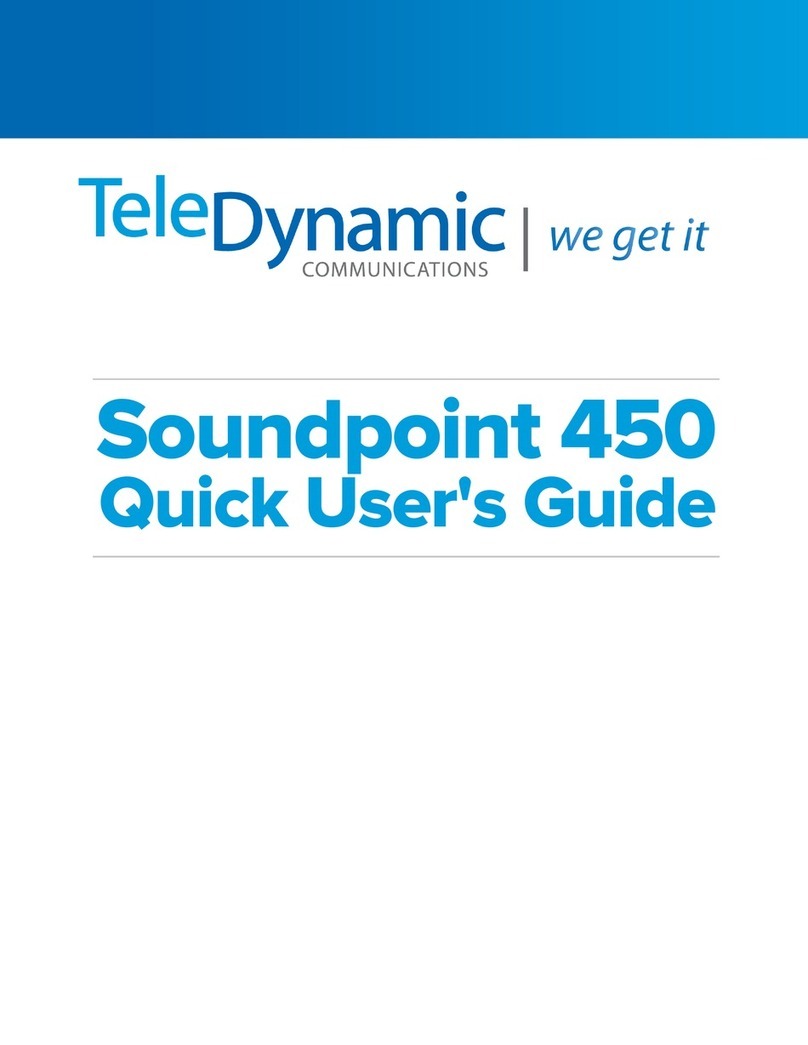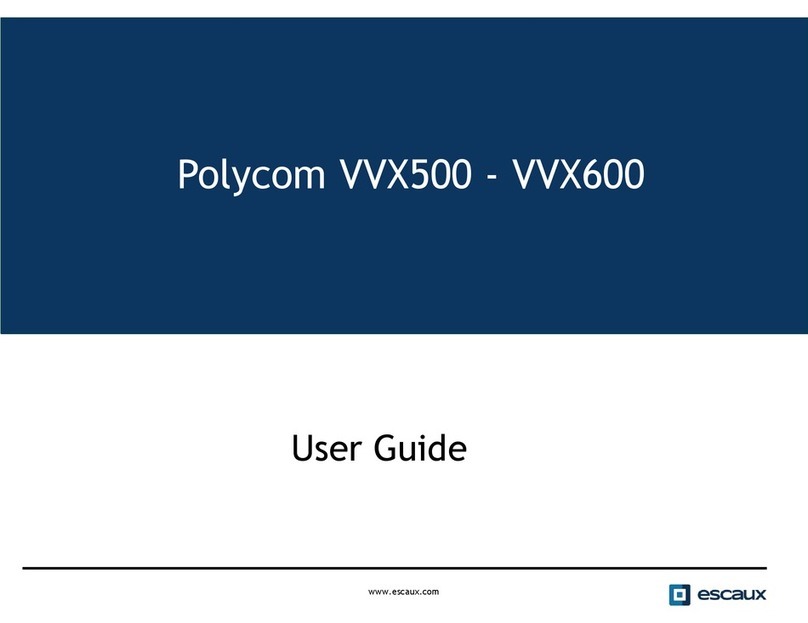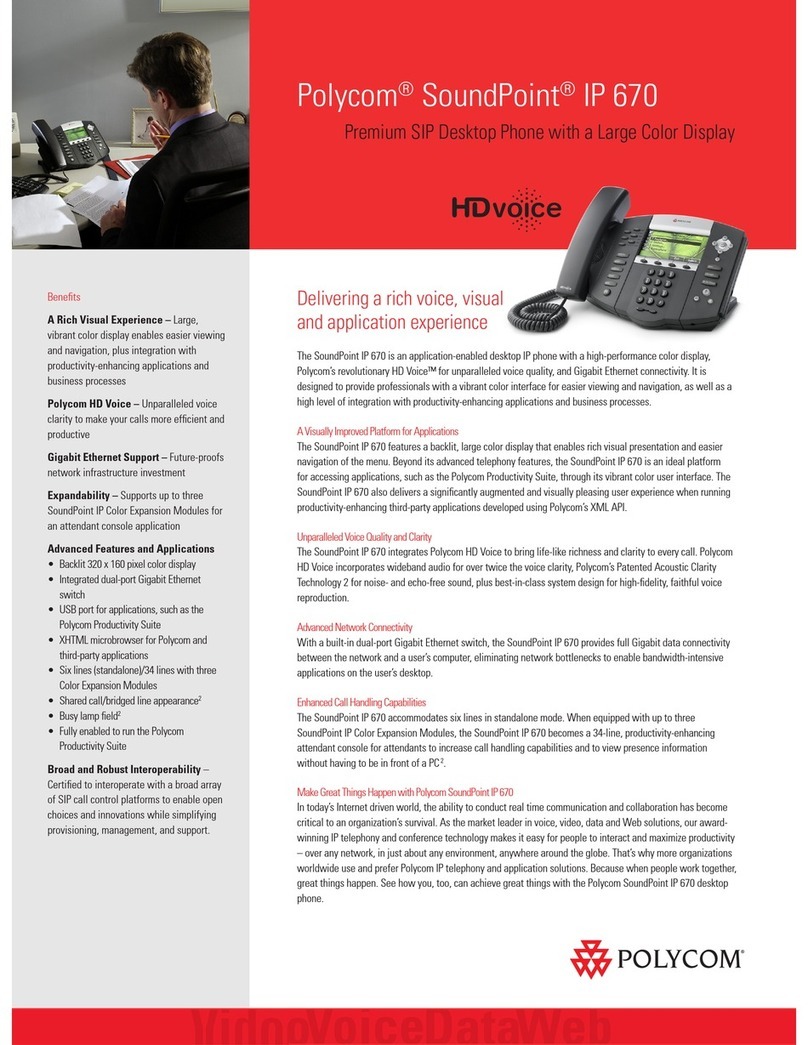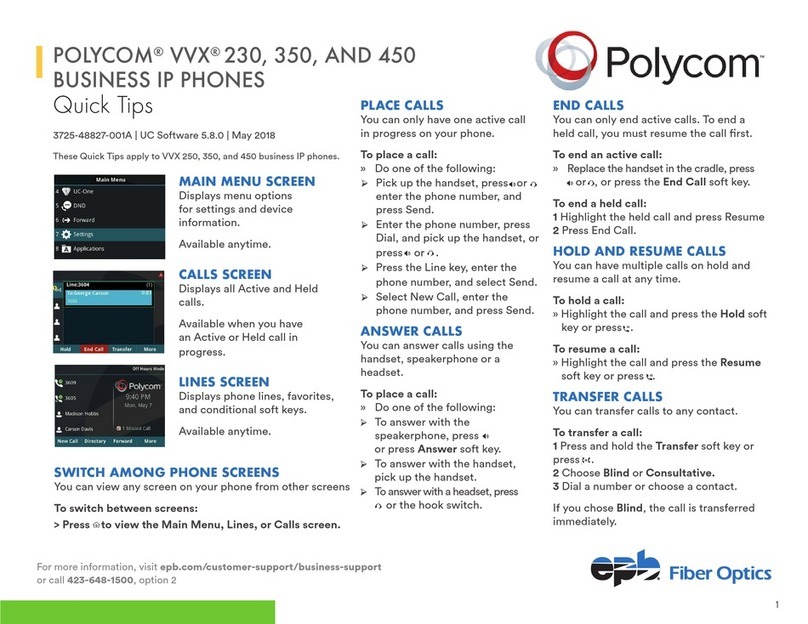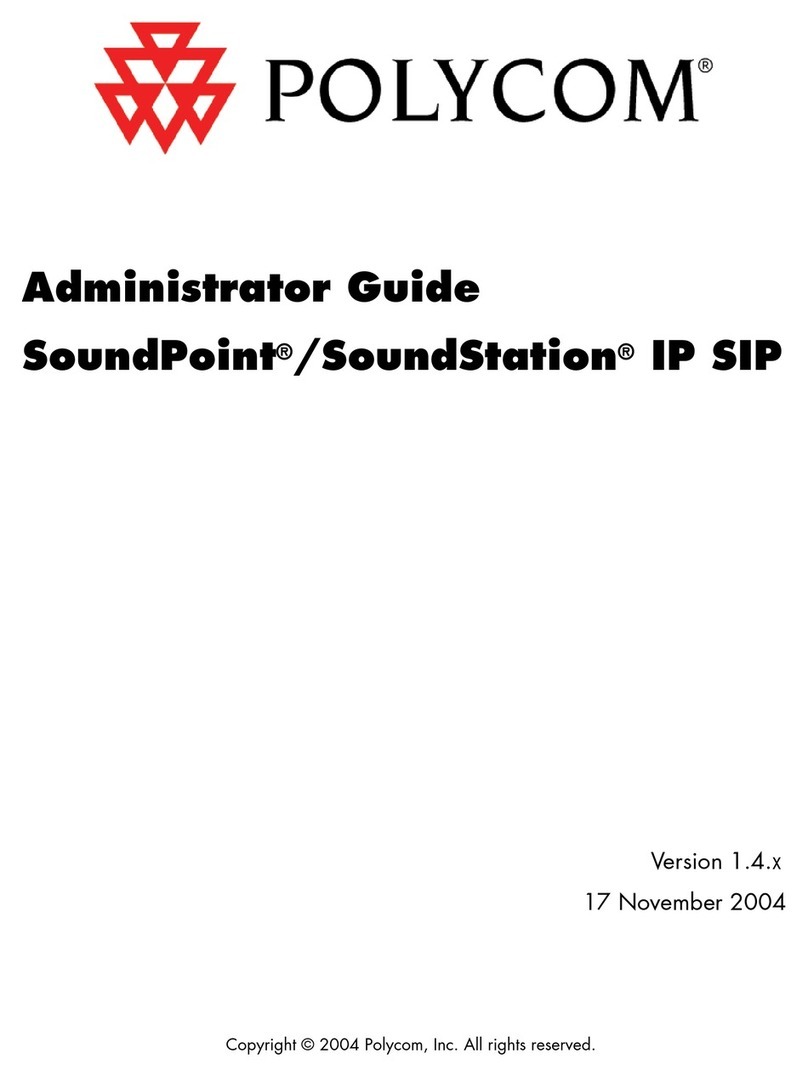Entering Data
Use the onscreen keyboard or the dialpad keys to enter information.
To backspace, tap
To use the onscreen keyboard, tap
To type with the dialpad keys, press a key repeatedly to view the
character options and stop to select.
To type other characters, tap Encoding or Mode.
When using the dialpad keys, use the 1, *, 0, and # keys.
About Calls
Only one call can be active at one time.
You can use the handset, speakerphone, or headset for calls. During a
call, you can change modes by picking up the handset, or by pressing
or .
If you navigate away from your call(s), tap to see Active Call or
Calls View again.
Placing Calls
Enter the phone number, and tap .
Pick up the handset, or press or .
From Lines View: Tap the Phone Line,enter the phone number, and tap .
From Home View: Tap New Call, enter the phone number, and tap .
Answering Calls
To answer with the speakerphone, press or tap Answer. To answer with
the handset, pick up the handset. To answer with a headset, press .
To answer a new call while on an active call, tap Answer. The current call
will be held.
Ending Calls
To end an active call, replace the handset, press , or press . Or, tap
End Call. To end a held call, navigate to Calls View and highlight the held
call. Tap Resume, and tap End Call.
Holding Calls
From Lines, Calls, or Active Call View, tap Hold.
If you’re in Calls View, remember to highlight the call first. To resume a
held call, tap Resume from either Lines or Calls View.
Transferring Calls
From Lines, Calls, or Active Call View, tap Transfer, and call the other
party. When you hear the ringback sound, or after you talk with the other
party, tap Transfer.
Forwarding Calls
To set up call forwarding-whether it’s enabling or disabling standard call
forwarding, configuring rules-based forwarding, or setting up a schedule
for forwarding-use either the Easy Call Manager or Incoming Call Manager
service configured via AccessPhone Web Portal.
Placing Conference Calls
Call the first party, and after the call connects, tap Confrnc. Then, dial and
connect with the second party and tap Confrnc again.
From Lines or Calls View, you can:
• Tap Hold to hold all participants.
• Tap End Call to remove yourself from the call, but keep the other
participants connected.
• Tap Manage (if available) to manage each participant.
• Tap Split to end the conference and hold all participants.
If you have an active and held call, tap Join to set up a conference.
Viewing Recent Calls
To view your Recent Calls list, tap Directories from Home View, and tap
Recent Calls.
From the Recent Calls list, tap to sort and order calls, tap to
display only certain calls, or tap a call record to call the person.
Tap (shown next) from Lines, Calls, or Active Call View.
Listening to Voice Mail
Tap Messages from Home View, and tap Message Center. Tap Connect
and follow the prompts.
Tap (shown next) from Lines, Calls, or Active Call View.
Muting the Microphone
During a call, press so other parties can’t hear you.
To disable Mute, press again.
Using Do Not Disturb
To enable or disable ringing, tap DND from Home or Lines View. When Do
Not Disturb is enabled, the DND icon, , displays in the status bar.
Adjusting Volume
To change call volume, press during a call.
To change the ringer volume, press when the phone is idle or ringing.
Updating Ringtones
To change the incoming call ringtone, tap Settings from Home View,
and tap Basic > Ring Type. Tap the ringtone you want.
To set a ringtone for a contact, navigate to your Contact Directory and tap
the contact. Tap , update the contact’s Ring Type, and tap Save.
Contact Directory
To view your AccessPhone Web Portal contacts press the Contacts
button from the lines view.
Press and drag to scroll through the list of contacts.
Tap on the name of the contact to see details, or tap on call to dial directly.
Press the Exit soft button to return to the previous view.
To add a contact to your AccessPhone Web Portal:
• Select Options in the soft button list.
• Select Add new contact.
• Enter contact information.
• Select Next.
• Enter phone numbers.
• Select Save.
To sort by first name or last name:
• Select Options in the soft button list.
• Select Sort by first name or Sort by last name.
To filter/search for a contact:
• Select Options in the soft button list.
• Select Filter Contacts.
• Enter the name of the contact.
• Select Filter.
Create contacts through the AccessPhone Web Portal by going to
http://phone.myaccess.ca/bg. Log in with your phone number and
password provided by your Account Manager.
Polycom VVX 500/600
Calls
Voicemail: Password: PIN:
Voicemail:
Password:
PIN: