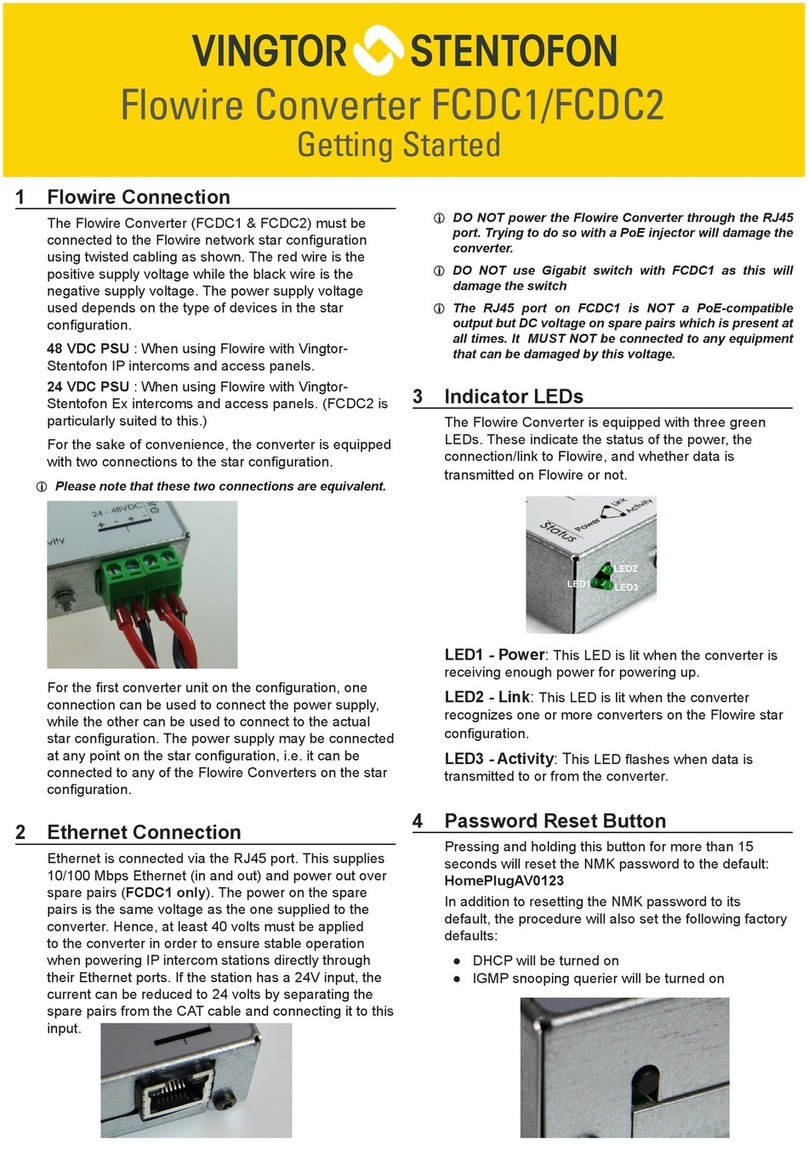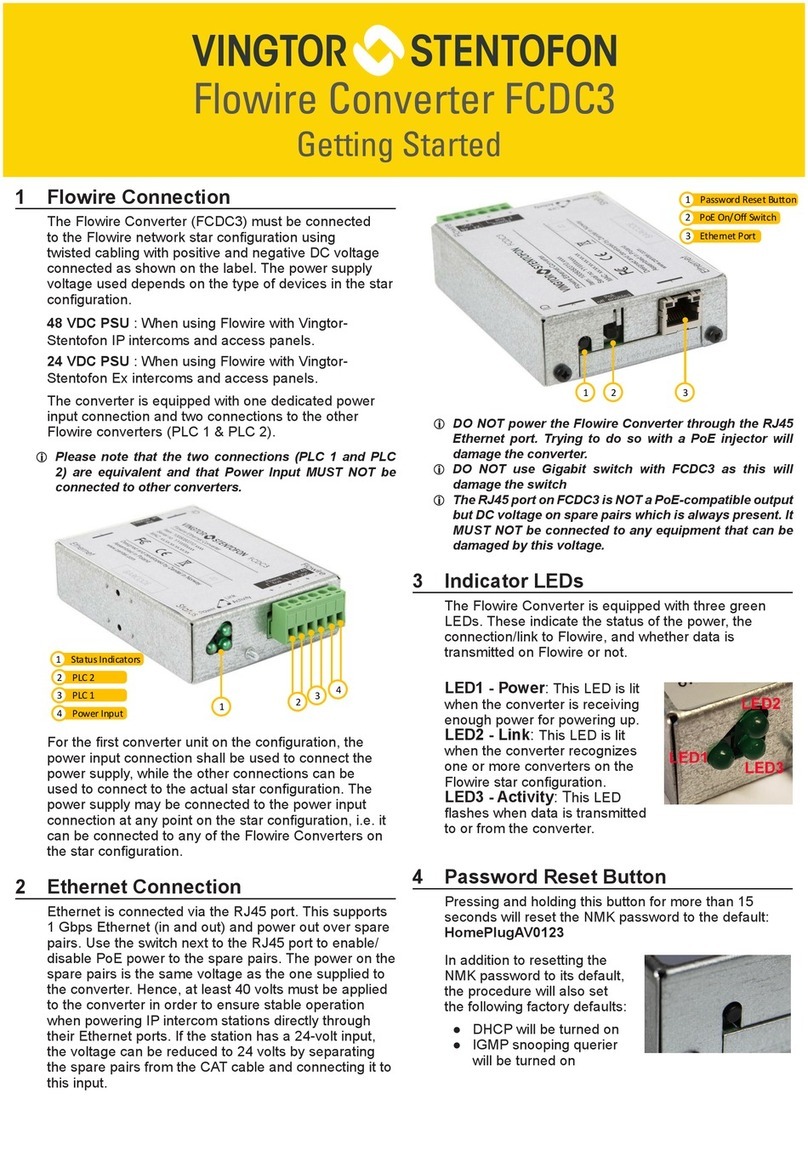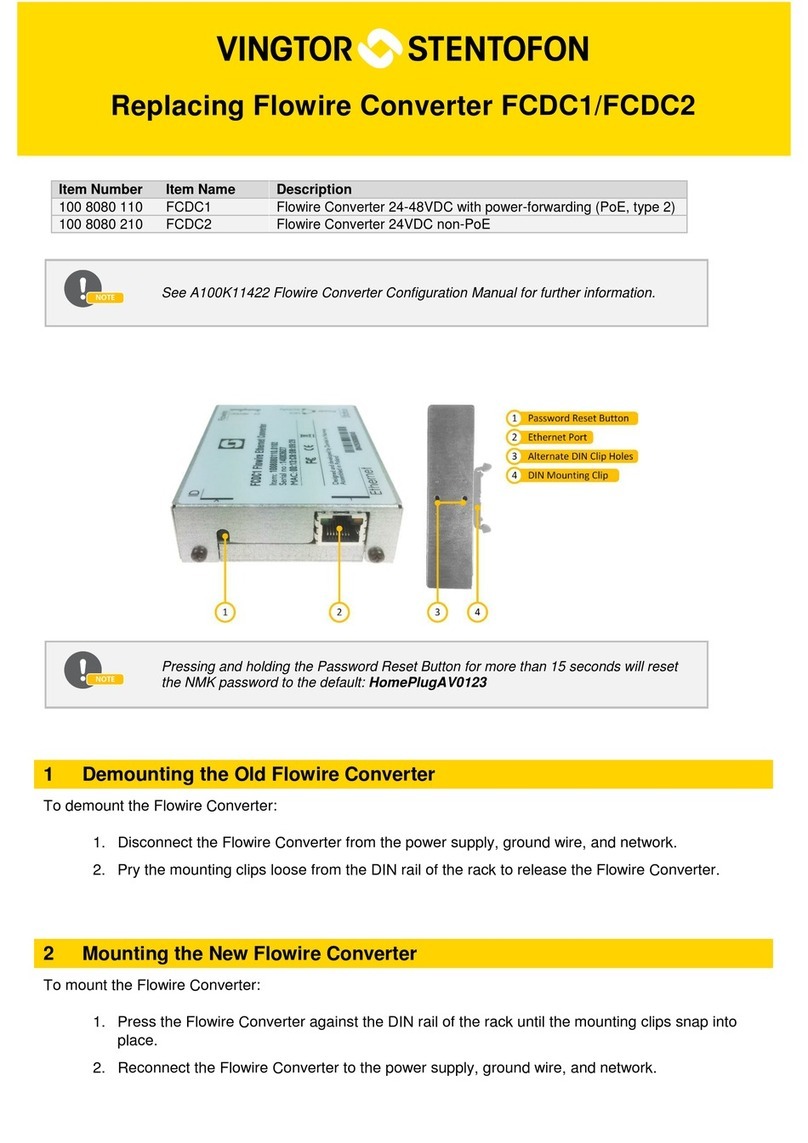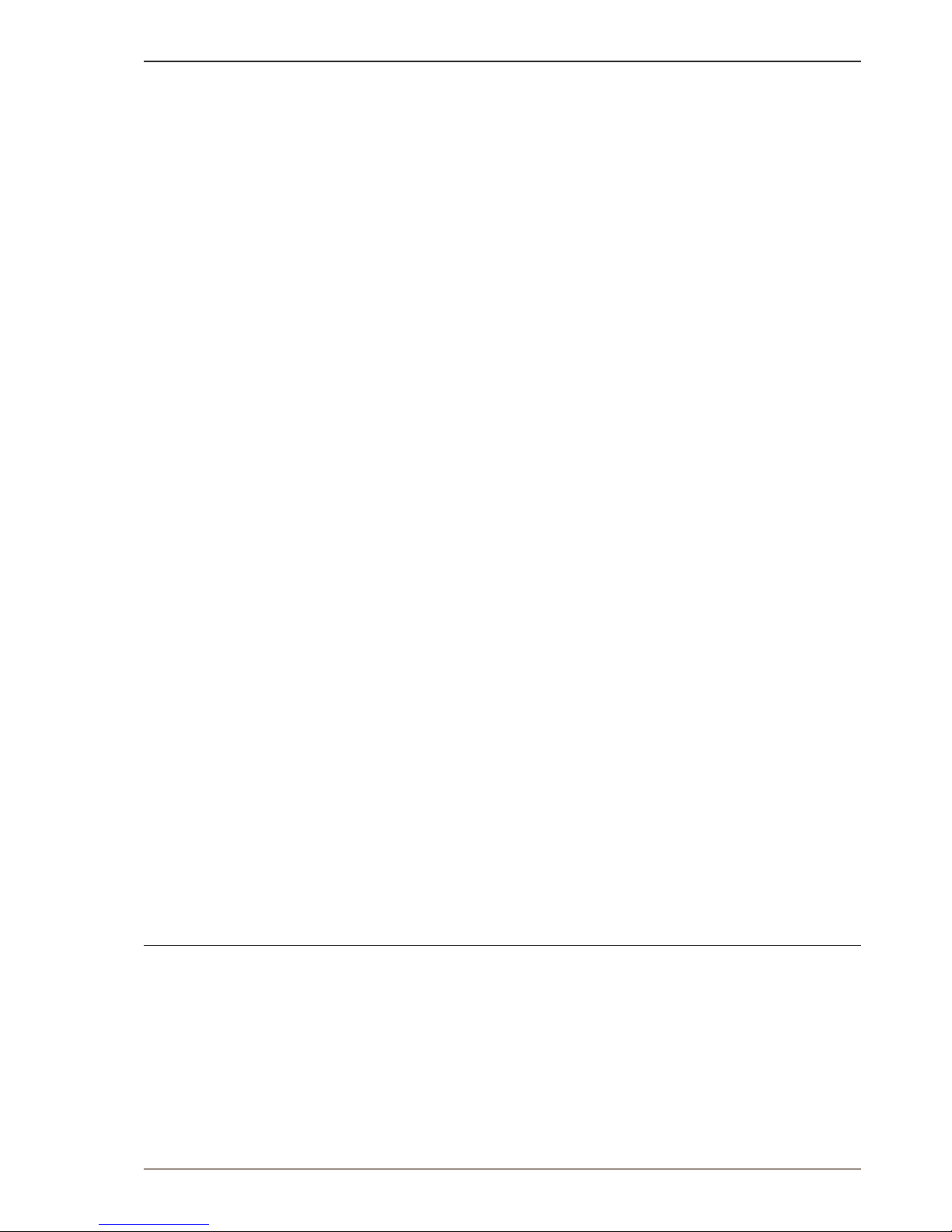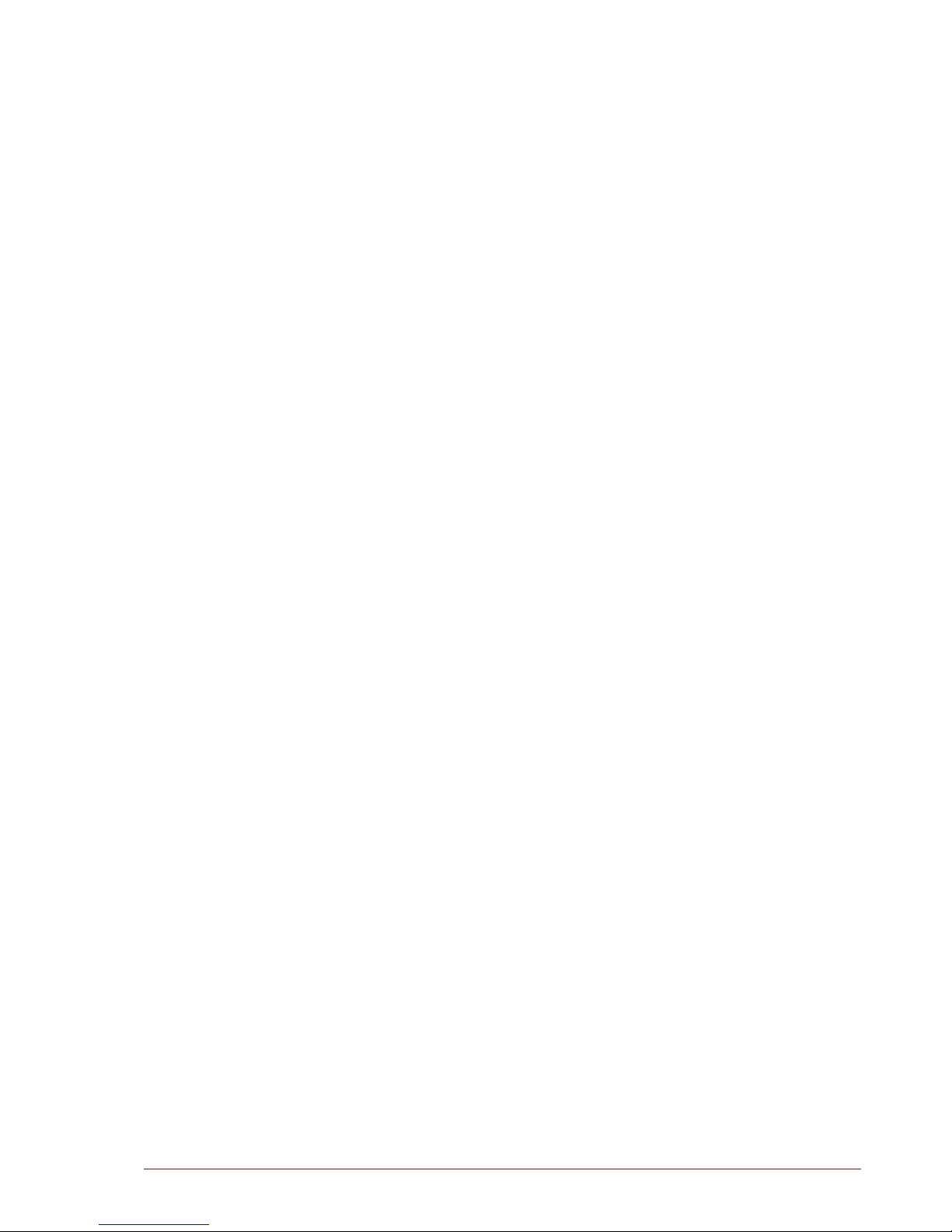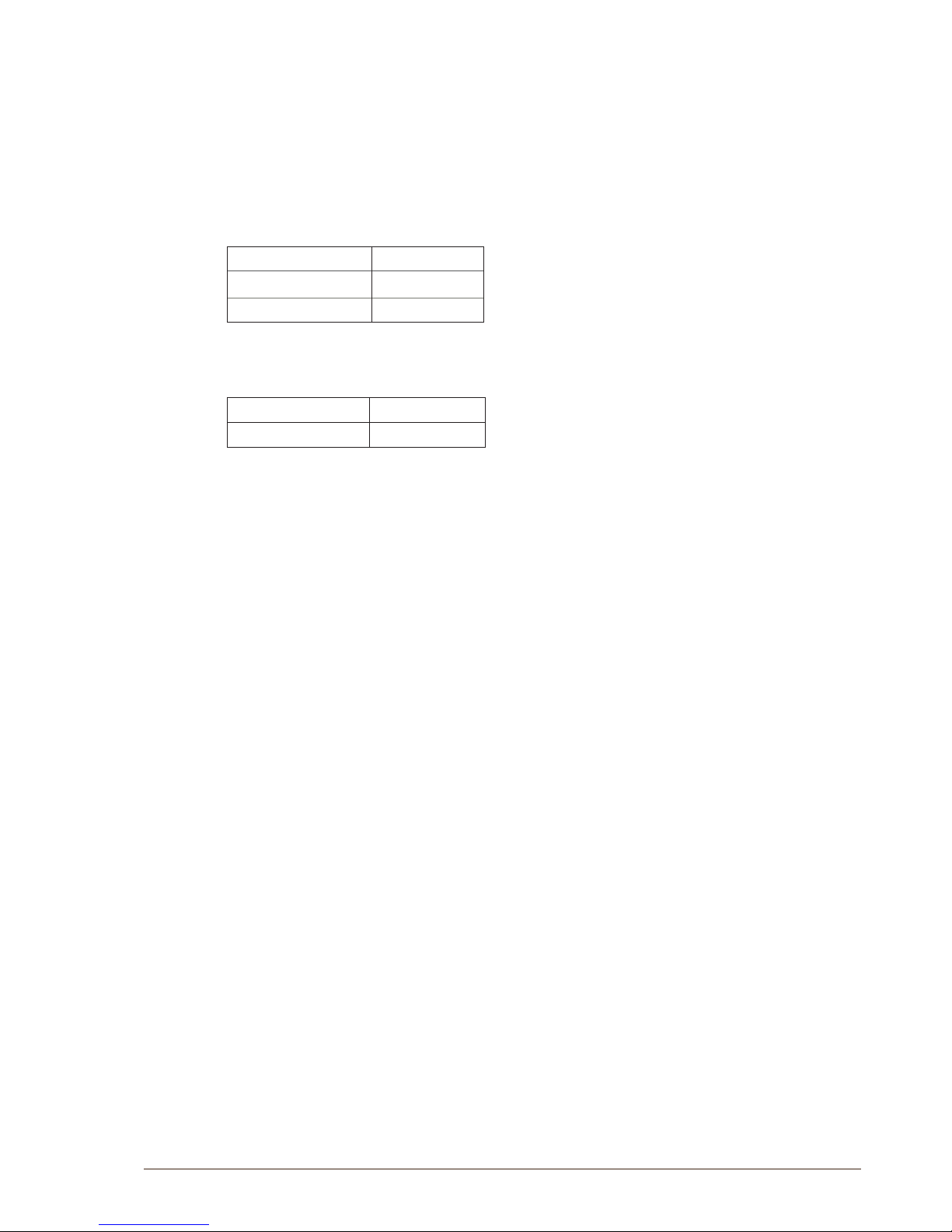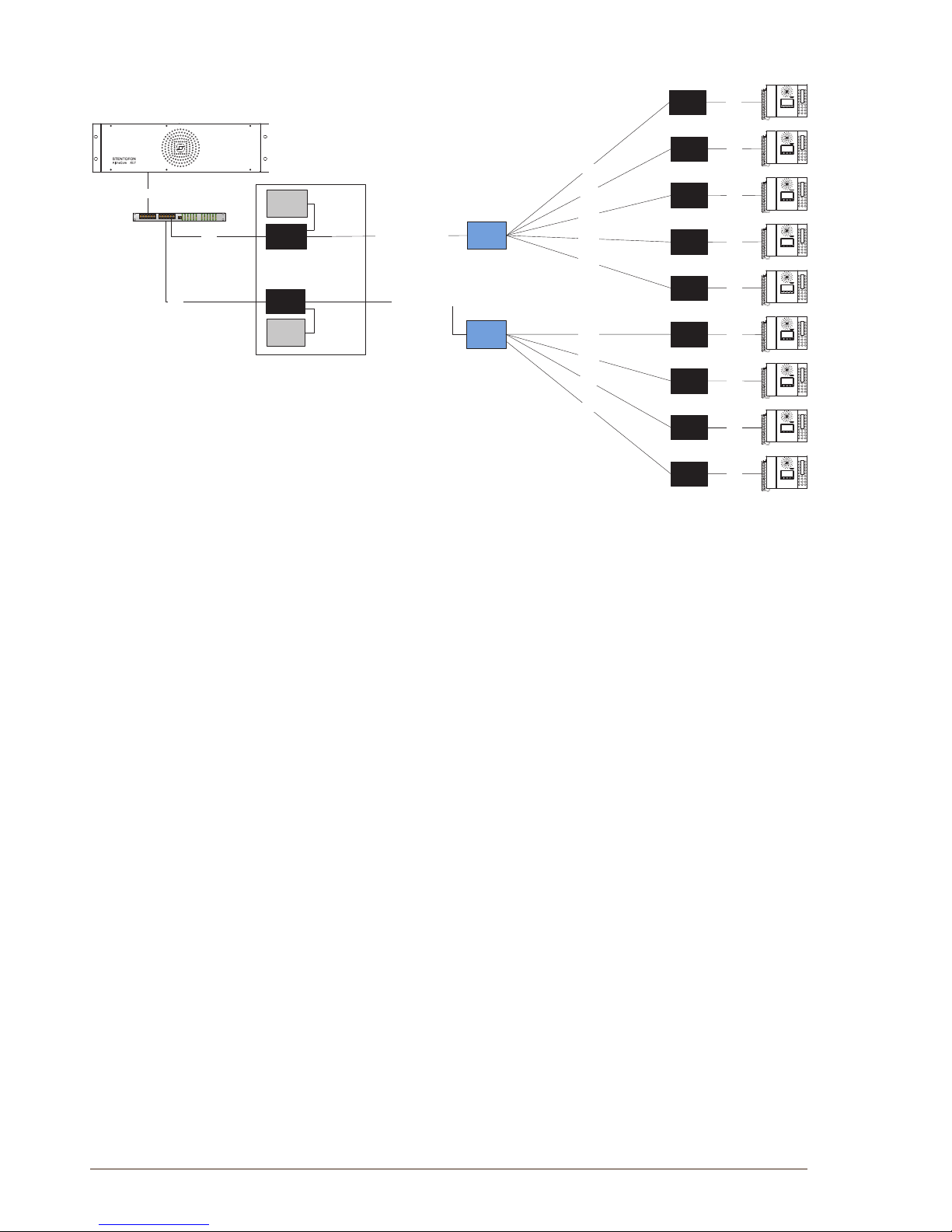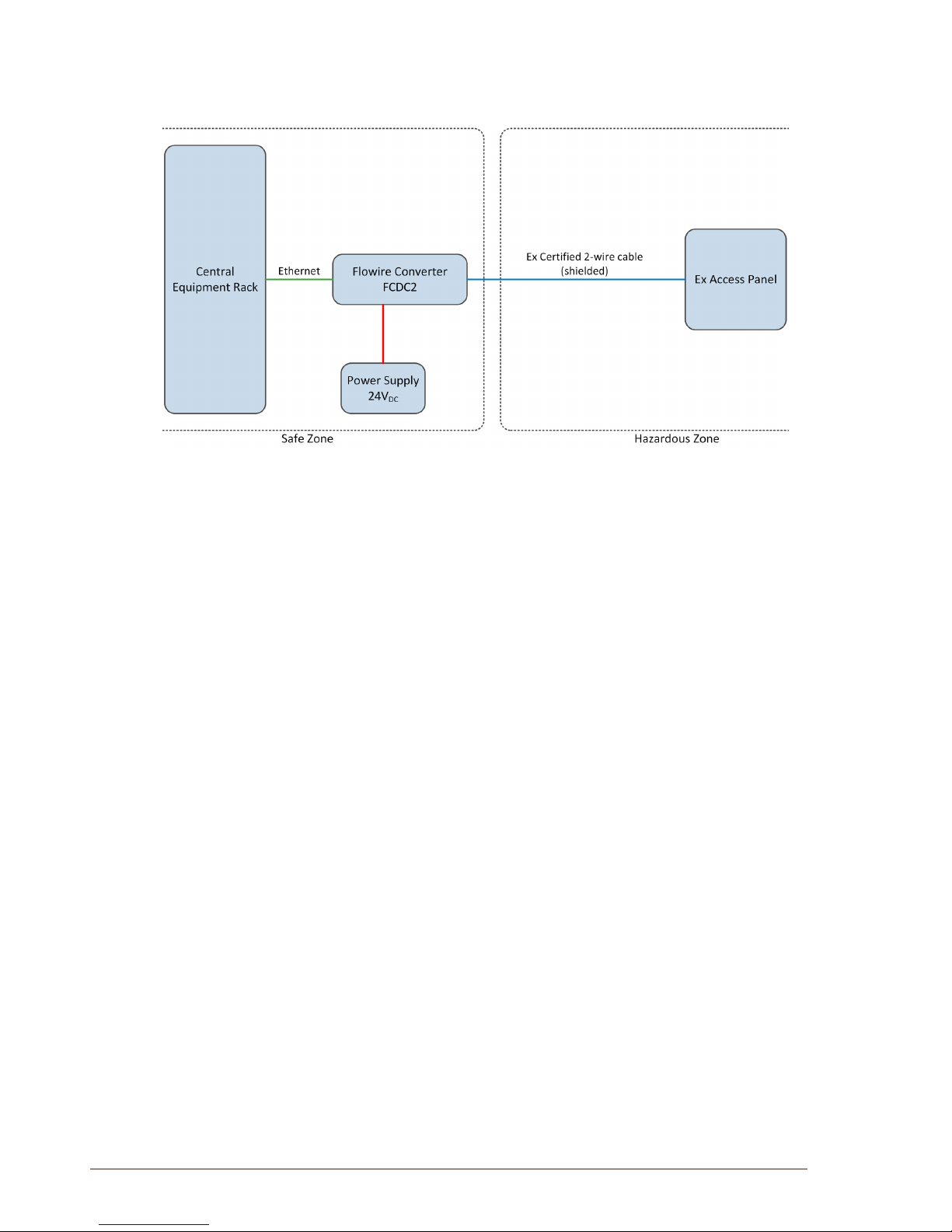Contents
1 Product Description ............................................................................................................4
1.1 General Description .......................................................................................................4
1.2 Areas of Application .......................................................................................................5
1.2.1 Retrotting Older Intercom & Telephone Systems ......................................................5
1.2.2 Remote IP Intercom Locations In New Buildings ........................................................5
2 Upgrading Conventional Star-Wired Infrastructure .........................................................6
2.1 The Conventional System .............................................................................................6
2.2 Power on Conventional Infrastructure ...........................................................................7
2.3 Precaution & Limitations ................................................................................................7
2.4 Recommendations .........................................................................................................7
2.5 System Conguration with Central Powering of Remote Intercoms ..............................8
2.6 System Conguration with Local Powering of Remote Intercoms .................................9
2.7 System Conguration with Ex Equipment ...................................................................10
3 Connections & Indications ............................................................................................... 11
3.1 Flowire Connection ...................................................................................................... 11
3.2 Ethernet Connection .................................................................................................... 11
3.3 Indicator LEDs ............................................................................................................. 11
3.4 Password Reset Button ............................................................................................... 11
4 Mounting & Recommendations........................................................................................12
4.1 Mounting the Flowire Converter ..................................................................................12
4.2 Power Requirements ...................................................................................................12
5 Troubleshooting ................................................................................................................13
5.1 Power for Stable Connection at Remote Site ..............................................................13
5.2 Cables & Bandwidth ....................................................................................................13
5.3 Collecting Trace Logs ..................................................................................................13
A: Power Consumption & Distances for Typical Cables ....................................................15
B: AdvancedConguration...................................................................................................16
B.1 Setting a Static IP Address ..........................................................................................16
B.2 Disabling DHCP ..........................................................................................................17
B.3 Network Management Key (NMK) Conguration ........................................................18
2.1 IGMP Settings..............................................................................................................19
2.1.1 IGMP Querier ............................................................................................................19
2.1.2 IGMPv2 Compatability ..............................................................................................19
2.2 CCo Settings ...............................................................................................................20
C: Software Upgrade..............................................................................................................21
C.1 Upgrading via VS-IMT on PC ......................................................................................21
C.2 Upgrade via Web Interface on Flowire Device ............................................................24
C.2.1 TFTP Server Setup ...................................................................................................24
C.2.2 Flowire Device Web Interface ...................................................................................24
Figures
Figure 1 FCDC1 Flowire Converter .......................................................................................................................... 4
Figure 2 FCDC1 and FCDC2 .................................................................................................................................... 4
Figure 3 Conventional star-wired infrastructure ........................................................................................................ 6
Figure 4 Conventional star infrastructure with multi-pair cables and junction boxes ................................................ 6
Figure 5 Flowire Upgraded conguration with central power distribution. ............................................................... 8
Figure 6 Conventional analog/digital system conguration....................................................................................... 9
Figure 7 Flowire Upgraded conguration with local power at remote locations. ...................................................... 9
Figure 8 Cabling in Ex Zone using FCDC2 ............................................................................................................. 10
Figure 9 Flowire Converter Dimensions.................................................................................................................. 12
Figure 10 IGMP Settings ........................................................................................................................................... 19
Figure 11 Congured PLC Role - CCo, Not CCo, Auto ............................................................................................ 20