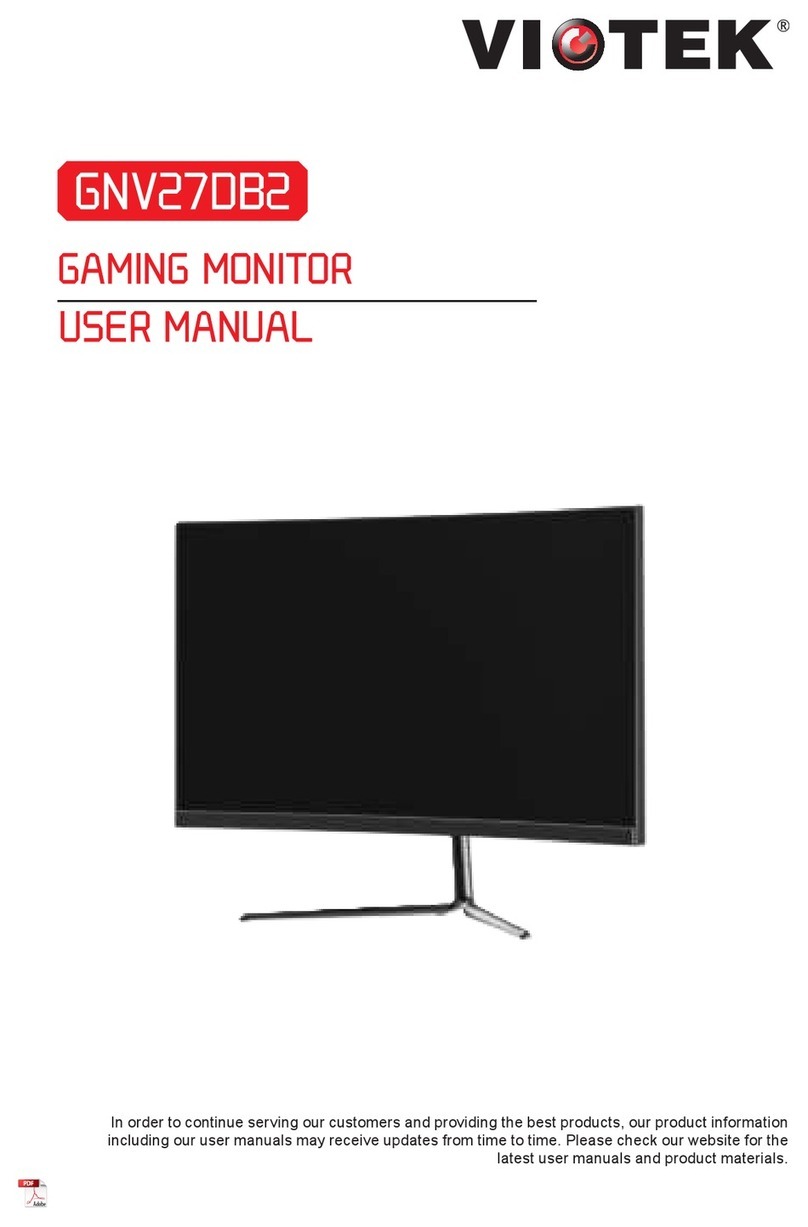10
7.1 – OSD Menu Functions
Main Menu Sub-Menu Options Description
Display Brightness 0-100 Adjust display brightness
Contrast 0-100 Adjust display contrast
Black Equalizer 0-100 Adjust display black equalizer
Preset Standard, User,
Movie, Photo, RTS,
FPS1, FPS2
Set visual mode according to activity
Aspect Ratio Full, 16:9, 4:3 Select on-screen aspect ratio
Sharpness 0, 25, 50, 75, 100 Set display sharpness
Ultra Vivid On, Off Turn on or off Ultra Vivid feature
Color Color Temp. Normal, Cool, Warm,
sRGB, User
Select color temperature
Gamma Off, 1.8, 2.0, 2.2, 2.4 Set Gamma add-in
Hue 0-100 Adjust hue levels
Saturation 0-100 Adjust saturation levels
Blue Light Filter 0, 25, 50, 75, 100 Set blue light lter
Gaming Setup Freesync On, Off Turn the FreeSync function on/off
Overdrive Off, Level 1, Level 2,
Level 3
Set overdriver function
Game Plus Timer, Crosshair,
FPS (FPS Counter)
Set game plus mode
HDR On, Off Turn on or off HDR function
DCR On, Off Turn on or off DCR function
MPRT On, Off Turn on or off MPRT function
RGB On, Off Turn on or off RGB LED display effect
Input DP, HDMI1,
HDMI2
NA Switch to DP, HDMI1, or HDMI2
signal input
System Language ENGLISH, 简体中文,
繁体中文, 한국어
Set OSD language
OSD Setup H Position Adjust the OSD’s horizontal position
V Position Adjust the OSD’s vertical position
OSD Timeout Set how long the OSD remains open
after non-use
Transparency Set the OSD’s overall transparency
Audio Mute, Volume Turn on or off Mute function, or adjust
audio volume
Reset Conrm, Cancel Conrm or cancel to reset monitor
congurations
USB UpData Conrm, Cancel Conrm or cancel to use USB updata
User Data User1, User2,
User3
Load, Save Conrm or cancel to load or save
user data