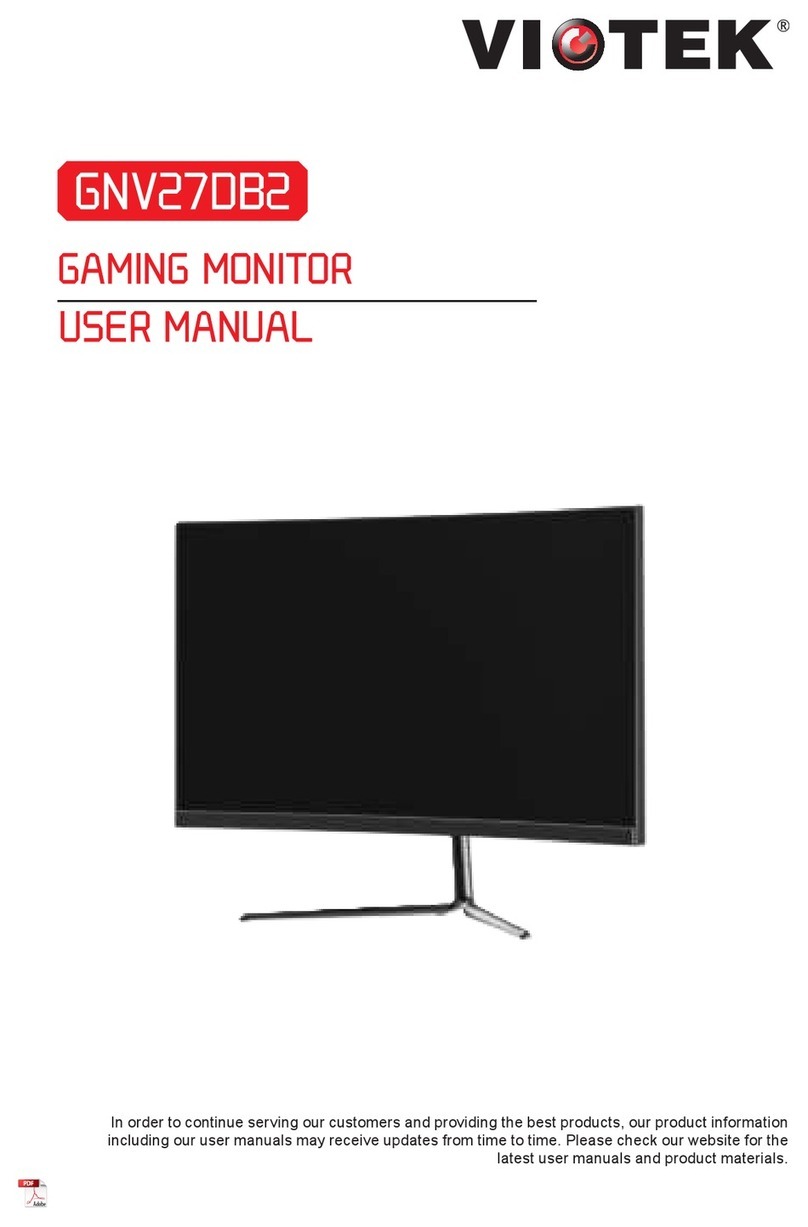All specifications and informations are subject to change without notice.
-9-
1 Year Limited Hardware Warranty
Viotek Inc. (Viotek) offers a ONE YEAR limited warranty covering the hardware of Viotek LED Monitor
(“Product”), limited to those residing in the 50 US States and Canada. This warranty gives you specific legal
rights and you may also have other rights which vary from state to state.
Viotek warrants the Product to be free from defects in materials and workmanship under normal use for one
(1) year, as sold to the original purchaser, from the date of retail purchase by the original end-user purchaser.
If a hardware defect arises and a valid claim is received within the warranty period, at its option and to the
extent permitted by law, Viotek will: (1) repair the hardware defect by using new or refurbished parts that are
equivalent to new in performance and reliability; or (2) exchange the product with a product that is new or
refurbished, that is substantially equivalent to the original product. This warranty is for replacement for like-
items only and does not cover items out of production if the company no longer stocks them. This warranty is
not assignable or transferable. The original purchaser may call the Viotek toll-free number at 1-855-229-9472
for service request.
Upon Viotek's replacement or repair of a Product under warranty, the original end-user purchaser will have
the remaining warranty under the original warranty period (without any postponement during repair or
replacement). When a product or part is exchanged, any replacement item becomes your property and the
replaced item becomes Viotek's property. Important: Do not disassemble the Product. Disassembling the
Product will void this warranty. Only Viotek or a party expressly authorized by Viotek should perform service
on this Product.
This warranty only covers technical hardware defectiveness during the warranty period and under normal use
conditions. Viotek does not warrant uninterrupted or error-free operation of this Product. This Warranty does
not apply to damages or circumstances, such as, but not limited to:
(a) Damage that is caused by conditions, malfunctions, or damage not resulting in from defects in material or
workmanship. These conditions include, but are not limited to, accidents, and improper operation or
maintenance;
(b) Product has been tampered with, repaired and/or modified by non-authorized personnel;
(c) Obsolescence;
(d) Damage (accidental or other) to the Product that is cosmetic, meaning damage that does not impact the
operation and functioning of the Product, such as without limitation to rust, change in color, texture or finish,
wear and tear, scrapes, scratches, dents, cracks, or gradual deterioration;
(e) Damage to the Product caused by war, terrorism, fire, accident, natural disaster, intentional or accidental
misuse, abuse, neglect or improper maintenance, use under abnormal conditions, accidental drops, abuse or
fire;
(f) Damage to the Product caused by an external electrical fault, surge, or any electrical anomaly;
(g) Any contamination, condition or other circumstance, which Viotek, in its sole discretion, considers a
danger to health and safety, including, but not limited to any contact between the Product and a biohazard,
bodily fluids, infectious materials/substance, chemicals, hazardous substances, diseases, radiation, or other;
(h) Fraud, theft, misplacement, unexplained disappearance, or willful acts.
DISCLAIMER OF WARRANTY
TO THE EXTENT PERMITTED BY LAW, THIS WARRANTY AND THE REMEDIES SET FORTH ABOVE ARE EXCLUSIVE
AND IN LIEU OF ALL OTHER WARRANTIES, REMEDIES AND CONDITIONS, WHETHER ORAL, WRITTEN, STATUTORY,
EXPRESS OR IMPLIED. AS PERMITTED BY APPLICABLE LAW, VIOTEK SPECIFICALLY DISCLAIMS ANY AND ALL
STATUTORY OR IMPLIED WARRANTIES, INCLUDING, WITHOUT LIMITATION, WARRANTIES OF MERCHANTABILITY,
FITNESS FOR A
PARTICULAR PURPOSE, AND WARRANTIES AGAINST HIDDEN OR LATENT DEFECTS. IF VIOTEK CANNOT LAWFULLY
DISCLAIM STATUTORY OR IMPLIED WARRANTIES THEN TO THE EXTENT PERMITTED BY LAW, ALL SUCH
WARRANTIES SHALL BE LIMITED IN DURATION TO THE DURATION OF THE EXPRESS WARRANTY AND TO THE
REPAIR OR REPLACEMENT SERVICE AS DETERMINED BY VIOTEK IN ITS SOLE DISCRETION. NO RESELLER, AGENT,
OR EMPLOYEE IS AUTHORIZED TO MAKE ANY MODIFICATION, EXTENSION, OR ADDITION TO THIS WARRANTY. IF
ANY TERM(S) IS HELD ILLEGAL OR UNENFORCEABLE, THE LEGALITY AND ENFORCEABILITY OF THE REMAINING
TERMS SHALL NOT BE AFFECTED OR IMPAIRED.
EXCEPT AS PROVIDED IN THIS WARRANTY AND TO THE MAXIMUM EXTENT PERMITTED BY LAW, VIOTEK IS NOT
RESPONSIBLE FOR DIRECT, INDIRECT, SPECIAL, INCIDENTAL OR CONSEQUENTIAL DAMAGES RESULTING FROM
ANY BREACH OF WARRANTY OR CONDITION OR PERFORMANCE OF THE PRODUCT, OR UNDER ANY OTHER LEGAL
THEORY, INCLUDING BUT NOT LIMITED TO LOSS OF USE; LOSS OF REVENUE; LOSS OF ACTUAL OR ANTICIPATED
PROFITS (INCLUDING LOSS OF PROFITS ON CONTRACTS); LOSS OF THE USE OF MONEY; LOSS OF ANTICIPATED
SAVINGS; LOSS OF BUSINESS; LOSS OF OPPORTUNITY; LOSS OF GOODWILL; LOSS OF REPUTATION; LOSS OF,
DAMAGE TO, COMPROMISE, OR CORRUPTION OF DATA; OR ANY INDIRECT OR CONSEQUENTIAL LOSS OR DAMAGE
HOWSOEVER CAUSED INCLUDING THE REPLACEMENT OF EQUIPMENT AND PROPERTY, ANY COSTS OF
RECOVERING, PROGRAMMING OR REPRODUCING ANY PROGRAM OR DATA STORED IN OR USED WITH THE
PRODUCT AND ANY FAILURE TO MAINTAIN THE CONFIDENTIALITY OF DATA STORED ON THE PRODUCT. THE
FOREGOING LIMITATION SHALL NOT APPLY TO DEATH OR PERSONAL INJURY CLAIMS, OR ANY STATUTORY
LIABILITY FOR INTENTIONAL AND GROSS NEGLIGENT ACTS AND/OR OMISSIONS. VIOTEK DISCLAIMS ANY
REPRESENTATION THAT IT WILL BE ABLE TO REPAIR ANY PRODUCT UNDER THIS WARRANTY OR MAKE A
PRODUCT EXCHANGE, AND IS UNABLE TO RECOVER ANY USER SOFTWARE OR DATA ON THE DEVICE.
DECLARATION OF CONFORMITY
This device complies with Part 15 of the FCC Rules.
Operation is subject to the following two conditions: (1) This device may not cause harmful interference, and
(2) this device must accept any interference received, including interference that may cause undesired
operation.
Federal Communications Commission Notice
“Warning: Changes or modifications to this unit not expressly approved by the party responsible for
compliance could void the user's authority to operate the equipment.”
This equipment has been tested and found to comply with the limits for a Class B digital device, pursuant to
Part15 of the FCC Rules. These limits are designed to provide reasonable protection against harmful
interference in a residential installation. This equipment generates, uses, and can radiate radio frequency
energy and, if not installed and used in accordance with the instructions, may cause harmful interference to
radio communications.
However, there is no guarantee that interference will not occur in a particular installation. If this equipment
does cause harmful interference to radio or television reception, which can be determined by turning the
equipment off and on, the user is encouraged to try to correct the interference by one or more of the following
measures:
+ Reorient or relocate the receiving antenna.
+ Increase the separation between the equipment and receiver.
+ Connect the equipment into an outlet on a circuit different from that to which the receiver is connected.
+ Consult the dealer or an experienced radio/TV technician for help.
All specifications and informations are subject to change without notice.
-8-