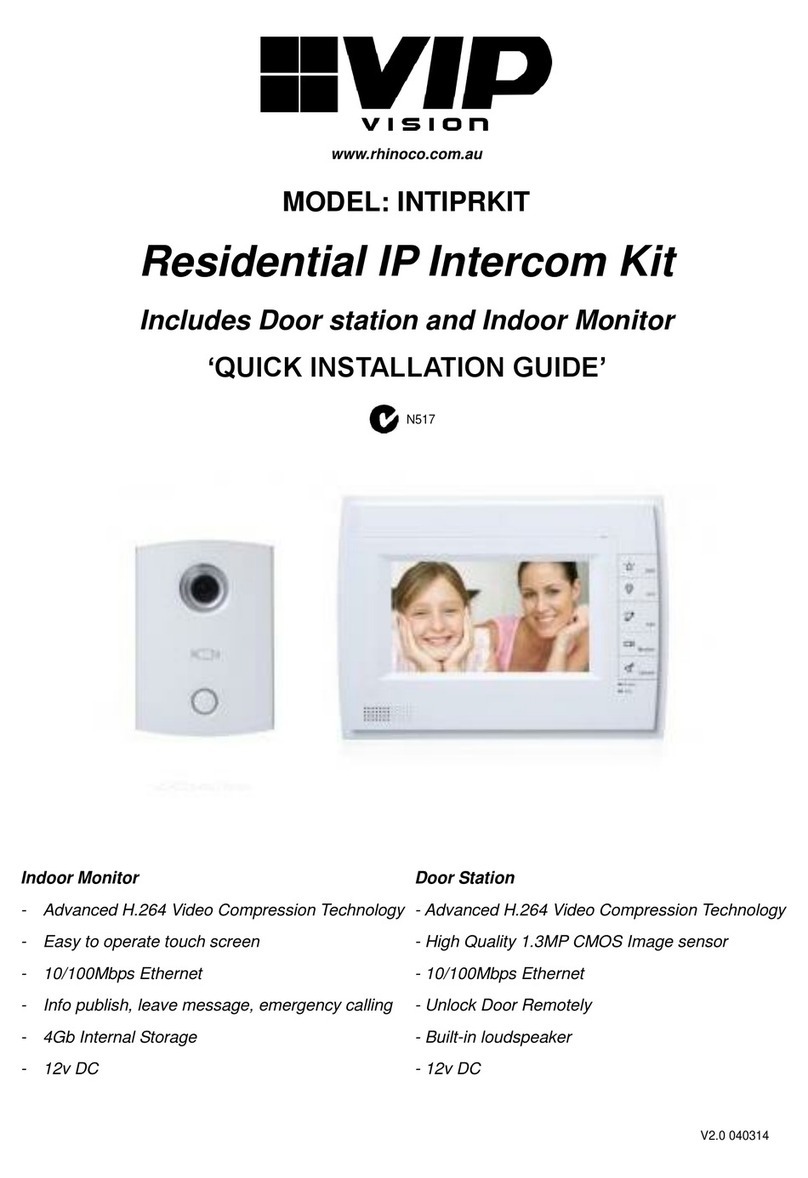VIP Residential IP Intercom Installation Guide v1.1 - Issued January 2017
2
Table of Contents
1 Pre-Installation 3
1.1 Installation Requirements & Notes 3
1.2 Components 4
2 Installation 8
2.1 1 Indoor Monitor Door Station (No Network Functionality) 8
2.2 1 Indoor Monitor to 1 Door Station via a Network Switch 9
2.3 2 Indoor Monitors to 1 Door Station via a Network Switch 11
2.4 2 Indoor Monitors to 2 Door Stations via a Network Switch 14
3 Additional Configuration 19
3.1 How to change the Indoor Monitor's IP Address 19
3.2 How to set up an Indoor Monitor as an Extension Monitor 19
3.3 How to change the Door Station's IP Address 20
3.4 Setting the Time and Date 23
3.5 Wiring an Electric Door Strike to the Door Station 24
3.6 Adjust Electric Door Strike Timing 25
3.7 Learning in Swipe Cards 25
3.8 Deleting Swipe Cards 26
3.9 Indoor Monitor Volume Configuration 26
3.10 Door Station Volume Configuration 26
3.11 P2P Configuration (QR Code) 27
3.12 Advanced Configuration for Remote Access (optional) 29
3.13 Changing Door Station Network Ports (optional) 29
3.14 Finding out your network range, and available IP addresses via PC 30
3.15 Using the INTIPMONPOE (Sold Separately) 31
3.16 Using a PoE Switch to Power the Intercom System (Sold Separately) 31
3.17 Adding IP Cameras to an Indoor Monitor 32
3.18 Adding Your Door Station to a VIP Vision NVR 33
4 How to Use Your Intercom System 34
4.1 Making and Answering Calls 34
4.2 Taking Videos / Snapshots from the Indoor Monitor 34
4.3 Viewing Your Videos/Snapshots from the Indoor Monitor 34
4.4 Calling Between Indoor Monitors 35
4.5 Create Favourites 35
5 Updating Intercom Firmware 36
6 Troubleshooting 38
7 Limited Warranty 39