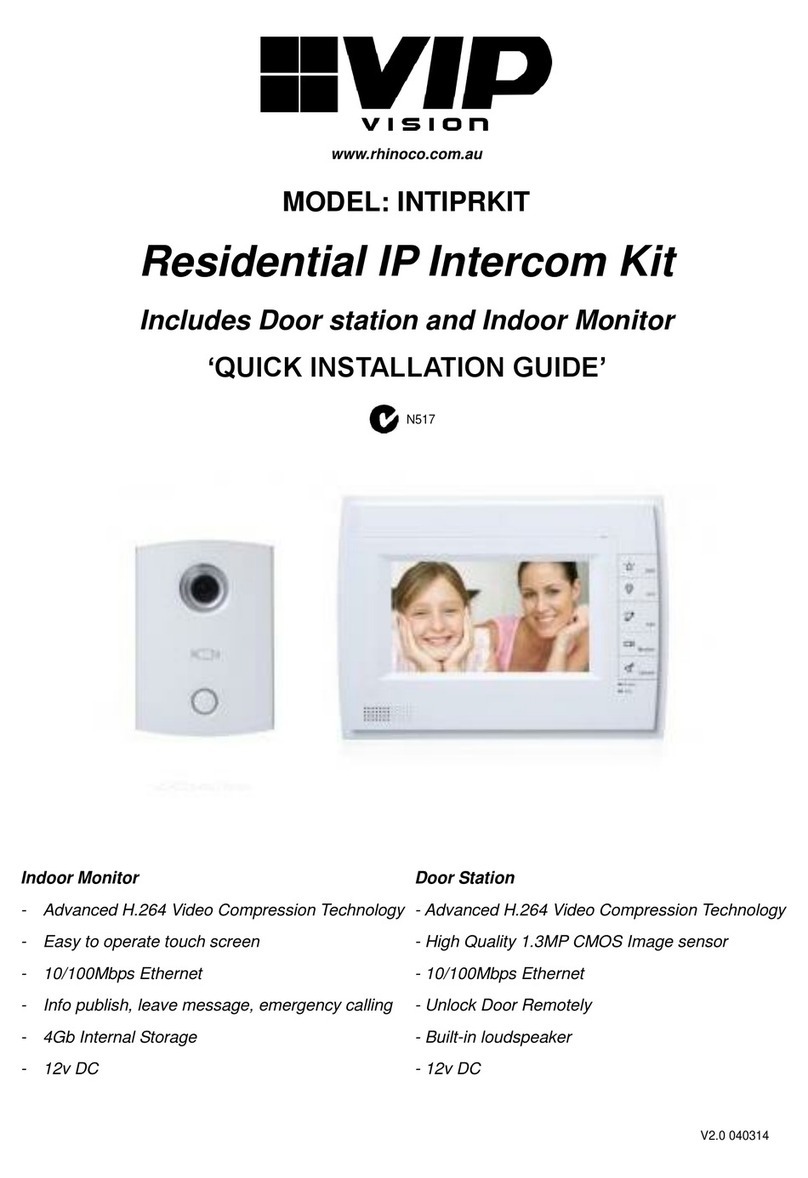5
Visit help.c5k.info for more information and support
Apartment Series IP Outdoor Station
INTIPADSD
• 1/2.9’’ 2.0MP 2mm lens camera with 158° diagonal FOV
• Call individual residences for two-way talk via Indoor Monitor
• Built-in NFC card reader for keycard access (up to 10,000 NFC cards)
• Connect with intercom monitor(s) via Ethernet
• Backlit OLED interface & supplemental white light
• Power via 12VDC 2A or Power over Ethernet (802.3af)
• IP65/IK08 weather & vandal resistant aluminium alloy body (front plate)
Residential PoE IP Intercom Door Station
INTIPRDSG
• 1/2.8’’ 2.0MP 1.95mm lens camera with 160° FOV
• Built-in microphone and speaker for 2-way talk
• Connect with intercom monitor(s) via Ethernet
• Alarm and RS485 input/output relays
• Weather and vandal resistant IP55/IK07 aluminium body
• Power via 12VDC 1A or Power over Ethernet (802.3af)
• 12VDC output for use only with the INTIPDM - 100mA max.
Residential 2/4 Button IP Intercom Door Station
INTIPDDS2 (2 Button) / INTIPDDS4 (4 Button)
• 1/2.8’’ 2.0MP 1.9mm lens camera with 140° FOV
• Built-in microphone and speaker for 2-way talk
• Built-in NFC card reader for keycard access (up to 10,000 NFC cards)
• Connect with intercom monitor(s) via Ethernet
• Door control, alarm and RS485 input/output relay
• Weather and vandal resistant IP65/IK08 aluminium body
• Power over Ethernet (12VDC, 802.3af)
Residential Series IP Intercom Monitors (White/Black)
INTIPMONGW (White) / INTIPMONGB (Black)
• Record and snapshot video calls/messages
• All calls and messages logged
• Prevent unwanted calls with Do Not Disturb mode
• Alarm system integration
• 7" TFT capacitive touch screen
• Power over Ethernet (12VDC, 802.3af)
• MicroSD storage (up to 32GB)
Residential Series IP Intercom Monitors with Handsets (White/Black)
INTIPMONDWH (White) / INTIPMONDBH2 (Black)
• Record and snapshot video calls/messages
• All calls and messages logged
• Prevent unwanted calls with Do Not Disturb mode
• Alarm system integration
• 7” TFT capacitive touch screen, Wall-mounted handset design
• Power over Ethernet (12VDC, 802.3af)
• MicroSD storage (up to 32GB)
Door Unlock Expander Module
INTIPDM
• RS485 communication with Door Stations
• NO / NC relay receivers for door control
• Input for door status monitoring & external door control
• Powered by 12VDC
2-Wire Intercom Switch
INTIPPOE2W
• • Facilitates network/power connectivity to 6 x 2-wire intercom devices
• • Provides 24VDC power with a maximum power load of 80W
• • Metal body with screws for surface mounting
1.3 Device Models & Specications