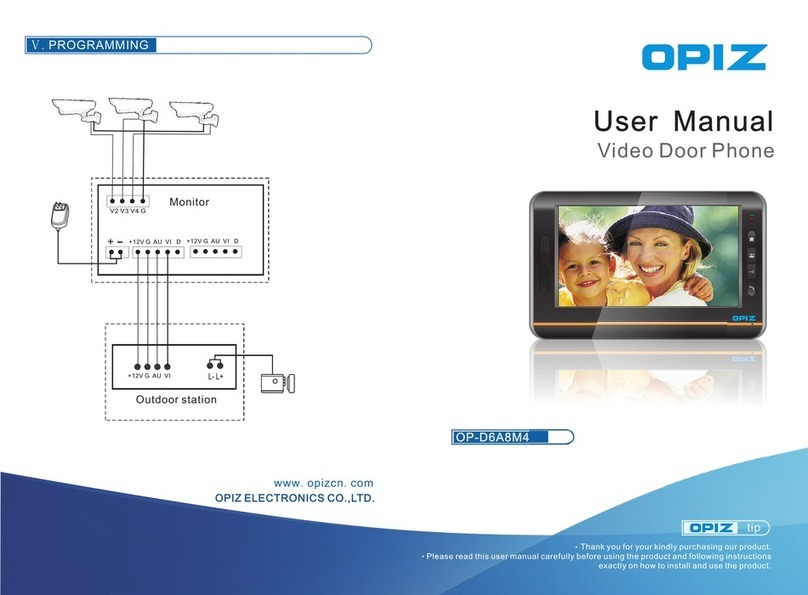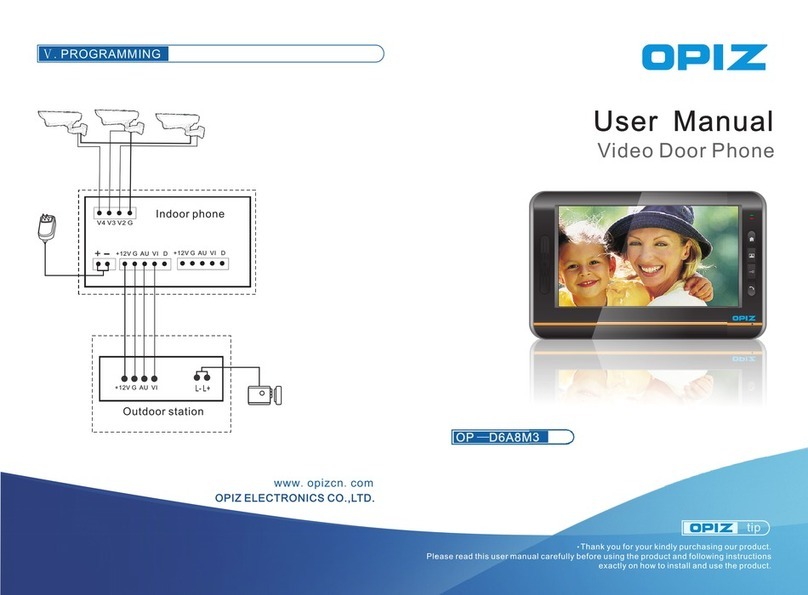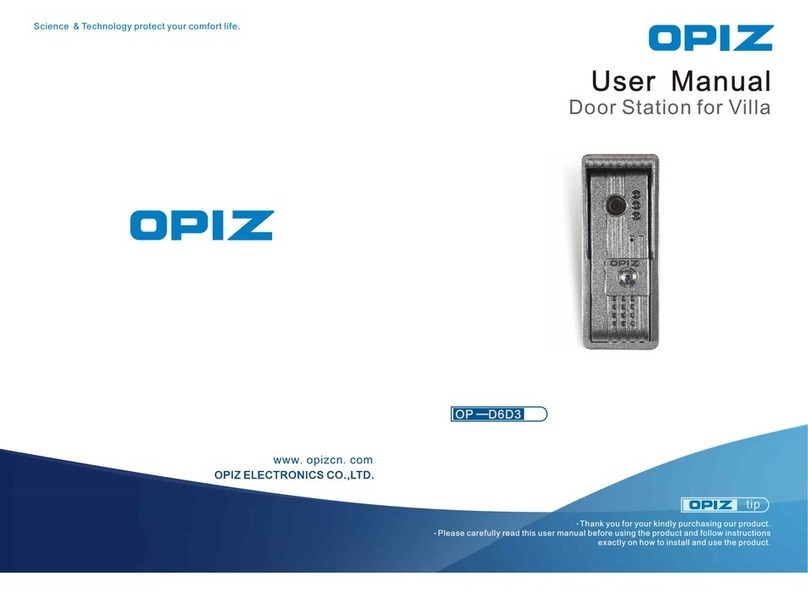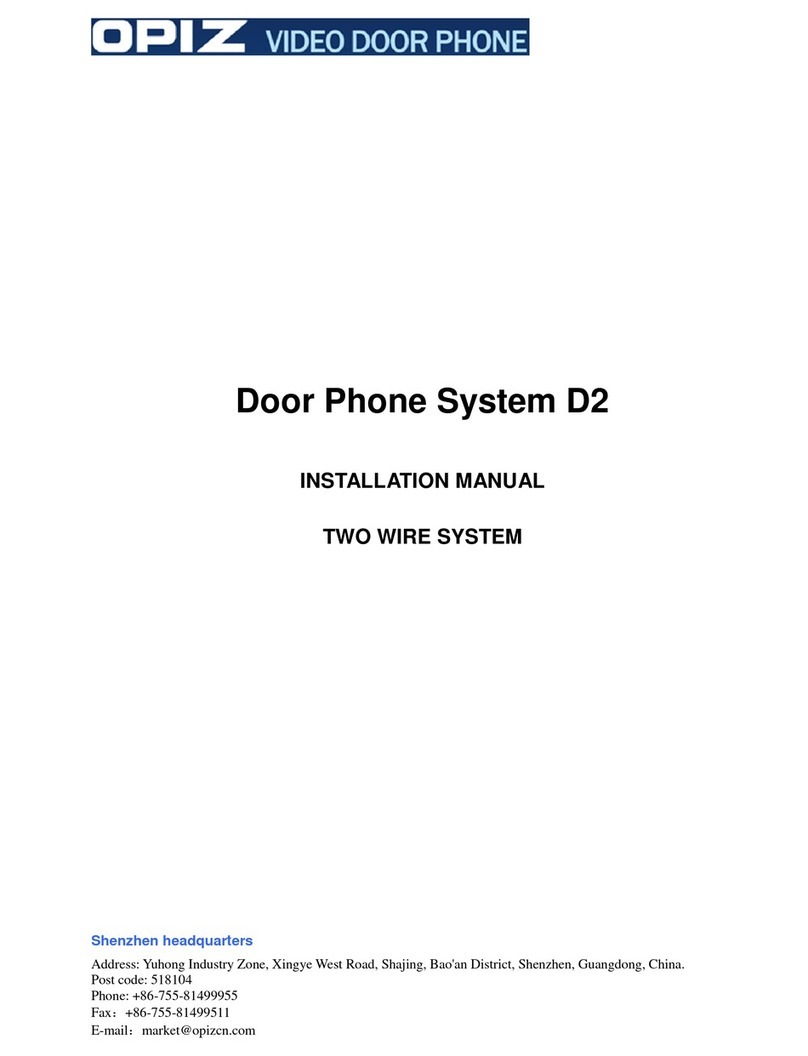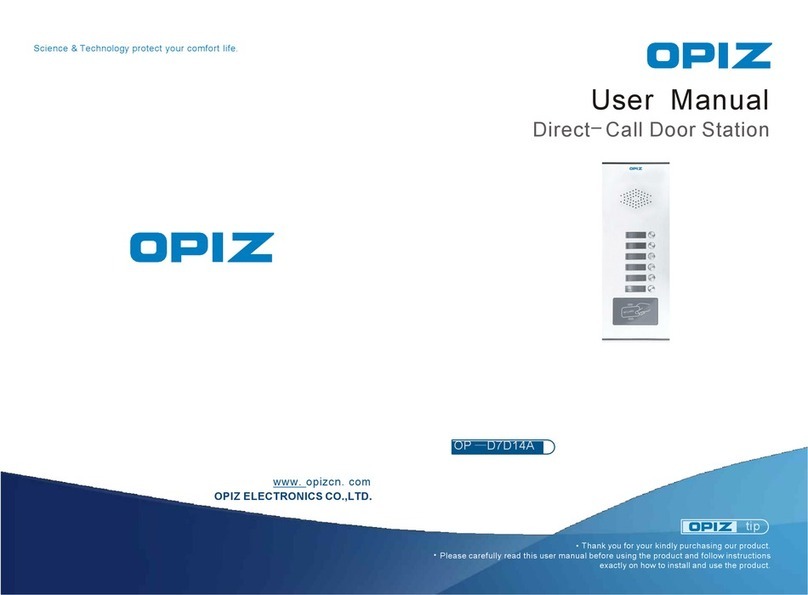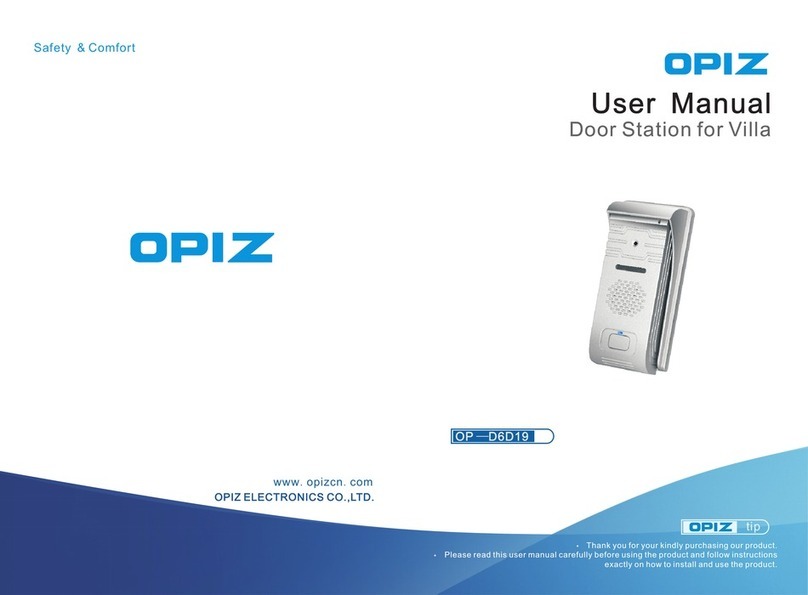-10-
-
Exit to MP3 operate interface
MP3-NUM: display play list
Totally 4 kinds play mode, click the current mode to switch to another mode
only-one-C: Circularly play song
only-one:Play song
List-play: Play all song
List-play-C: Circularly play all song
Note: The music player accept MP3 format only ,to connect with PC to add or delete
songs or use the card reader to operate the SD card .All music can not be name in
Chinese ,The file can be named by English letters or numbers .The music will be
stopped once received the call .
turn down the volume (related V- button)
VOL: display the digital of the volume.
4. Record
4.1 Click "Record" to check call history menu.
4.2 Without SD card inside, it will displays" No SD Card". back to main menu .If SD card
is inserted but no call history , it will display "No File" . back to main menu.
4.3 If there is SD card and call history, click "Record" entered call history list, click "UP"/
"DOWN" or click the file to open the file .click "OK" enter to option list(Play , Delete).
Play: play all calling history.
Delete: delete all calling history.
Note :All calling history will be video and audio two types file ,When you set auto-video ,
the call history will be video ,when you set manual video there is no video ,.No video
record file will be named begin with "B" and will display "NO VIDEO FILE "when checking ,
All video record will be named begin with "M ",click video message to check, .all checked
video recording will be named by "m" if need to record every call history ,to set auto-video
(More info plz reference to 14 Record setting).
,
5. DV-photo
5.1 Click "DV-photo" to enter digital photo frame ,if it display "DV-photo : open "on first line ,
can switch on the photo frame .click "BACK” to back ,To switch off the photo frame ,
click "OK" or click directly ,will display "DV-photo Close" now the photo frame closed.
5.2 Click "UP DOWN" choose second line (Interval Time Setup),click "OK" or click
directly to enter time setting of photo frame .Click "UP/DOWN" to set (2-60seconds).
5.3 Click "BACK" to back to menu and enter to standby status.
Note :All photos can be used only the photos be stored on file " DV-photo "of the SD card.
Example: If there is no photo on the file of DV-photo,will display No Photo File .This
sign can be showed in the photo frame list only ,and the format should be JPG only.
6.Code
User code function , The code has been set already, so please don't change
it unless you have special needs.
" "
Last song (related button on the back of device)
Under stop status, click this button to play the song, under playing condition,
click this button to pause, under paus , click this button to continue.
Next song (related button on the back of device)
ing condition
Pause button: Under playing songs condition, press this button,it will stop playing.
turn up the volume (related V+ button)
+
7. Tone
7.1 Click "Tone" to enter music option menu.
7.2 Click" UP/DOWN" to choose the tones(12 tones) click "OK" to listening test ,or double
Menu Setting
Under standby status, press the "Menu" button or "Menu" to enter main menu,
click "BACK" to back to main menu
1.Video
1.1 Without "Video" to enter menu list
1.2 If no SD card it will, displays "No SD Card", then back to main menu. If SD card is
available but no video in SD card, will display "No File" . back to main menu
1.3 If both SD card and File are , click "Video" enter to video list ,click "UP"/
"DOWN" or click the file name to open the video file .click "OK" enter to option list
(Play ,Delete, Delete All) ,Click "UP"/"DOWN" or click operation options to operate.
Play: Play all video files ,when for normal playing ,will display "VOL+" and "VOL-" ,
click to adjust the volume of the video .
Delete: To delete the selected video ,will display "YES" and "NO" after selected ,
Yes for delete and No for cancel delete
Delete All: To delete all video files, will display "YES" and "NO" after selected ,Yes
for delete and No for cancel delete
1.4 Play, Delete finished will auto back to video operate menu or click "BACK" to back
to vide operate menu.
NOTE: All files can not be restored once been deleted, this product support MPEG4,
H-264 format.
click
available
.
2. Photo
2.1 Click "Photo" to enter photo list
2.2 If no SD card will displays "No SD Card", back to main menu. With SD card but no
photo , it will display "No File" . back to main menu.
2.3 Both SD card and File , click "Photo" enter to video list ,click "UP"/
"DOWN" or click the file name to open the video file .click "OK" enter to option list
(View, Set As Wall paper Delete, Delete All).
View: Check photos, enter and Click "UP"/"DOWN" to check Last or next photo.
Set as wallpaper: Click or click "OK" to set the photo as standby photo.
Delete: To delete the selected photo ,will display "YES" and "NO" after selected ,
Yes for delete and No for cancel delete
Delete All: To delete all photo files, will display "YES" and "NO" after selected ,Yes
for delete and No for cancel delete
are available
3. Mp3:
3.1 Click "Mp3 enter MP3 mode
3.2 Without SD card it will. displays "No SD Card", back to main menu, all music file
should be stored in the Music file of the SD card. With SD card but no file can be
played, it will display No File" both SD card and file can be played, then a play list will
display in the player.
"
“
mp3-num
VOL:8
only-one +
-
1/1 2
1.mp3
2.mp3
3.mp3
4.mp3
5.mp3
-9-