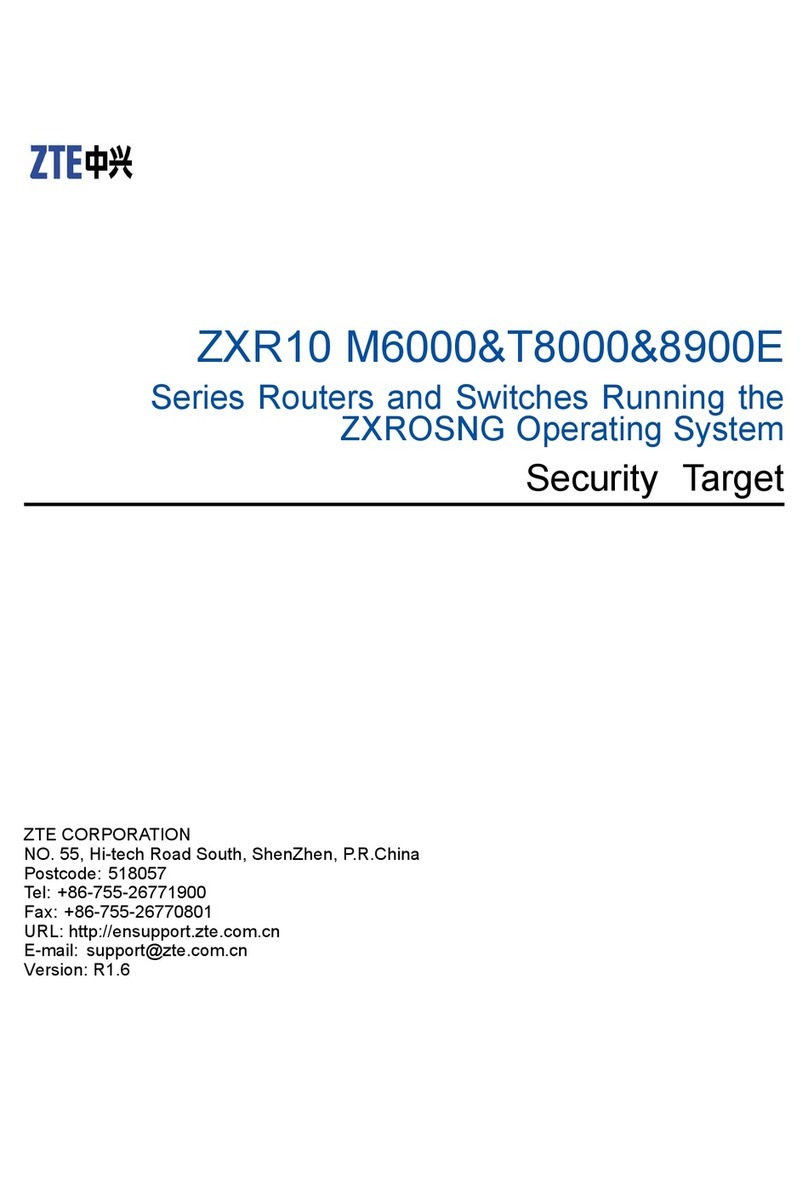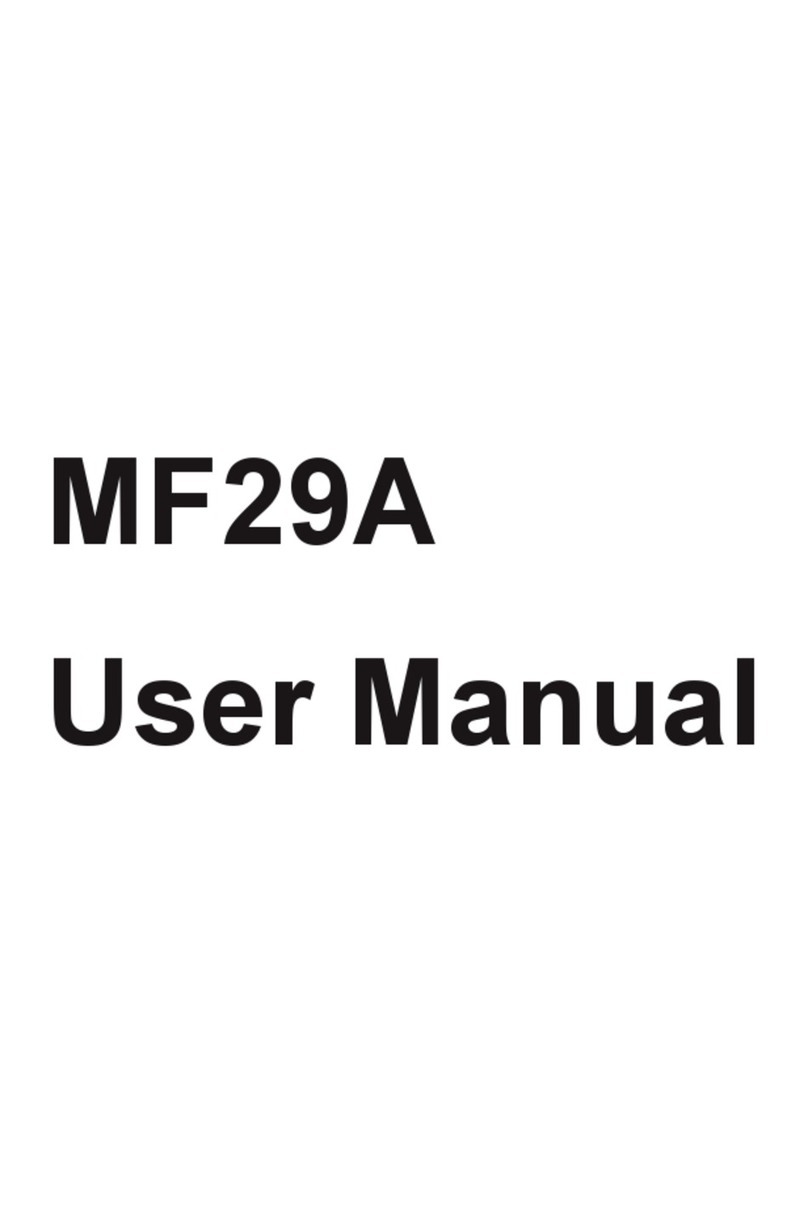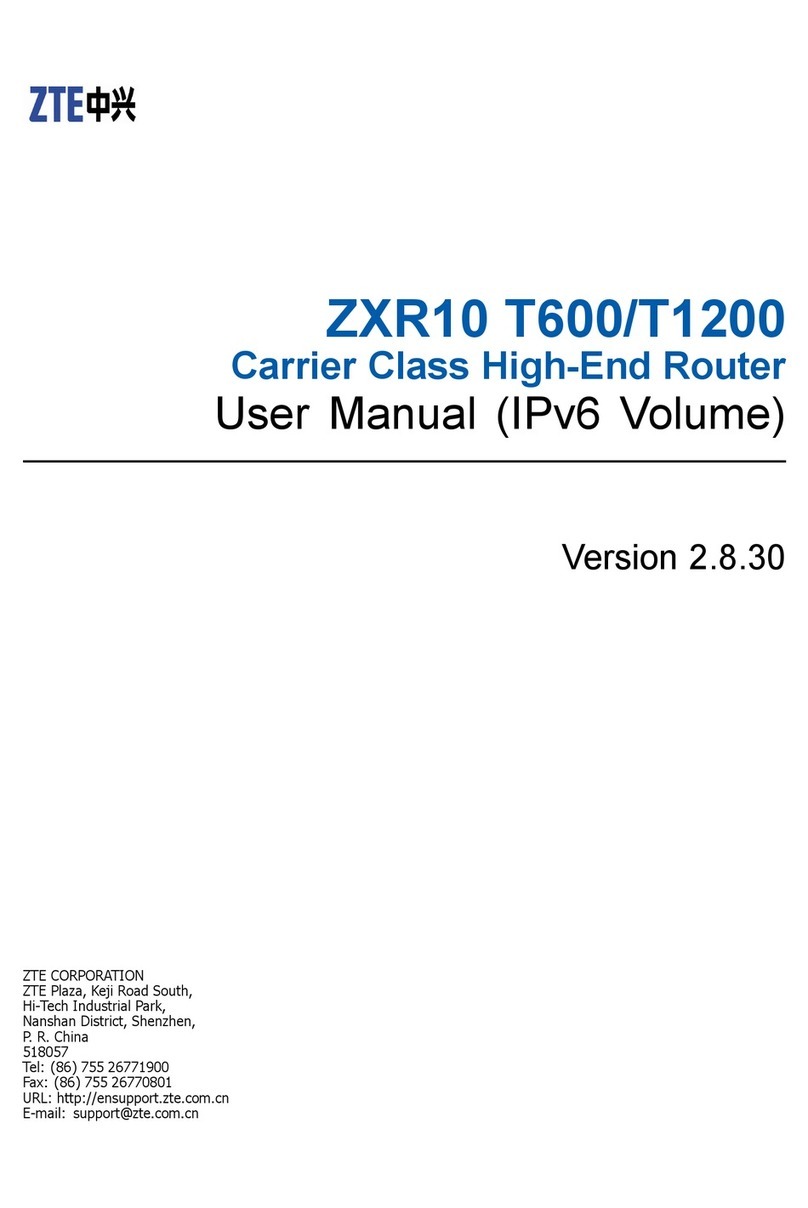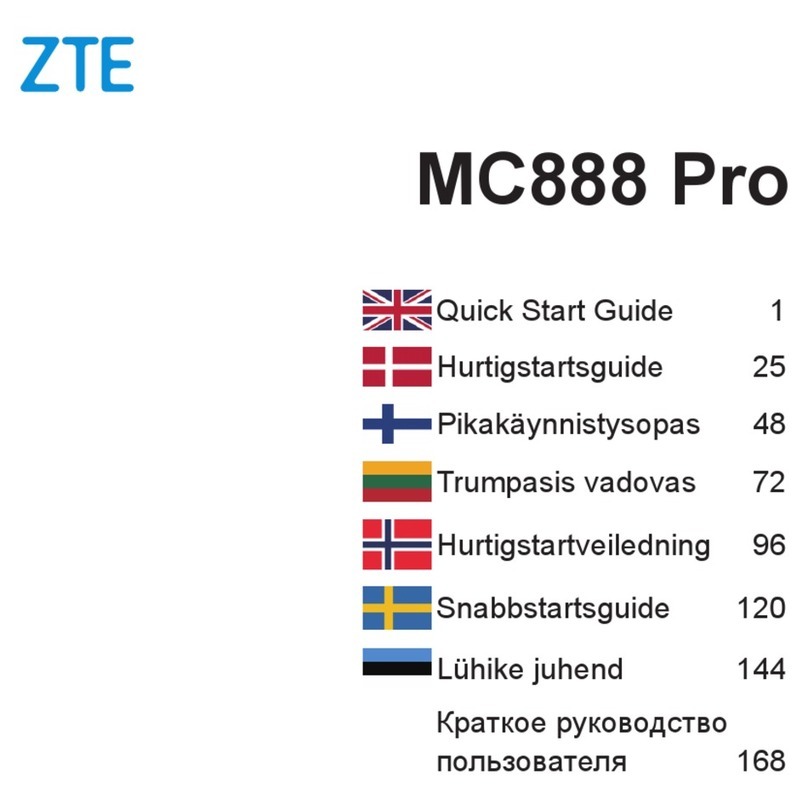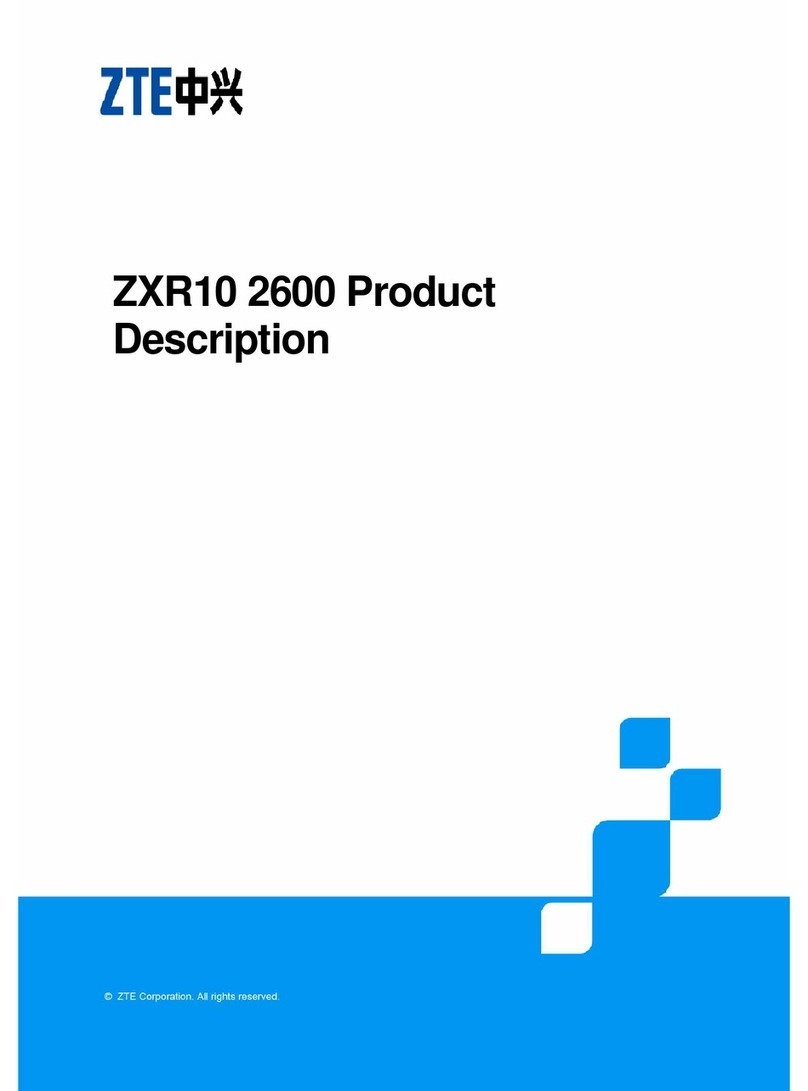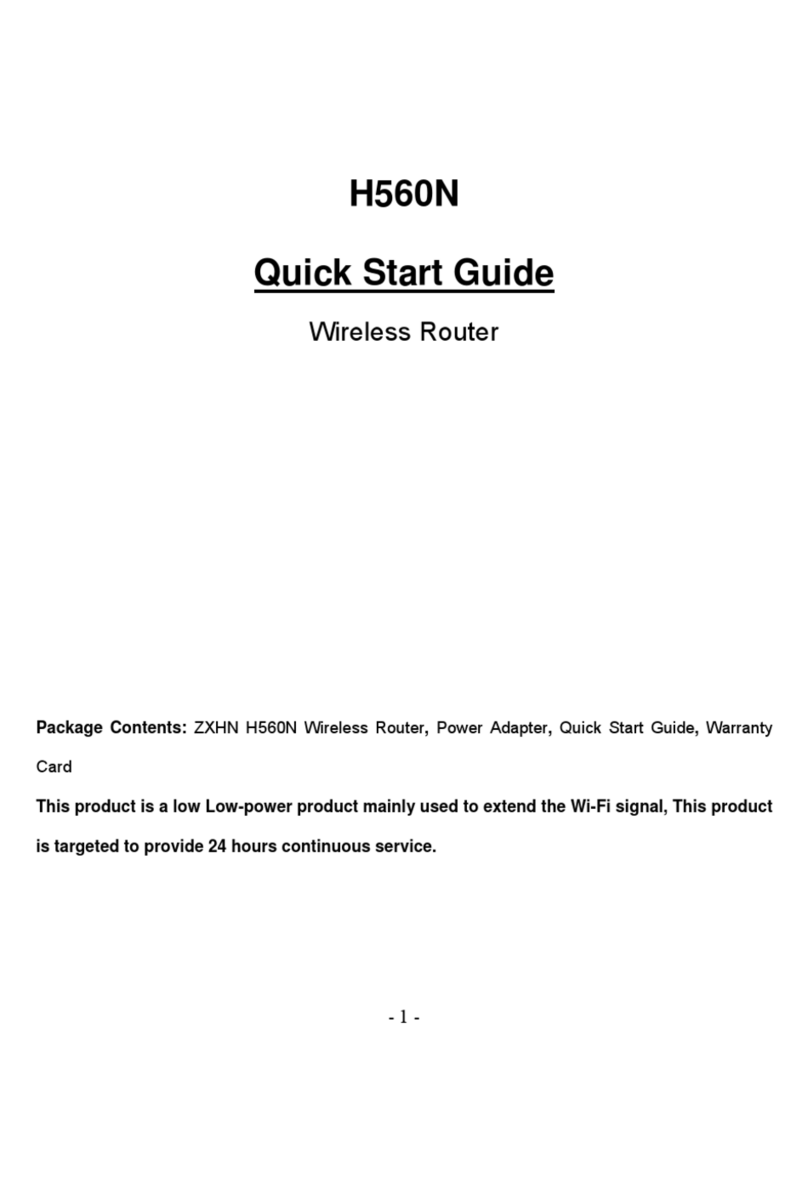9
Bridge Mode
Your device supports the bridge mode and you can use this service from
your service provider to access the Internet.
3. Change the operation mode to Bridge Mode and select the WAN
connection network port. The device will be restarted automatically.
NOTE:
mode.
4. Connect the computer or other cable-connected client to the LAN
port you selected and the client can obtain the IP address from the
WAN DHCP host and connect to the Internet directly.
NOTE:
The cable-connected client connected to the other LAN port or the Wi-
Fi connected clients cannot visit the Internet, but they can communicate
with each other. If you want to change the operation mode, you can use