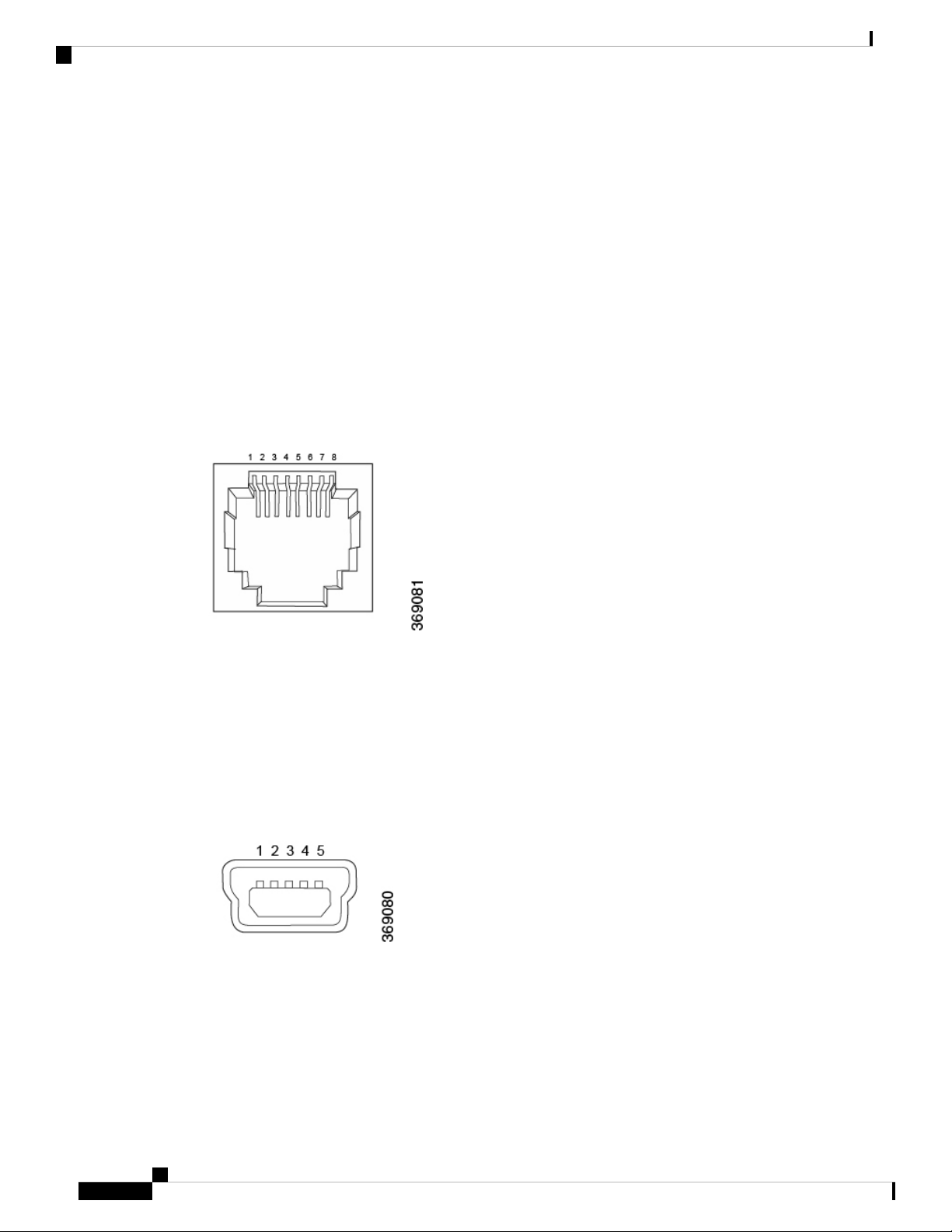Table 4:
StatusColorLED
• Off: System is not on
• Green: System power is healthy and operational
• Red: Power supply fault
Green/RedPower
• Off: System is not on
• Solid Green: System is fully functional
• Blinking Green: System is booting up
•Solid Yellow: No Internet connectivity or the system has detected
a minor alarm
• Red: System has detected a major system level fault or alarm
Green/Yellow/RedSystem
• Off: No link
• Solid Green: 1000 Mbps link detected
• Blinking Green: 1000 Mbps link detected and link activity
• Solid yellow: 10/100 Mbps link detected
• Blinking Yellow: 10/100 Mbps link detected and link activity
Green/YellowEthernet Port
(LED 0–4)
• Off: WiFi interface disabled/off
• Solid Yellow: WiFi enabled
• Blinking Green: WiFi client connected and link activity
GreenWiFi Status
• Off: LTE interface disabled/off
• Solid Green: LTE enabled, excellent signal strength, dormant
mode
• Blinking Green: LTE enabled, excellent signal strength, active
mode
• Solid yellow: LTE enabled, good signal strength, dormant mode
•Blinking Yellow: LTE enabled, good signal strength, active mode
• Solid Orange: LTE enabled, poor signal strength, dormant mode
• Blinking Orange: LTE enabled, poor signal strength, active mode
• Solid Red: LTE enabled but faulty such as no connectivity with
BTS, errors, or no signal
Green/Yellow/RedWWAN Signal
Strength
Figure 1 shows the location of the chassis status LEDs on the front panel of the vEdge 100wm router.
vEdge 100wm Router
8
vEdge 100wm Router
Front and Rear Panel Components