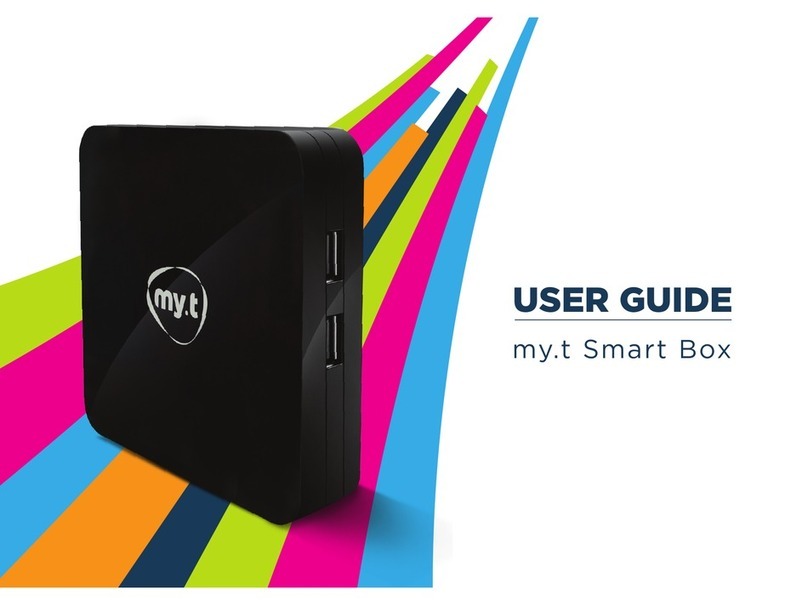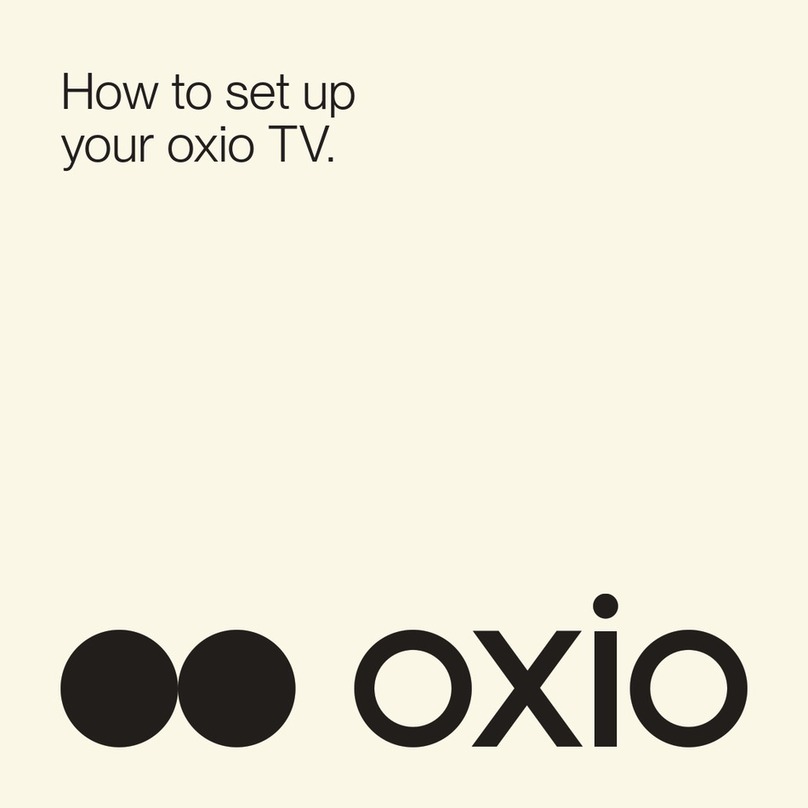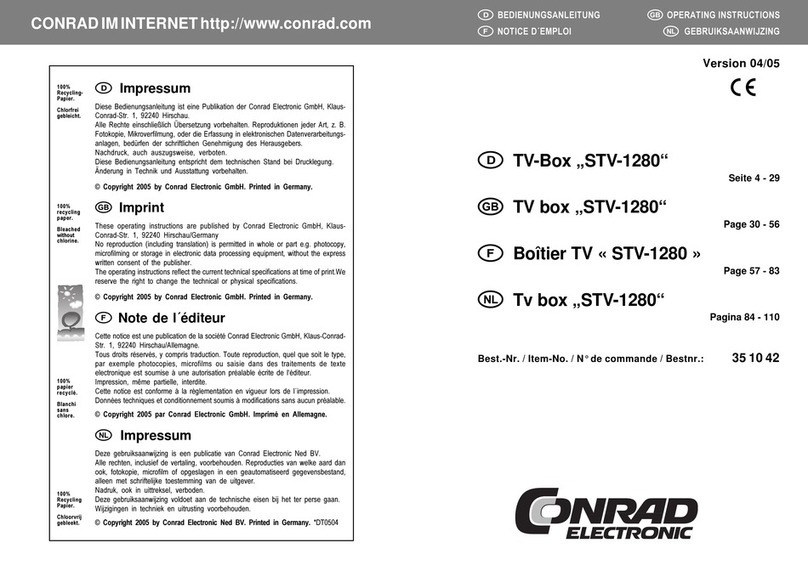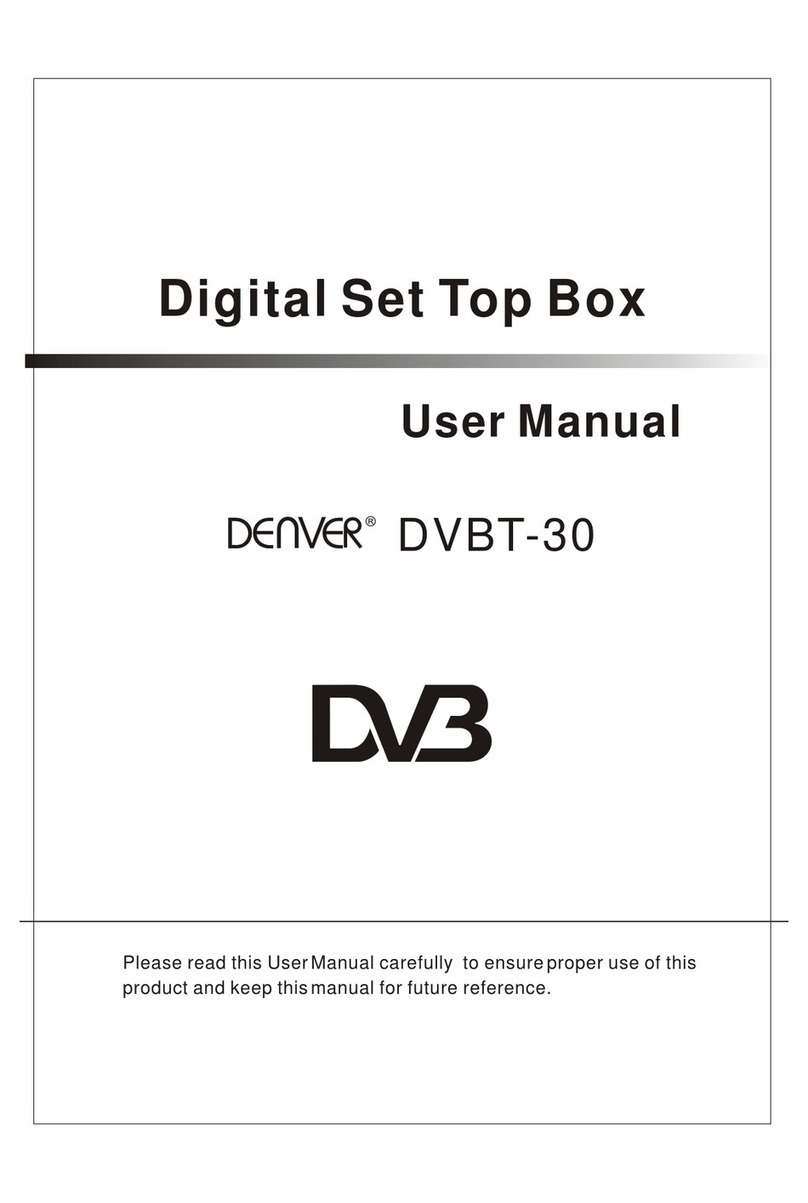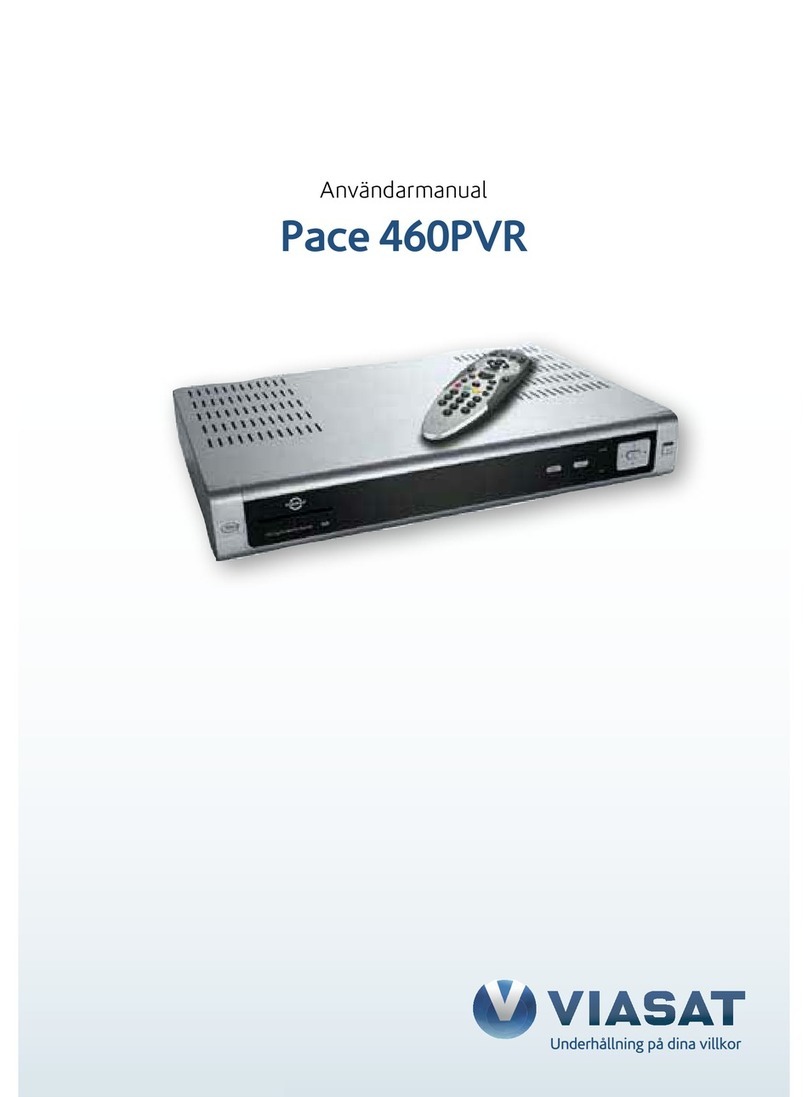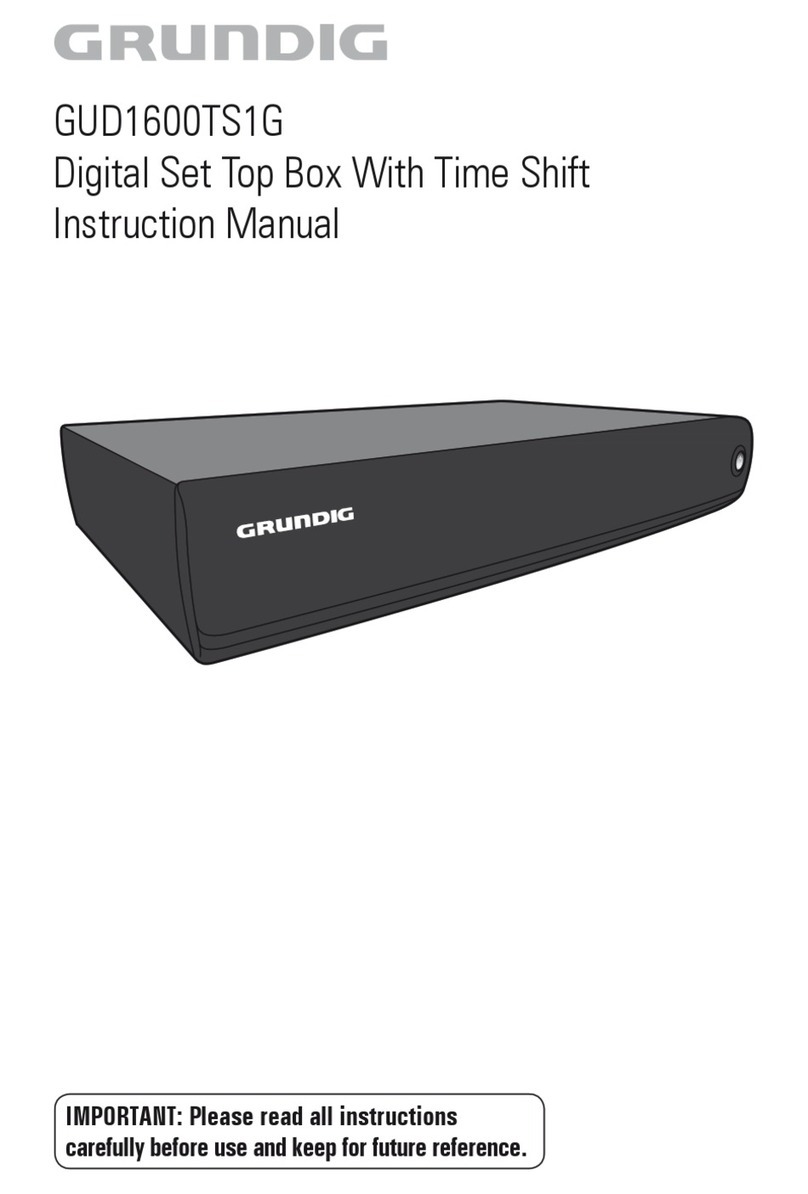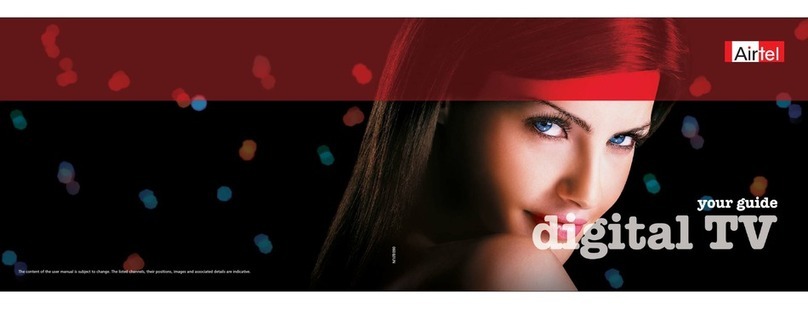Virgin Media Tivo User manual

Get
stuck in
Your guide to the new
TiVo®box under your telly.
TiVo: TiVo, WishList, Thumbs Up and Thumbs Down logo are trademarks or registered trademarks of TiVo Inc. or subsidiaries world-
wide. Netfl ix: Netfl ix subscription required at extra cost. HD: HD equipment required. General: Content available to view depends
on TV package. Information correct as at 01/08/2016. Virgin Media Limited is registered in England (no. 2591237). Further legal stuff
applies - go to virginmedia.com/legalstuff for details.
TiVo QG 0816
SKU 10011416
My notes
AV Source information
Your TiVo box is connected to your TV on...
Your PIN
You may need to enter a PIN before you can view programmes
or use certain services. Some content we’ve locked, others you
can choose to lock yourself. Your default PIN is 1234 and you
can change this if you fancy.
Forgotten your PIN? You can reset it via the Help section. Just
look for TV Care. Find out more by going to our Help section
from Home.
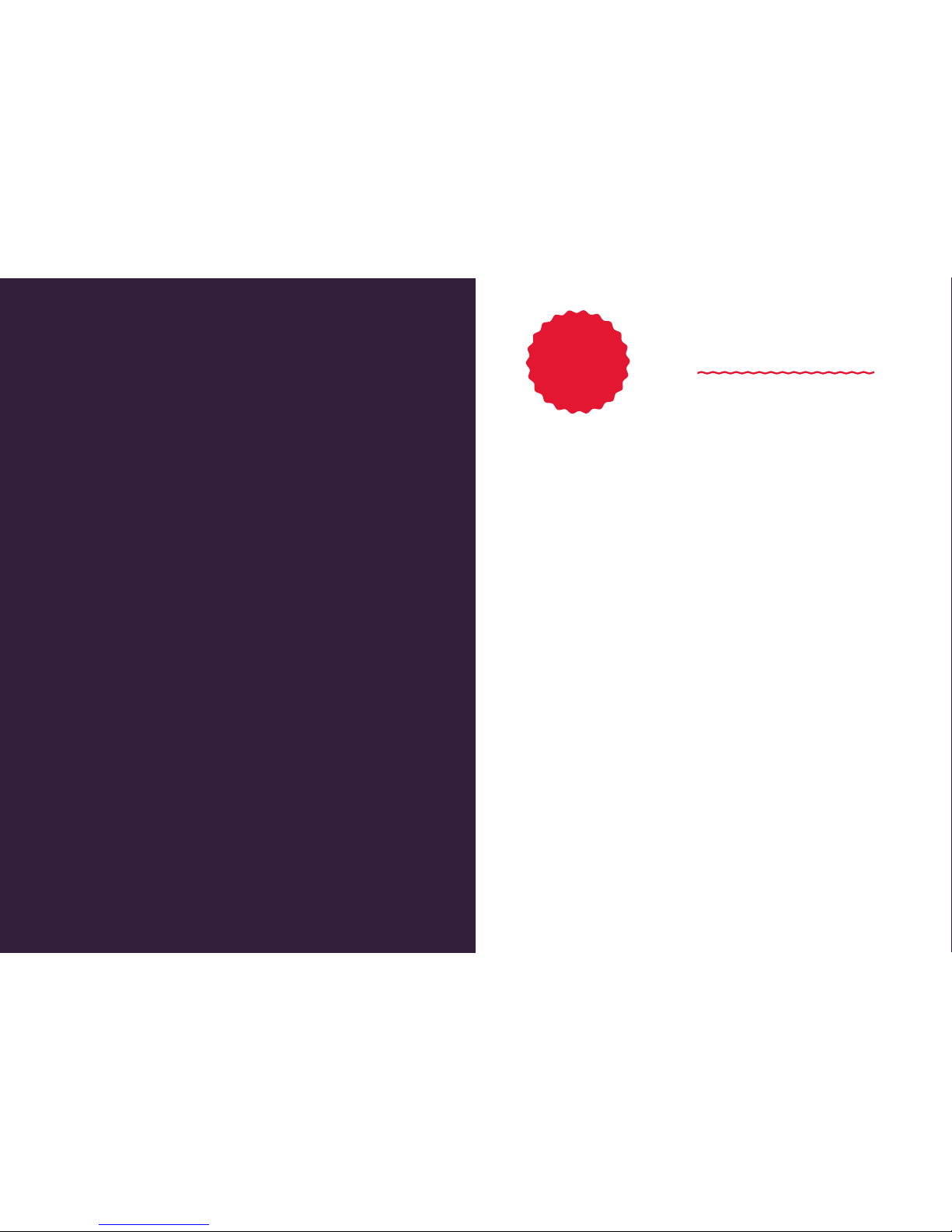
Contents
For channel
listings visit
virginmedia.com/
help/channelguide
Intro
Your TiVo®remote
Your On-Screen Icons
Cheeky little shortcuts
Home screen
Discovery Bar
Watching live TV
Watching TV on the go
Info banner
Box Sets and Movies
Catch Up, players and apps
Search
WishList™
TV Guide
Recording
My Shows
Suggestions
Pause in one room, watch in
another
Parental Controls
Help and Settings
Accessibility
Troubleshooting
To the rescue
1-2
3
4
5-6
7-8
9
10-12
13
14
15-16
17-18
19-20
21
22
23-24
25-26
27
28
29-30
31-34
35-36
37-39
40
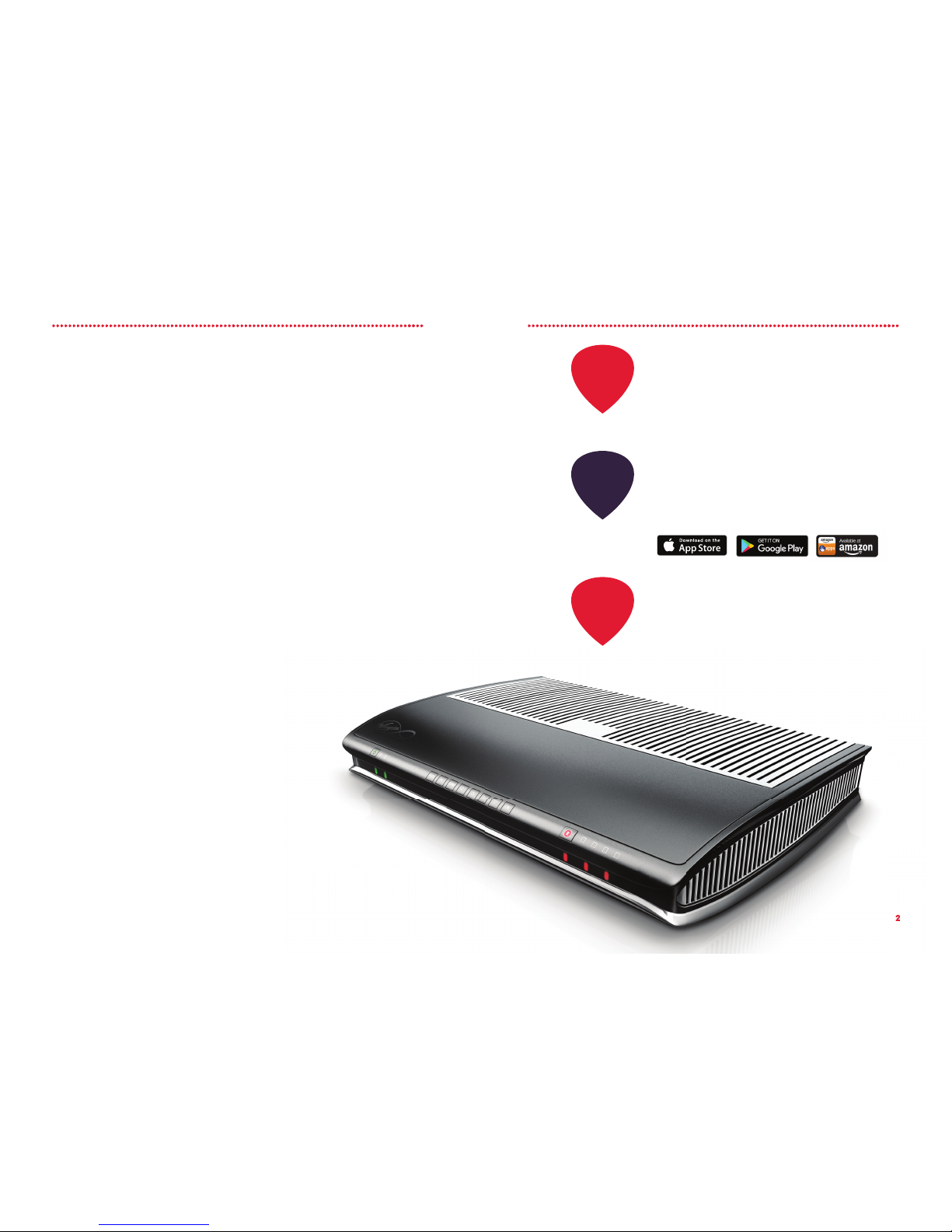
1 2
2
The TV you love, brilliantly
brought together
Now that your TiVo box is plugged in and
red up, it'll open up a whole world of
awesome telly.
An epic range of channels. Brilliant
services like Netix (if you're already
subscribed), YouTube and Curzon Home
Cinema on your TV (because we know
great telly can come from anywhere).
Plus, all your favourite free to air Catch Up
players, too - like BBC iPlayer, All4, ITV
Hub - and even Sky On Demand if that's
part of your TV package.
Not to mention those must-see Box Sets.
And movies to rent.
Discover the telly you love. There
are simple steps for how to nd it
in this guide.
Download our clever Virgin TV
Anywhere app and watch the
telly you love on the move on any
compatible device with WiFi in
the UK - or at home across your
devices.
You can always nd the latest
version of this guide online at
virginmedia.com/help/tivo
1
Play
around
2
Take it
with you
3
Keep up
to date
Plus, Virgin TV is the only place to watch
handpicked, exclusive, critically acclaimed
shows and telly everyone is talking about
- straight from the States, with our top TV
pack. Wherever the telly you love is hiding,
we help you bring the best bits together. So
it's easier to nd, watch and save what you
want to watch. And all of that is powered
by your clever TiVo box and our Virgin TV
Anywhere app.
Ready to press play?
It's showtime.
Snuggle up. You're in for a treat.

3 4
Your TiVo®
remote
On-Screen Icons
Recording ready to play
on your box's hard disk.
Recording that's kept
until you delete it.
Suggestion ready to play.
Suggestions are auto-recorded
based on what you've
watched, recorded or rated.
They're only recorded when
space is available.
Recording that will be deleted
soon to make space.
Programme recording now.
Series folder.
Series recording now.
One or more shows recorded
by a WishList search.
Deleted shows. You can recover any
deleted show from this folder.
Deleted recording.
Planned recording.
Planned recordings
using Series Link+.
At least one of the
tuners in the background
is recording.
Programme available in
Catch Up TV.
Subtitles available.*
Audio Description
available for people
aected by sight loss.*
Extra audio tracks
available.*
* Icon is dimmed if unavailable.
recording now set to record keep until
I delete
recording
purchased
tuner
purchased
recording
deleted
recording
blocked
set to record
with reminder series link set WishList series
link set
setting remote
record
remote record
set
recorded as
suggestion
WishList
recording
Parental Controls
active
channel blocked
tuner idle
show available
through Catch-up
Catch-up
disabled
tuners recording
tuners idle
recording
on disk may delete in
less than 24 hrs
may delete in
less than 3 days
audio track
audio track
unavailable
new show
new show but
there’s a conict
audio
description
audio description
unavailable
subtitles
subtitles
unavailable
dolby digital
dolby digital
unavailable
dolby digital plus
1 thumb up large 2 thumbs up large 3 thumbs up large
1 thumb down large 2 thumbs down large 3 thumbs down large
1 thumb up small 2 thumbs up small 3 thumbs up small favourited
1 thumb down small 2 thumbs down small 3 thumbs down small ghost thumbs
dolby digital plus
unavailable
will delete in
less than 3 days
will delete in
less than 24 hrs
checkmark
checkbox
checkbox checked
checkbox disabled channel locked
message
checkbox checked
disabled
recording
conict
series folder
deleted recordings
folder
Search - person
source is a live event Search - live eventsource is on demand source is pay-per-view source is on broadcast TV
source is
in high denition
source is
in 3D
recording now
in a folder
suggestions
folder DLNA folder DLNA audio le DLNA video le DLNA image le Networked PC Networked
TiVo box
continued left continued right
Home - disconnected
from network
hidden password
character
recording now in
suggestions folder
WishLists folder
information
folder
full rating star full rating star half rating star
(preview pane)
empty rating star
(preview pane)
half rating star empty rating star
(preview pane)
special oer
streaming
primary branding
secondary branding
loading indicator
Discovery Bar -
disconnected
from network
recording now set to record keep until
I delete
recording
purchased
tuner
purchased
recording
deleted
recording
blocked
set to record
with reminder series link set WishList series
link set
setting remote
record
remote record
set
recorded as
suggestion
WishList
recording
Parental Controls
active
channel blocked
tuner idle
show available
through Catch-up
Catch-up
disabled
tuners recording
tuners idle
recording
on disk may delete in
less than 24 hrs
may delete in
less than 3 days
audio track
audio track
unavailable
new show
new show but
there’s a conict
audio
description
audio description
unavailable
subtitles
subtitles
unavailable
dolby digital
dolby digital
unavailable
dolby digital plus
1 thumb up large 2 thumbs up large 3 thumbs up large
1 thumb down large 2 thumbs down large 3 thumbs down large
1 thumb up small 2 thumbs up small 3 thumbs up small favourited
1 thumb down small 2 thumbs down small 3 thumbs down small ghost thumbs
dolby digital plus
unavailable
will delete in
less than 3 days
will delete in
less than 24 hrs
checkmark
checkbox
checkbox checked
checkbox disabled channel locked
message
checkbox checked
disabled
recording
conict
series folder
deleted recordings
folder
Search - person
source is a live event Search - live eventsource is on demand source is pay-per-view source is on broadcast TV
source is
in high denition
source is
in 3D
recording now
in a folder
suggestions
folder DLNA folder DLNA audio le DLNA video le DLNA image le Networked PC Networked
TiVo box
continued left continued right
Home - disconnected
from network
hidden password
character
recording now in
suggestions folder
WishLists folder
information
folder
full rating star full rating star half rating star
(preview pane)
empty rating star
(preview pane)
half rating star empty rating star
(preview pane)
special oer
streaming
primary branding
secondary branding
loading indicator
Discovery Bar -
disconnected
from network
recording now set to record keep until
I delete
recording
purchased
tuner
purchased
recording
deleted
recording
blocked
set to record
with reminder series link set WishList series
link set
setting remote
record
remote record
set
recorded as
suggestion
WishList
recording
Parental Controls
active
channel blocked
tuner idle
show available
through Catch-up
Catch-up
disabled
tuners recording
tuners idle
recording
on disk may delete in
less than 24 hrs
may delete in
less than 3 days
audio track
audio track
unavailable
new show
new show but
there’s a conict
audio
description
audio description
unavailable
subtitles
subtitles
unavailable
dolby digital
dolby digital
unavailable
dolby digital plus
1 thumb up large 2 thumbs up large 3 thumbs up large
1 thumb down large 2 thumbs down large 3 thumbs down large
1 thumb up small 2 thumbs up small 3 thumbs up small favourited
1 thumb down small 2 thumbs down small 3 thumbs down small ghost thumbs
dolby digital plus
unavailable
will delete in
less than 3 days
will delete in
less than 24 hrs
checkmark
checkbox
checkbox checked
checkbox disabled channel locked
message
checkbox checked
disabled
recording
conict
series folder
deleted recordings
folder
Search - person
source is a live event Search - live eventsource is on demand source is pay-per-view source is on broadcast TV
source is
in high denition
source is
in 3D
recording now
in a folder
suggestions
folder DLNA folder DLNA audio le DLNA video le DLNA image le Networked PC Networked
TiVo box
continued left continued right
Home - disconnected
from network
hidden password
character
recording now in
suggestions folder
WishLists folder
information
folder
full rating star full rating star half rating star
(preview pane)
empty rating star
(preview pane)
half rating star empty rating star
(preview pane)
special oer
streaming
primary branding
secondary branding
loading indicator
Discovery Bar -
disconnected
from network
recording now set to record keep until
I delete
recording
purchased
tuner
purchased
recording
deleted
recording
blocked
set to record
with reminder series link set WishList series
link set
setting remote
record
remote record
set
recorded as
suggestion
WishList
recording
Parental Controls
active
channel blocked
tuner idle
show available
through Catch-up
Catch-up
disabled
tuners recording
tuners idle
recording
on disk may delete in
less than 24 hrs
may delete in
less than 3 days
audio track
audio track
unavailable
new show
new show but
there’s a conict
audio
description
audio description
unavailable
subtitles
subtitles
unavailable
dolby digital
dolby digital
unavailable
dolby digital plus
1 thumb up large 2 thumbs up large 3 thumbs up large
1 thumb down large 2 thumbs down large 3 thumbs down large
1 thumb up small 2 thumbs up small 3 thumbs up small favourited
1 thumb down small 2 thumbs down small 3 thumbs down small ghost thumbs
dolby digital plus
unavailable
will delete in
less than 3 days
will delete in
less than 24 hrs
checkmark
checkbox
checkbox checked
checkbox disabled channel locked
message
checkbox checked
disabled
recording
conict
series folder
deleted recordings
folder
Search - person
source is a live event Search - live eventsource is on demand source is pay-per-view source is on broadcast TV
source is
in high denition
source is
in 3D
recording now
in a folder
suggestions
folder DLNA folder DLNA audio le DLNA video le DLNA image le Networked PC Networked
TiVo box
continued left continued right
Home - disconnected
from network
hidden password
character
recording now in
suggestions folder
WishLists folder
information
folder
full rating star full rating star half rating star
(preview pane)
empty rating star
(preview pane)
half rating star empty rating star
(preview pane)
special oer
streaming
primary branding
secondary branding
loading indicator
Discovery Bar -
disconnected
from network
recording now set to record keep until
I delete
recording
purchased
tuner
purchased
recording
deleted
recording
blocked
set to record
with reminder series link set WishList series
link set
setting remote
record
remote record
set
recorded as
suggestion
WishList
recording
Parental Controls
active
channel blocked
tuner idle
show available
through Catch-up
Catch-up
disabled
tuners recording
tuners idle
recording
on disk may delete in
less than 24 hrs
may delete in
less than 3 days
audio track
audio track
unavailable
new show
new show but
there’s a conict
audio
description
audio description
unavailable
subtitles
subtitles
unavailable
dolby digital
dolby digital
unavailable
dolby digital plus
1 thumb up large 2 thumbs up large 3 thumbs up large
1 thumb down large 2 thumbs down large 3 thumbs down large
1 thumb up small 2 thumbs up small 3 thumbs up small favourited
1 thumb down small 2 thumbs down small 3 thumbs down small ghost thumbs
dolby digital plus
unavailable
will delete in
less than 3 days
will delete in
less than 24 hrs
checkmark
checkbox
checkbox checked
checkbox disabled channel locked
message
checkbox checked
disabled
recording
conict
series folder
deleted recordings
folder
Search - person
source is a live event Search - live eventsource is on demand source is pay-per-view source is on broadcast TV
source is
in high denition
source is
in 3D
recording now
in a folder
suggestions
folder DLNA folder DLNA audio le DLNA video le DLNA image le Networked PC Networked
TiVo box
continued left continued right
Home - disconnected
from network
hidden password
character
recording now in
suggestions folder
WishLists folder
information
folder
full rating star full rating star half rating star
(preview pane)
empty rating star
(preview pane)
half rating star empty rating star
(preview pane)
special oer
streaming
primary branding
secondary branding
loading indicator
Discovery Bar -
disconnected
from network
recording now set to record keep until
I delete
recording
purchased
tuner
purchased
recording
deleted
recording
blocked
set to record
with reminder series link set WishList series
link set
setting remote
record
remote record
set
recorded as
suggestion
WishList
recording
Parental Controls
active
channel blocked
tuner idle
show available
through Catch-up
Catch-up
disabled
tuners recording
tuners idle
recording
on disk may delete in
less than 24 hrs
may delete in
less than 3 days
audio track
audio track
unavailable
new show
new show but
there’s a conict
audio
description
audio description
unavailable
subtitles
subtitles
unavailable
dolby digital
dolby digital
unavailable
dolby digital plus
1 thumb up large 2 thumbs up large 3 thumbs up large
1 thumb down large 2 thumbs down large 3 thumbs down large
1 thumb up small 2 thumbs up small 3 thumbs up small favourited
1 thumb down small 2 thumbs down small 3 thumbs down small ghost thumbs
dolby digital plus
unavailable
will delete in
less than 3 days
will delete in
less than 24 hrs
checkmark
checkbox
checkbox checked
checkbox disabled channel locked
message
checkbox checked
disabled
recording
conict
series folder
deleted recordings
folder
Search - person
source is a live event Search - live eventsource is on demand source is pay-per-view source is on broadcast TV
source is
in high denition
source is
in 3D
recording now
in a folder
suggestions
folder DLNA folder DLNA audio le DLNA video le DLNA image le Networked PC Networked
TiVo box
continued left continued right
Home - disconnected
from network
hidden password
character
recording now in
suggestions folder
WishLists folder
information
folder
full rating star full rating star half rating star
(preview pane)
empty rating star
(preview pane)
half rating star empty rating star
(preview pane)
special oer
streaming
primary branding
secondary branding
loading indicator
Discovery Bar -
disconnected
from network
recording now set to record keep until
I delete
recording
purchased
tuner
purchased
recording
deleted
recording
blocked
set to record
with reminder series link set WishList series
link set
setting remote
record
remote record
set
recorded as
suggestion
WishList
recording
Parental Controls
active
channel blocked
tuner idle
show available
through Catch-up
Catch-up
disabled
tuners recording
tuners idle
recording
on disk may delete in
less than 24 hrs
may delete in
less than 3 days
audio track
audio track
unavailable
new show
new show but
there’s a conict
audio
description
audio description
unavailable
subtitles
subtitles
unavailable
dolby digital
dolby digital
unavailable
dolby digital plus
1 thumb up large 2 thumbs up large 3 thumbs up large
1 thumb down large 2 thumbs down large 3 thumbs down large
1 thumb up small 2 thumbs up small 3 thumbs up small favourited
1 thumb down small 2 thumbs down small 3 thumbs down small ghost thumbs
dolby digital plus
unavailable
will delete in
less than 3 days
will delete in
less than 24 hrs
checkmark
checkbox
checkbox checked
checkbox disabled channel locked
message
checkbox checked
disabled
recording
conict
series folder
deleted recordings
folder
Search - person
source is a live event Search - live eventsource is on demand source is pay-per-view source is on broadcast TV
source is
in high denition
source is
in 3D
recording now
in a folder
suggestions
folder DLNA folder DLNA audio le DLNA video le DLNA image le Networked PC Networked
TiVo box
continued left continued right
Home - disconnected
from network
hidden password
character
recording now in
suggestions folder
WishLists folder
information
folder
full rating star full rating star half rating star
(preview pane)
empty rating star
(preview pane)
half rating star empty rating star
(preview pane)
special oer
streaming
primary branding
secondary branding
loading indicator
Discovery Bar -
disconnected
from network
recording now set to record keep until
I delete
recording
purchased
tuner
purchased
recording
deleted
recording
blocked
set to record
with reminder series link set WishList series
link set
setting remote
record
remote record
set
recorded as
suggestion
WishList
recording
Parental Controls
active
channel blocked
tuner idle
show available
through Catch-up
Catch-up
disabled
tuners recording
tuners idle
recording
on disk may delete in
less than 24 hrs
may delete in
less than 3 days
audio track
audio track
unavailable
new show
new show but
there’s a conict
audio
description
audio description
unavailable
subtitles
subtitles
unavailable
dolby digital
dolby digital
unavailable
dolby digital plus
1 thumb up large 2 thumbs up large 3 thumbs up large
1 thumb down large 2 thumbs down large 3 thumbs down large
1 thumb up small 2 thumbs up small 3 thumbs up small favourited
1 thumb down small 2 thumbs down small 3 thumbs down small ghost thumbs
dolby digital plus
unavailable
will delete in
less than 3 days
will delete in
less than 24 hrs
checkmark
checkbox
checkbox checked
checkbox disabled channel locked
message
checkbox checked
disabled
recording
conict
series folder
deleted recordings
folder
Search - person
source is a live event Search - live eventsource is on demand source is pay-per-view source is on broadcast TV
source is
in high denition
source is
in 3D
recording now
in a folder
suggestions
folder DLNA folder DLNA audio le DLNA video le DLNA image le Networked PC Networked
TiVo box
continued left continued right
Home - disconnected
from network
hidden password
character
recording now in
suggestions folder
WishLists folder
information
folder
full rating star full rating star half rating star
(preview pane)
empty rating star
(preview pane)
half rating star empty rating star
(preview pane)
special oer
streaming
primary branding
secondary branding
loading indicator
Discovery Bar -
disconnected
from network
recording now set to record keep until
I delete
recording
purchased
tuner
purchased
recording
deleted
recording
blocked
set to record
with reminder series link set WishList series
link set
setting remote
record
remote record
set
recorded as
suggestion
WishList
recording
Parental Controls
active
channel blocked
tuner idle
show available
through Catch-up
Catch-up
disabled
tuners recording
tuners idle
recording
on disk may delete in
less than 24 hrs
may delete in
less than 3 days
audio track
audio track
unavailable
new show
new show but
there’s a conict
audio
description
audio description
unavailable
subtitles
subtitles
unavailable
dolby digital
dolby digital
unavailable
dolby digital plus
1 thumb up large 2 thumbs up large 3 thumbs up large
1 thumb down large 2 thumbs down large 3 thumbs down large
1 thumb up small 2 thumbs up small 3 thumbs up small favourited
1 thumb down small 2 thumbs down small 3 thumbs down small ghost thumbs
dolby digital plus
unavailable
will delete in
less than 3 days
will delete in
less than 24 hrs
checkmark
checkbox
checkbox checked
checkbox disabled channel locked
message
checkbox checked
disabled
recording
conict
series folder
deleted recordings
folder
Search - person
source is a live event Search - live eventsource is on demand source is pay-per-view source is on broadcast TV
source is
in high denition
source is
in 3D
recording now
in a folder
suggestions
folder DLNA folder DLNA audio le DLNA video le DLNA image le Networked PC Networked
TiVo box
continued left continued right
Home - disconnected
from network
hidden password
character
recording now in
suggestions folder
WishLists folder
information
folder
full rating star full rating star half rating star
(preview pane)
empty rating star
(preview pane)
half rating star empty rating star
(preview pane)
special oer
streaming
primary branding
secondary branding
loading indicator
Discovery Bar -
disconnected
from network
recording now set to record keep until
I delete
recording
purchased
tuner
purchased
recording
deleted
recording
blocked
set to record
with reminder series link set WishList series
link set
setting remote
record
remote record
set
recorded as
suggestion
WishList
recording
Parental Controls
active
channel blocked
tuner idle
show available
through Catch-up
Catch-up
disabled
tuners recording
tuners idle
recording
on disk may delete in
less than 24 hrs
may delete in
less than 3 days
audio track
audio track
unavailable
new show
new show but
there’s a conict
audio
description
audio description
unavailable
subtitles
subtitles
unavailable
dolby digital
dolby digital
unavailable
dolby digital plus
1 thumb up large 2 thumbs up large 3 thumbs up large
1 thumb down large 2 thumbs down large 3 thumbs down large
1 thumb up small 2 thumbs up small 3 thumbs up small favourited
1 thumb down small 2 thumbs down small 3 thumbs down small ghost thumbs
dolby digital plus
unavailable
will delete in
less than 3 days
will delete in
less than 24 hrs
checkmark
checkbox
checkbox checked
checkbox disabled channel locked
message
checkbox checked
disabled
recording
conict
series folder
deleted recordings
folder
Search - person
source is a live event Search - live eventsource is on demand source is pay-per-view source is on broadcast TV
source is
in high denition
source is
in 3D
recording now
in a folder
suggestions
folder DLNA folder DLNA audio le DLNA video le DLNA image le Networked PC Networked
TiVo box
continued left continued right
Home - disconnected
from network
hidden password
character
recording now in
suggestions folder
WishLists folder
information
folder
full rating star full rating star half rating star
(preview pane)
empty rating star
(preview pane)
half rating star empty rating star
(preview pane)
special oer
streaming
primary branding
secondary branding
loading indicator
Discovery Bar -
disconnected
from network
recording now set to record keep until
I delete
recording
purchased
tuner
purchased
recording
deleted
recording
blocked
set to record
with reminder series link set WishList series
link set
setting remote
record
remote record
set
recorded as
suggestion
WishList
recording
Parental Controls
active
channel blocked
tuner idle
show available
through Catch-up
Catch-up
disabled
tuners recording
tuners idle
recording
on disk may delete in
less than 24 hrs
may delete in
less than 3 days
audio track
audio track
unavailable
new show
new show but
there’s a conict
audio
description
audio description
unavailable
subtitles
subtitles
unavailable
dolby digital
dolby digital
unavailable
dolby digital plus
1 thumb up large 2 thumbs up large 3 thumbs up large
1 thumb down large 2 thumbs down large 3 thumbs down large
1 thumb up small 2 thumbs up small 3 thumbs up small favourited
1 thumb down small 2 thumbs down small 3 thumbs down small ghost thumbs
dolby digital plus
unavailable
will delete in
less than 3 days
will delete in
less than 24 hrs
checkmark
checkbox
checkbox checked
checkbox disabled channel locked
message
checkbox checked
disabled
recording
conict
series folder
deleted recordings
folder
Search - person
source is a live event Search - live eventsource is on demand source is pay-per-view source is on broadcast TV
source is
in high denition
source is
in 3D
recording now
in a folder
suggestions
folder DLNA folder DLNA audio le DLNA video le DLNA image le Networked PC Networked
TiVo box
continued left continued right
Home - disconnected
from network
hidden password
character
recording now in
suggestions folder
WishLists folder
information
folder
full rating star full rating star half rating star
(preview pane)
empty rating star
(preview pane)
half rating star empty rating star
(preview pane)
special oer
streaming
primary branding
secondary branding
loading indicator
Discovery Bar -
disconnected
from network
recording now set to record keep until
I delete
recording
purchased
tuner
purchased
recording
deleted
recording
blocked
set to record
with reminder series link set WishList series
link set
setting remote
record
remote record
set
recorded as
suggestion
WishList
recording
Parental Controls
active
channel blocked
tuner idle
show available
through Catch-up
Catch-up
disabled
tuners recording
tuners idle
recording
on disk may delete in
less than 24 hrs
may delete in
less than 3 days
audio track
audio track
unavailable
new show
new show but
there’s a conict
audio
description
audio description
unavailable
subtitles
subtitles
unavailable
dolby digital
dolby digital
unavailable
dolby digital plus
1 thumb up large 2 thumbs up large 3 thumbs up large
1 thumb down large 2 thumbs down large 3 thumbs down large
1 thumb up small 2 thumbs up small 3 thumbs up small favourited
1 thumb down small 2 thumbs down small 3 thumbs down small ghost thumbs
dolby digital plus
unavailable
will delete in
less than 3 days
will delete in
less than 24 hrs
checkmark
checkbox
checkbox checked
checkbox disabled channel locked
message
checkbox checked
disabled
recording
conict
series folder
deleted recordings
folder
Search - person
source is a live event Search - live eventsource is on demand source is pay-per-view source is on broadcast TV
source is
in high denition
source is
in 3D
recording now
in a folder
suggestions
folder DLNA folder DLNA audio le DLNA video le DLNA image le Networked PC Networked
TiVo box
continued left continued right
Home - disconnected
from network
hidden password
character
recording now in
suggestions folder
WishLists folder
information
folder
full rating star full rating star half rating star
(preview pane)
empty rating star
(preview pane)
half rating star empty rating star
(preview pane)
special oer
streaming
primary branding
secondary branding
loading indicator
Discovery Bar -
disconnected
from network
recording now set to record keep until
I delete
recording
purchased
tuner
purchased
recording
deleted
recording
blocked
set to record
with reminder series link set WishList series
link set
setting remote
record
remote record
set
recorded as
suggestion
WishList
recording
Parental Controls
active
channel blocked
tuner idle
show available
through Catch-up
Catch-up
disabled
tuners recording
tuners idle
recording
on disk may delete in
less than 24 hrs
may delete in
less than 3 days
audio track
audio track
unavailable
new show
new show but
there’s a conict
audio
description
audio description
unavailable
subtitles
subtitles
unavailable
dolby digital
dolby digital
unavailable
dolby digital plus
1 thumb up large 2 thumbs up large 3 thumbs up large
1 thumb down large 2 thumbs down large 3 thumbs down large
1 thumb up small 2 thumbs up small 3 thumbs up small favourited
1 thumb down small 2 thumbs down small 3 thumbs down small ghost thumbs
dolby digital plus
unavailable
will delete in
less than 3 days
will delete in
less than 24 hrs
checkmark
checkbox
checkbox checked
checkbox disabled channel locked
message
checkbox checked
disabled
recording
conict
series folder
deleted recordings
folder
Search - person
source is a live event Search - live eventsource is on demand source is pay-per-view source is on broadcast TV
source is
in high denition
source is
in 3D
recording now
in a folder
suggestions
folder DLNA folder DLNA audio le DLNA video le DLNA image le Networked PC Networked
TiVo box
continued left continued right
Home - disconnected
from network
hidden password
character
recording now in
suggestions folder
WishLists folder
information
folder
full rating star full rating star half rating star
(preview pane)
empty rating star
(preview pane)
half rating star empty rating star
(preview pane)
special oer
streaming
primary branding
secondary branding
loading indicator
Discovery Bar -
disconnected
from network
Live TV
Programme
info
Subtitles
On/O
Home screen
On / Standby
TV Guide
Remove guide/
Zoom picture
Mute
(If set up on your TV)
Volume +/-
(If set up on your TV)
Thumbs down
Watch your
saved shows
Channel
up/down
Record
Thumbs up
Channel
numbers
Pause
Fast forward
Play
Rewind
Slow motion
playback
On screen
shortcuts
Skip backward Skip forward
Go back to
last channel
Delete shows
and folders
These icons will help you around your TiVo box.
Planned recording.
Planned recordings using Series
Link+.
Planned recordings using
WishList Search.
Programme recording now.
Series recording now.
Series folder.
Folder containing recordings from
a WishList Search.
Folder containing Suggestions.
Recording ready to play on your
box’s hard disk.
Suggestion ready to play.
Suggestions are auto-recorded
based on what you’ve watched,
recorded or rated. They’re only
recorded when space is available.
Recording that will be deleted
soon to make space.
Recording that’s kept until you
delete it.
At least one of the tuners in the
background is recording.
Extra audio tracks available.*
Subtitles available.*
Audio Description available for
people aected by sight loss.*
Programme available on demand
as Catch up TV.
Deleted recording.
Recently Deleted. You can recover
any deleted show from this folder.
Planned recording.
Planned recordings using Series
Link+.
Planned recordings using
WishList Search.
Programme recording now.
Series recording now.
Series folder.
Folder containing recordings from
a WishList Search.
Folder containing Suggestions.
Recording ready to play on your
box’s hard disk.
Suggestion ready to play.
Suggestions are auto-recorded
based on what you’ve watched,
recorded or rated. They’re only
recorded when space is available.
Recording that will be deleted
soon to make space.
Recording that’s kept until you
delete it.
At least one of the tuners in the
background is recording.
Extra audio tracks available.*
Subtitles available.*
Audio Description available for
people aected by sight loss.*
Programme available on demand
as Catch up TV.
Deleted recording.
Recently Deleted. You can recover
any deleted show from this folder.
Planned recording.
Planned recordings using Series
Link+.
Planned recordings using
WishList Search.
Programme recording now.
Series recording now.
Series folder.
Folder containing recordings from
a WishList Search.
Folder containing Suggestions.
Recording ready to play on your
box’s hard disk.
Suggestion ready to play.
Suggestions are auto-recorded
based on what you’ve watched,
recorded or rated. They’re only
recorded when space is available.
Recording that will be deleted
soon to make space.
Recording that’s kept until you
delete it.
At least one of the tuners in the
background is recording.
Extra audio tracks available.*
Subtitles available.*
Audio Description available for
people aected by sight loss.*
Programme available on demand
as Catch up TV.
Deleted recording.
Recently Deleted. You can recover
any deleted show from this folder.
Planned recording.
Planned recordings using Series
Link+.
Planned recordings using
WishList Search.
Programme recording now.
Series recording now.
Series folder.
Folder containing recordings from
a WishList Search.
Folder containing Suggestions.
Recording ready to play on your
box’s hard disk.
Suggestion ready to play.
Suggestions are auto-recorded
based on what you’ve watched,
recorded or rated. They’re only
recorded when space is available.
Recording that will be deleted
soon to make space.
Recording that’s kept until you
delete it.
At least one of the tuners in the
background is recording.
Extra audio tracks available.*
Subtitles available.*
Audio Description available for
people aected by sight loss.*
Programme available on demand
as Catch up TV.
Deleted recording.
Recently Deleted. You can recover
any deleted show from this folder.

5 6
Deleting groups of shows
To delete a whole series or group of shows
press on the folder you want to ditch.
Show the Mini Guide
Press while watching live TV to display
the Mini Guide. Press again to hide it.
More info on the show
you’re watching
Press to show the Info Banner.
Hide the Info Banner
Just press to hide it straight away.
Skipping forward
If you’ve paused live TV, just press
once
to fast-forward 30 seconds. Press it again
and you’ll jump forward another 30 seconds.
How about an instant replay?
Press
while watching a show to jump
back 8 seconds.
Want to jump quickly through
a show?
Press and then
to jump to the next
tick mark. To go back, press and
.
Quickly play a show
In My Shows press on any show
to start watching. You can even press
on a folder to watch all it's recordings as a
playlist from oldest to newest.
Cheeky little shortcuts
To go to the Home screen
Hit on your remote. It's the quickest
way to access Box Sets, Movies, Catch Up
and apps on your TV, including Netix and
BBC iPlayer. Plus Search across live TV,
Catch Up, Box Sets and Netix.
Not sure how to exit a screen?
Press at any time to get back to the
Home screen and start again. You can also
press ,or to jump
to those locations from anywhere.
See what’s on
Press on your remote, or if you’re
watching a programme and don’t want
to miss anything press to show the
Mini Guide.
Paging up and down
This couldn’t be easier. Press
to move up or down a page at a time
through the TV Guide and lists.
Jumping to the bottom of a list
Press to jump to the bottom of a list, like
My Shows. Press it again to go back to the top.
Jumping back and
forwards in the TV Guide
Get where you want to be, faster.
To jump to a specic time or date in the
TV guide press in the full TV Guide.
Pick the time and date you want to see
and choose View Guide. To come back
to the present, press .
Going back a step
To move back a step press .
To go back to the previous screen press .
Switched from SKY? Use these two
buttons to do all the stu your old
‘back up’ button used to do.
Deleting recordings
Press to quickly remove a show
or folder from My Shows or My Planned
Recordings.
Undelete recordings
Go to the Recently Deleted Recordings
folder in My Shows. Press to recover
any recently deleted show in the list. Don't
forget, you can only undelete a show if you
have room on your box.
Use to power down your TiVo box.
Any recordings that are in progress
or scheduled will still take place. To
power back up, press again.
There are loads of dierent ways to
power up your TiVo box. You can use
any of these buttons, plus any number
key:
.
Want to use your TiVo box remote to
control your TV? Simply select
> Help & Settings > Help > TiVo box
and then > Program your remote
Using your remote
TiVo Tip
If you're watching live TV or recordings, try these shortcuts
for size.

7 8
Home screen
How to use it
Press on your TiVo remote to see the Home screen.
1. To move around the screen, press .
2. When you highlight the menu on the left of the screen, the right
side of the screen tells you what further options are available.
3. When you nd a section you want to explore some more, press
or to access it.
Watch while you explore
The Video Window on the top right of the Home screen lets you keep watching live TV,
On Demand programmes or a recording while you browse the menus. To pause what’s
showing, press on your remote, then press to pick up where you left o.
To watch what’s showing in the Video Window on the full screen, press .
Take a look
TV Guide
Browse the full TV listings for something to watch or record. You can also look through
past TV listings to watch shows available in Catch Up TV. Shows available as Catch Up
TV are indicated with the .
Catch Up and On Demand
Watch your favourite players and free to air Catch Up services - like BBC iPlayer,
All4, ITV Hub, Sky On Demand. Plus, watch the latest movies on demand and lose
yourself in a ton of Box Sets. Find out more on pages 15 and 17.
Search
Search across live TV, Catch Up, Box Sets and Netix. See page 19 for more.
My Shows & Recordings
Set a Series Link+ and watch your saved shows. See pages 23 - 26 for more.
Apps & Games
Here's how to watch Netix (if you're subscribed) or YouTube.
If you're not subscribed to Netix yet, you can do it through your TV.
Help & Settings
Get help, personalise your box’s settings and set Parental and Purchase Controls.
See page 29 for more.
The Home screen will take you anywhere you
need to go. Ready? It all starts here.
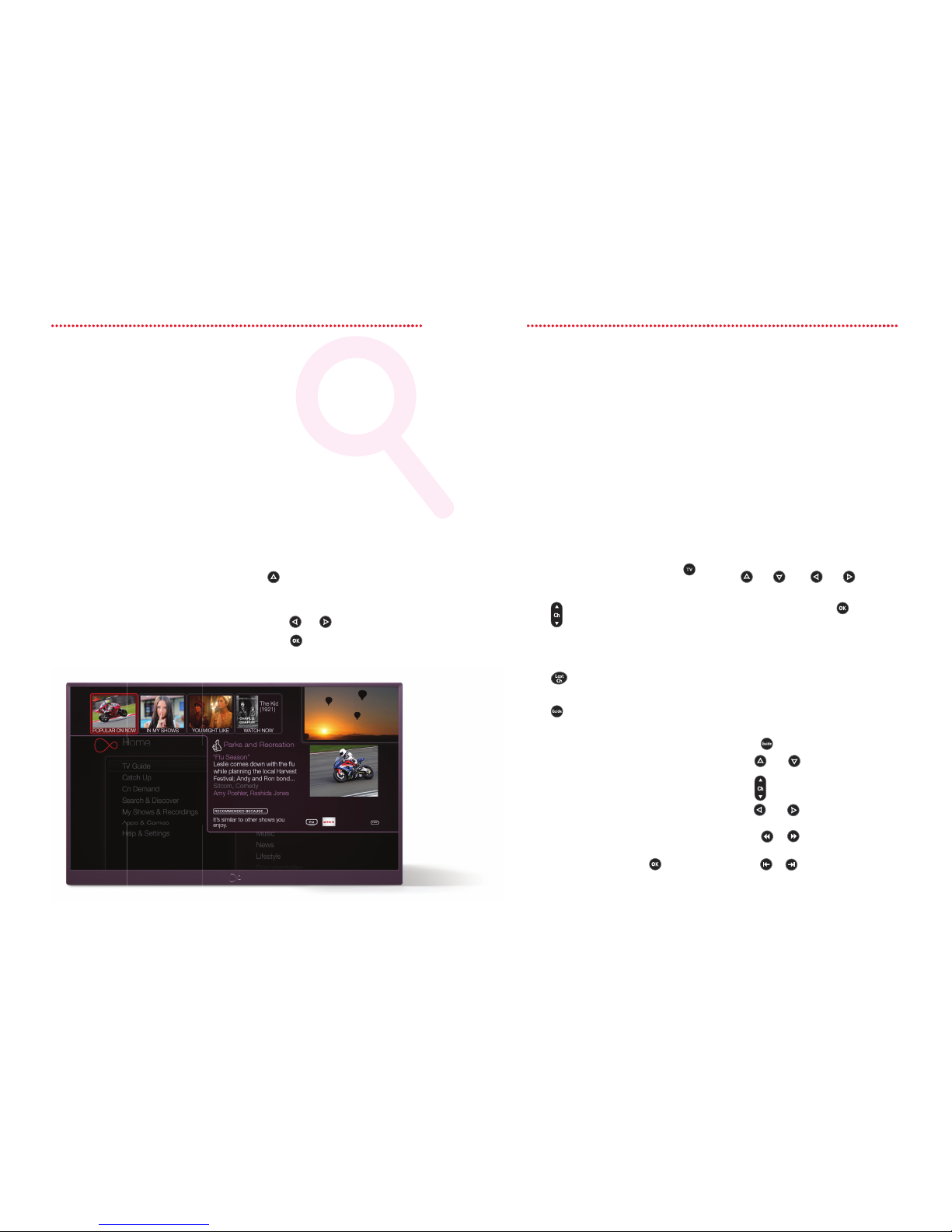
910
Discovery Bar Watching live
TV
How about nding something you’ve never seen
before, without trawling through the listings?
Hit the Discovery Bar to nd out more. Want to watch what's showing on TV now?
We call that live TV. It's the telly you love,
the channels that matter - all in one place.
Here to help
It recommends new things
for you to try.
There’s a constantly updated list of
shows you might like, based on the TV
programme that you’re browsing, the most
popular shows and our favourites too.
Getting started
Live TV is anything that’s being broadcast
live on any channel, right now – press
on your remote to start watching.
To skip one channel at a time
press on your remote.
To go to a specic channel just type in
the number.
To jump back to the previous channel
press .
To see the full listings in the TV Guide
press or use the Mini Guide.
Watch live TV on the go
Download our clever Virgin TV Anywhere
app and you can watch live TV on any 2
compatible devices, anywhere in the UK
with WiFi. Find out more on page 13.
Mini Guide
Want to carry on watching live TV
while seeing what’s on elsewhere or
setting a recording?
While watching live TV, press to
see the Mini Guide.
How to use it
1. From the top item in the menu, use
to move into the Discovery Bar.
When you highlight something in the
bar, you’ll see more details about it.
2. Press
and to move around the bar.
3. Press
to nd out more about a show.
The show you’re watching now will be
highlighted in the guide, and you'll also see
listings for the next two channels.
Use and , and and on your
remote to move around the Mini Guide.
Highlight a show and press to watch
it, or set up a recording if the show hasn’t
started yet.
Browse the full TV Guide
The TV Guide shows the next two weeks
of live TV and the past week. So, if you
want to take a look around and see what’s
coming up, head here.
1. Press on your remote.
2. Use and to go up or down a
channel.
3. Use to go up or down a page.
4. Use and to move forward or back
through the dierent shows.
5. Press or to move forward or back
by two hours.
6. Press or to change the day.
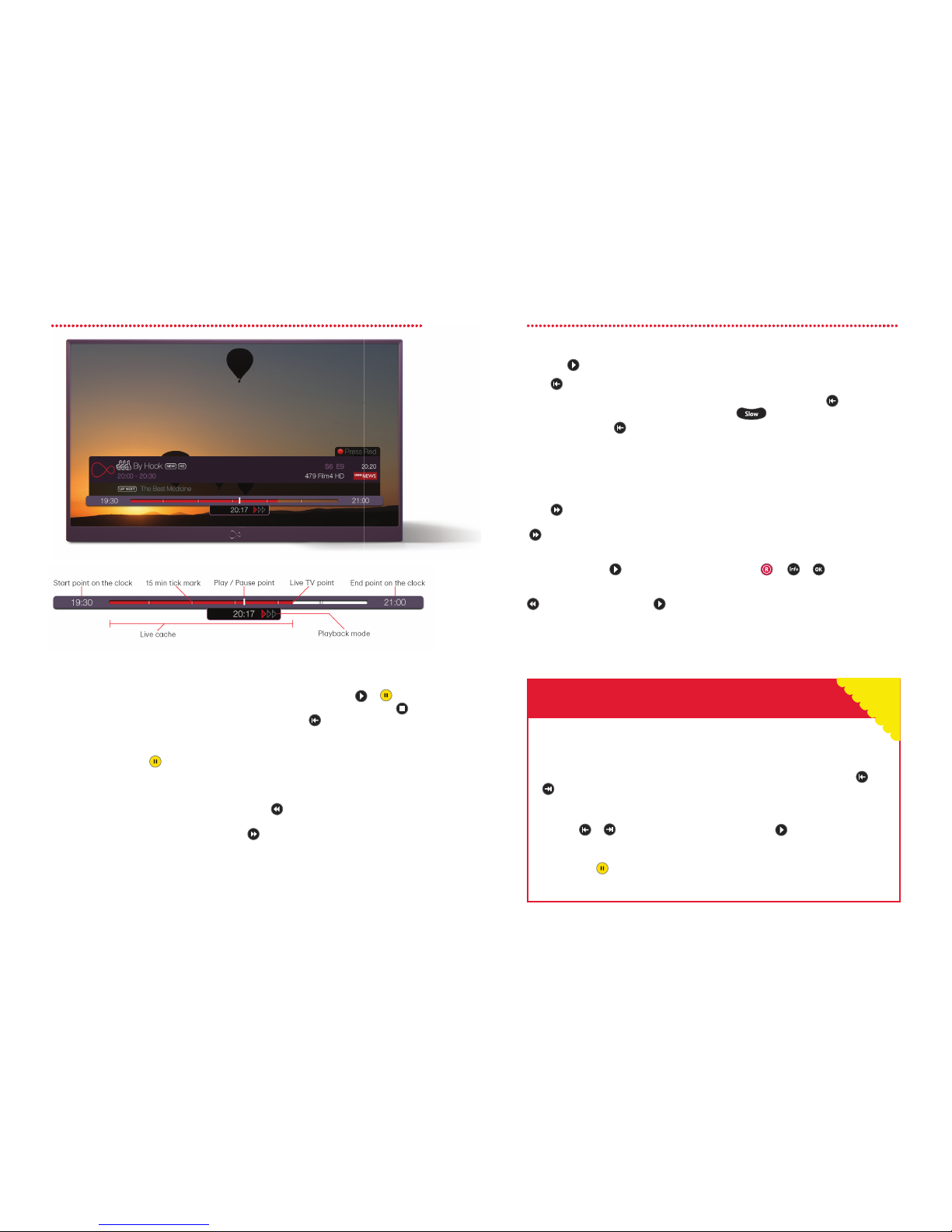
11 12
Pausing live TV
Your Virgin TV box automatically records
any live TV channel in the Live Cache so
that you can control it like a DVD. You can
pause, rewind, fast forward, or playback in
slow motion.
To pause live TV just hit
on your remote.
The Trickplay Bar (above) will appear. The
channel can stay paused for up to an hour.
When paused you'll see the Live Cache
grow as the live TV Point keeps moving
with the clock on the wall and the current
broadcast. Anytime the Play/Pause Point
is to the left of the live TV Point you are
watching the Live Cache and have access
to the DVD-like controls.
To resume playback press
or
To return to the live broadcast press or
press and hold and the Play/Pause Point
will jump ahead to the live TV Point.
Rewinding
Want to see something again? It’s easy to
go back a bit too.
Press
and the show rewinds. Press it up
to three times to increase the speed and
to slow down.
To stop rewinding and start watching,
just press
.
Press once to skip back 8 seconds.
And if you want to go back to the beginning
of the recording or cached portion of the
show, press and hold .
Fast forwarding
So you’re watching a live show you paused,
but now you want to fast forward?
Press once to fast forward. Press it up to
three times to increase the speed and
to slow down.
To stop fast forwarding, and start
watching, just press
.
If you’ve fast forwarded a bit too far press
to go back a bit, then press
to start
watching again.
Create your own slow motion
replay
Want to do a double take? To see a
slow motion replay press followed
by .
Worried about missing a show?
You needn’t. Your TiVo box has reminders,
and naturally, ours are a bit special. So, if
you do miss your reminder, it’ll record the
programme for you.
1. To set a Reminder, go to the TV Guide
or Mini Guide and nd a programme
that’s not on yet.
2. Press or, or Select Record
and Remind this episode.
Your reminder appears while you’re
watching live TV, a recording, or an
On Demand show. Don’t worry if you
miss it, as you’ll nd it in My Shows.
For more on Recording, go to page 23 .
Rewind or fast forward in chunks
Did you know, you can rewind or fast forward in 15 second chunks? On the Trick Play
Bar, you'll notice the bar is marked by 15 second tick marks. The red bit shows your
Live Cache (that's how much of the show your box has stored). You can press or
to skip to each tick mark.
Gone too far?
Used the or and skipped too far? Quickly press the and you'll skip back
or forward 8 seconds depending on which button you were pressing. If you're fast
forwarding or rewinding and you want to play the show from the exact point you're
on, just press twice
Clever ways to rewind and fast forward
TiVo Tip

13 14
Watching TV on
the go
Your favourite telly in your hands.
Watch telly the way you want
• Watch over 110 live TV channels or Box Sets in any room, on a compatible device, like a
mobile or tablet – plus on the go – all with WiFi in the UK.
• See TV listings for up to 14 days ahead.
Turn your device into a clever remote
• Use the QWERTY keyboard to search quickly, see what’s on, then ick it to your main
TV screen. Magic! Simply make sure your TiVo box is connected to your Hub by WiFi,
Ethernet cable or Powerline kit.
• If you are using the Virgin TV Anywhere app on your tablet you can use the progress
bar to get to the bits you want to watch quickly.
Set recordings, from anywhere in the world
Set up a Series Link+ from anywhere in the world with WiFi, 3G or 4G.
• Manage your TiVo box on the move - delete shows, create WishLists (on IOS devices)
or rate shows with the Thumbs Up and Thumbs down buttons, so your box learns what
you like.
Need a helping hand with Virgin TV Anywhere?
• Just tap the help button at the bottom of the screen, when you’re using the app.
Or hop online at virginmedia.com/help/tvanywhere.
• The Virgin TV Anywhere app. A clever little thing that connects your box, your screens
and you.
Info Banner
The Info banner appears whenever you change
channel, showing you what’s on now and next. Press
to go to the full Info Banner and access all this:
How to use it
1. The Info Banner appears whenever you change channel.
To see the full banner press on your remote.
2. To hide (or reveal if hidden) the banner press .
3. Use and to scroll through the icons.
Your TiVo box works hand in hand with your Virgin TV Anywhere app.
Download our clever app free from the Apple App Store, Google Play or
Amazon App Store and you can start watching dierent things side by side,
on a compatible device. Or in another room. Or even take the telly you love
on the go.
Recording
Here's what you can do from the
Info Banner:
- Watching a show you want to record?
Open the Info Banner and press to
see your recording options.
- Watching a recording already? Pressing
will let you change your recording
options.
- Want to see what else you're recording?
Scroll down to the
symbol at the
bottom of the Info Banner.
Audio
If more than one audio track is available,
this icon will be lit.
Audio Description
For the blind and partially sighted,
some channels provide audio or audio
descriptions of what’s happening on the
show. If the icon is dimmed, there’s no
audio track available.
Streaming
Indicates that you’re watching an On
Demand programme.
How to use it
1.
The Info Banner appears whenever you change channel.
To see the full banner press
on your remote.
Demand programme.
Virgin TV Anywhere: Channels depend on TV package. Not all channels available via App. On Demand only available to selected TV packages.
UK only.WiFi connection and compatible device required. Max. 2 devices. End User Licence Agreement applies.Visit virginmedia.com for full
terms and conditions.
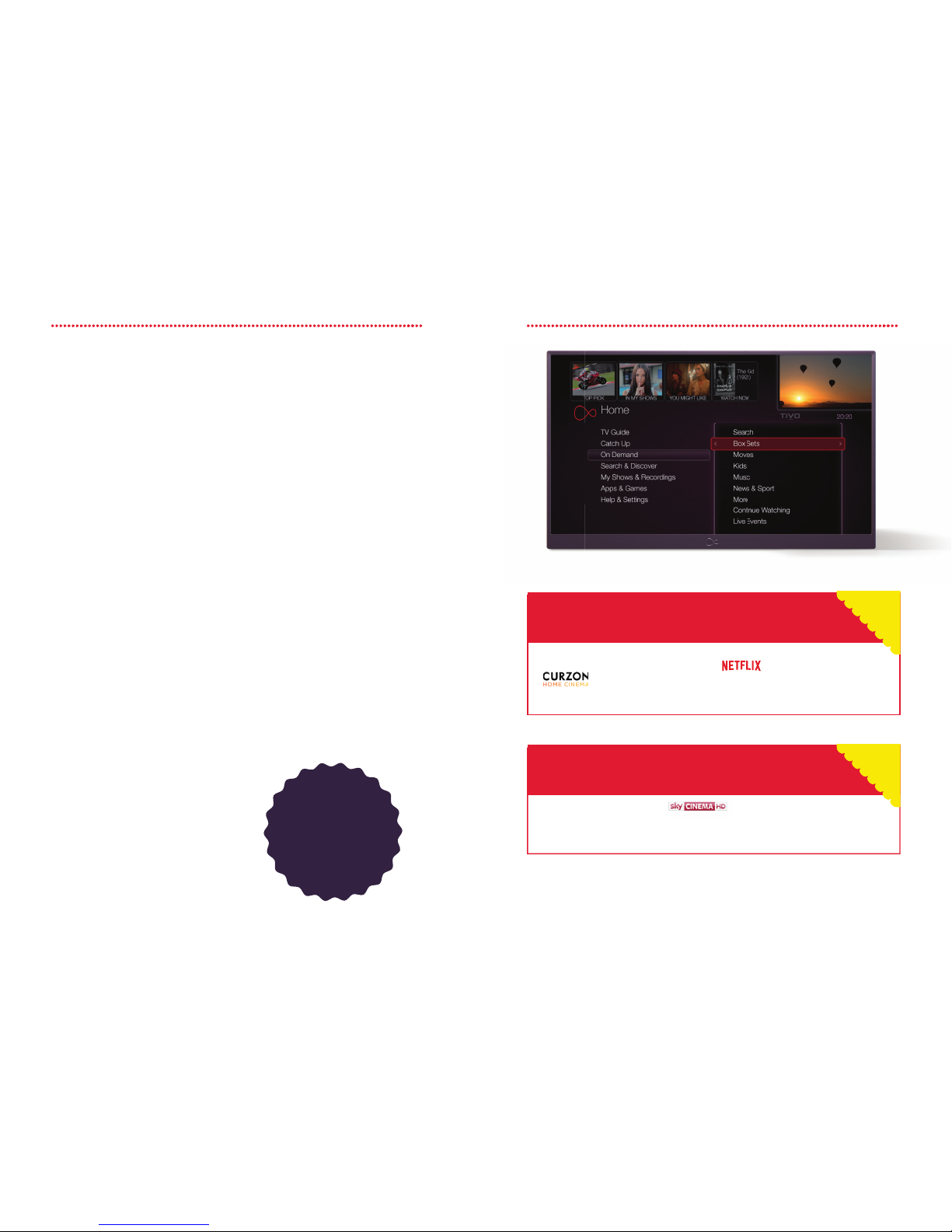
15 16
Box Sets and
Movies
Totally addictive telly. Must-see movies.
All at your ngertips.
Box Sets
With Virgin TV Box Sets, there are stacks of
series to discover… and rediscover. They're
available on our top TV pack, and if you're
not on this already, it's easy to upgrade
by visiting My Virgin Media online at
virginmedia.com
How to nd them:
• Go to On Demand on Home and
select Box Sets. You'll see them in
Genre and Series folders.
• You can access Virgin TV Exclusives
here too - they're available to anyone
on our top telly package.
Virgin Movies
Our movies are available to all. Simply pay
for them as you watch them (and watch
them as many times as you like in 48 hours).
There's no additional monthly subscription.
And no fa. Select the movie you want to
watch, and remember you'll need to use
your TV PIN to conrm purchase. For more
details on this, see page 29.
Kids
We have tons of top telly to keep our most
demanding customers entertained. You'll
nd it all here.
Music
Want to get the party started? Here's how
you can play your favourite music videos,
with the Vevo app through this menu or
through Apps & Games.
Live Events
Want to watch the big ght live? For
knockout entertainment, whether it's boxing,
wrestling or more, head here to watch the
event live. Pay per event and we'll add it to
your bill.
Love movies? If you're already subscribed to or have an account with
, you can enjoy them in all their glory on your TV. From the Home screen,
just select Apps & Games, then choose the Netix or Curzon Home Cinema icon.
Watch Netix & Curzon Home Cinema on
your TiVo box
TiVo Tip
TiVo Tip
Did you know that you can add to your Virgin TV pack for a little
extra each month? For even more movies each month, press Home on your
remote, then select Apps and Games > All Apps and Games, and select TV
Channel Upgrade.
Add Sky Cinema
You can watch Box
Sets on the go with
Virgin TV Anywhere,
as long as you are
connected to WiFi in
the UK.

17 18
Catch Up,
players and
apps
All the good stu, in one simple place
At Virgin Media, we think you should enjoy all the telly you love, no
matter who made it. So on top of all your channels, you get the Catch
Up services and players you want, plus YouTube on your TV and access
to Netix if you’re subscribed.
The wonderful world of Catch Up
Catch Up lets you unmiss the must-see TV of the last 7 days. There’s tons of top telly to
enjoy. Head straight to Catch Up to watch BBC iPlayer, ITV Hub, All4, Sky On Demand
and loads more. You can select shows by channel, genre or day.
Dial up the fun with Apps & Games
For apps like CBeebies Picks, CBBC Picks and YouTube, plus access to amazing services
like Vevo, and hayu, select Apps & Games. If you’re subscribed to Netix or Curzon Home
Cinema – you’ll nd those there too.
How to watch Netix
Already subscribed to Netix? Then you
can watch it on your TV.
1. From the Home screen, choose
Apps & Games.
2. Then select the Netix icon.
3. If you don’t have a subscription, you
can upgrade via your TiVo.
4. Follow the instructions in the app to
view all Netix content on your TV.
Keep it real with hayu
Want to keep up with the Kardashians?
For a shot of reality telly on demand,
there’s hayu (if this is included in your
package).
1. From the Home screen. choose
Apps & Games.
2. Then select the hayu icon.
3. If you don’t have a subscription to hayu,
follow the instructions in the app to view
this content.
Appy days for kids
Top telly for our most demanding
little customers.
1. From the Home screen, choose
Apps & Games.
2. Then take your pick from CBBC Picks
and CBeebies Picks.
How to watch YouTube
Want to watch clips from the wonderful
webiverse of YouTube? Here's how:
1. From the Home screen, select
Apps & Games.
2. Choose the YouTube icon.
Did you know, you can watch YouTube
videos from your phone or tablet on
your telly, too? Simply pair your device
with your TiVo box and o you go.
Here’s how:
1. Open YouTube on your TV by
following the steps above.
2. Under the settings, highlight the Pair
option and press .
3. On your device, go to
youtube.com/pair and enter the code
displayed on your TV.
4. Hey presto! You can watch the YouTube
clips on your phone on your TV.
How to watch BBC iPlayer
1. From the Home screen choose Catch Up.
2. Then select Channels and choose BBC iPlayer.
You can also nd BBC iPlayer in Apps & Games too. Or open it by pressing
on some BBC channels.
How to watch All4
1. From the Home screen choose Catch Up.
2. Then select By Channel and choose All4.
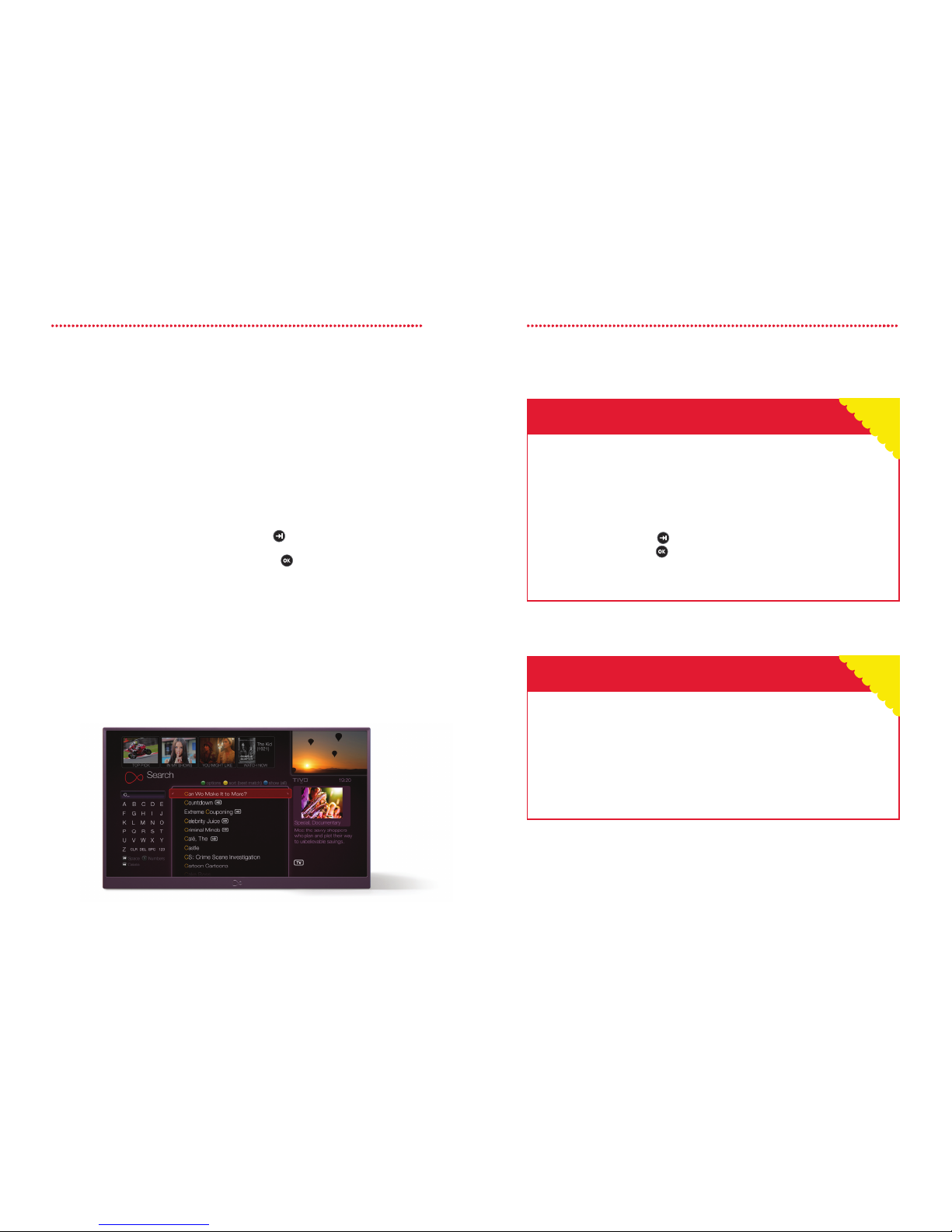
19 20
Search
Now that the TV you love is hiding all over the
place (on live TV, in Box Sets, on Catch Up or even
in Netix), you need a clever way to search the lot.
Luckily your TiVo box does just that!
Search by title or name
Your TiVo box searches live TV, Catch Up,
Box Sets and Netix.
1. From the
Home
screen, choose
Search & Discover.
2. Select
Search
.
3. There are a couple of dierent ways
you can type in what you’re looking for.
4. Either use the on-screen keypad. Or use
the number buttons on your remote.
5. When you see what you’re searching for,
use
to move into the search results.
Then highlight the one you want and
press to select it.
6. Select Get this show to watch it if it is
available from live TV or On Demand,
to record the next showing or set up
a Series Link+, which will record the
whole series.
See page 23 for more on Series Link+.
Want to search smarter?
• Download our clever Virgin TV Anywhere app onto any compatible device -
mobile or tablet and you can turn it into a smart remote.
• Use your device's QWERTY keyboard to make searching a cinch. Plus you can
be searching on your device while everyone else is watching TV. And when
you've found something you want to watch, select to play it on your TV from
your device. Magic!
• Flick to page 13 to see how to connect your TiVo box and app.
Know what you’re looking for? If you know the show you want to watch is
available in Catch Up or On Demand, here's how to nd it faster:
1. To search On Demand, go to Home > On Demand > Search. Or to
search Catch Up, go to Home > Catch Up > Search. Then type in what
you're looking for, using the on-screen keypad or your remote control's
number buttons.
2. When you see it, use to move to the search results, highlight the one
you want, and press to select it.
3. If it doesn’t nd what you’re looking for you will be given the option to
Search All for...
How to use Virgin TV Anywhere to search
Faster Catch Up and On Demand search
TiVo Tip
TiVo Tip
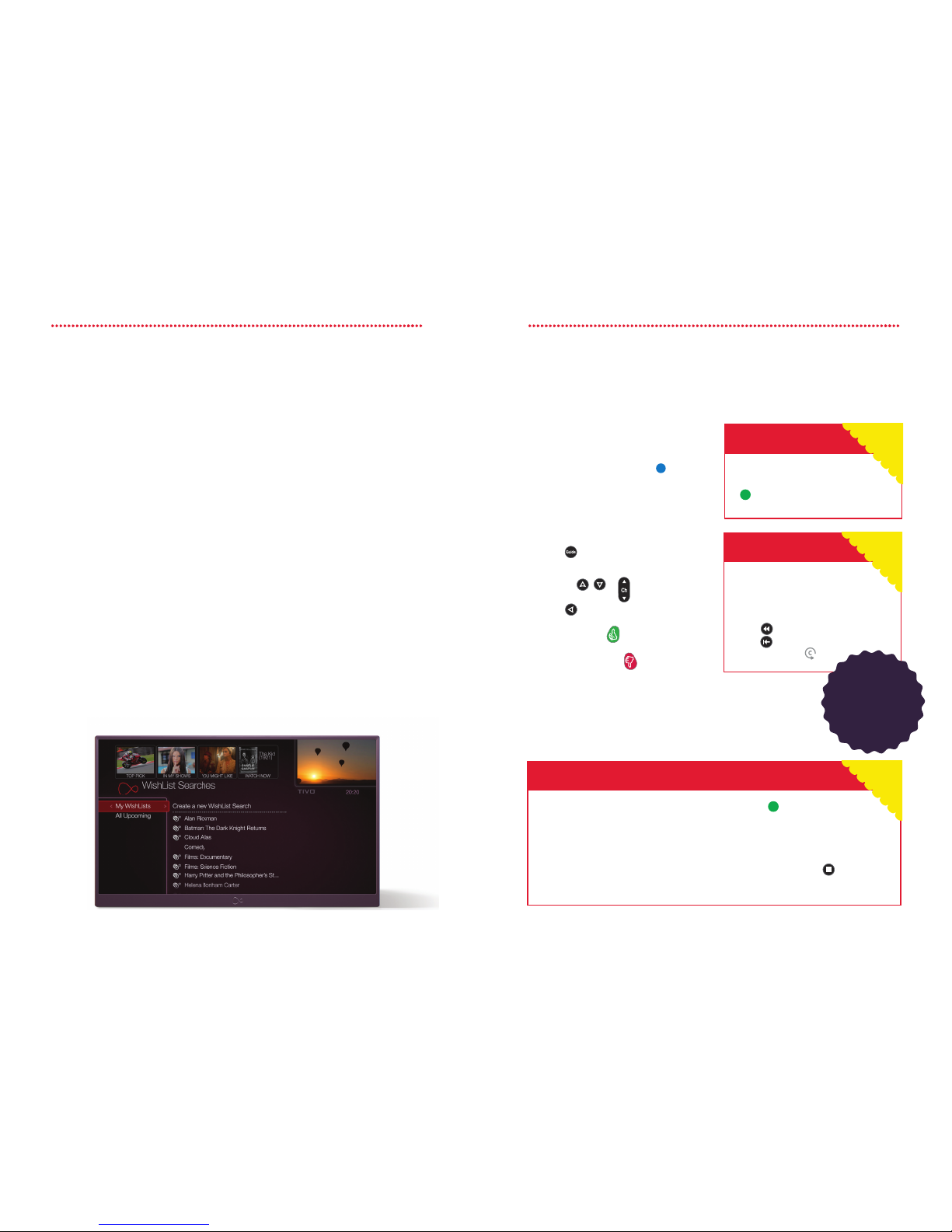
21 22
Create a WishList
If the actor, director or subject you’re looking for isn’t listed in your search results, create a
WishList. A WishList will automatically record any shows that match your search.
How to set up a WishList search
1. From the Home screen choose Search & Discover, then My WishList Searches.
2. Choose Create a new WishList Search.
3. You can now choose the things you’d like to search by. Search by one or all of these:
keyword, title keyword, actor, director, category.
4. Once you’re happy with the search you’ve set up, choose Finished creating this
WishList Search.
5. Your TiVo box will automatically record anything that matches your WishList search.
6. You can also see a list of the programmes that match your search and are showing
within the next two weeks by going to Upcoming.
To watch any of the shows recorded by the WishList, just go to My Shows.
Edit or delete a WishList
You can change an existing WishList, to correct a spelling for example, or delete a
WishList completely anytime. From the Home screen go to Search & Discover, select My
WishList Searches and choose an existing search to edit or delete.
WishList™
Setting my Favourites
Having a list of favourite channels makes it
easier to browse the TV Guide. Once you’ve
got it set up, you can press the button
on your remote to see what's coming up on
those channels.
To set up favourite channels
1. Press
2. Now, move to the channel you want by
pressing , or
.
Press to highlight the channel name.
3. Next, just press to make the channel
a favourite. Or, to remove it from your
favourites list, press .
Jump back and forth in time
TiVo Tip
To jump to a specic time or date in the TV guide, press button in the
full TV Guide.
Pick the time and date you want to see, then choose View guide with
these options.
If you’re ahead or behind the current time and date in the guide, press to
return to now.
If you missed a show and want to
nd it on one of our Catch Up TV
channels, you can go ‘back in time’
in the TV Guide or Mini Guide. Just
press to go back two hours or
press to go back a whole day
and look out for .
Catch Up
TiVo Tip
The TV Guide layout can be
changed to text only by pressing
> Style > Live Guide.
Live Guide Option
TiVo Tip
TV Guide
You can view the
TV Guide on the
go with Virgin TV
Anywhere.

23 24
Recording
Found the telly you love? Here's how to save it,
so you never miss a thing.
Changing a Series Link+
Series Link+ saves shows from live TV, Box
Sets, Catch Up and Netix. But if you'd
rather just save shows from live TV, you
can adjust your settings. You can change
the number of episodes it saves, too. Here's
how:
1. Go to Manage My Series Link+,
select the programme, press and
go to Modify options.
2. If several of your Series Link+ are
set to record at the same time, you
can tell your TiVo box which is most
important to you. On the Manage
Series Link + screen use the toggle
button next to a series to move it up
and down the list.
Just highlight what you want to record
and follow the instructions on the screen.
After a specic series?
You can ask your TiVo box to just
record series 5 by adjusting your
Series Link+ settings. Handy, if
you're pressed for storage space.
Want HD only?
You can adjust your settings, so it
just records the show you love in
HD, too.
You'll nd them all in My Shows.
Series Link+
TiVo Tip
Recording live TV
Your TiVo box lets you record 3 live TV
shows while you watch a show you've
recorded earlier, or shows from apps
such as BBC iPlayer or Netix.
Here's how to set a recording
Press on a live channel. The show
will be recorded from when you started
watching, not recording.
You can choose to either just record this
episode, or record the whole series using
a Series Link+.
To stop recording what you’re watching,
just press again and choose Stop the
current recording.
Recording from the TV Guide
1. Press on your TiVo remote.
2. Highlight the show you’d like to record,
press and select Record this show
then follow the on screen instructions.
Changing your recordings
1. To change a planned recording into
a reminder go to Home, then My
Planned Recordings and select
the show.
2. Choose Modify Recording, then
Recording Options and change the
Reminder option from O to On. This is
also how to remove a reminder.
Handy reminders
Don't want to miss a show? Set a reminder
and your telly will tell you when the show is
starting. It also records it too - just in case
you miss the start. Reminders work both
ways too. When you set up a recording, you
can set a reminder too.
1. To set a Reminder, go to the TV Guide
or Mini Guide and programme that’s
not on yet.
2. Press or , or . Select Record
and Remind this episode.
Series Link+
Set a Series Link+ and let TiVo do the
legwork to record the series, and also nd
and show you any other series or episodes
hiding in Box Sets, Catch Up and in places
like Netix. We'll stick them in one handy
folder in My Shows - ready for you to watch
when you want to.
1. Press on your TiVo remote.
2. Highlight the show you’d like to record
and press .
3. Select Get a Series Link+, and your
Series Link will be created and added to
Manage My Series Link+ for you.
You can set
and manage
your Series Link
+ recordings
anywhere in the
world with Virgin
TV Anywhere.
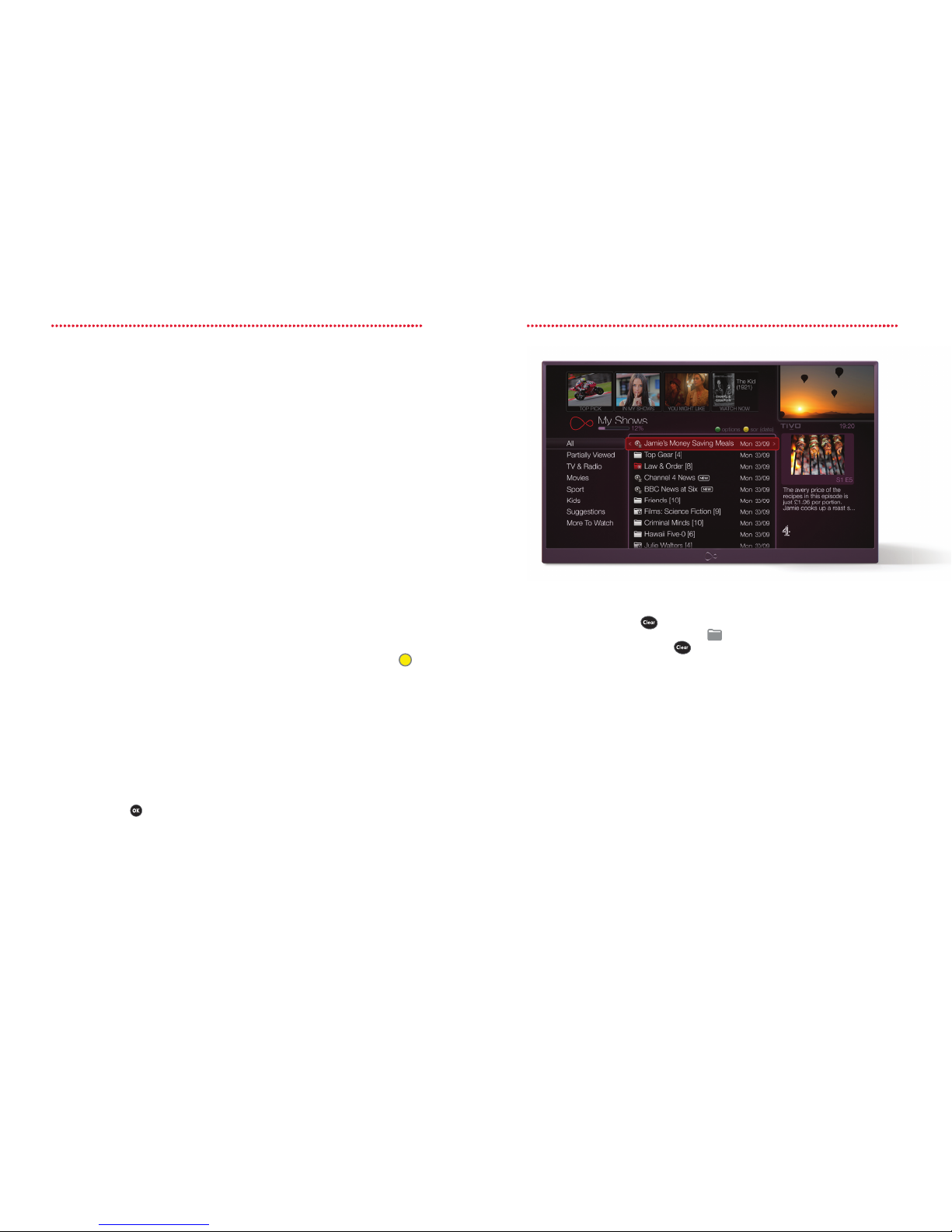
25 26
My Shows
One simple place to nd all the telly you've saved.
My Shows is where you'll nd all your Series Link+ shows,
bookmarks and any other shows you've recorded or saved.
Your recordings
My Shows is divided into categories and folders to make it easier to nd your recordings.
If you've set a Series Link+, it'll also store episodes from places like Catch Up, Box Sets or
even Netix. But these won't take up your storage space. They're available to stream as
long as the shows are available on our service (Catch Up usually lasts for 7 days). It's easy
to pick up shows you're half way through, too. Just look in the Partially Viewed folder. You'll
nd your other recordings sorted by TV, radio, lms and sport. Suggestions is where the
telly TiVo thinks you'll love is stored.
Sorting
You can sort your recordings by alphabetical order or date recorded by pressing the
button on your remote (with the newest at the top).
Available space
Can you see a small bar and a percentage amount underneath where it says My Shows?
That indicates how much recording space you have used.
It's good to know that the On Demand shows that Series Link + pops into your My Shows
folder don't take up any space - that's because they're not saved to your box - you stream
them instead. Suggestions work just the same way too.
Programme details
You can nd out more about any of your recordings in My Shows by highlighting the
show and pressing . From here you can also choose to play, delete or stop recording it.
If it's a show from Box Sets, Catch Up or Netix (if you're subscribed), the icon in the right
hand pane will tell you where it is from.
How to delete shows quickly
Highlight a show and press to remove it from My Shows. You can always nd it
again in the Recently Deleted Recordings , if you decide to watch it after all. If you
want to scrap a whole series, press on the series folder.
Find planned recordings quickly
When you’ve scheduled recordings, you can nd them in My Planned Recordings.
Choose My Shows & Recordings on the Home screen to bring up the My Planned
Recordings folder. If it's a show you've saved, but not recorded, remember to watch it
before it disappears (for example, Catch Up shows are only available for 7 days).
Recording Hiccups
If you have any issues with failed recordings then try looking in Recording Hiccups to see
what happened. You can nd this option when you highlight My Shows & Recordings on
the Home screen.
Manage My Shows on the go
If you've downloaded the Virgin TV Anywhere app you can manage your Series Link+ on
the move. It'll even let you know if you have any recording clashes, when setting up new
Series Link+, too.

27 28
Suggestions
Like that? You might like this… your box makes
helpful Suggestions. Plus, watch recordings on your other Virgin TV boxes.
How to rate
1. You can rate any show – whether it’s live
and showing now, recorded, or listed in
the TV Guide.
2. If you like it, press on your remote,
up to three times if you think it’s brilliant.
If you don’t like it, press on your remote,
up to three times if you really didn’t like it!
Upcoming Suggestions
Check out your TiVo box’s suggested
shows and review them.
1. Choose Search and Discover from the main
menu, then Discover TV & Movies, then TV.
2. Now select Suggestions which you’ll see
displayed on the screen.
3. You can then use and to
tell your TiVo box what you think of
its suggested shows, or cancel the
recording.
Recorded Suggestions
All your recorded Suggestions are listed in
My Shows in a Suggestions folder. You can
watch, rate, and delete them just like any
other shows.
Auto-recording Suggestions
If there’s space on your box, it’ll automatically
record your Suggestions for you. But don’t worry,
Suggestions won’t replace the shows you’ve
chosen to record. And they’re always the rst to
be deleted to make room for specic recordings
you’ve set up. If you see a red record light on the
right hand side of the front of your set top box
and you haven't set any recordings, that's TiVo
recording these Suggestions for you.
Improve your Suggestions
1. See what your box has suggested for
you, go to the bottom of the My Shows
list and select Suggestions on the left
hand side. Scroll down to the bottom of
the folder and select Improve my
TiVo Suggestions.
2. Highlight the show and from here you
can make improvements by pressing
or .
Turn o Suggestions
1. Go to Help & Settings from the main menu.
2. Choose Settings and enter your PIN.
3. Choose Recordings, then Suggestions
to change your settings.
Your box learns what you like the most and makes Suggestions for
you. But not just any old stu – it suggests programmes based on your
recordings and thumb ratings, and the thumb ratings of other users.
Want to start watching a show in your
living room, pause it, and pick up where
you left o in bed? Or watch the recordings
stored on the box in your living room, on
the box in your bedroom?
Here’s how. First you need to connect
your TiVo boxes. You can do this in two
easy ways: either use an Ethernet cable (if
the boxes are close by) or connect them
wirelessly by using a Powerline kit (if they’re
far apart)
Pause a show or recording in one
room, watch in another
1. Watching a show you’ve recorded?
Press . This will ‘mark’ the point
you want to watch from. Watching a
show on live TV? Press the button.
This will let you pick up the action,
when you stream the recording in
another room. Watching something
on demand (a Box Set, movie or show
on Catch Up)? Press .
2. Get yourself comfy in the new room
(in our example, that’s the bedroom.)
Then grab your remote and select
My Shows. Scroll down to the end
of the My Shows. There you’ll see
the name(s) of TiVo boxes you have
connected together.
3. Select the TiVo box you want to
watch from (in our example, select the
living room box, where you had been
watching the show). Press .
4. Then choose the show you want to
watch and press .
5. If you were watching a recording, just
press to pick up where you left o.
If you were watching a show on live
TV, press to get back to the action.
If you were watching something on
demand or from Catch Up, just select
Continue Watching.
How to watch recordings on
another box
1. Select My Shows. Scroll down to the
end of the My Shows list. There you’ll
see the name(s) of TiVo boxes you
have connected together.
2. Select the TiVo box you want to watch
from (in our example, select the living
room box, where the recording is
stored). Press .
3. Then choose the show you want to
watch and press .
4. Choose Play now to watch from the
start. Or Resume playing to pick up
where you left o. Or, you can also
choose to delete the show.
5. Once you start watching a show you
can pause, rewind and fast-forward
just as you normally would. Genius!
To nd out more including how to set up go
to virginmedia.com/box2box
Pause in one room,
watch in another.

29 30
Locking channels
If you lock a channel, a PIN will always be
needed to access it. You can lock or unlock
as many channels as you like.
1. Select Help & Settings on the
Home screen.
2. Choose Parental Controls then
enter your PIN.
3. Select Lock channels.
4. Highlight the channel you want to
lock or unlock.
5. Press .
6. Press
to exit and save your
settings.
PIN checking for recordings
If you don’t want to be asked for your PIN
when you’re playing a recording from My
Shows, you can just switch it o, except for
some movies that have 12+ ratings on them.
1. Select Help & Settings on the
Home screen.
2. Choose Parental Controls, then tap
in your current PIN.
3. Now pick Request a PIN to
Watch Recordings.
4. Then choose Do not request a PIN.
Hiding adult channels
You can hide any adult channels so they
won’t appear in the TV Guide or Mini
Guide. To hide the channels:
1. Select Help & Settings on the
Home screen.
2. Choose Parental Controls then enter
your PIN.
3. Select Hide adult channels.
Parental
Controls
You’ve got all this incredible TV, but not all of it’s
suitable for everyone. Take control of who can see
what with your Parental Controls.
Setting your PIN
It's a good idea to change your PIN as
soon as your box is set up. A PIN is always
needed to watch:
• Programmes rated 12, before 8pm.
• Programmes rated 15, before 9pm.
• Programmes rated 18, before 10pm.
• A channel you’ve chosen to lock.
• Any adult channels.
On Demand content carries either an age
rating (such as PG, 15 or 18) or a ‘G’ for
‘Guidance’ as used by some broadcasters.
All our On Demand programmes and
movies carry a synopsis containing the
Guidance information.
Protecting your PIN
It’s important that you keep your PIN
number safe and don’t give it to any
younger children.
Changing your PIN
Your box comes with a default PIN of 1234.
We recommend changing this straight
away. You can change it again any time if
you think your child may have discovered it.
1. Select Help & Settings on the
Home screen.
2. Choose Parental Controls then enter
your current PIN.
3. Select Change PIN.
Changing purchase controls
You can also extend the PIN to control
some purchases such as movies.
1. Select Help & Settings on the
Home screen.
2. Choose Purchase Controls then
enter your PIN.
3. Choose Require a PIN to purchase
or Allow purchases without a PIN.
Lost or forgotten your PIN? You can reset your PIN using your TV by going to
> Help & Settings > Help > TiVo box and selecting > Reset my PIN.
Lost your PIN?
TiVo Tip
If you’re replacing your Virgin Media box with a new TiVo box, your PIN will
switch back to the default of 1234. So you’ll need to change it to a number of your
choice.
TiVo Tip
New box. New PIN.
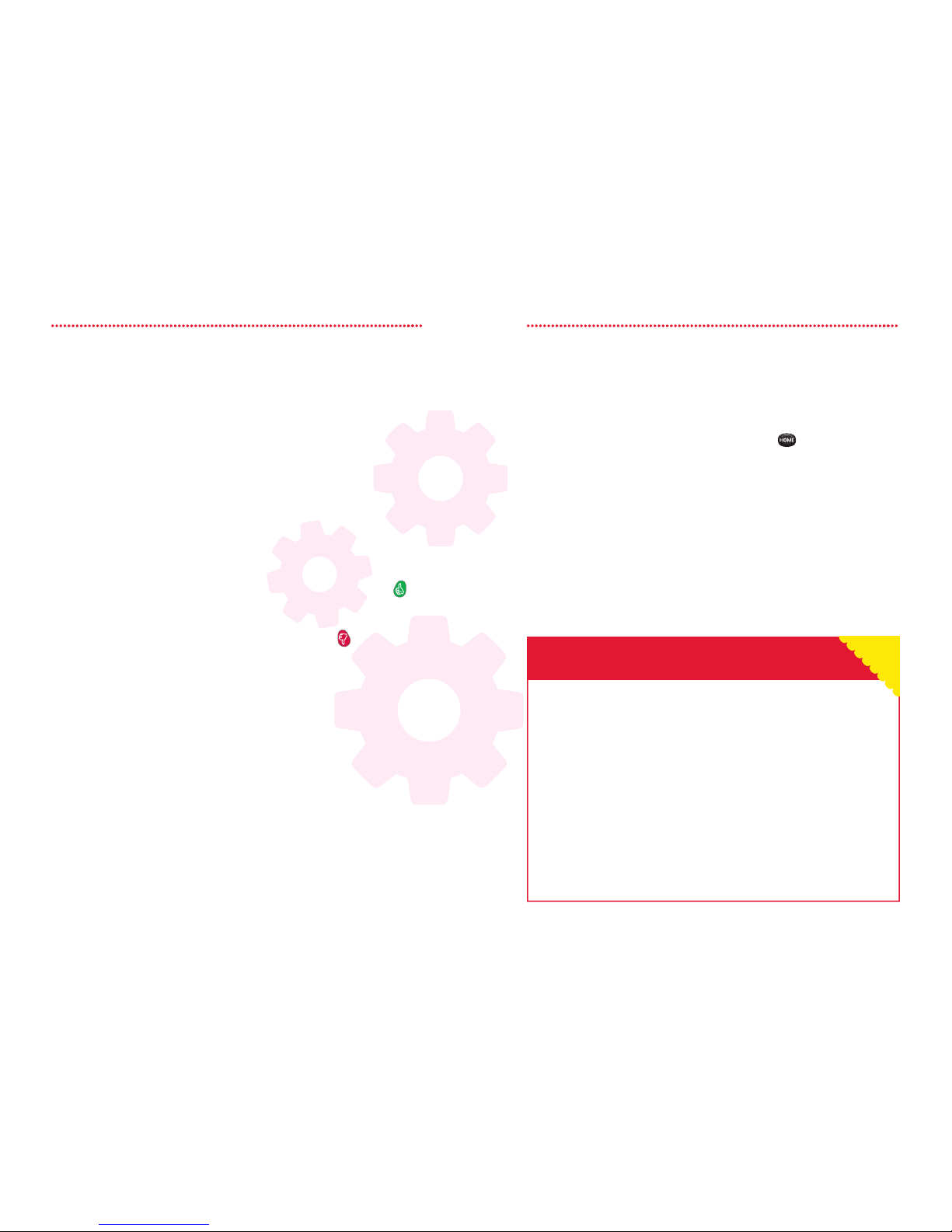
31 32
Help & Settings
We all need a little help every now and then. This is
where you’ll nd it.
Help direct to your sofa
There's tons of help hiding in your TV.
To nd what you're looking for,
just follow the simple steps below:
1. From the Home screen, select
Help & Settings.
2. Then choose Help or hop online
and check out our list of FAQs at
virginmedia.com/help/tivo or
jump onto the forums by visiting
virginmedia.com/forums
Reset your PIN
Lost or forgotten your PIN? You can reset
your PIN using your TV by going to Home
> Help & Settings > Help > TiVo box >
Reset my PIN.
One remote to rule them all
Want to program your remote to control
the volume and mute on your TV? Select
Home > Help & Settings > Help > TiVo
box > Program your remote.
Watch our How to Videos to get the
most from your Virgin Media services by
going to Home > Help > How To Videos.
Setting My Favourites
1. Select Help & Settings on the
Home screen.
2. Choose Settings.
3. Choose Favourite Channels.
4. Highlight a channel and press on
your remote to make it a favourite.
5. To remove a channel from your
favourites, press .
Recording settings
If you’d like all your recordings to start a
bit earlier or perhaps limit the number
episodes of a series your TiVo box keeps,
you can change your Default Recording
Options.
1. From Home select Help & Settings >
Settings > Recordings > Series Link+
and Recording Options
2. Choose Series Link+ and Recording
Options where you can set values for:
• Whether you just want new shows, or
repeats too.
• How many episodes you want to keep
from a series.
• Whether you want too record in HD or
not.
• Number of minutes before a
programme’s due to start that you’d like
to start recording.
• Number of minutes after it’s due to end
that you’d like to stop recording.
These new settings will only apply to all
the recordings you plan from now on and
not the recordings you’ve already made.
Give your TiVo box a name
If you use your TiVo box with our TV
Anywhere App, or, have more than one
TiVo box and want to use it to watch box
to box, you might want to give it a friendly
name. Go to > Help & Settings >
Settings > Devices > Name this TiVo
Box. You can select one of the suggested
names or enter one from scratch.
TiVo Tip
Restart the set top box
Shuts down your box, then starts it back up again. If there are recordings in
progress, they will be interrupted for the period of the reboot (around ve minutes). It
won’t aect scheduled recordings, Series Links, WishList searches or Suggestions.
Clear or Reset your set top box
Want to restart your box, or delete what’s stored? You’ll nd the instructions here.
1. Select Help & Settings on the Home screen.
2. Choose Clear or Reset set top box.
3. Select Restart or Reset System.
4. Follow the instructions on screen.
The simplest way to x most issues
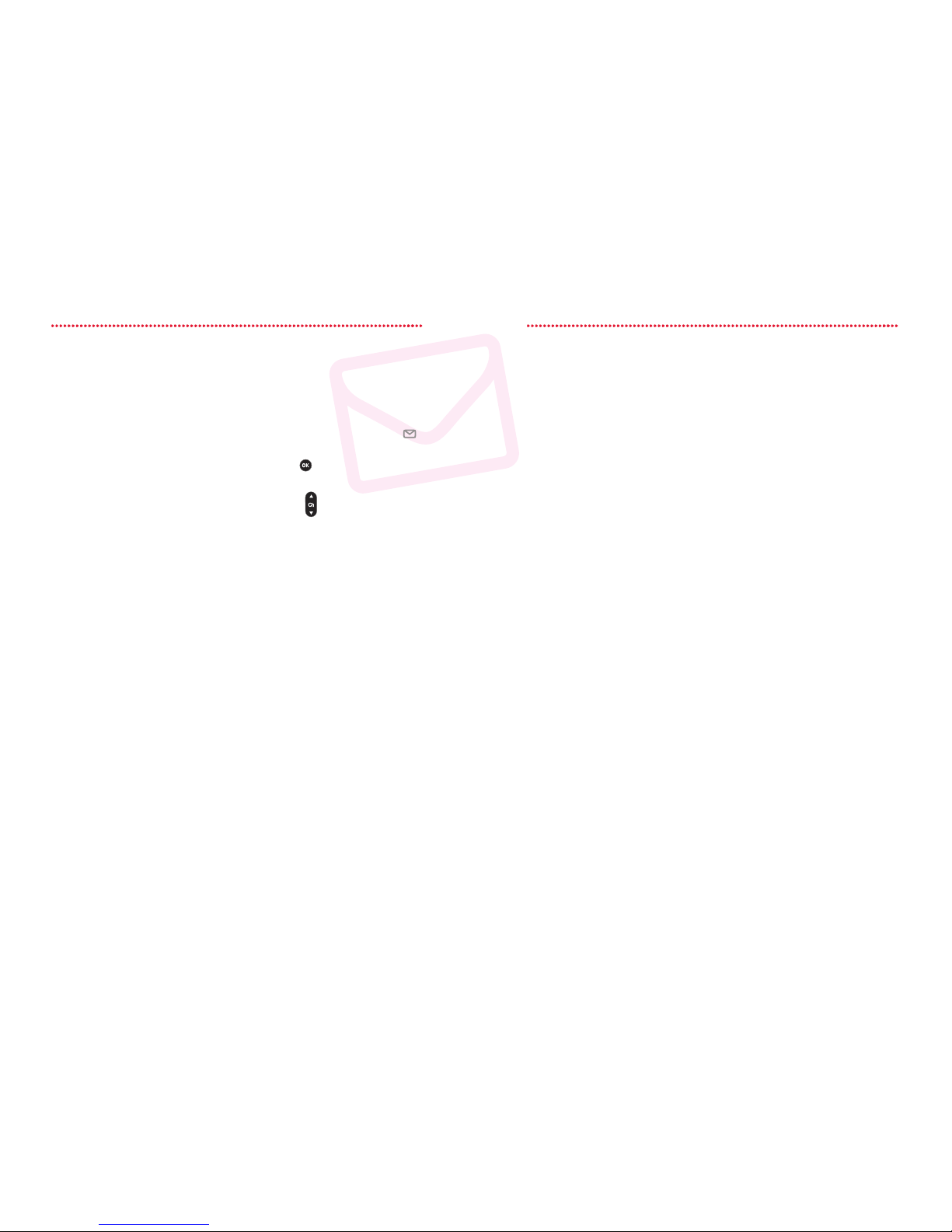
33 34
Network settings
Your box regularly connects to our bre
optic network to get updated programme
listings and other info. You may be asked to
access this screen if you phone us
for help.
To see your network settings:
1. Select Help & Settings on the
Home screen.
2. Choose Settings.
3. Select Network.
4. Choose one of the available options.
• Connect to the Virgin Media
TV service now
Normally, you won’t need to choose
this option as your box connects to
the network automatically every few
hours. But if you choose to connect
manually you’ll be able to see the
status of the connection. While your
box is connecting, you can still watch
live TV, set up recordings and search
for shows.
• Test connection
Test your connection and run tests
related to your network.
• View network status
View details about your network
connection.
Messages
We’ll keep in touch with news on what’s
new, important TV schedule changes and
any other details you need to know about
your service.
When you get a message, an envelope will
appear next to the Help & Settings menu
on the Home screen.
Access your messages:
1. Select Help & Settings on the
Home screen.
2. Choose Messages.
3. A list of your messages will appear. Any
unread messages are marked with .
4. Highlight the message you want to read
and press .
5. If the whole message doesn’t t on your
screen, use to scroll through it.
System Info
Here’s where you’ll nd technical info about
your TV service.
To see System Info:
1. Select Help & Settings on the
Home screen.
2. Choose System Info.
3. Select any of the options
available to view:
• System Info
If you get in touch with us about your
service, you’ll nd all the info we need
to help you here.
• Copyright & Trademarks
All the details on copyright,
trademarks and other details for your
TiVo box are here.
• Diagnostics
You might be asked for Diagnostics
information if you contact our
Customer Care team. Don’t worry,
we’ll remind you where to nd it when
you call us.
Reset your TiVo box
The best way to solve most issues is to
reset your box. Here's how to do that:
1. Select Help & Settings on the Home
screen
2. Choose Clear or Reset set top box
3. Choose from 4 options:
• Reset the TiVo box
Follow the on screen instructions to
restart your box.
• Clear Thumb ratings and
Suggestions
Removes all Thumbs Up and Thumbs
Down ratings and deletes the list of
upcoming Suggestions. It won’t delete
anything in My Shows. So you can’t
do this by mistake, this option is PIN
protected as well.
• Clear & delete everything
Wipes your box clean. This clears
everything from the box including
Series Links, WishList searches,
Thumbs Up and Thumbs Down
ratings, Suggestions, information,
everything from My Shows and resets
Parental Controls. This option is PIN
protected and takes about an hour to
complete.
• Clear programme information &
My Planned Recordings
Clears all programme information,
cancels Series Links and everything in
My Planned Recordings, and removes
all Thumbs Up and Thumbs Down
ratings. It won’t delete anything in My
Shows. So you can’t do this by mistake,
this option is PIN protected
as well.
Next time the box connects
to the Virgin Media network it will
gather new programme information. It
takes about an hour to complete this
process.
Lean, mean, energy-saving
machine
Want to make sure your box is as energy
ecient as possible? You can change your
power saving setting by going to Home >
Help & Settings > Settings > Devices >
Power Saving Settings.
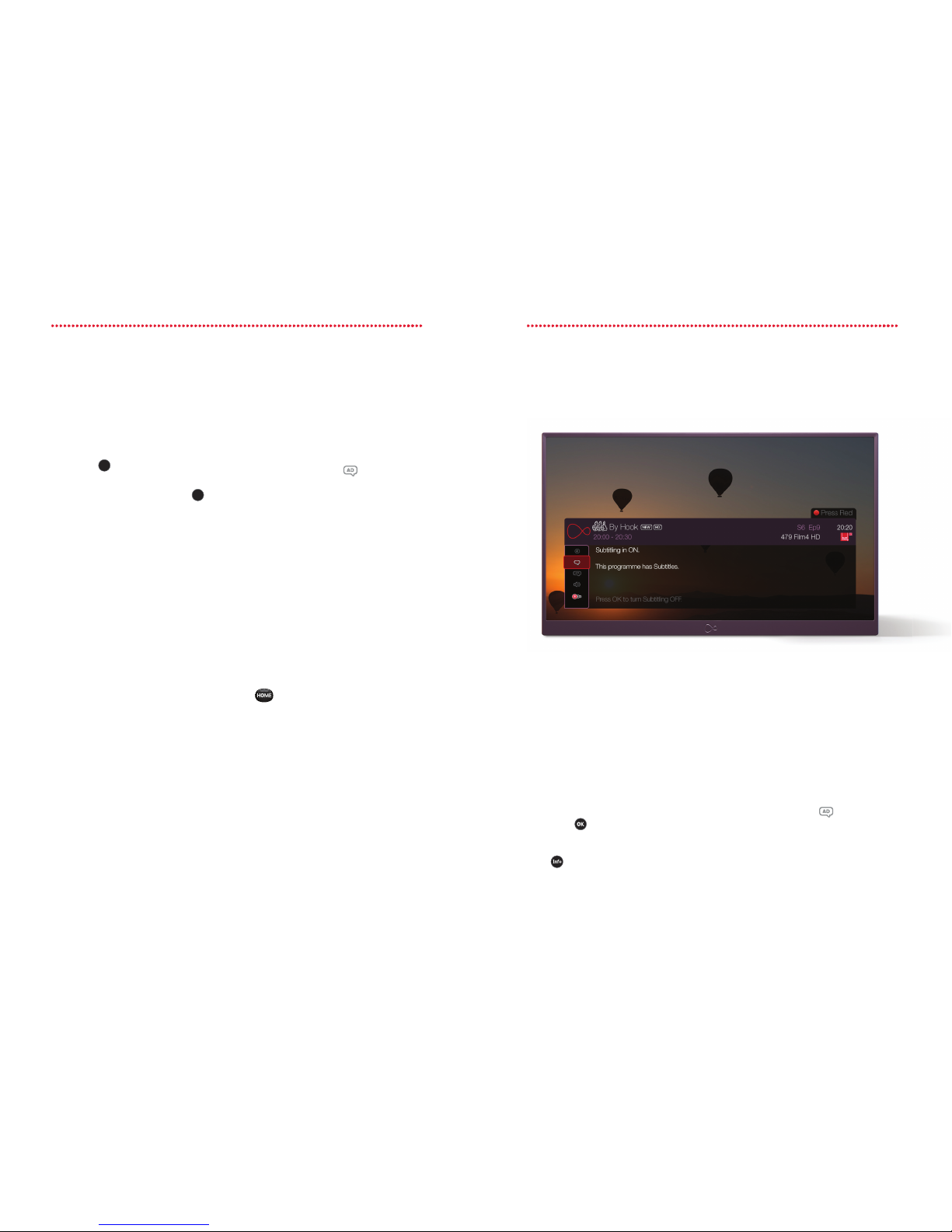
35 36
Accessibility
Help for the visually impaired and hard of hearing.
Subtitles
The quickest, easiest way to switch
subtitles on and o is to press the on
your remote control.
To have them on permanently, follow these
steps:
1. Select Help & Settings on the
Home screen.
2. Choose Settings.
3. Choose Display & Subtitles.
4. Select Subtitles. You can then
select your preferred language.
5. Set subtitles as On or O .
6. Select Finish setting subtitles options.
Just to let you know, if you're watching a
show on Netix or BBC iPlayer, you'll need
to go into the app's settings to switch
on subtitles.
Sound Eects
If you have diculty seeing your screen,
your TiVo box's 'audio cues' might help you
nd your way around your menus. These
are sounds that show actions and reactions
to button presses on the remote control.
These are turned on by default, but if you'd
rather switch them o, just go to:
Help & Settings > Settings > Audio >
Sound Eects Volume
Audio Description
Audio Description can transform TV
viewing for blind or partially sighted
people who have diculty seeing what’s
happening on screen. Like a narrator telling
a story, Audio Description is an additional
soundtrack that describes body language,
expressions and movements.
Audio Description is only provided by
broadcasters on certain programmes
but, whenever it’s available, Virgin Media
customers can hear it.
High Contrast TV Guide
If you would prefer to view the TV Guide,
Info Banner and Mini Guide in a higher
contrast black and white format then go
to
> Help & Settings > Settings >
Display and Subtitles > High Contrast
Display > Use high contrast display.
To nd out more, just visit accessibility.
virginmedia.com/accessibility
To turn Audio Description o permanently, or on, so it’ll always start
if it’s available on a show:
1. Select Help & Settings on the Home screen.
2. Choose Settings.
3. Choose Audio.
4. Select Alternate Audio.
5. Select Default Audio Language.
6. Then select the Audio description.
To turn Audio Description on or o while you’re watching a show press
then select .
You can also do this while you're watching a show (see image above).
Press on your remote to open the info banner and follow the
steps listed above.
Sub
titles
Sub
titles
Other manuals for Tivo
1
Table of contents
Other Virgin Media Set-top Box manuals