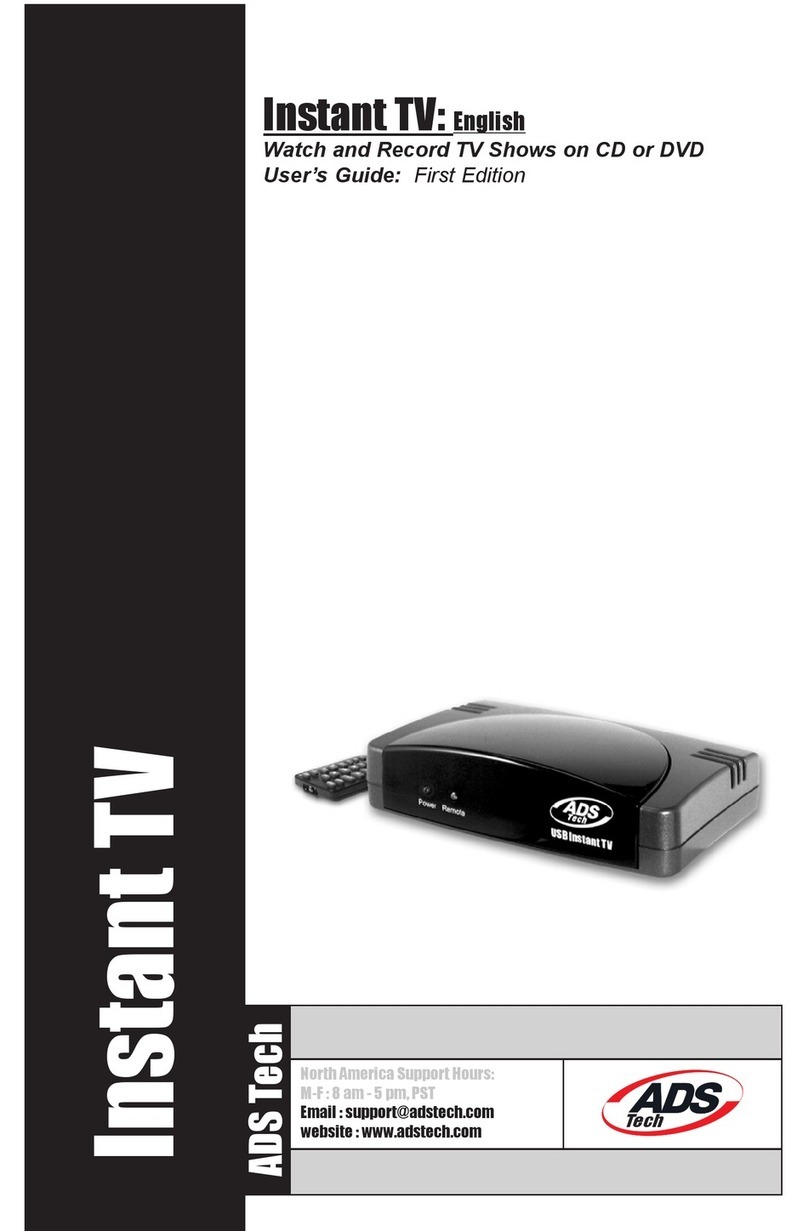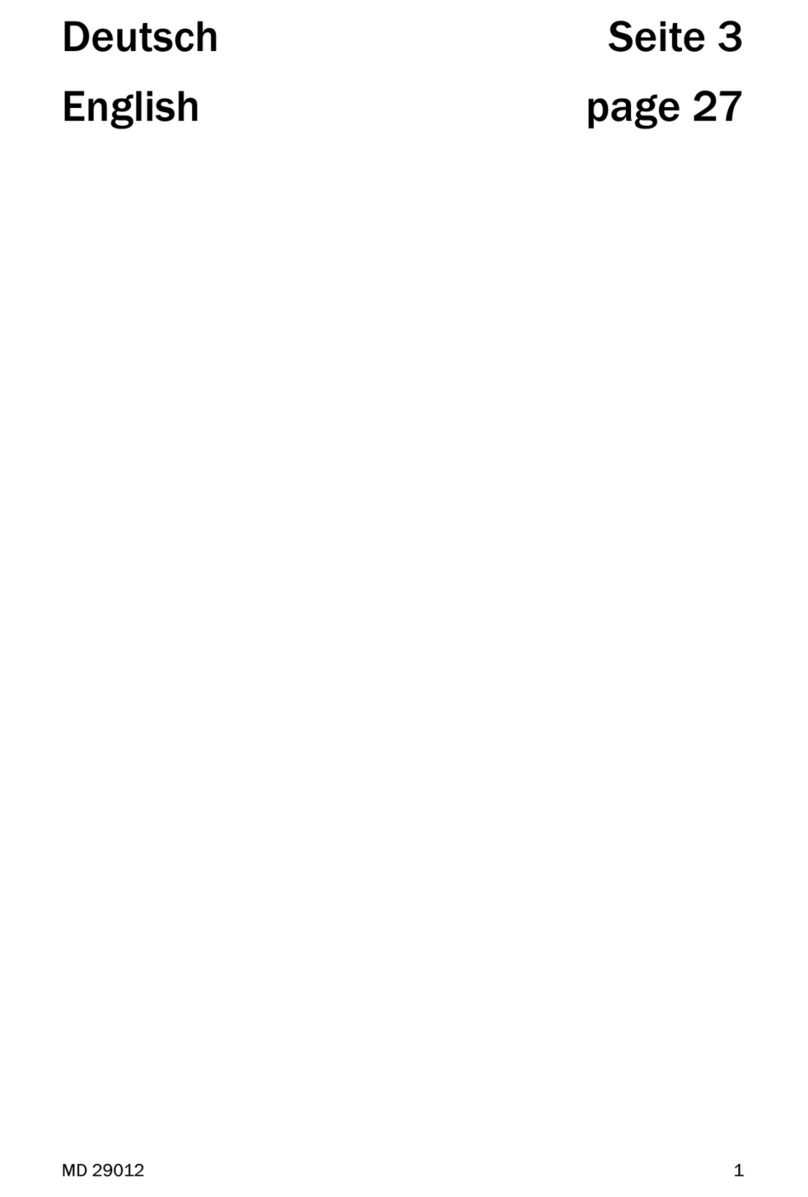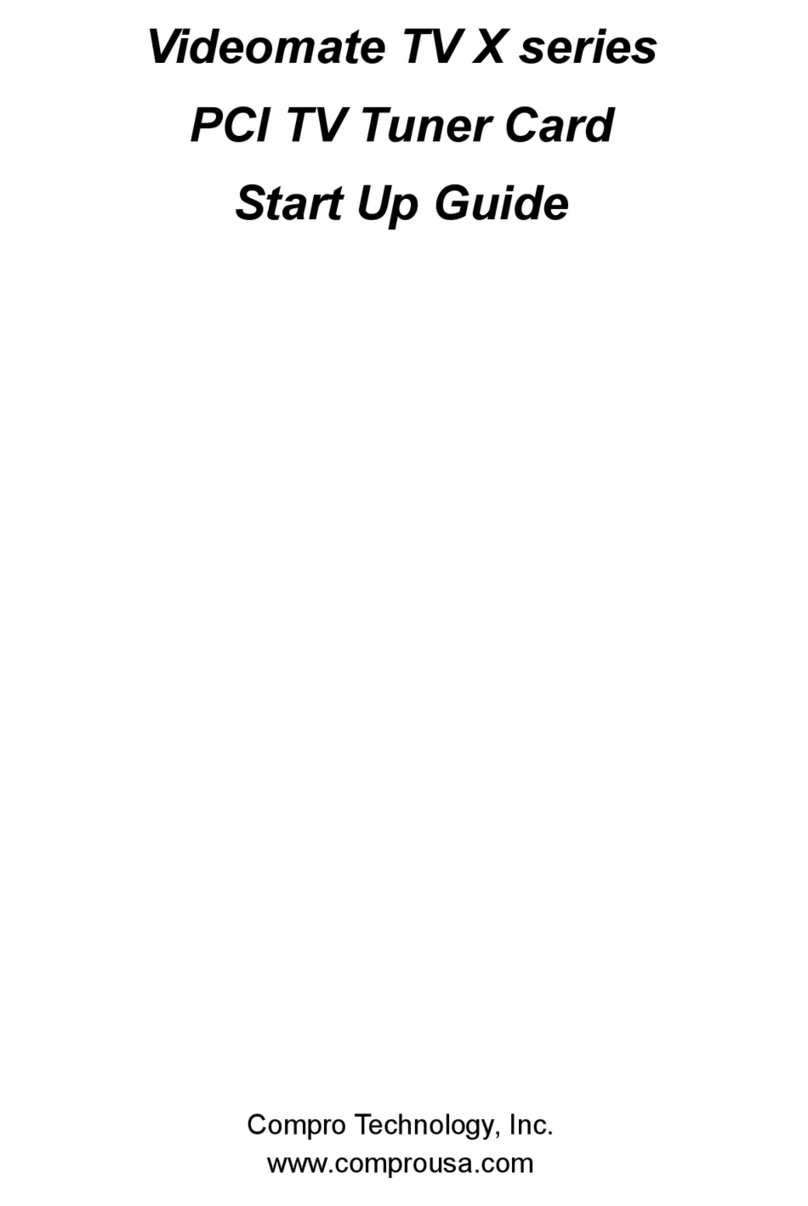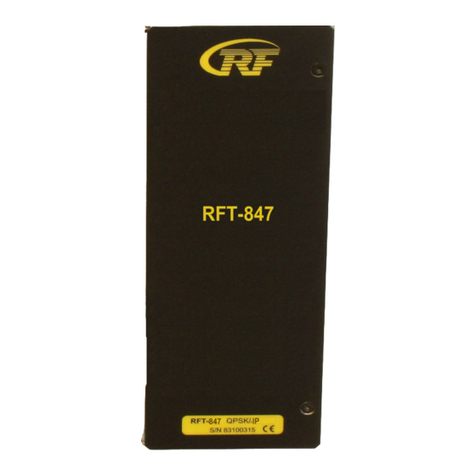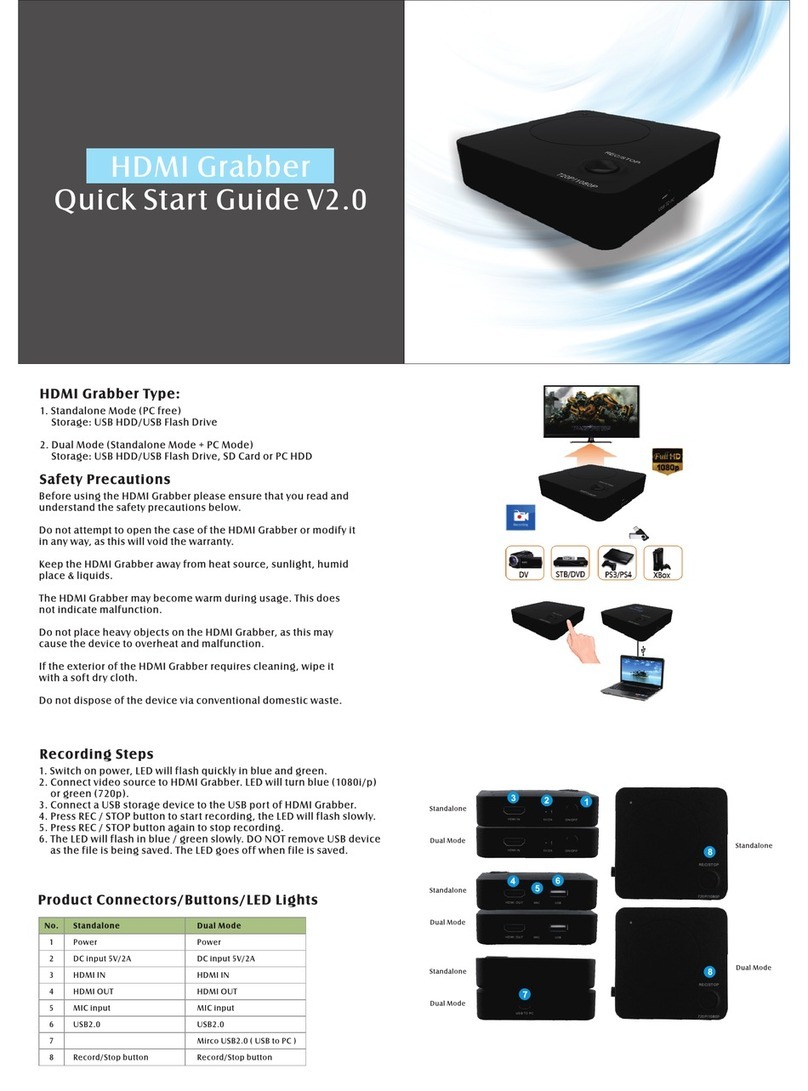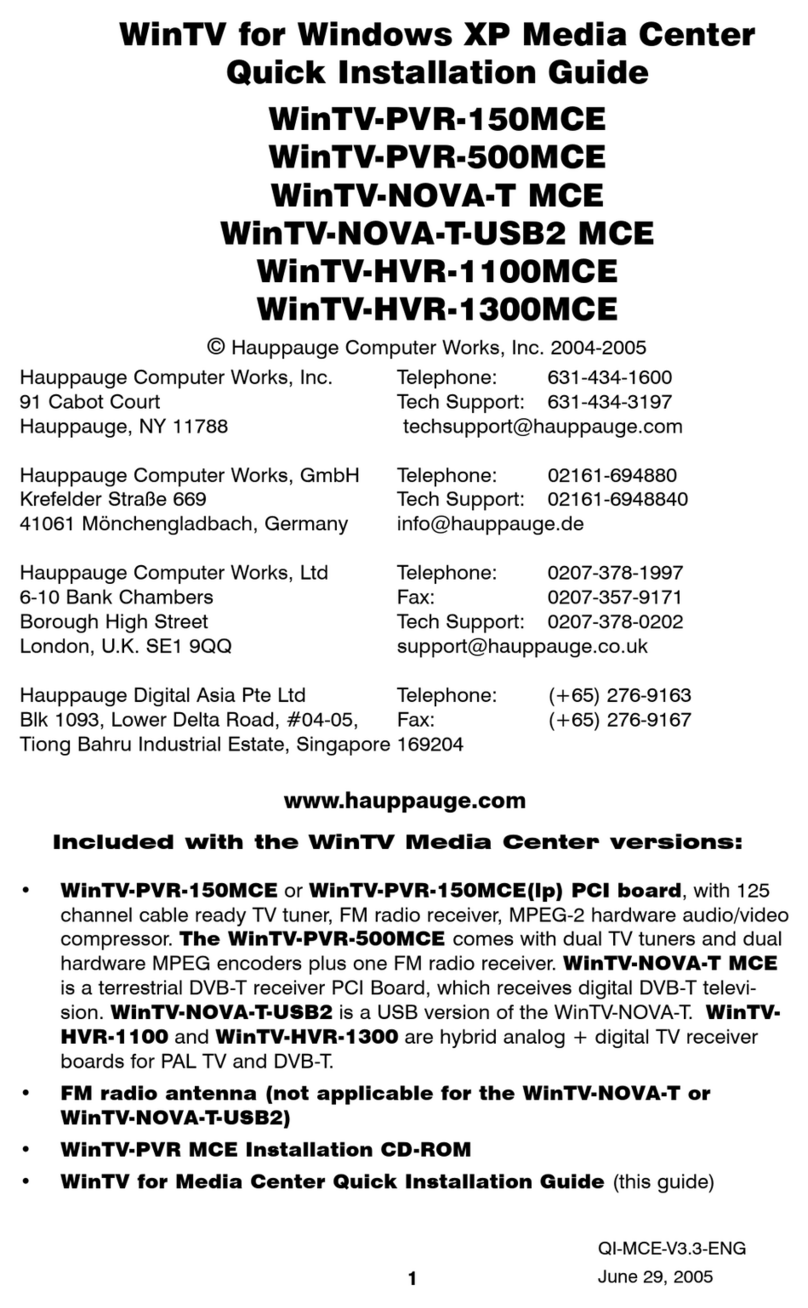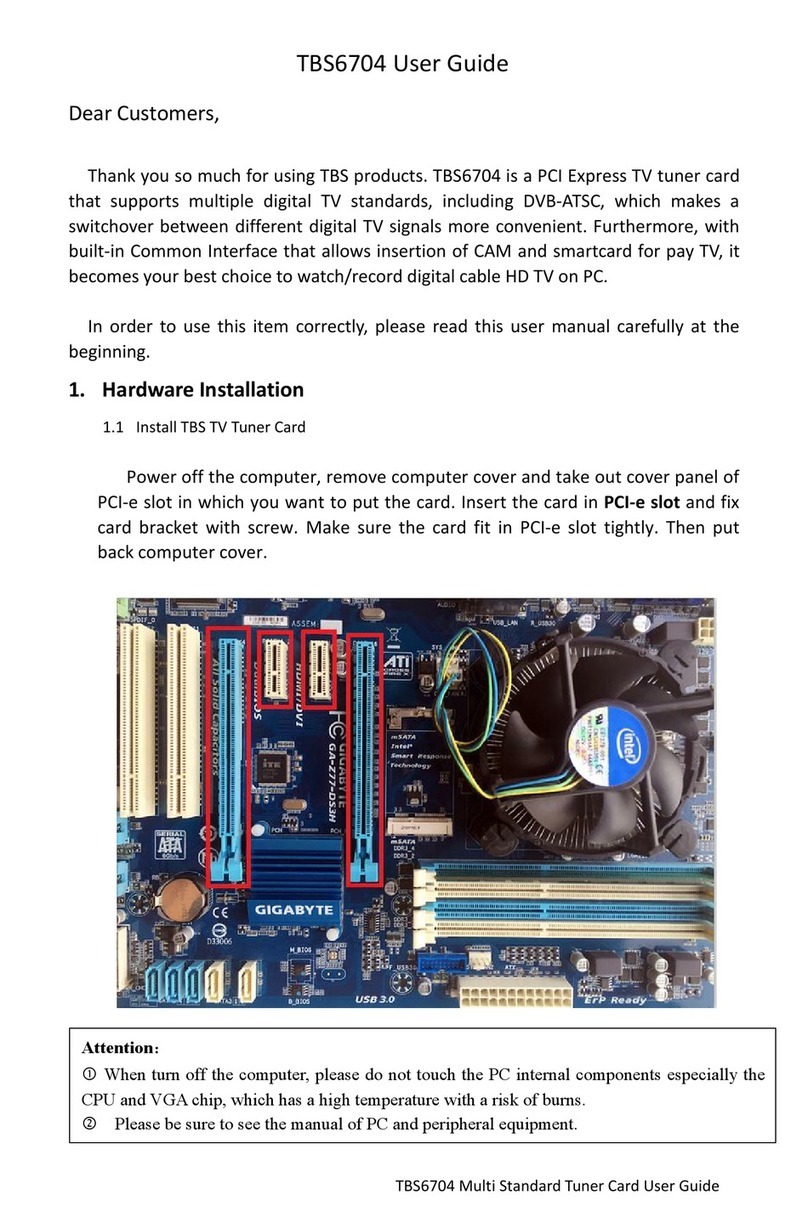Virgin Media V6 User manual

Installation guide
15 mins
3
Install
Virgin TV
360 Mini box
5 mins
4
Install
Virgin TV
Go app
10 mins
2
Uninstall
TiVo box
1
Upgrade
V6 box to
Virgin TV 360
30 mins
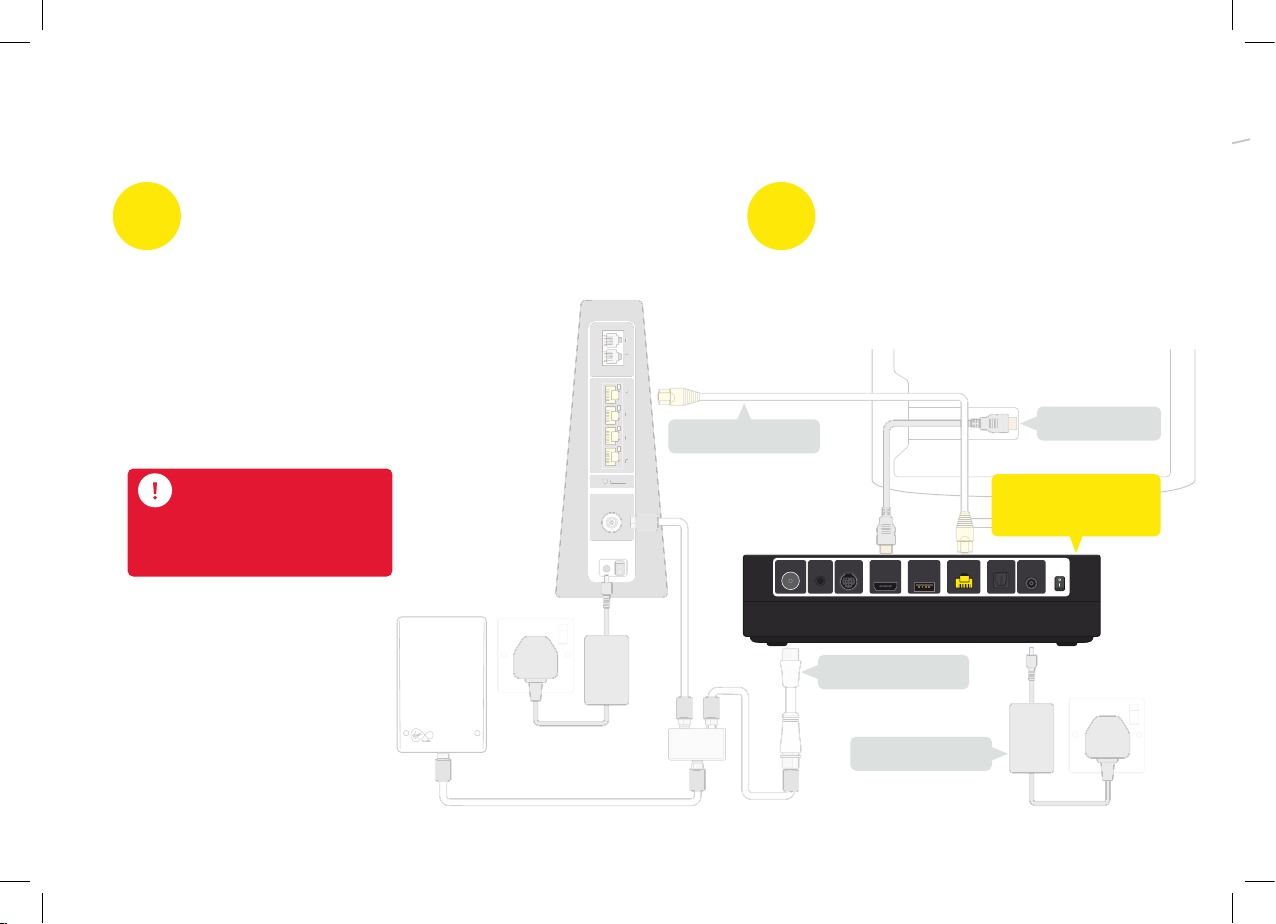
INT
RESET
1
2
TEL
COAX IN AUDIOSCART OUTHDMIUSB INTERNETD.AUDIO POWER
1
2
3
4
I
N
T
R
E
S
ET
1
2
TEL
1
2
3
4
Power supply
COAX IN AUDIO SCART OUT HDMI USB INTERNET D.AUDIO POWER
Ethernet cable HDMI cable
Cable adaptor
This guide contains step-by-step instructions on how to:
2
V6 box
upgraded to 360
2Uninstall
TiVo box
The extra box is the Virgin TV 360 Mini box,
which replaces your TiVo box. We’ll walk you
step-by-step through uninstalling your old kit.
1Upgrade V6 box
to Virgin TV 360
You’ll get two shiny new 360 remotes,
but only one new box. This isn’t a
mistake, it’s because your existing
V6 box will be magically converted
to 360 with one of them - the other
will be used with your new
360 Mini box.
At this stage no cables need
replacing or unplugging.
Cables

COAX IN AUDIO SCART OUT HDMI USB INTERNET D.AUDIO POWER
Power
supply
HDMI cable
Cable adaptor
3Install 360 Mini box
Then follow the step-by-step instructions to
get your 360 Mini box up and ready to go.
Turn the page
to get started
3
4Install TV Go app
TV Go app lets you watch live
TV and On Demand on your
mobile or tablet on up to ve
registered devices.
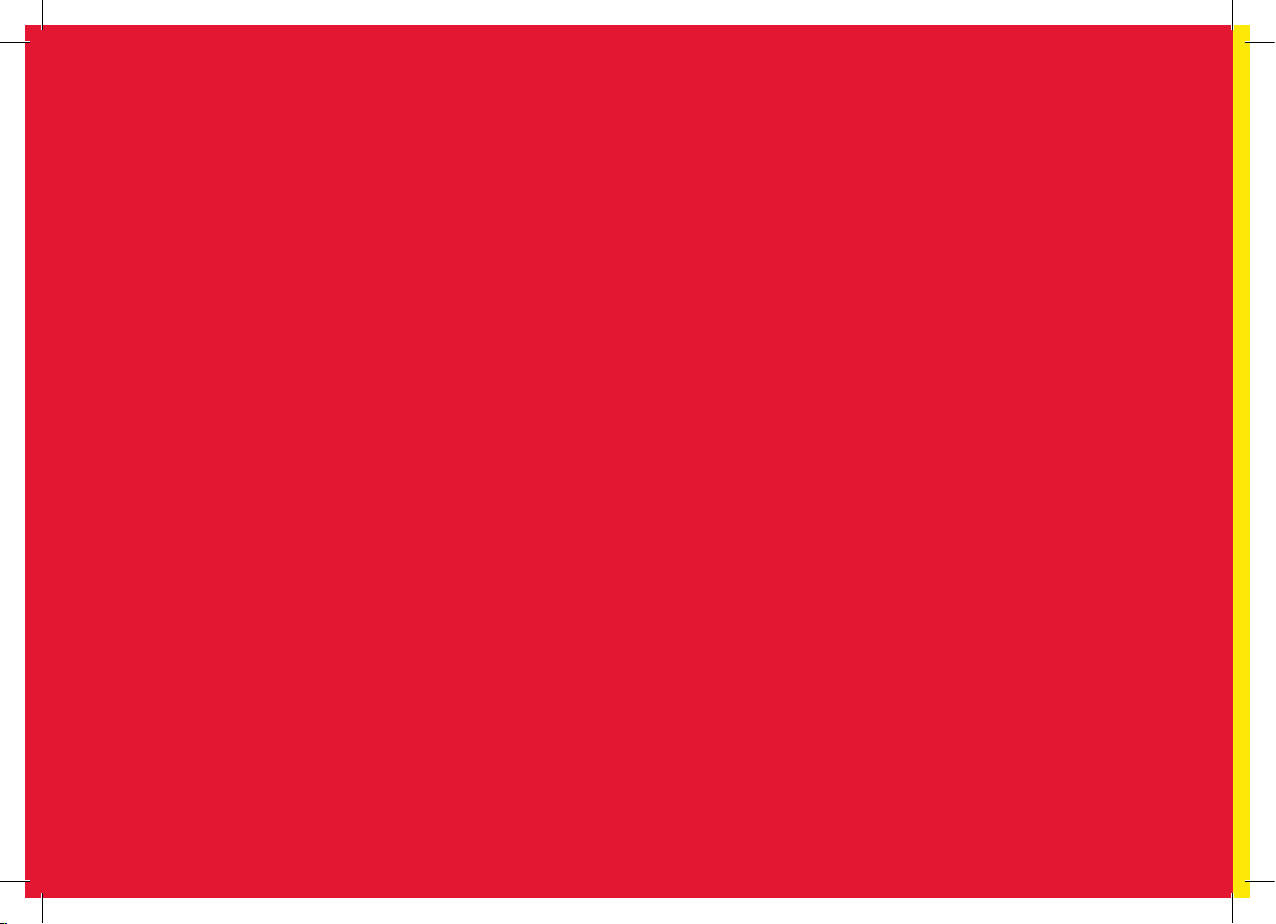

1
Upgrade V6 box to 360
5
1Upgrade V6 box to 360
This section will take about 30 mins
360 remote
In this section we’ll be upgrading to 360. You will need your current
V6 remote and the new one we sent when prompted.
V6 remote
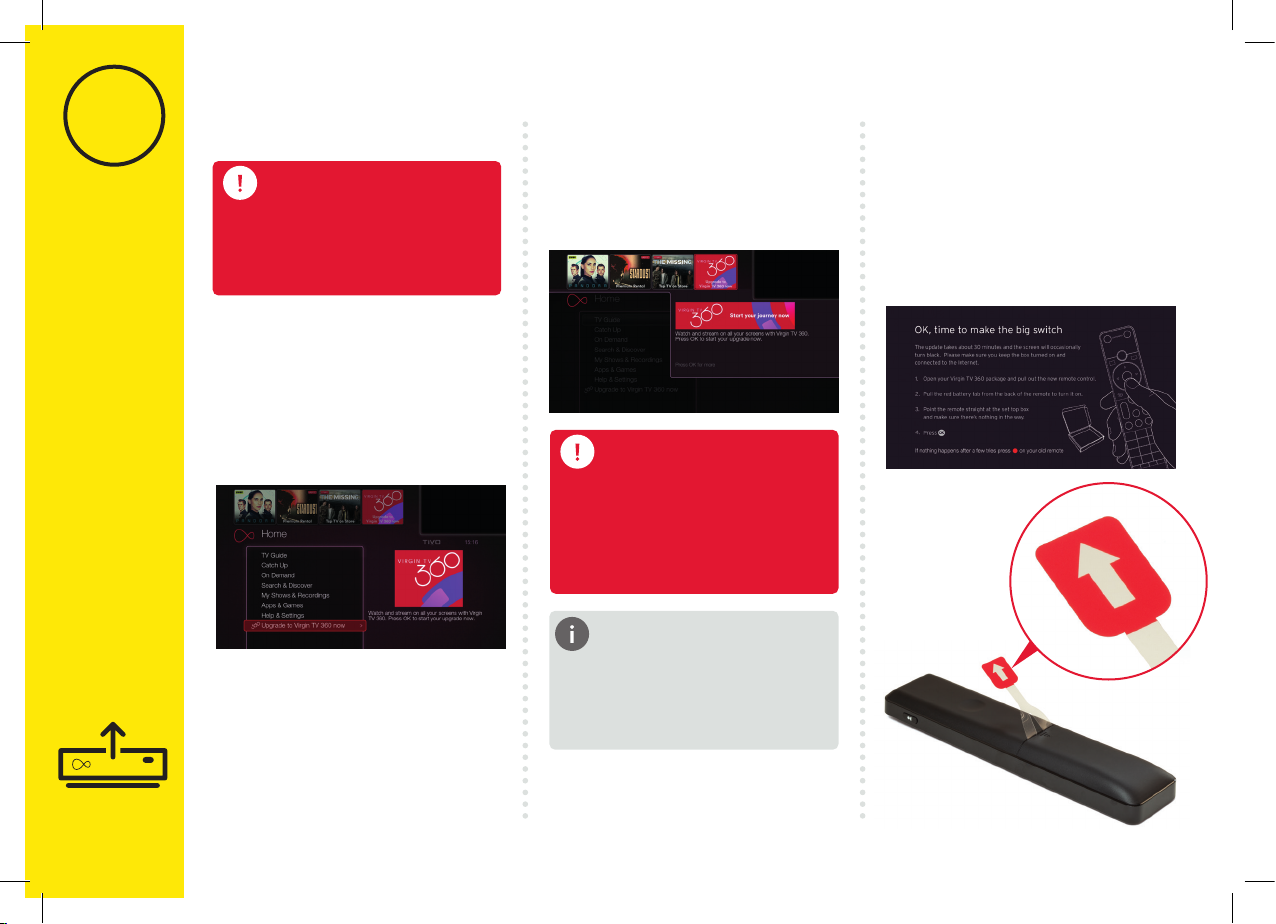
1
Upgrade V6 box to 360
6
1.21.1 1.3
Turn your V6 box on and make
sure you are connected to the
Internet. To start your upgrade
select (with your current V6
remote) “Upgrade to Virgin TV
360 now” from the Home screen.
When you see this screen
press OK on your V6 remote
to continue.
When you see this screen, it’s
time to take one 360 remote out
of the box we sent and pull out
the tab. Then follow the on
screen instructions.
Make sure you watch any
recorded shows you want
to see as they won’t be
transferred over.
Recorded shows
Please don’t pull the tabs
out of your new remotes
until asked.
Your new remotes
Bear in mind your service will
automatically update 5 days
after this package arrived.
Automatic update

1
Upgrade V6 box to 360
7
1.4 Need a hand?
If nothing happens after a few
tries of pressing OK with your
360 remote, use your V6 remote
and press the button.
Find help, FAQs and handy tips
at: virginmedia.com/360install
Please recycle your old remote.
To see how, head to recycle-
more.co.uk
Then enter the verication
code: 847446
All done!
Congratulations, your 360 box
is all upgraded and ready to
use. Now it’s time to install
your 360 Mini box!

8
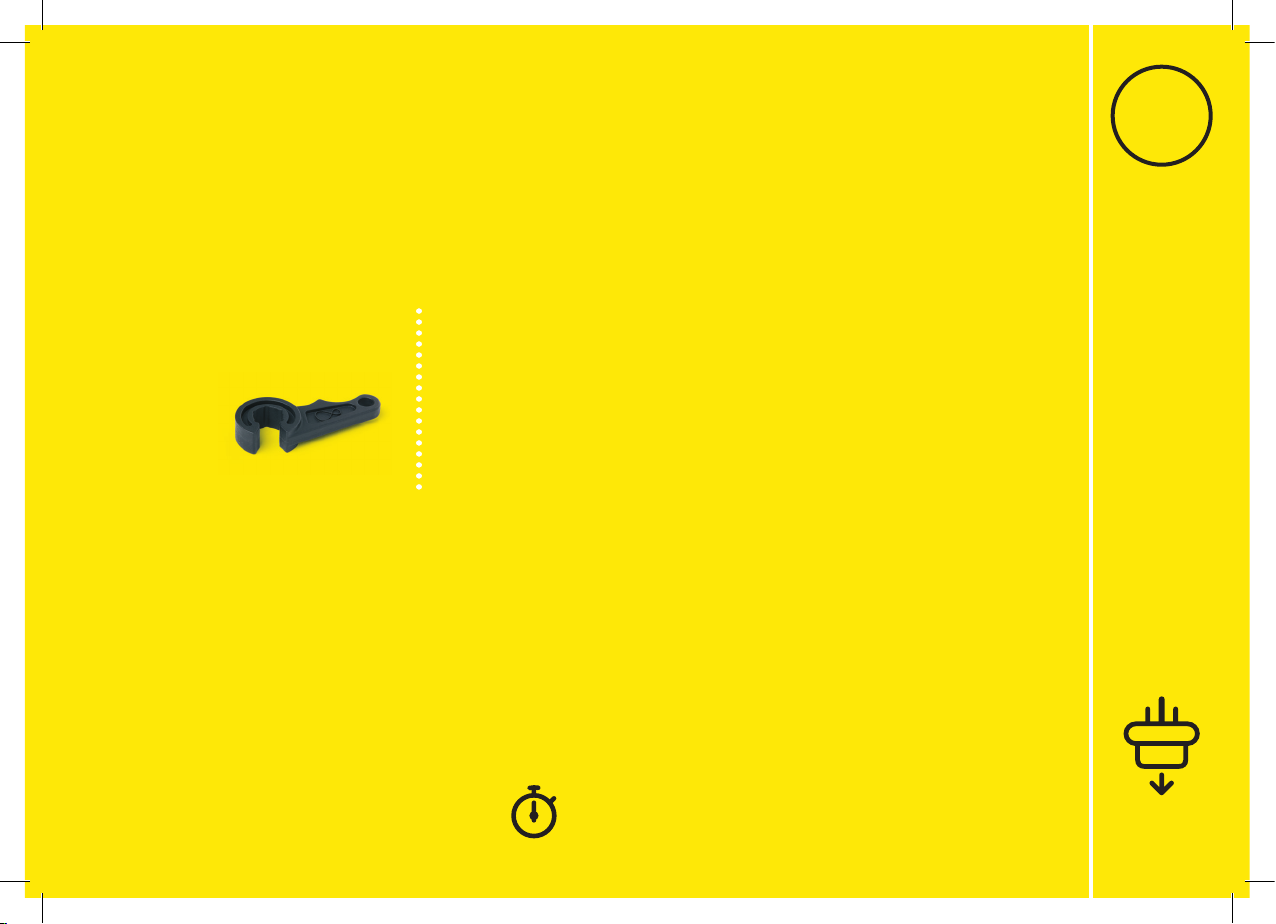
2
This section will take about 10 mins
2
Spanner
9
In this section we’ll be uninstalling your TiVo box. If you need a spanner
to undo your connector cables, you’ll find one in the box we sent.
Uninstall TiVo box
Uninstall TiVo box

2.32.22.1
2
10
Uninstall TiVo box
Switch o at the socket
and unplug your TV box.
Switch o your old box
at the back and remove
the power supply lead.
Warning
Please keep your old TV box,
HDMI cable and power supply
together. Do not re-use them
with any other device.
Remove the connector cable.
You may need to use the
spanner provided.
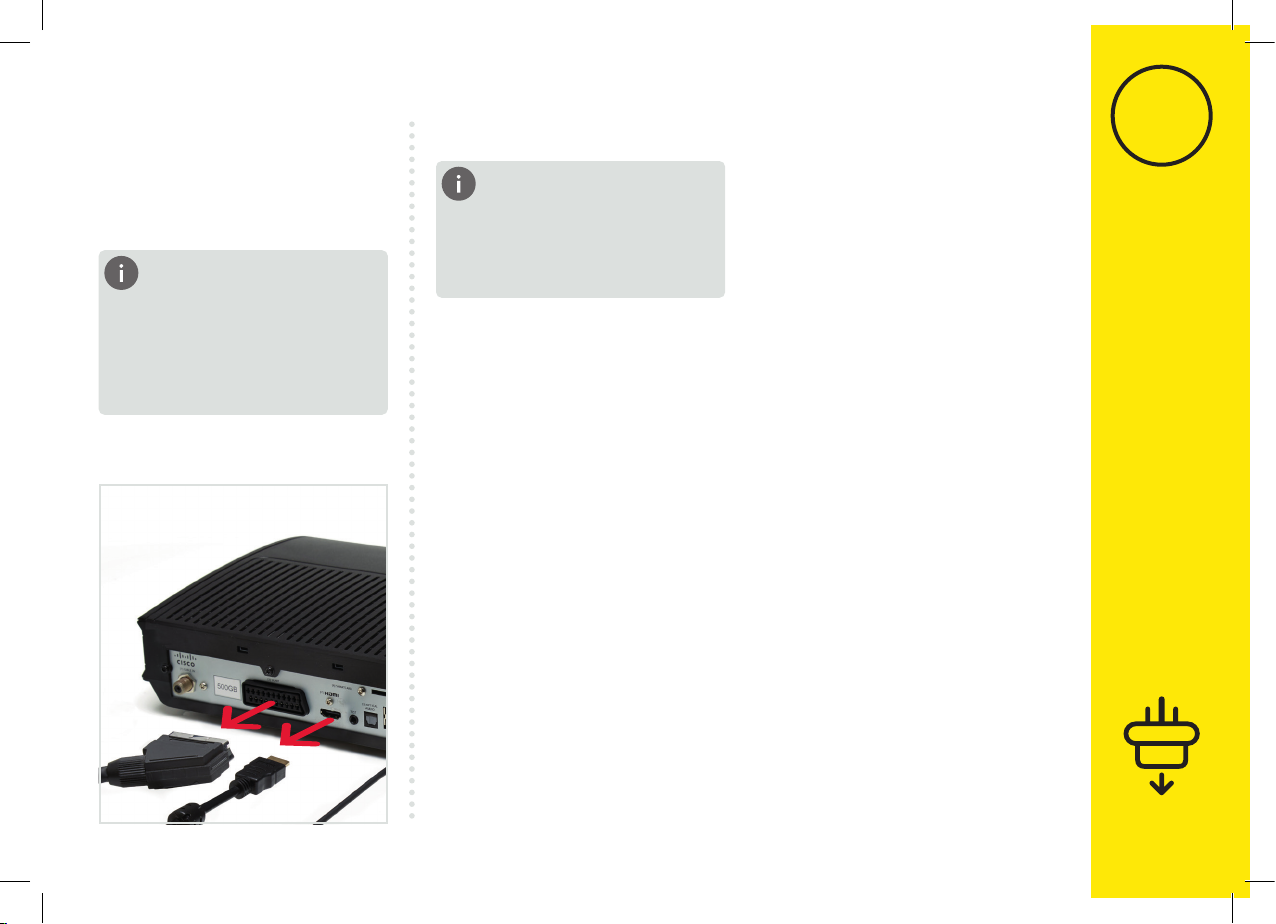
2.4
What to do with
your old kit?
Please dispose of your
old kit responsibly.
11
Remove the HDMI or SCART
lead that connects your old box
to your TV.
Tip
You don’t need to remove the
connector cable from the wall
socket, as we’ll be re-using
that later.
2
Uninstall TiVo box
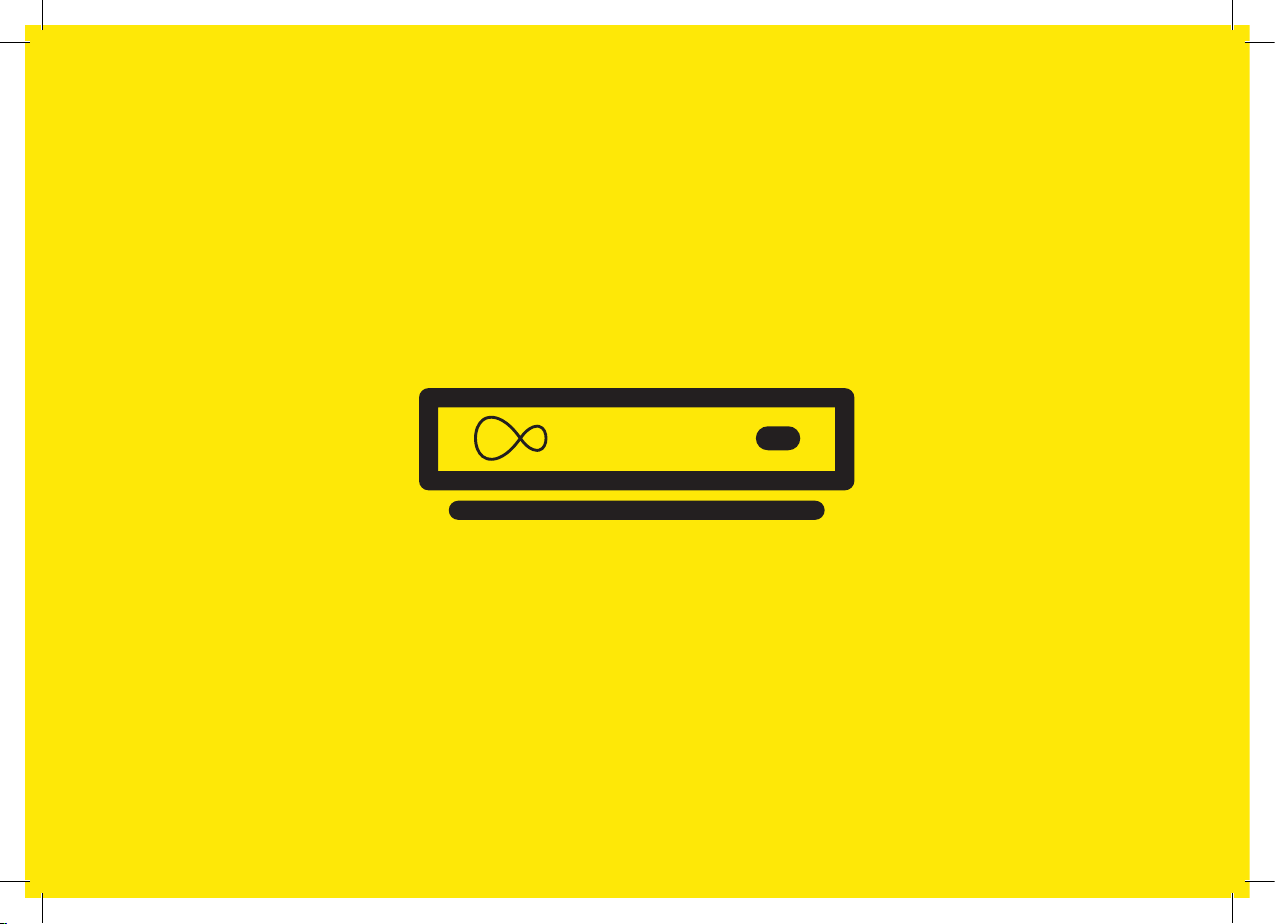
12
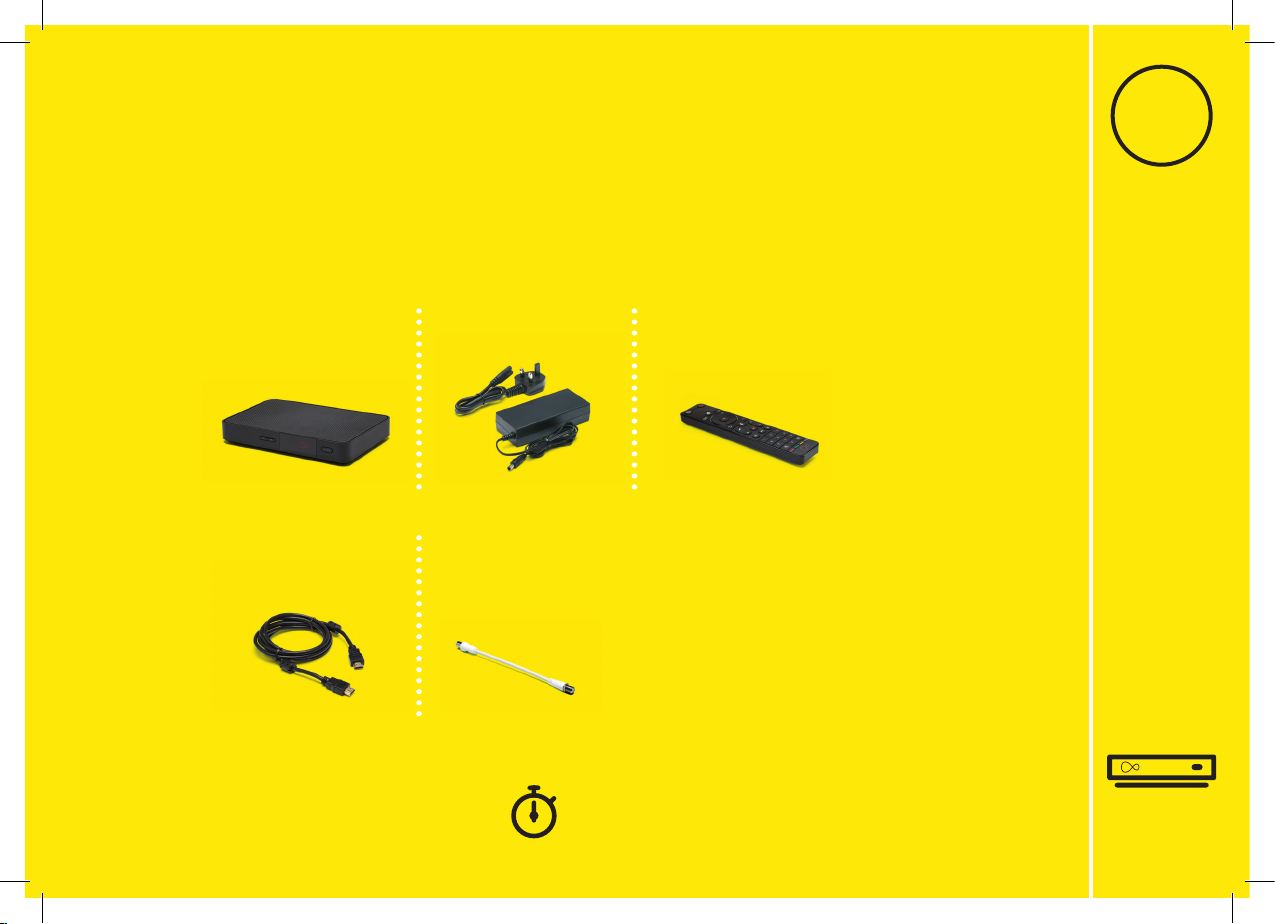
For this section you’ll need:
3
3
Cable adaptor
13
Install 360 Mini box
360 Mini box 360 Mini box
power supply
360 remote
Install 360 Mini box
New HDMI cable
This section will take about 15 mins

3.2
33.1
14
Install 360 Mini box
Attach the connector cable
with the white end to the
socket on the rear of your
360 Mini box by pushing it
rmly into place.
Connect the short cable adaptor
to the connector cable that was
plugged into your old TV box if you
need to. Depending on the cable
type this may require the spanner.
There are two options for
connecting your 360 Mini box
to your Hub.
WiFi
As 360 Mini boxes are usually
set up in a second room, we
advise connecting via WiFi.
Ethernet
If your 360 Mini box is
close enough to your Hub,
an Ethernet cable provides
the best connection.
Connecting 360
Mini box to the Hub
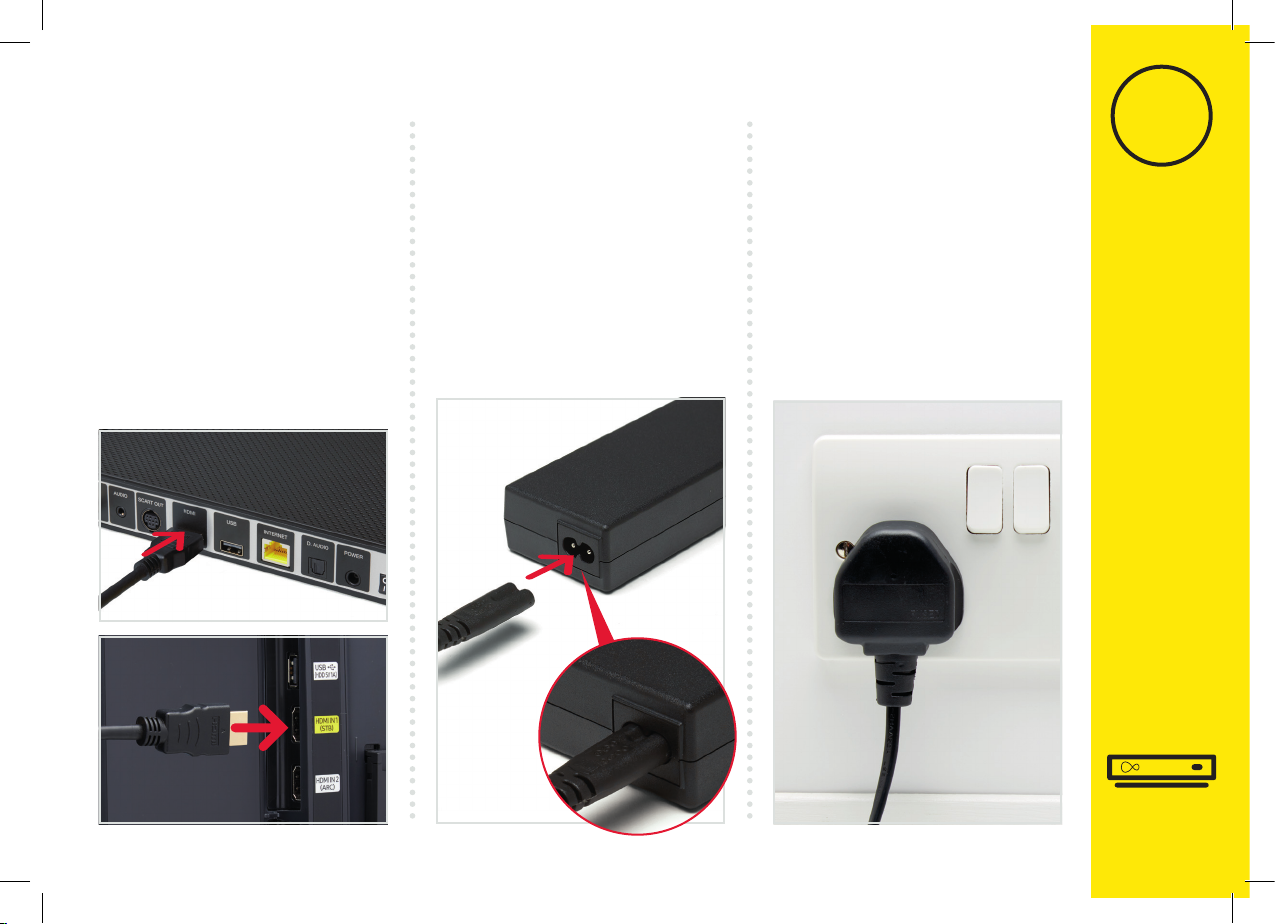
3.3 3
15
Install 360 Mini box
3.4 3.5
Connect the new power supply
for your 360 Mini box.
Use the new HDMI cable provided
to connect your 360 Mini box
to your TV. Take a note of the
name of the HDMI port you
have connected to, e.g. HDMI 1.
360 supports 4K, if you have a
4K TV connect to a 4K HDCP
2.2 compliant socket. If you are
unsure, check your TV manual.
Plug your 360 Mini box into
a nearby mains socket.
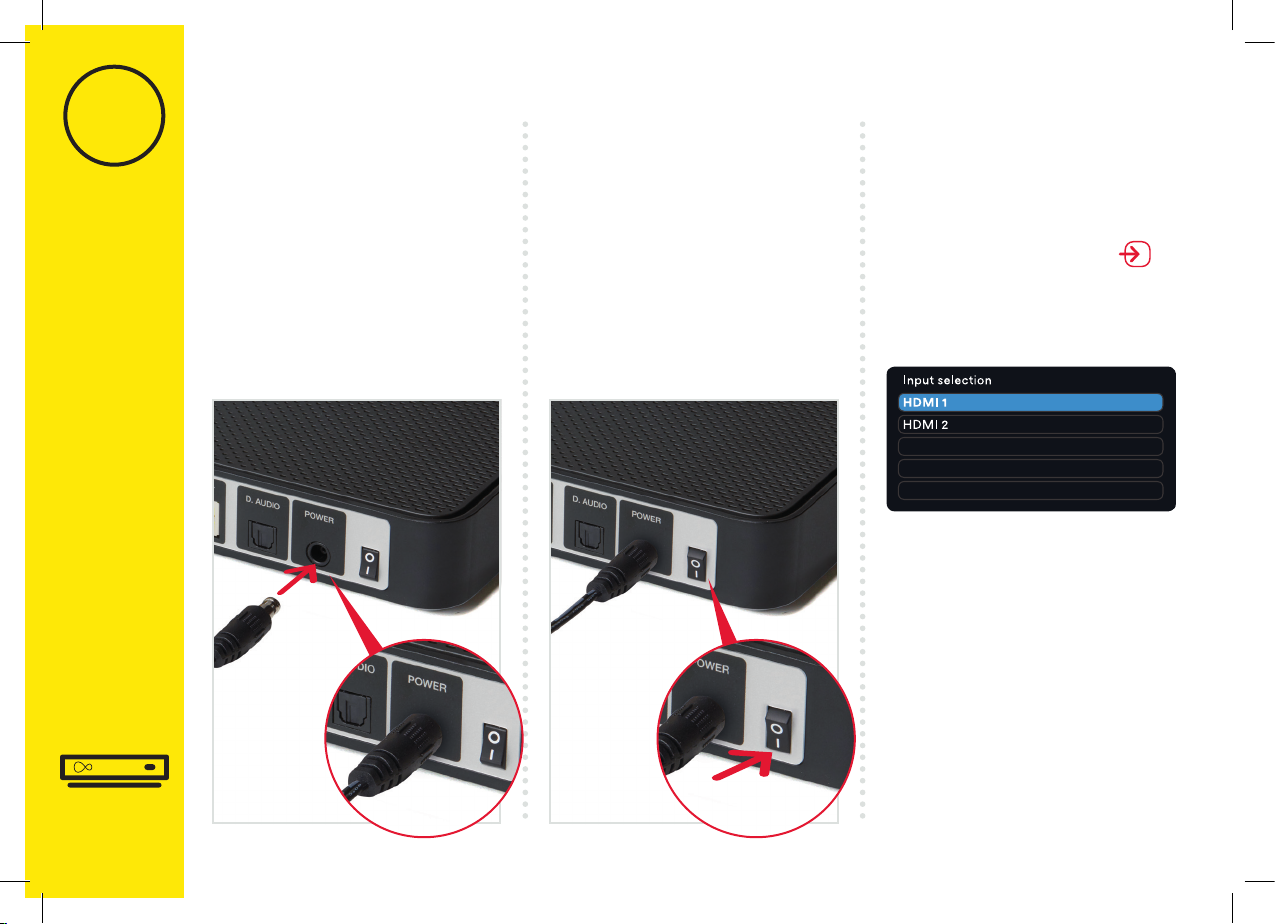
33.6 3.7 3.8
16
Example:
Connect the new power supply
for your 360 Mini box.
Switch on at the mains socket and
then use the switch at the back of
your 360 Mini box to turn it on.
You will see an amber light on the
front of your 360 Mini box.
OPTICAL AUDIO
USB 2.0
USB 3.0
Turn on your TV, then using your
TV remote press the Input, AV
or Source button. It may also
be a button with this icon: .
Select the correct HDMI input
for your 360 Mini box.
Install 360 Mini box
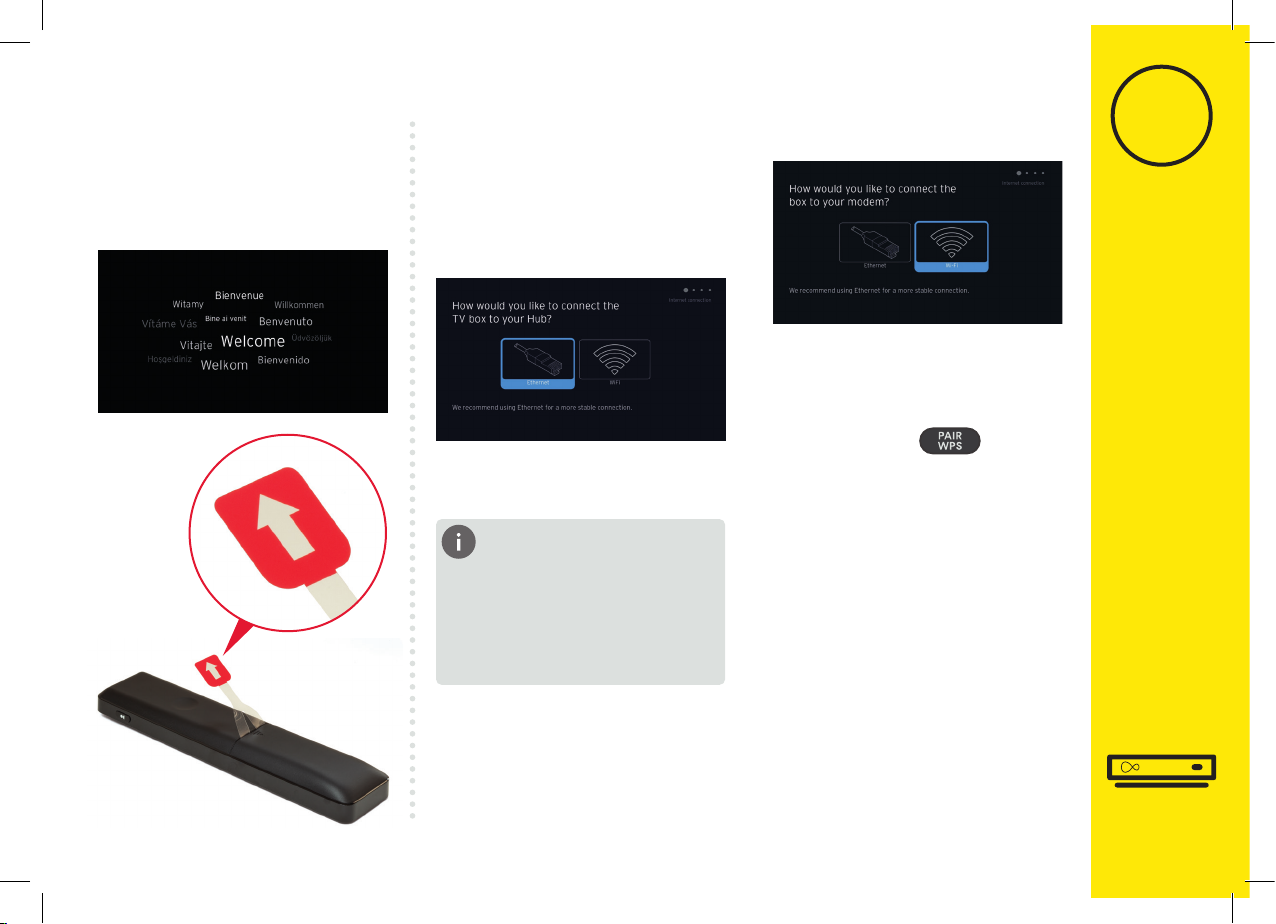
3
17
During the set-up process
if your 360 Mini box can’t nd
an Ethernet connection to your
Hub it will show this screen.
Select “WPS setup” and follow
on screen messages
To connect using WPS press
the WPS button on the
Hub until the light ashes, then
press OK on your remote to
continue. Your 360 Mini box will
attempt to connect automatically.
With your 360 remote highlight
and select WiFi.
Connect with WiFi
3.9
When you see the Welcome
screen, you can pull the tab
out of your 360 remote.
Install 360 Mini box
Can’t see your network?
If your network isn’t visible
in the list you can click
on Enter network name
to search for it manually.

3
18
3.11
When complete you’ll see the
home screen.
3.10
Connect manually
From the Connect to WiFi screen
Select known WiFi network and
enter password when prompted.
A list of local networks will be
displayed. Look for your network
name. Unless you have changed
it, it will look something like
VM123456. You will then be
asked for your password
which you should enter using
your 360 remote.
Use the best connection
for the job
If you’re having trouble
connecting via WiFi and can’t
connect with Ethernet, please
visit virginmedia.com/help
The 360 Mini box will now
download the latest software.
At the end of the update you
will see the following screen.
Install 360 Mini box
The download will take up to
10 minutes and will involve 1
restart where the screen will
go back to the Please wait
screen several times.
10 minutes
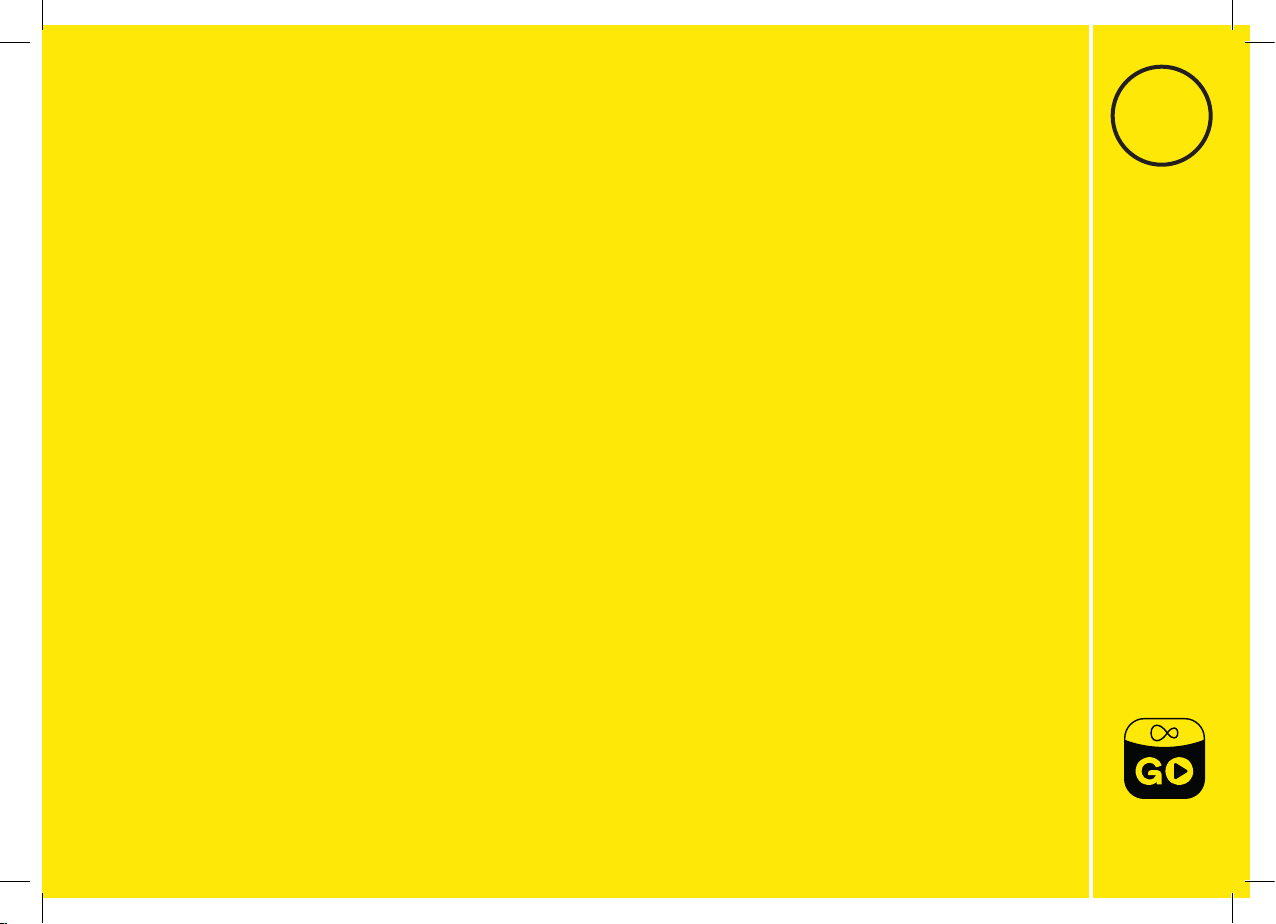
44
Your 360 box and our TV apps are a match
made in telly heaven.
Install TV Go app
Install TV Go app
19
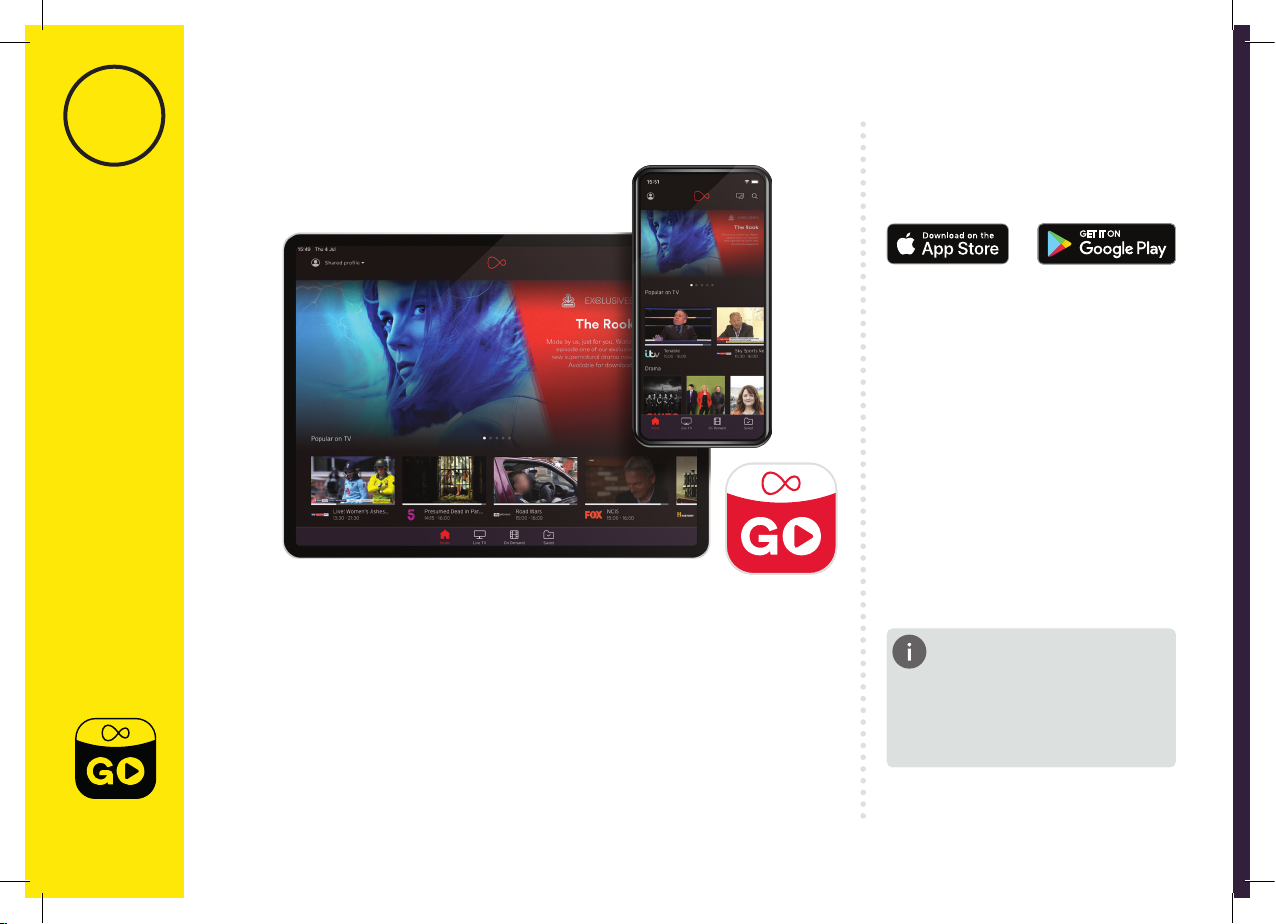
4
Install TV Go app
20
Watch telly wherever you are
with the Virgin TV Go app
Available to Virgin TV
customers at no extra cost
You can access over 110 live TV
channels on up to ve devices,
including Android, iOS,
Windows 10 and PC/Mac.
4.1
Open the App Store or the Play
Store. Search for Virgin TV Go.
For existing customers
Got a MyVM account already?
Use your Username (email
address) and password to sign
in to the app.
Not yet registered?
Just follow the on-screen
instructions. You’ll need your
Account number and Area
reference number to register,
you can nd this on a recent bill.
Need some help? Head over to
virginmedia.com/
helptvonthego
Need help
This includes BT Sport, FOX,
Comedy Central and Sky One
(depending on your TV package).
You can also access On Demand
content and stream to your
heart’s content! (Again, content
available is dependent on
your package.)
This manual suits for next models
1
Table of contents
Popular TV Tuner manuals by other brands

Best Buy
Best Buy Easy Home TDT Compact instruction manual

Scotty
Scotty SD208555A Equipment manual
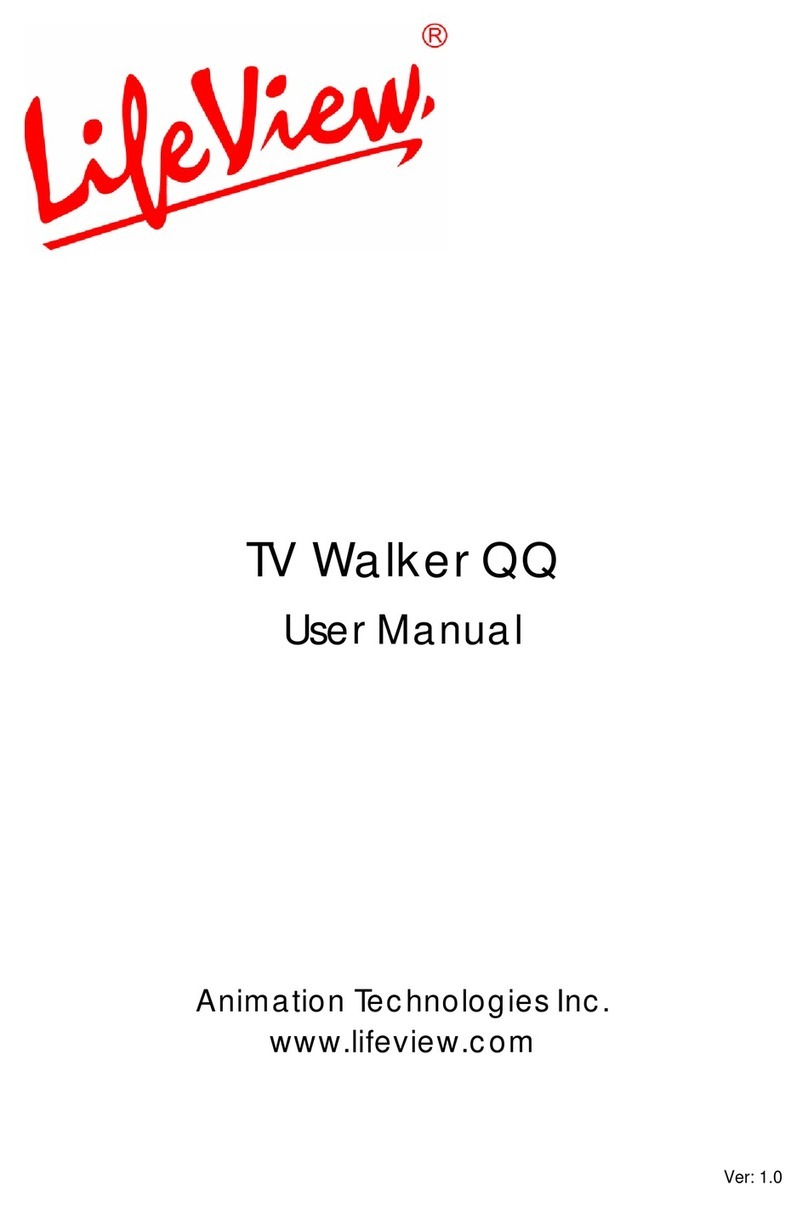
Animation Tech
Animation Tech LifeView LifeView TV Walker QQ user manual
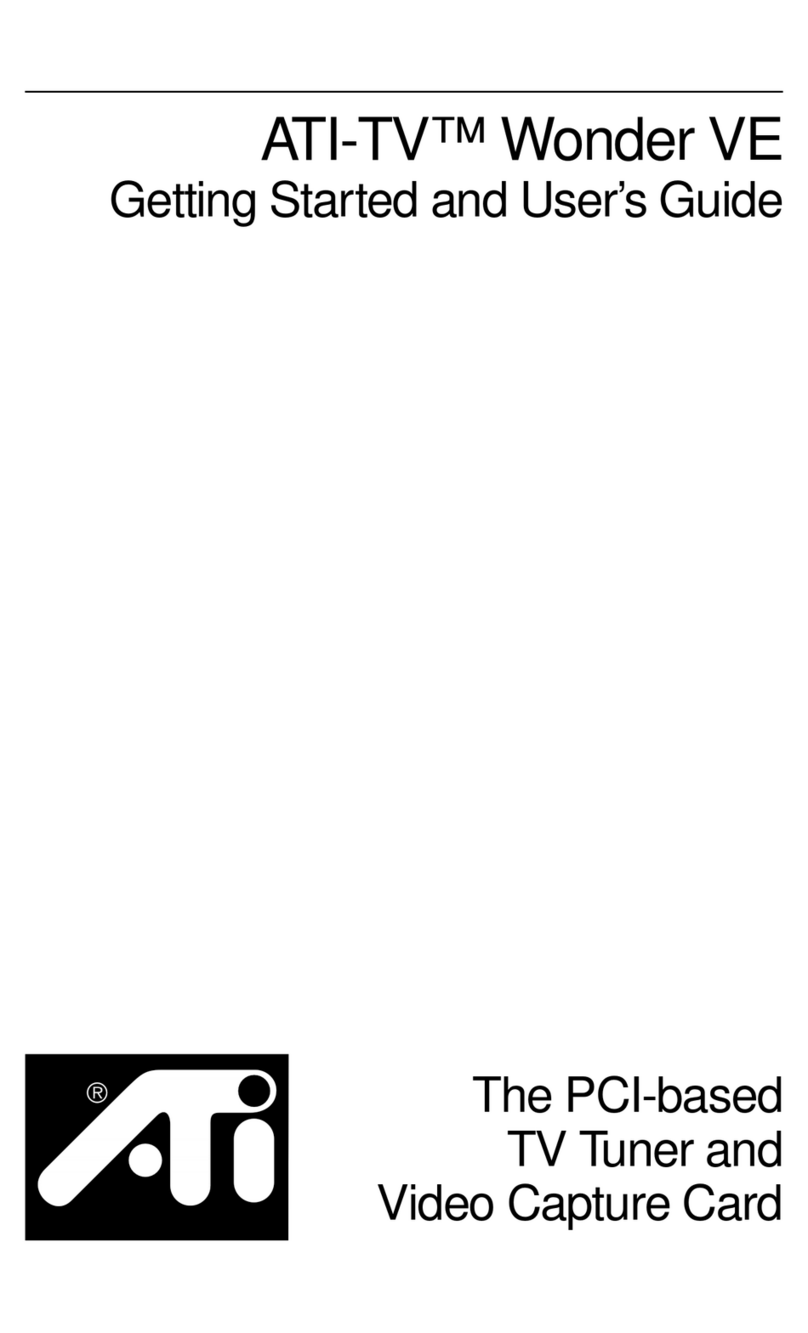
ATI Technologies
ATI Technologies ATI-TV WONDER VE Getting started and user's guide
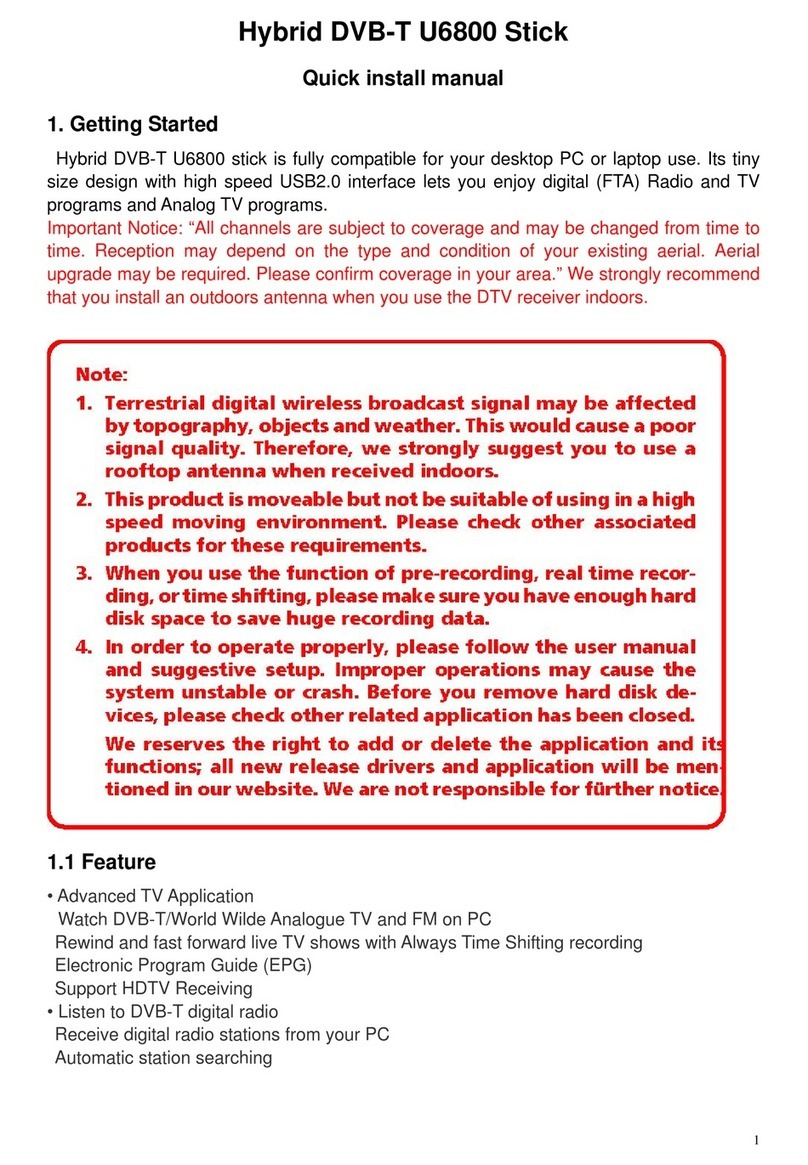
Geniatech
Geniatech U6800 Quick install manual
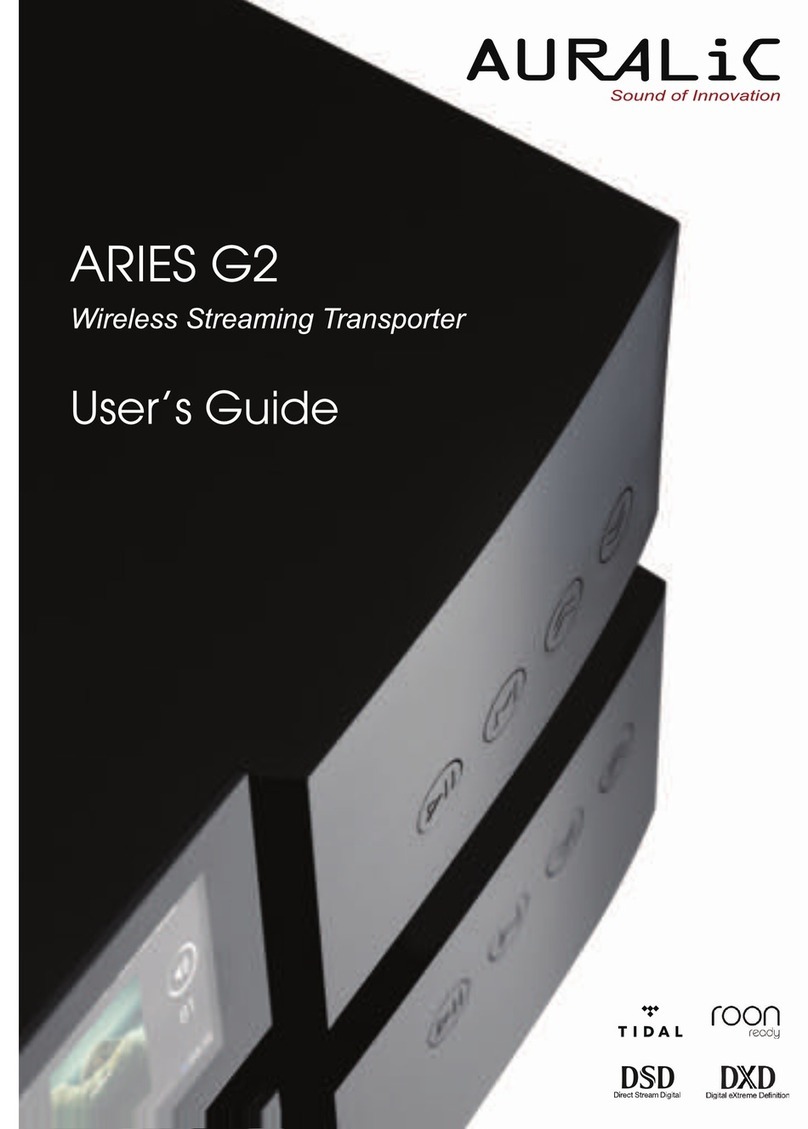
Auralic
Auralic ARIES G2 user guide