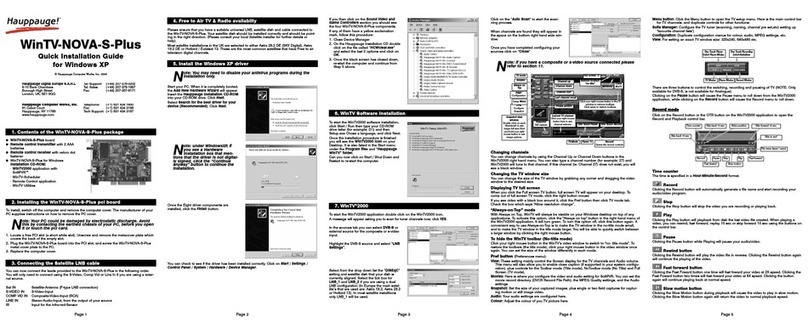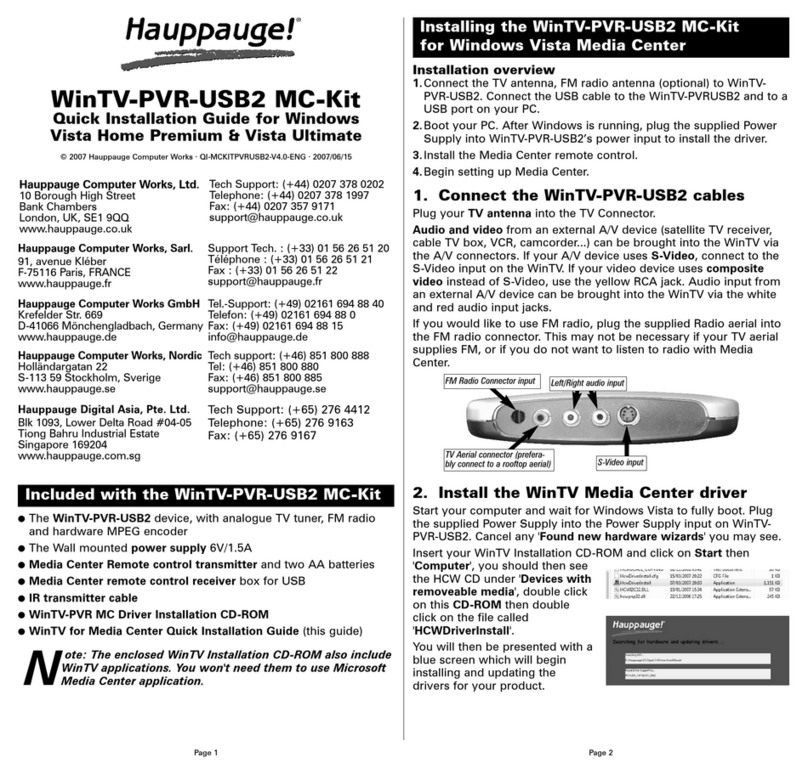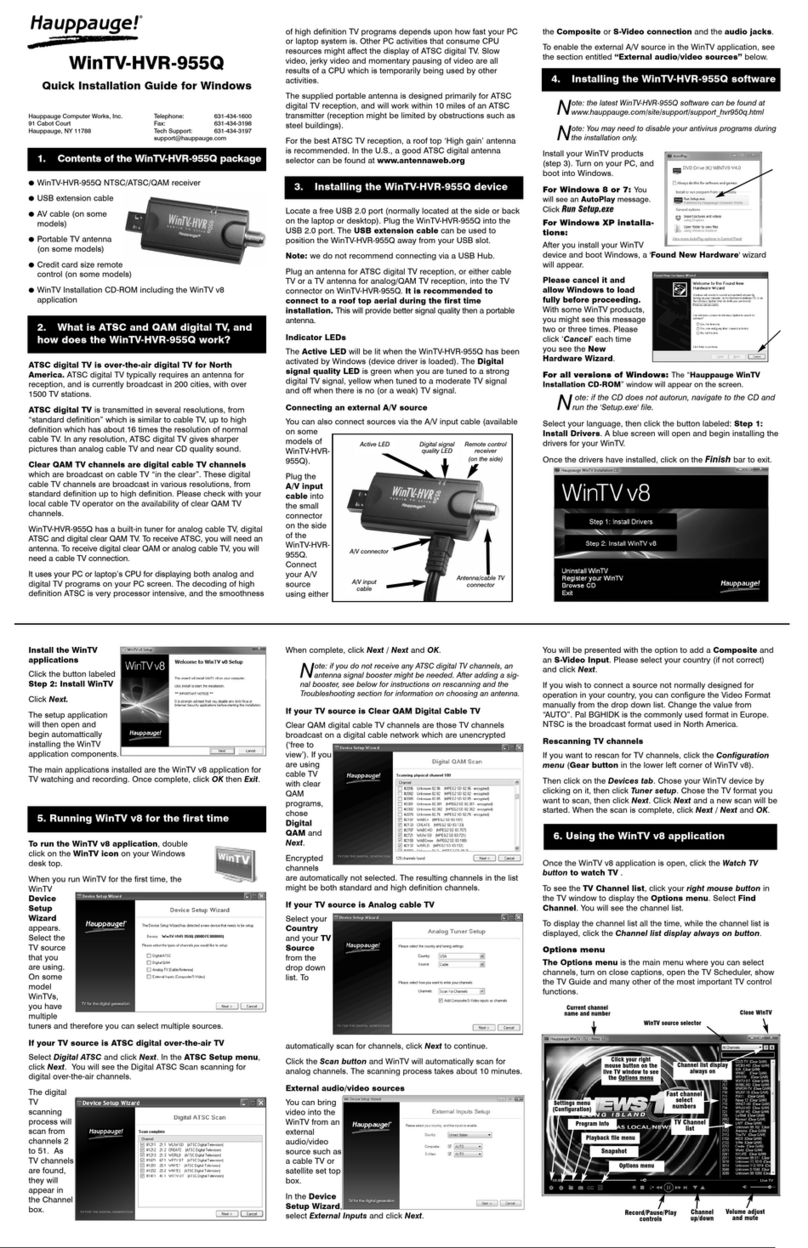3
Audio and video from an external A/V device (satellite TV receiver, cable TV box,
VCR, camcorder, camera, DVD player) can be brought into the WinTV-PVR via the
back panel connectors. If your A/V device uses S-Video, connect to the S-Video
input on the WinTV-PVR-150/500MCE. If your video device uses composite
video instead of S-Video, use the yellow RCA jack.
Audio input from an external A/V device can be brought into the WinTV-PVR-
150/500MVCE via the white and red audio input jacks.
Step 2: Installing the WinTV-PVR-150/500/NOVA-t MCE driver
After installing the WinTV-PVR or
WinTV-NOVA-t in your PC, boot
Windows. The Found New Hardware
Wizard will appear. Insert the WinTV
MCE Installation CD-ROM in your
PC’s CD-ROM drive and make sure
Install the software automatically
(Recommended) is checked.
Click Next.
If the Hardware Installation dialog
box opens, click Continue Anyway.
Click Finish.
If you are installing the dual tuner WinTV-
PVR-500MCE, you will see the Found New
Hardware message for the second TV tuner.
Follow these steps for the second TV tuner.
Step 3: For WinTV-HVR-1100, install
the software MPEG encoder for Media
Center.
Run WinTV-HVR-1100_Setup.EXE from the
from the WinTV MCE Installation CD-ROM.
Set up TV under Media Center Edition
If you are using the WinTV-PVR or WinTV-NOVA under Windows XP Media Center
Edition, you should run the TV Setup Wizard in Media Center. To manually
launch the TV Set Up Wizard, in the main Media Center menu go to Settings /
TV / Set up TV Signal.
You will see a message: Set Up Your TV Signal. Click Next.
In Chose your Region, most times your region is selected. Click Next.
Next you’ll see Select your TV signal (Cable, Satellite, Antenna).
Note: If you are using DVB-T digital TV, always select Antenna.
Otherwise, chose the way you receive your TV signal and click Next.
If you chose Antenna, you will see a menu which asks: Select Your Signal
Type. If you are using the WinTV-NOVA or WinTV-HVR to receive digital terrestrial
TV, select Digital Terrestrial (DVB-T). Otherwise, select Analog. Click Next.
You will then be asked if you have a Set top box? Chose yes or no. Click Next.
2
Installing the WinTV for Media Center board
The WinTV for Media Center boards differ from the retail WinTV versions in that
they have built-in FM radio receivers (except for the WinTV-NOVA-T) but do not include
remote control receivers as do the retail versions.
To sucessfully configure a Windows XP Media Center 2005 system, you
will also need a MCE certified graphics card, a MCE remote, a IR receiver/transmitter plus
a DVD decoder. Please see the Microsoft website for a list of certified devices:
http://www.microsoft.com/windowsxp/mediacenter/partners/dfw/partnerlisting.mspx
For use with the WinTV-HVR-1100, a special MPEG encoder needs to be installed.
See step 3 for instructions on installing this MPEG encoder.
Installation overview
Step 1. Install the WinTV-PVR, WinTV-HVR or WinTV-NOVA board in your
PC and connect the TV and A/V cables.
Step 2. After starting WindowsXP, install the WinTV Windows device driver
from the WinTV MCE Installation CD-ROM.
Step 3. For WinTV-HVR-1100, install the Hauppauge software MPEG encoder.
Detailed installation instructions
Step 1: Install the WinTV-PVR-150/500, WinTV-NOVA-T or WinTV-HVR
board in your Media Center PC and connect the cables
Turn the power off on your PC. Install the WinTV-PVR/NOVA/HVR into a
PCI slot. On some PC’s, the WinTV needs to be plugged into the first or second
PCI slot. Plug your TV antenna or cable TV cable into the TV Connector.
S-Video input
Audio Left input
(white)
Audio Right input
(red)
Composite video
input (yellow)
WinTV-PVR and
WinTV-HVR connectors
FM Radio Connector
input
WinTV-NOVA-T MCE
connectors
TV Connector for
DVB-T antenna
Loop Back
Connector for
Antenna OUT
2.5mm IR Jack for
Hauppauge remote
control receiver
(not used for Media
Center)
TV Connector
for antenna or Cable TV
input. Also for the digital
TV antenna on the
WinTV-HVR boards.