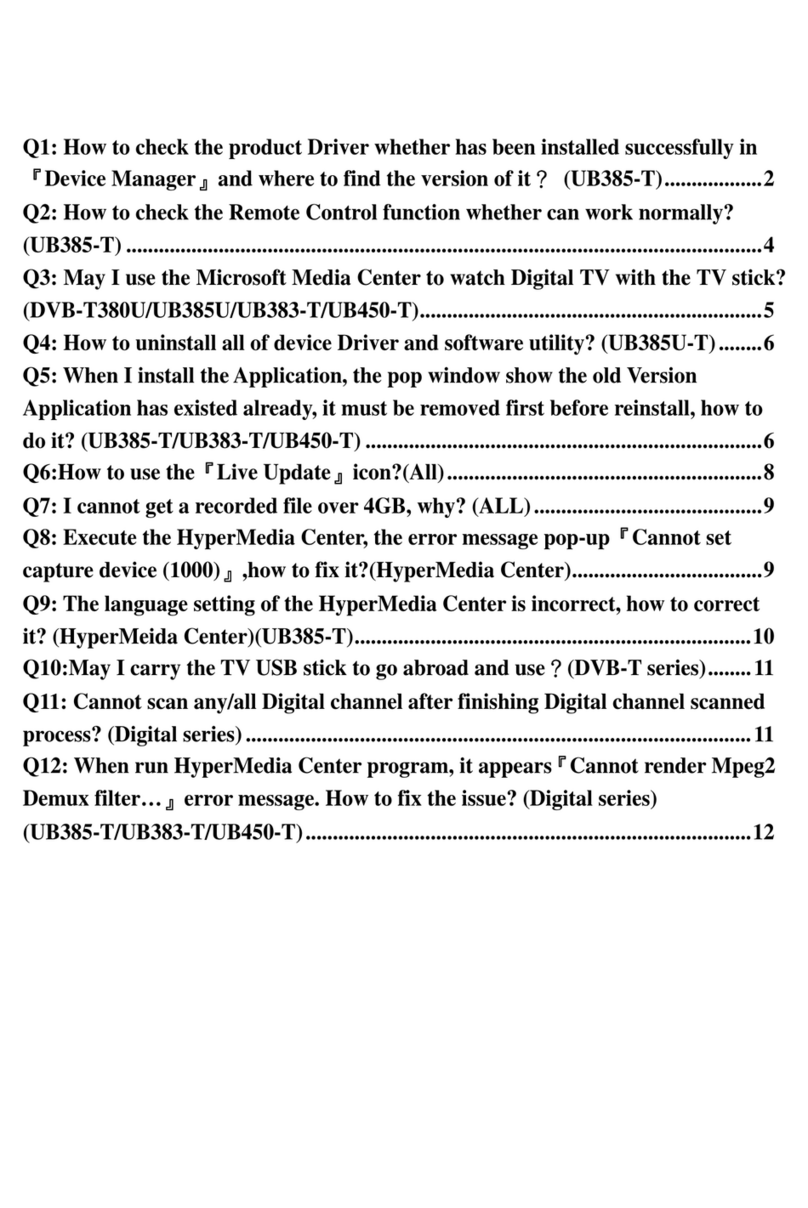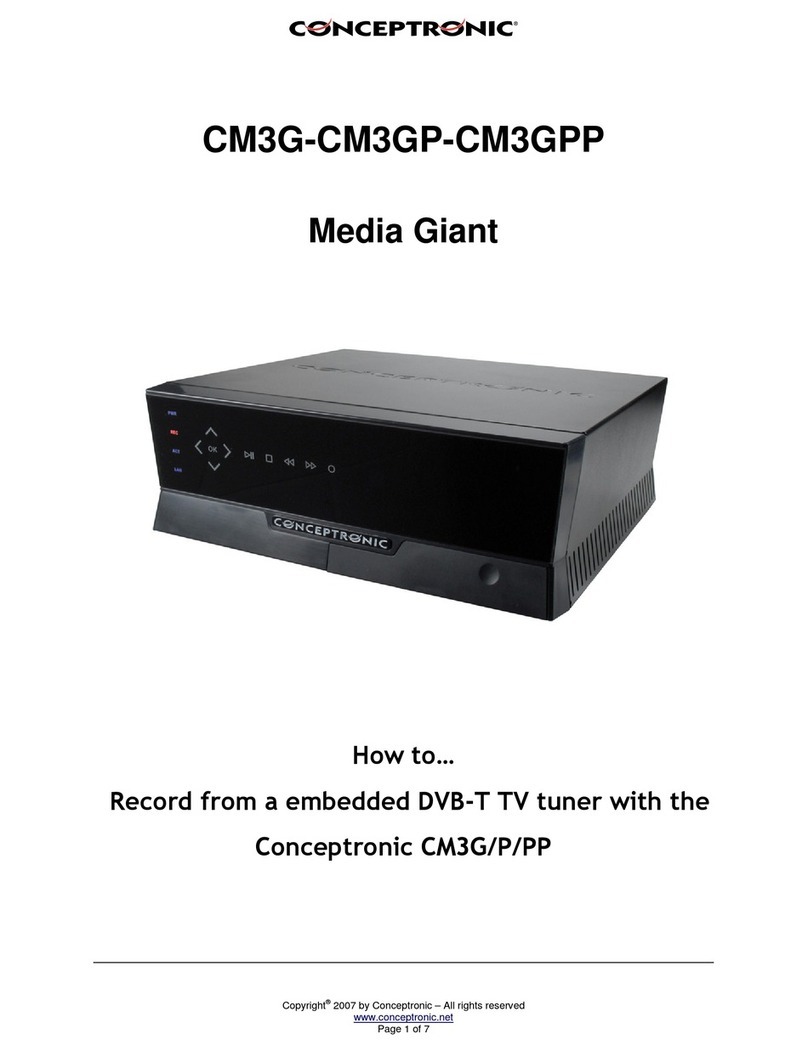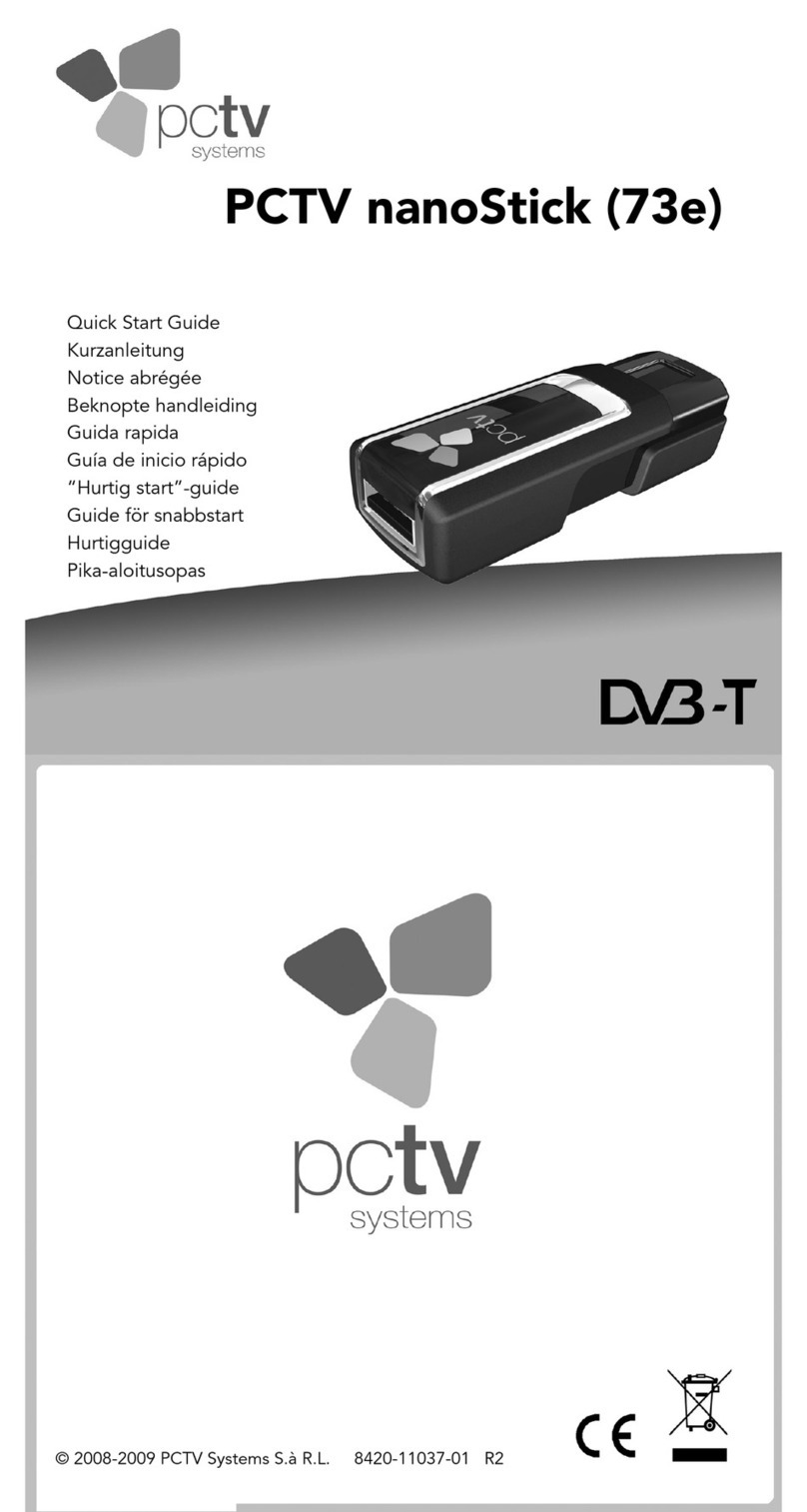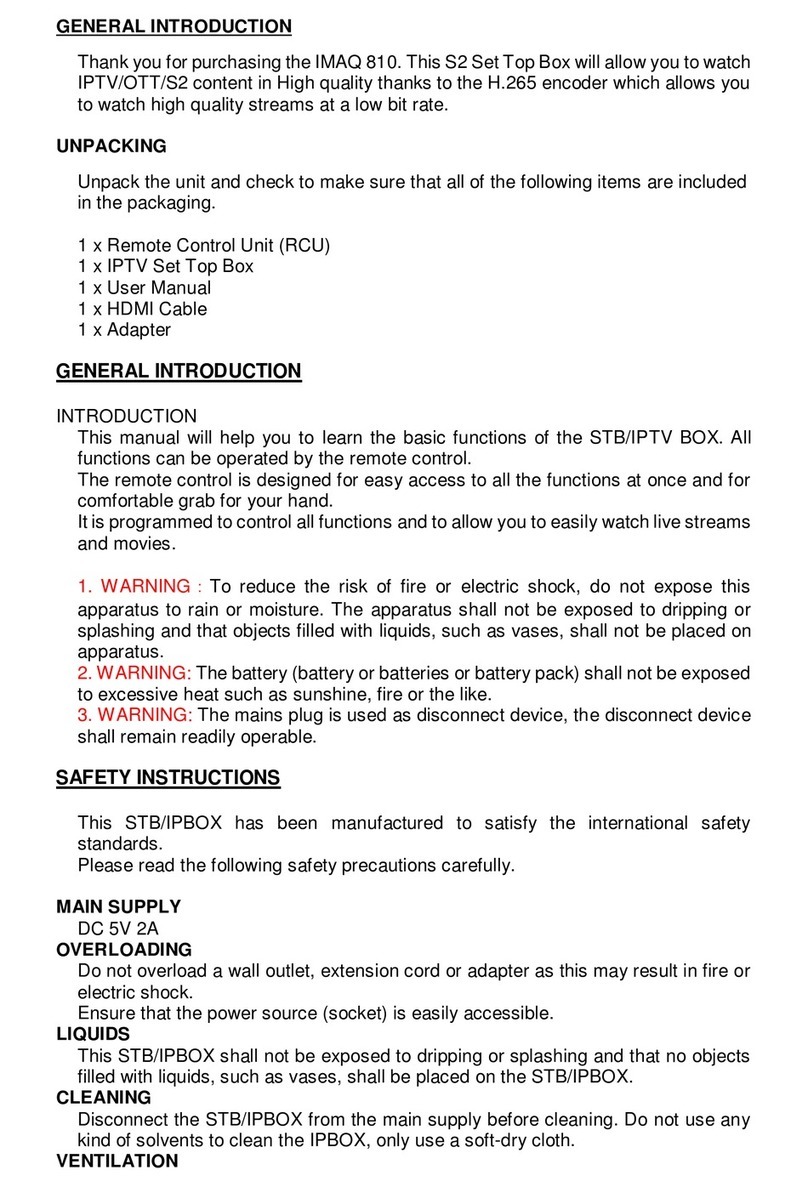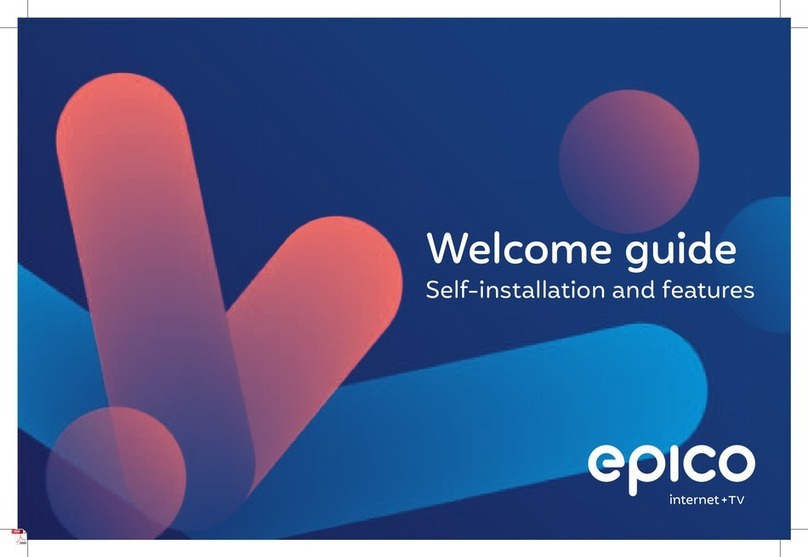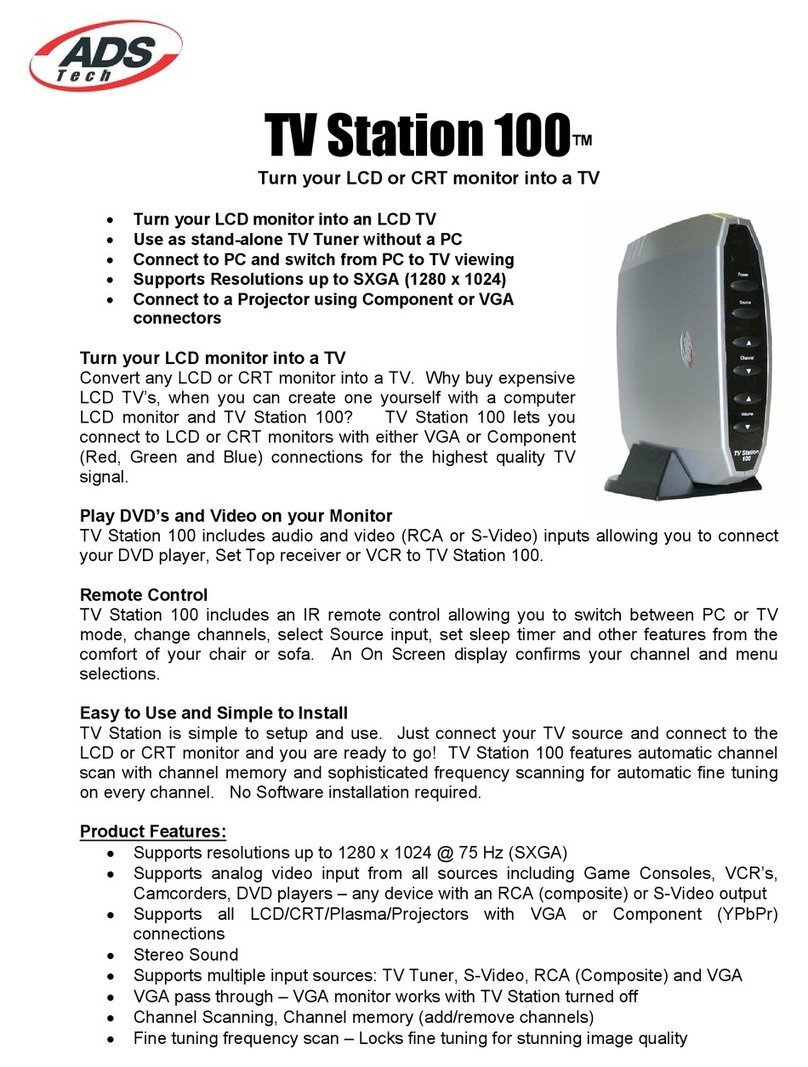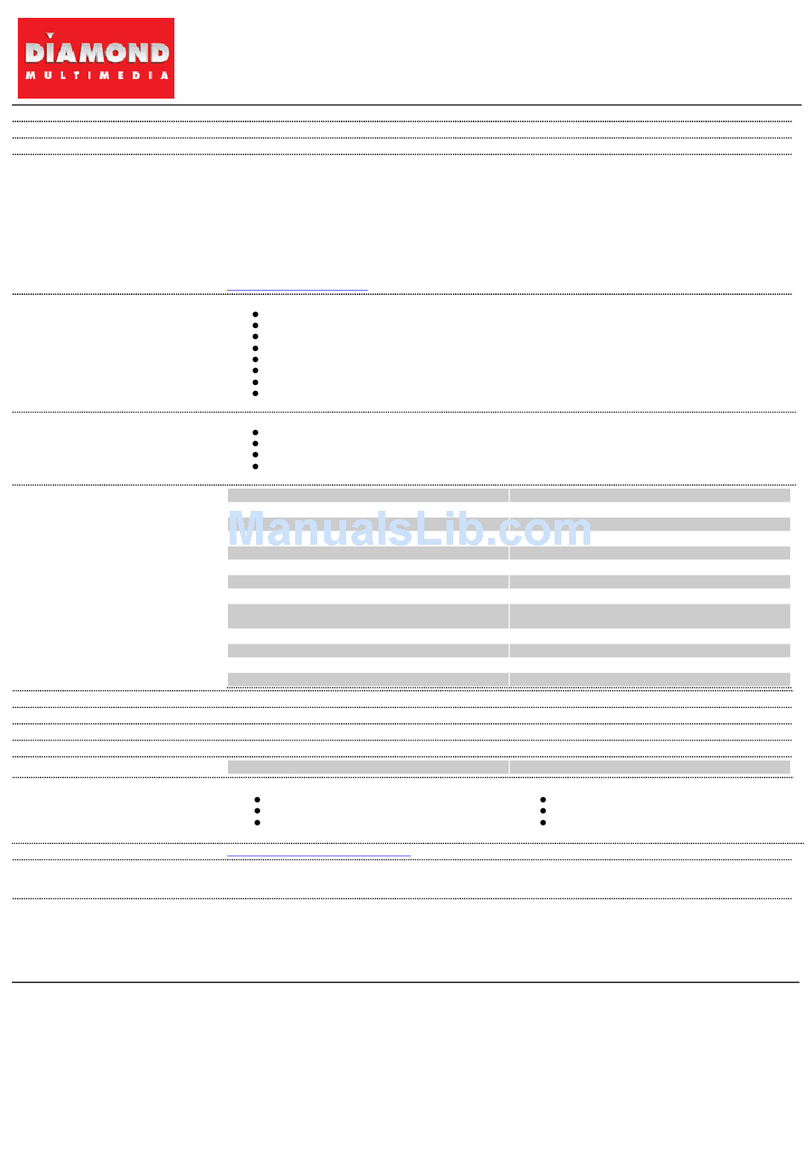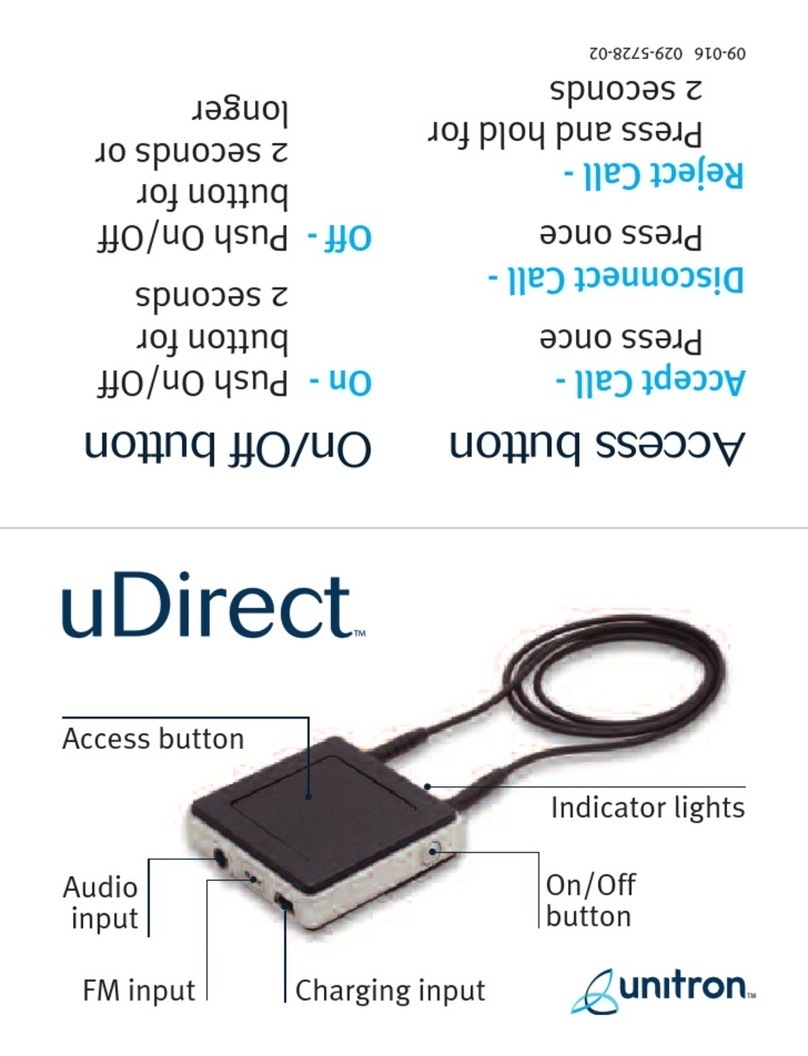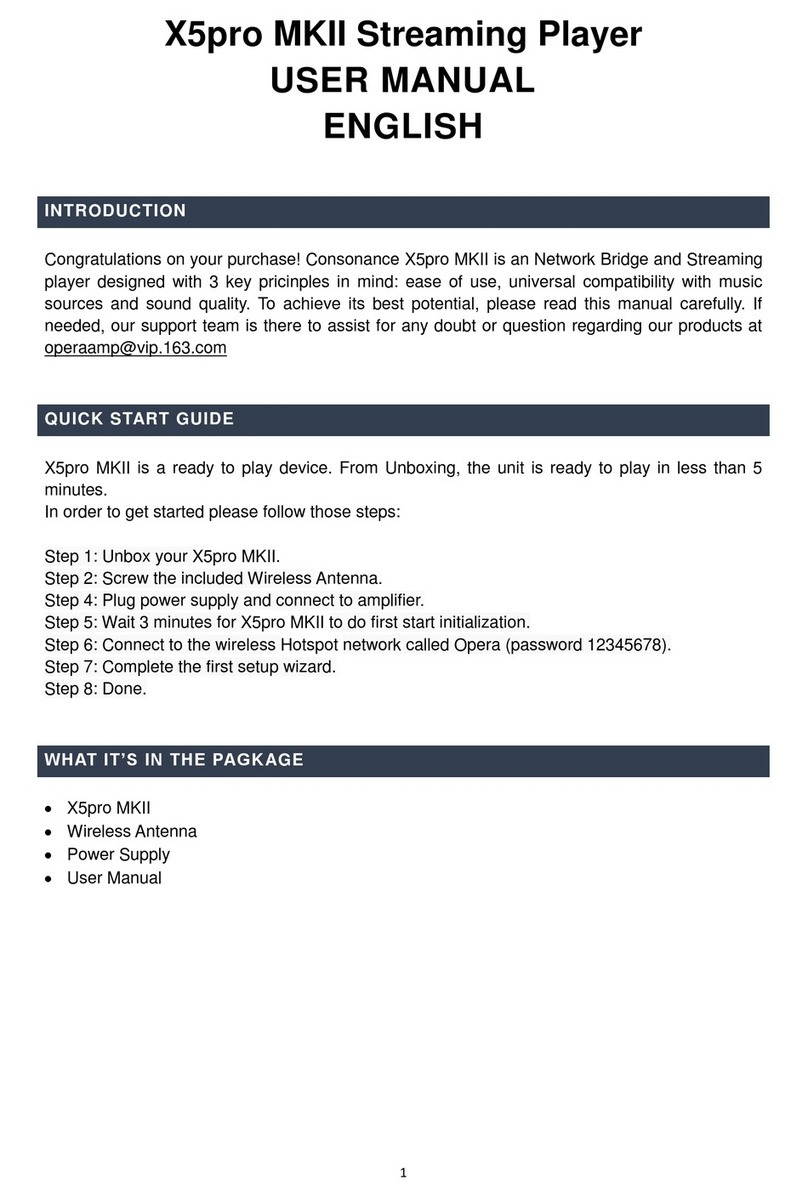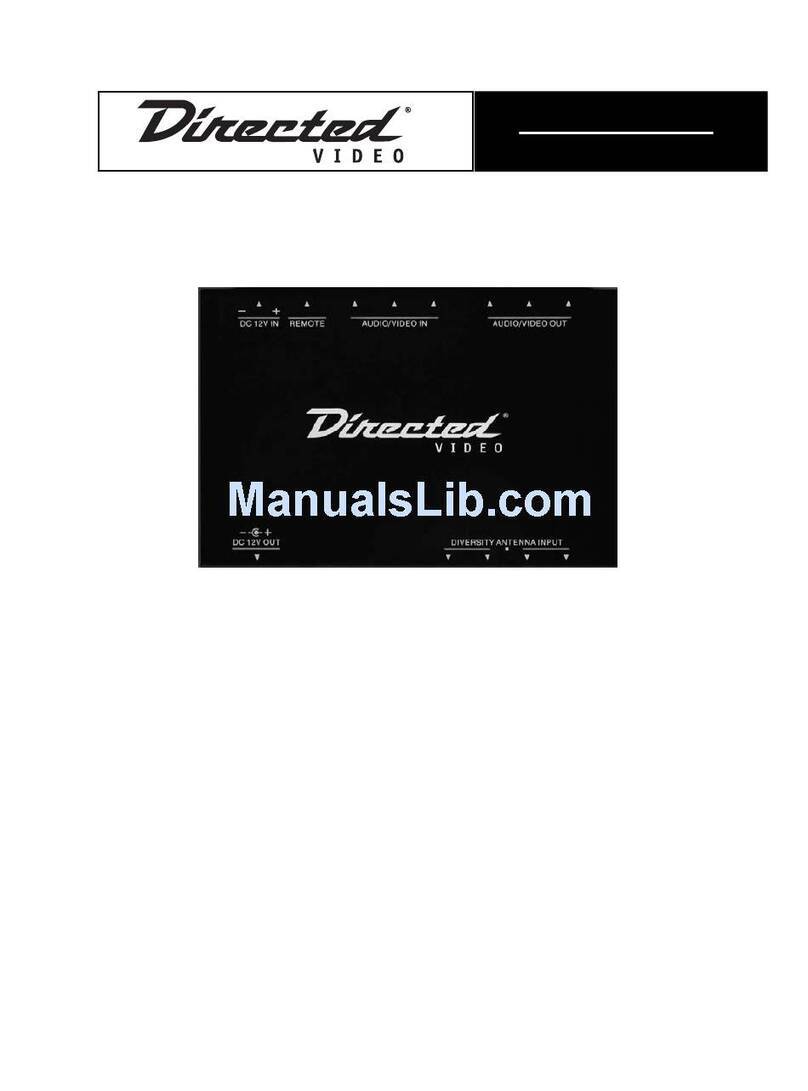Roku 3500R User manual


Exinoz.com!
ii
Roku Stick User
Guide
Unleash Your Roku Streaming Stick
2015 Edition
EXINOZ GUIDES

!
Copyright © 2015 Exinoz.com
All rights reserved.
ISBN: 978-1507509418
ISBN-13: 1507509413

!
DISCLAIMER
ROKU is trademark of Roku, Inc. All other copyrights & trademarks
are the properties of their respective owners. Reproduction of any part of
this Book without the permission of the copyright owners is illegal.

!
CONTENTS
"#!$%&!'()*!+$'&,-./0!+$.1)!###############################################################!2!
"#"!'345!+6784!####################################################################################!9!
"#:!'345!';<36;!###############################################################################!=!
:!+&$$./0!*>!########################################################################################!?!
2!,@@./0!1%,//&A+!$(!B(*'!'()*!################################################!":!
2#"!+;667CD!5E!>7C!############################################################################!"2!
2#:!.CF6GHH7CD!>I7JG6;!1KGCC;HF!########################################################!"L!
L!,@@.$.(/,A!+&$$./0+!#####################################################################!"=!
L#"!M;F6!,5N73!GCN!O7N;3!F;667CDF!##################################################!"=!
L#:!>H;P!############################################################################################!"Q!
9!R&,$*'&+!#########################################################################################!"S!
9#"!+;GI8K!R5C8673C!#########################################################################!"S!
9#:!O378;!13C6I3H!#############################################################################!:T!
9#2!'345!,EE!###################################################################################!:T!
9#L!-3U7H76V!#####################################################################################!:"!
=!>(>*A,'!1%,//&A+!########################################################################!::!
=#"!/;6WH7P!########################################################################################!::!
=#:!,<GX3C!.CF6GC6!O7N;3!###############################################################!:2!
=#2!%5H5!>H5F!###################################################################################!:L!

!
=#L!B35$5U;!####################################################################################!:L!
=#9!%M(!03!#####################################################################################!:9!
=#=!-Y03!#########################################################################################!:=!
Q!'&1(--&/@&@!1%,//&A+!############################################################!:?!
Q#"!+H7CD!$O!#####################################################################################!:?!
Q#:!+E367WV!#######################################################################################!:S!
Q#2!>GCN3IG!#####################################################################################!:S!
Q#L!7$5C;F!1KGCC;H!W3I!>3N8GF6F!#####################################################!2T!
Q#9!O;J3!##########################################################################################!2T!
Q#=!$5U7!$O!######################################################################################!2T!
Q#Q!%7F63IV!1KGCC;H!#########################################################################!2"!
Q#?!033DH;!>HGV!###############################################################################!2"!
Q#S!>M+!############################################################################################!2:!
Q#"T!>M+!)7NF!###################################################################################!2:!
Q#""!>3E83ICWH7P!##############################################################################!22!
Q#":!O*@*!######################################################################################!22!
Q#"2!1IG84H;!####################################################################################!2L!
Q#"L!/3ZK;I;!-GC!$O!####################################################################!29!
Q#"9!0I;G6!1K;WF!#############################################################################!29!

!
Q#"=!/3ZK;I;!6Z;;6!#######################################################################!29!
Q#"Q!$K;!.C6;IC;6!,I8K7J;!###############################################################!29!
?!$.>+!,/@!$'.1)+!##############################################################################!2Q!
?#"!';F;6!M5663C!#############################################################################!2Q!
?#:!>3Z;I7CD!B35I!'345!+6784!#########################################################!2?!
?#2!'345!-;N7G!GCN
!

!
i
INTRODUCTION
So you’ve just purchased the Roku 3500R Streaming Stick
(HDMI)? Well, congratulations! Unending hours of entertainment are
waiting for you: popular shows that you know and thousands, literally
thousands of channels, that you've never even heard before. With a growing
offer in entertainment, the Roku Streaming Stick is a great piece of
technology to have. In this book, I will show you everything you need to
know to take the maximum advantage of this amazing little device. I will
help you uncover features that you never thought possible, and that will
make the Roku absolutely worth the money you paid for it. From
installation to channels tailored to your preferences, you can also use this
book as a handy reference guide for your Roku Stick.
WHO THIS BOOK IS FOR
This book is for you and for everyone looking for a quick way to get
set up a new Roku Stick, and get it working to its full potential so you can
start watching the shows that you want! I’ve tried my best to put all of the
information that you need in one place, starting from setup, to
recommended channels, features, tips and tricks and resources. If you have
a particular question, you can skip right to our FAQ chapter where we
cover some basic, technical advice as well as advanced tips for making the
most out of your Roku Stick, but we highly recommend that once you've
set it up, you skim through the rest of the book. It's packed with useful tips
and tricks that we guarantee will help you enjoy your Roku Stick to its full
potential.
You can be a complete newbie or a tech savvy person: this guide was
designed with all users in mind. It's comprehensive and step-by-step. So
what are we waiting for? Let's plug in that Roku Stick and let the
entertainment begin!

!

Roku Stick User Guide!
3
1.#THE#ROKU#STREAMING#STICK#
So what exactly is the Roku Stick?
It’s quite simply a small device that sticks into your TV’s HDMI port
and allows you to stream over 1,000 different channels (though by this
point, we are nearing 2,000), to your TV. This number will only grow with
time, so you can imagine the potential of this little device that fits in the
palm of your hand. Among the more popular channels are Amazon Prime,
Netflix, YouTube and Hulu Plus. With these channels alone, you can have
over 250,000 movies and TV episodes right at the tip of your finger!

Exinoz.com!
4
Before you start setting up the Roku Stick itself, make sure that you
have access to the following:
•High-speed internet
•Wireless router
•A TV with HDMI port
TIP: How do I know if my TV has an HDMI port?
Nowadays, every new TV will come with an HDMI port and they can
be found on the side or at the back of the TV. If you have an LCD, flat
screen or plasma your TV will provide an HDMI port.
When you first open up the Roku Stick package, you will find the
following items in the box:
1. Roku Streaming Stick (HDMI)
2. Roku Remote
3. 2 AA Batteries for the Roku Remote
4. USB power cable (5-foot long)
5. Wall Adapter
6. Get Started Guide

Roku Stick User Guide!
5
!"! #$%&'()*+%'
The main components of your streaming stick are:
1. HDMI connector: this is the part that plugs into
your TV
2. Status light: like most routers and other electronic
devices, this light indicates when the stick is in use. If it's
flashing, you're good to go. If not, try plugging it again, or it
maybe it's not charged.
3. Reset button: it's quite self-explanatory. If your
stick is charged but doesn't seem to be working, you may want
to reset it, but leave this as a last option. The button is
protruding enough for you to be able to activate with your
thumb (no ballpoint pens or pins needed!), but just because
it's accessible don't be tempted to use it as first call of action
when things are a bit glitchy.
If you have a USB port on your TV, you can plug the Stick straight in
with the provided USB cable. If not, you can use the wall charger that
is also included.
Getting to know your Roku Streaming Stick will let you see when it is
in use or when it's not working, and it will allow you to reset it if
needed.

Exinoz.com!
6
!", #$%&'#-.$)-'
Unlike the Google Chromecast, the Roku Stick also sports a nice
remote, so extra points to the Roku Stick for that one.
You will find the beautifully designed and ergonomic Roku Remote a
complete pleasure to use. The remote has 16 buttons altogether with a very
intuitive layout and runs on standard AA batteries. As an extra perk, it’s a
radio frequency device, which means that you don’t have to point exactly at
the direction of your device in order to activate it. Remember how
annoying it is to be pointing directly at your TV and still being unable to
change a channel? Forget about that. The range of this remote is excellent
and you will be able to operate your Roku from more than 20 feet away
(even if there is a wall in between).
What makes this remote very convenient to use (aside from the
standard navigation and play buttons) is the dedicated channel buttons.
These allow you to select Netflix, Blockbuster (okay, this one is not
particularly useful anymore), Amazon and M-Go. With just a single press,
you can get to these channels. Unfortunately these four shortcuts cannot be
reassigned and you will only be able to use it for these four channels
exclusively.

Roku Stick User Guide!
7

Exinoz.com!
8
2SETTING#UP#
Now that you're familiar with the general use of the device and with
the remote that comes with it, it's time to set it up. Before starting, you will
need to make sure that you:
•Have a TV with an HDMI port
•You have inserted the batteries into your Roku remote
•Have somewhere to plug in your Roku USB cable to
power your Roku device. This can be on your TV or a wall socket.
•You have Wi-Fi available
•A computer
•Credit card or PayPal details ready
TIP: If you would prefer to charge your USB stick by connecting it
with your TV (instead of charging to a wall socket), you might find the 5-
foot long cable that comes with the original package cumbersome. We
recommend that you buy a short Micro Cable online; they are very cheap
and will keep at bay the cable mayhem at the back of your TV.
Step 1 – Pair your remote with the Roku Stick
To be able to operate your Roku Stick, it needs to be paired with the
remote that comes in the box with it. In layman's terms, that means that
they must be able to 'talk' to each other. To do that you will have to take off
the lid (where the batteries are stored) and press the button you find there
holding it down for three seconds.

Roku Stick User Guide!
9
Plug in the Stick in the TV HDMI plugin and turn your TV on. It’s
very important that the video input on your TV is set to match HDMI or
MHL. You can set up this input with your normal TV remote control.
Insert the batteries into the remote. It should start blinking, which
means that it’s looking for your Roku Stick. When the light stops blinking
or is off, then you’re all ready to start setting up your Roku.
Step 2- Choose Language
You will get a screen that asks you to choose a language. Choose
‘English’, which often is the default setting of the Roku Stick. If you prefer
another language, you'll have to scroll up or down to select a different
choice.
Step 3 – Set Up Wi-Fi
Now your Roku device will need to connect to your Wi-Fi network. At
this stage, you can allow your Roku device to search for a network and you
can select the one that you would like to use and enter your Wi-Fi password
if necessary.

Exinoz.com!
10
After you have successfully connected to your Wi-Fi network, your
Roku will check to see if there’s a software update and update itself
accordingly.
Step 4 – Choose Your Country
Roku is currently supported in United States, Canada and European
countries.
Step 5 – Roku Website
Your Roku will now ask you to log on to the website
https://my.roku.com/link and enter the code that will display on your
TV screen. The reason they do this is to capture your credit card
information or PayPal in case you decide to subscribe to any channels that
require payment. Most of the channels are free but some are paid channels.
Tip: If you live with more people in your household, you can set up a

Roku Stick User Guide!
11
password protection to avoid having channels charged to your account
without your permission. We'll explain more about how to do this in the
following chapter.
Step 6 – Add Channels Roku Website
After you add your payment details, you’ll be able to add the channels
that you want on your Roku. You don’t have to add them all now as you
can update and modify them later as you wish.

Exinoz.com!
12
3ADDING#CHANNELS#TO#YOUR#ROKU#
Now that you have installed your Roku player, you're ready to stream!
But where are the channels? You can add the channels either directly from
your device or from a web browser.
To add channels to your Roku player, you have two options: the Roku
channel store, or private channels. While you can always trust the quality of
the channels in the official Roku channel store, private channels can stream
video of any quality. It's sometimes good, sometimes quite poor, so it'll be a
matter of trial and error.
Let's start with installing channels from the Roku channel store:
1) Go to the Roku home screen and select Channel Store.
Table of contents
Other Roku TV Tuner manuals

Roku
Roku Premiere User manual

Roku
Roku Streaming Stick 4K User manual

Roku
Roku Express 4K User manual

Roku
Roku Express+ Specification sheet

Roku
Roku Streaming Stick 4K User manual

Roku
Roku Ultra User manual

Roku
Roku Premiere+ User manual

Roku
Roku Ultra Operator's manual

Roku
Roku Streaming Stick+ User manual

Roku
Roku Streambar User manual

Roku
Roku Express 4K User manual

Roku
Roku Streaming Stick User manual

Roku
Roku Express+ User manual

Roku
Roku Express User manual

Roku
Roku Ultra LT User manual

Roku
Roku Express Manual

Roku
Roku Express User manual

Roku
Roku Express 4K User manual

Roku
Roku Premiere+ Setup guide

Roku
Roku Streaming Stick+ User manual